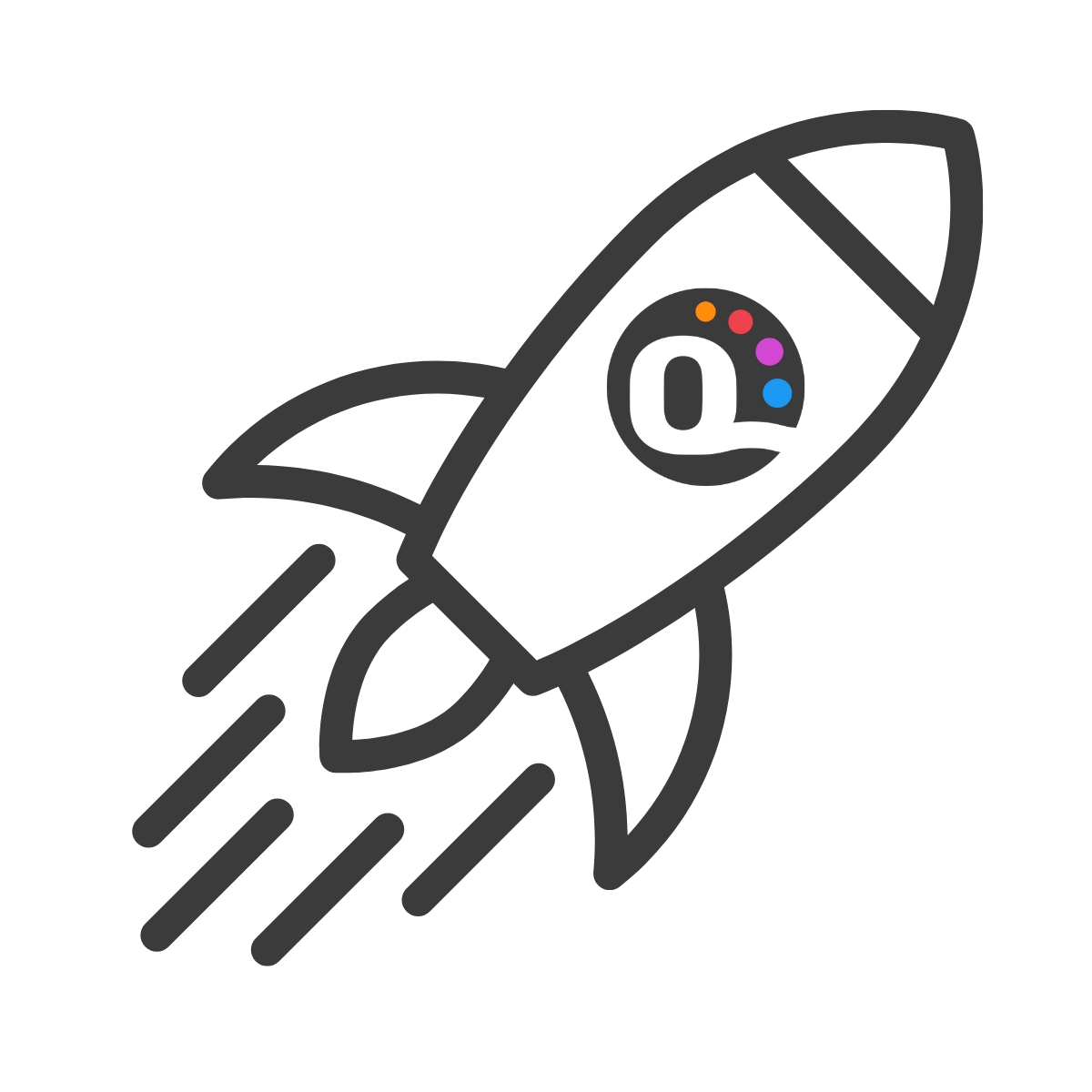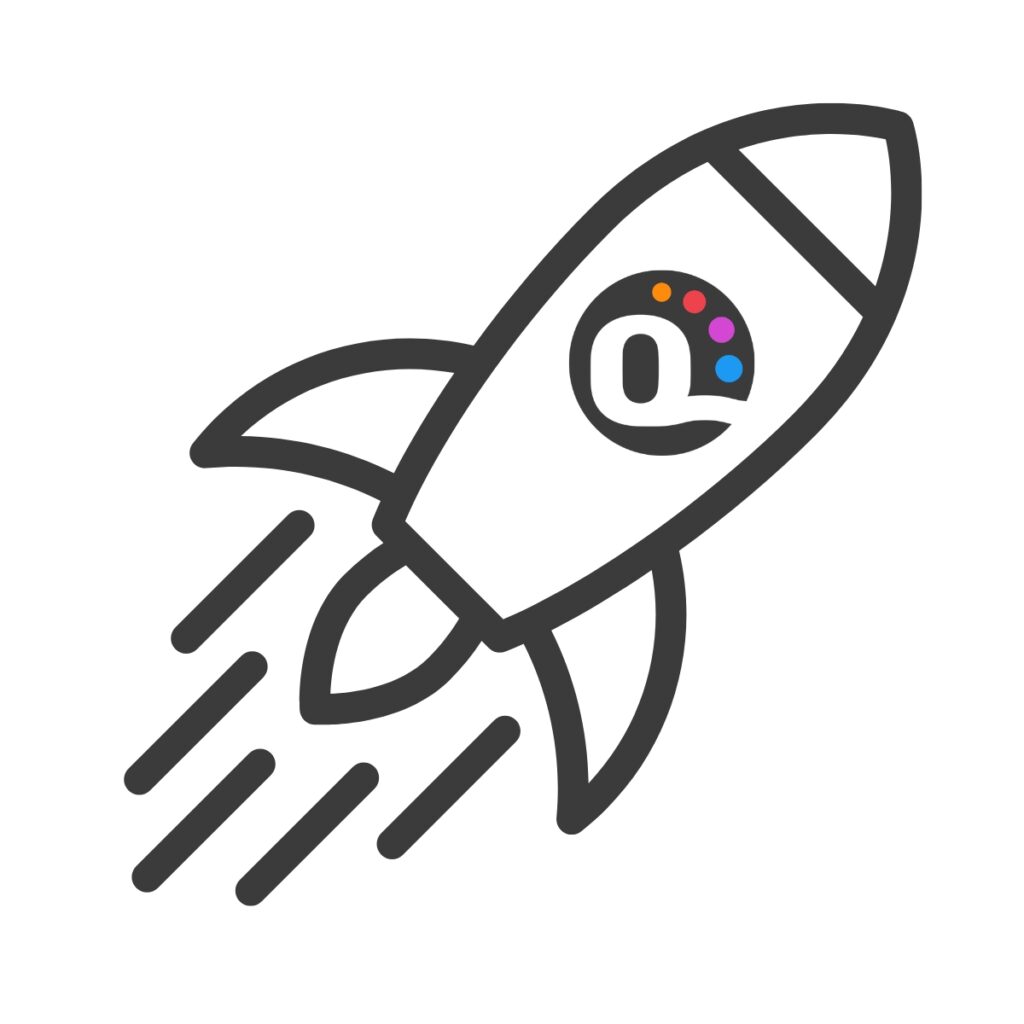
What's QuiltInk
Discover the ultimate web app for coloring quilt patterns! 




Join us and revolutionize quilt pattern coloring today!
How to use QuiltInk
QuiltInk is designed to be accessible on both mobile devices and computers. Unlike traditional apps available on AppleStore or GooglePlay, QuiltInk is a web app.
To use QuiltInk, simply navigate to https://www.quiltink.com in your browser.
You can also install QuiltInk on your mobile device, similar to installing an app. For detailed instructions, refer to our “Install QuiltInk as an app” tutorial. Start enjoying the convenience of coloring quilt patterns wherever you are!
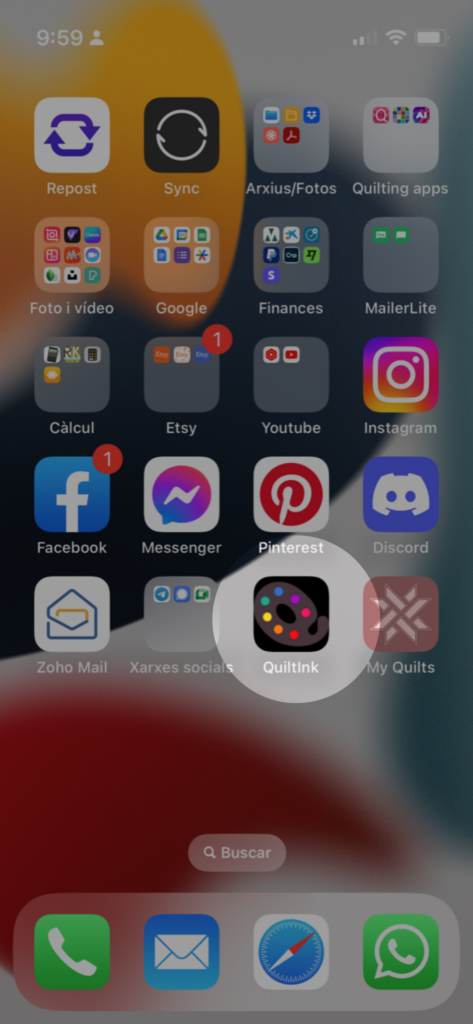
Your QuiltInk Account
- Color public and community patterns QuiltInk patterns using solid colors and public printed fabrics from QuitlInk Shops.
- Export mock-ups as PNG images or PDF files.
- Color QuiltInk patterns using solid colors and public printed fabrics.
- Create Custom Palettes to upload your printed fabrics. Option limited to 1 custom palette and 10 printed fabrics.
- Save mock-ups allowing you to revisit and edit them later.
- Share mock-ups on the QuiltInk Wall, inspiring other quilters and being part of our community.
- Save and keep track of your favorite mock-ups from other users.
- Access a private personal page that displays all your saved mock-ups, drafts, and favorites.
- Public personal page to display your personal information, photo, contact info and your maved mock-ups, and help connect with other members in QuiltInk.
- Possibility of being included in a Private Room.
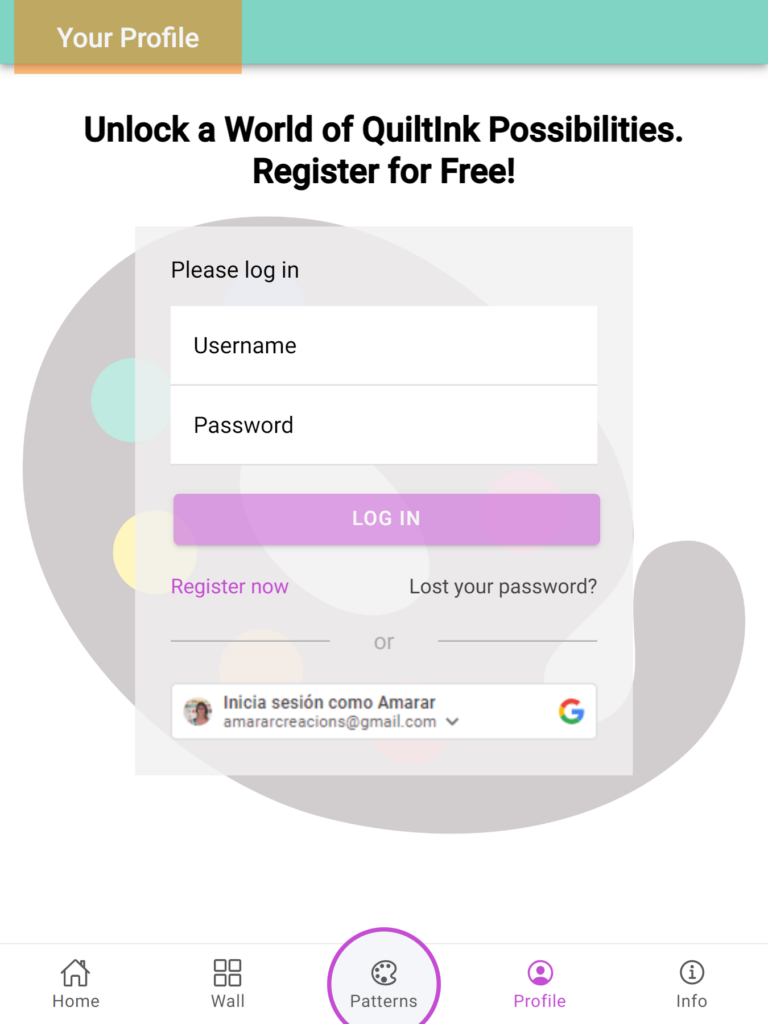
Furthermore, having an account will allow you to subscribe to one of our plans.
So, if you are a quilt pattern designer that want to upload their pattern to offer a modern coloring service to their customers, a fabric shop that want to showcase their fabrics in the app and create kits with the Quitlink pattern or a quilter that want to upload maximize their usage of the platform and upload private patterns, we invite you to explore all the possibilities our platform is offering by visit the “Subscribe to a Plan” tutorial. There you will find all the info!
QuiltInk Features
QuiltInk has a mobile application format and it’s set up in 5 pages (icons) at the bottom:
"Home"
At the Home page you will see the following sections:
- Header: With some links to the main pages on QuiltInk: Patterns, Wall and Profile. A direct link to the tutorials and to the Subscribing page.
At the computer version, you will be able to see the main features and direct links to the subscribing pages for each profile. - Button to Install QuiltInk like an app on your mobile device.
- Latest news: every new pattern, new feature, new option on QuiltInk,… will appear here and the notification center on your Profile page. Read them to be aware of what’s going on in QuiltInk!
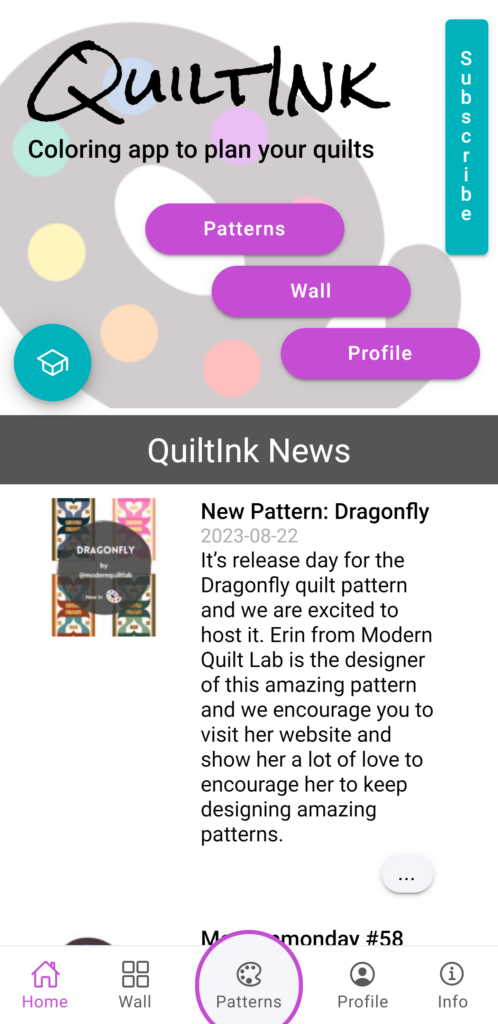
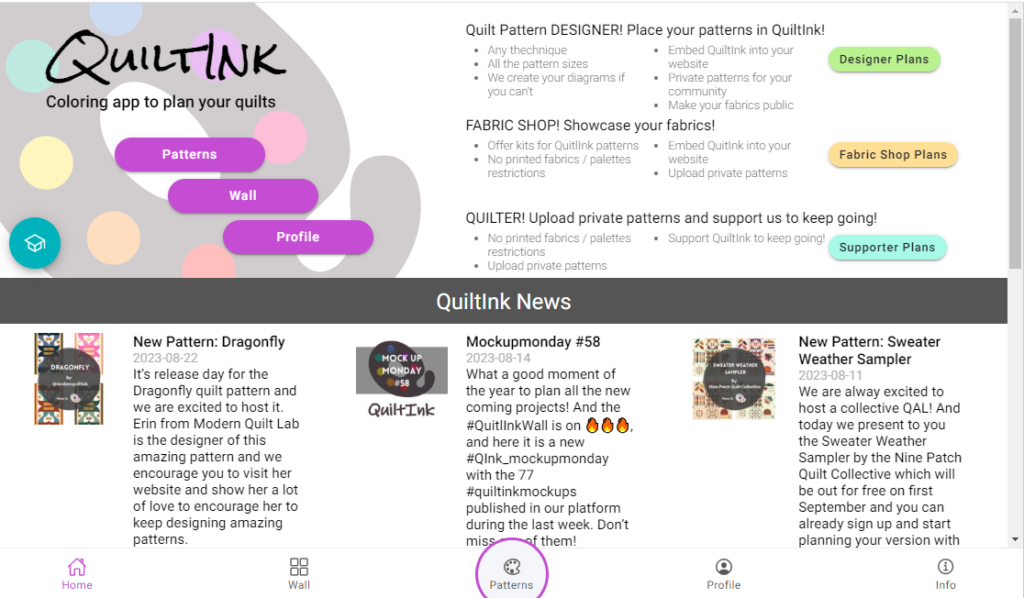
"Patterns"
You can filter the patterns (right top icon) by: Size, Technique or Designer. Or you can search a pattern by name or designer.
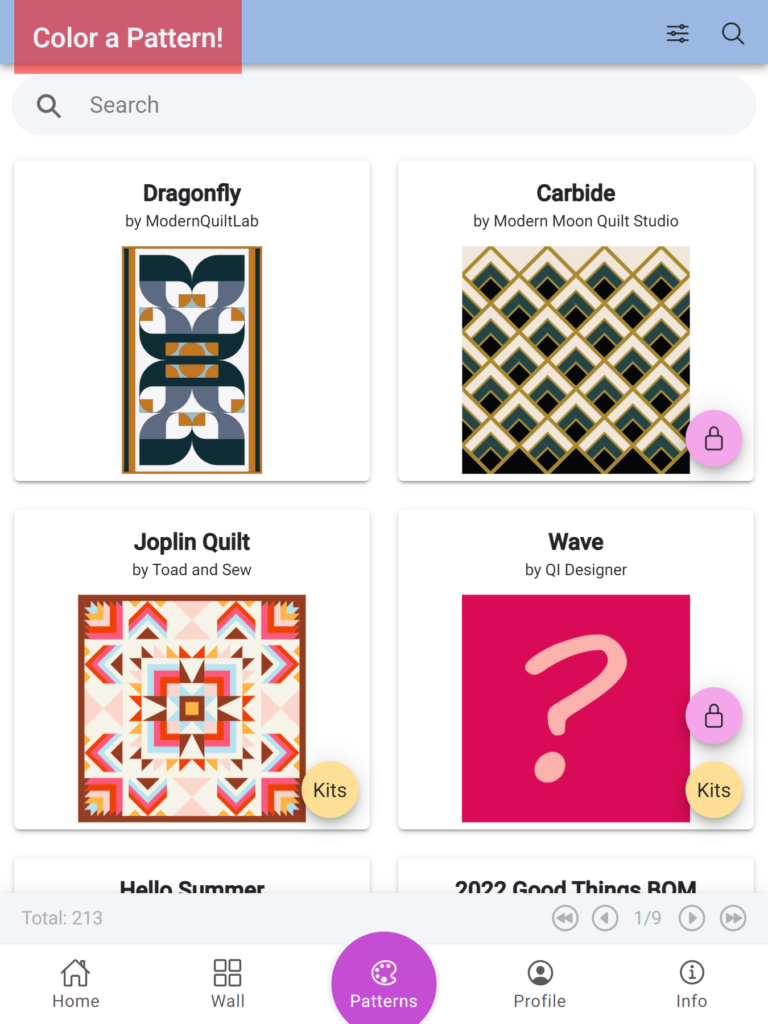
By clicking one of the options, you access the coloring page for this pattern option.
Start colouring! Pick one colour palette, pick one colour and click the pieces you want to change the colour! Learn all the features at the “Color a pattern” tutorial.
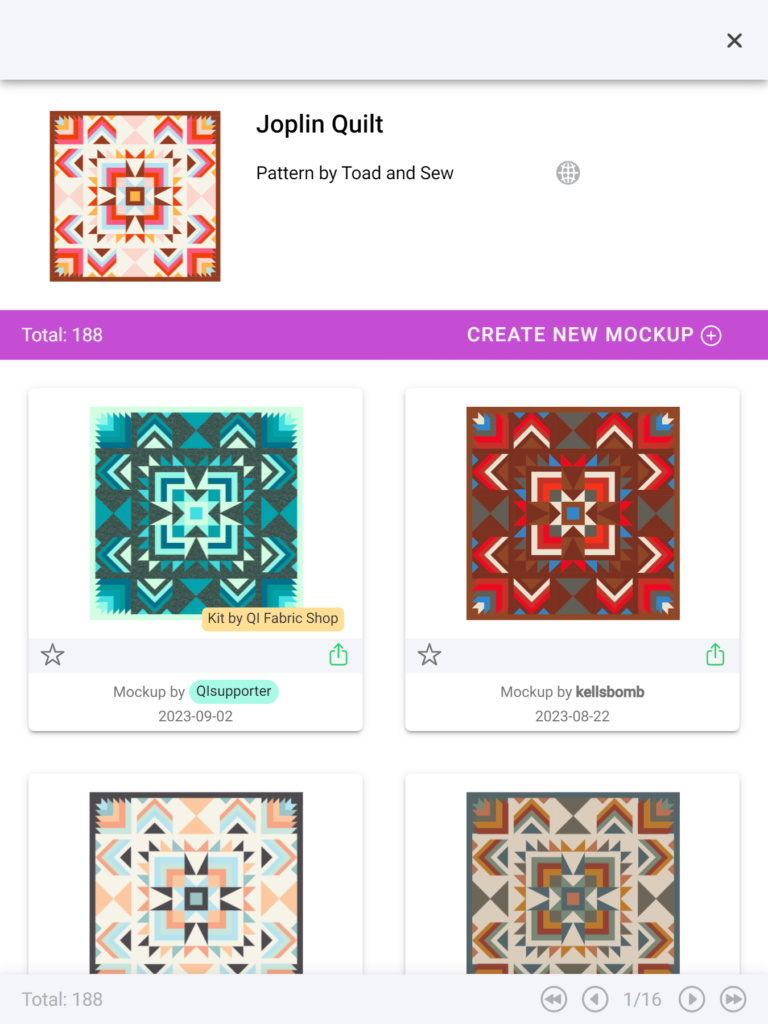
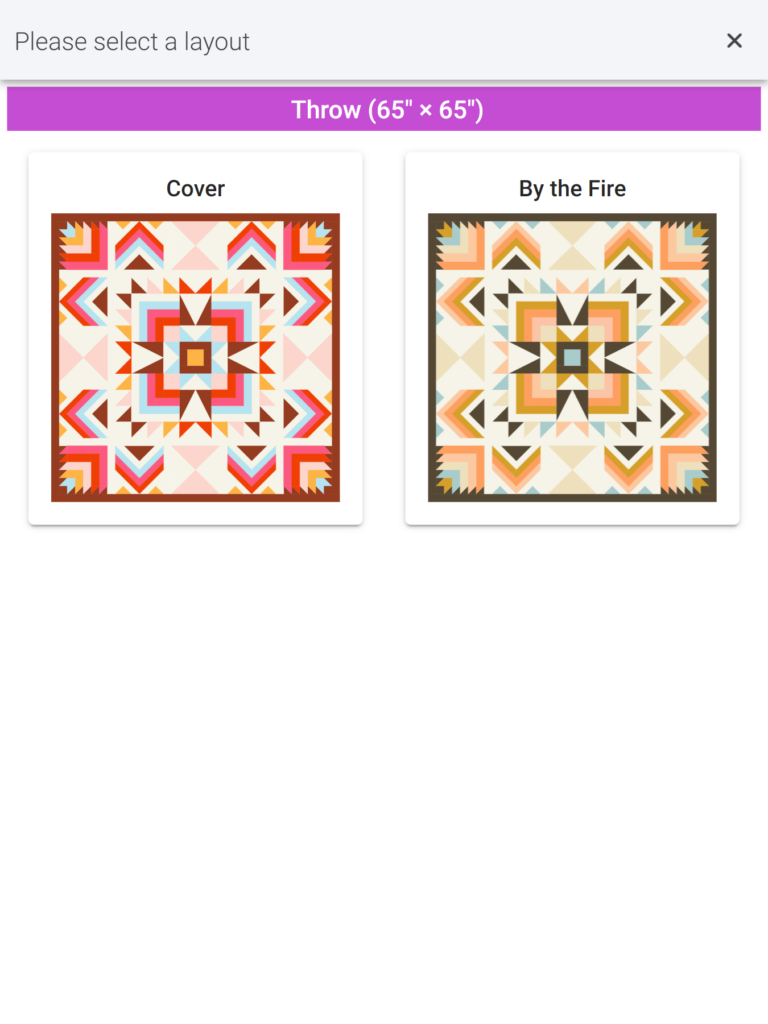
"Wall"
The QuiltInk Wall contains all the colour versions shared by users, designers, fabric shops and supporters. The best place to get inspired before starting colouring or sewing!
To share a colour version on the Wall you need an account and save your mock-ups as finished. Your drafts will never appear in the Wall.
From a mock-up in the Wall you can save it as favorite, export it and you can visit the user profile who did it by clicking over their username.
The badge will tell you if the mockups are made by a basic user, designer, a fabric shop or a supporter depending on the color of the badge (no color, green, yellow or cian). If you click over a mockup you will be able to check the pattern information and access the coloring pages with the original color layout set up by the designer.
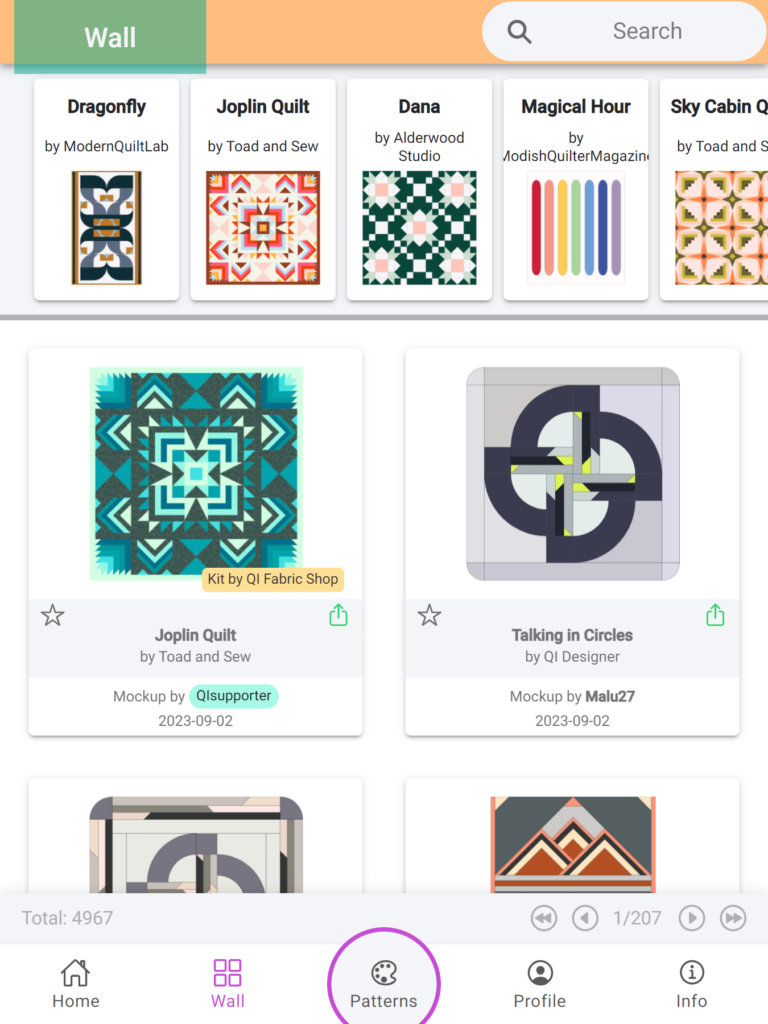
"Profile"
On your personal profile page, you’ll find essential details like your photo, description, and contact information. You can edit your personal info by clicking the person icon at the top-right corner of the page and choose “Edit Profile.”
Beneath your personal information, you’ll discover several buttons that grant access to different sections:
- “My palettes”: This area allows you to craft custom palettes and upload your printed fabrics.
- Private Room: If you’ve been granted access to a private room, you’ll find it here.
For subscribers, specific buttons emerge to manage profile-specific options, such as Manage patterns, Kits, or Private patterns.
Moreover, the section below showcases your mock-ups, systematically organized::
- “Finished”: Mock-ups you saved as finished and you can’t change. They can be shared on the Wall.
- “Drafts”: Mock-ups you saved to be finished or changed later. They can’t be shared on the Wall. When a Draft is finished, it can be turned into a Saved version and shared onto the Wall.
- “Favorites”: Mock-ups made by other users and which you selected by clicking the star over it in the Wall.
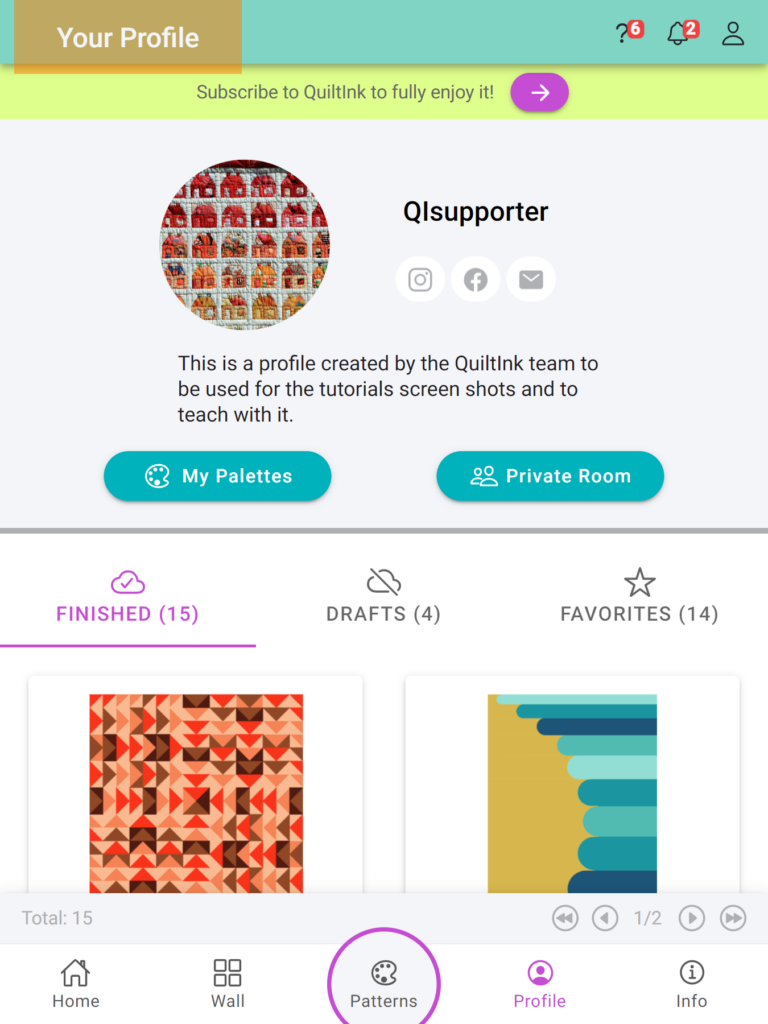
At the top bar of your profile page you can see:
- “?” icon: A gateway to all tutorials. New or unread tutorials are marked with a red circle displaying a number. Ensuring you go through them all will grant you complete access to QuiltInk’s array of features.
- “Bell” icon: Notifications hub for updates on QuiltInk. Stay informed about new patterns, fabric collections, platform enhancements, and more.
- “Person” icon: Via this icon, you can easily navigate to edit your account settings or log out.
PUBLIC PROFILE PAGE
Each user on QuiltInk has a public profile page that showcases their information details and shared mock-ups.
When it’s the profile of a user with a subscription, you’ll notice a badge indicating the type of profile you’re viewing plus other information.
- Designers: Green badge and the tabs: Patterns, Fabrics, Mock-ups and Info.
- Fabric Shops: Yellow badge and the tabs: Kits, Fabrics, Mock-ups and Info.
- Supporters: Cyan badge and the tabs: Mock-ups and Info.
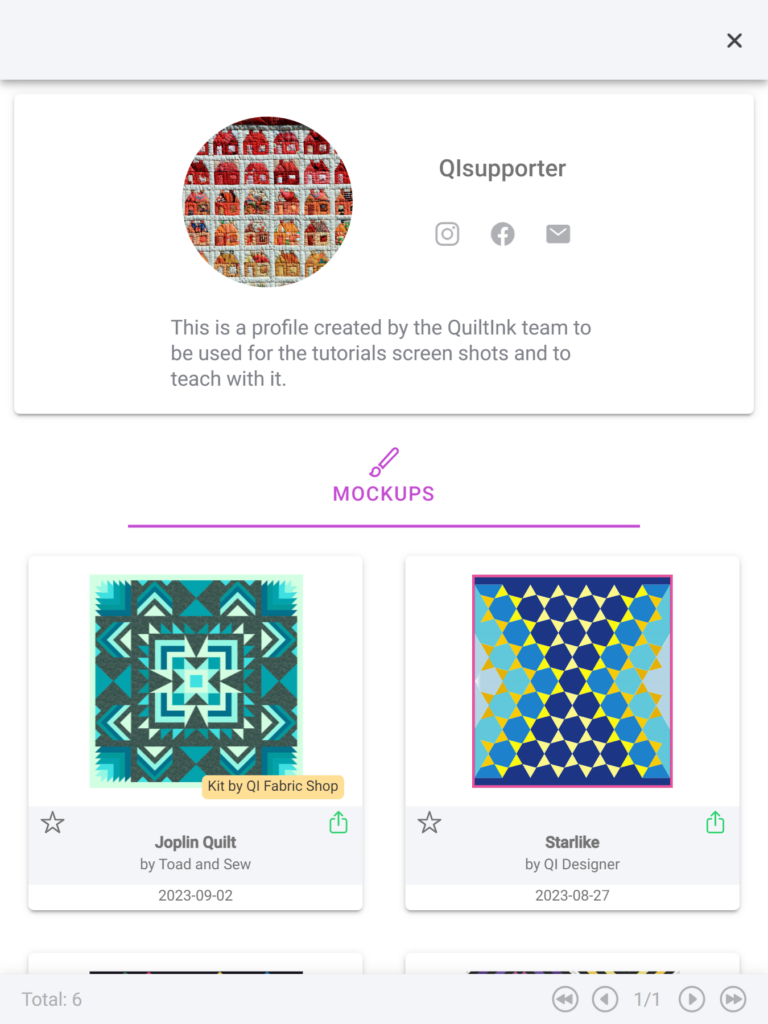
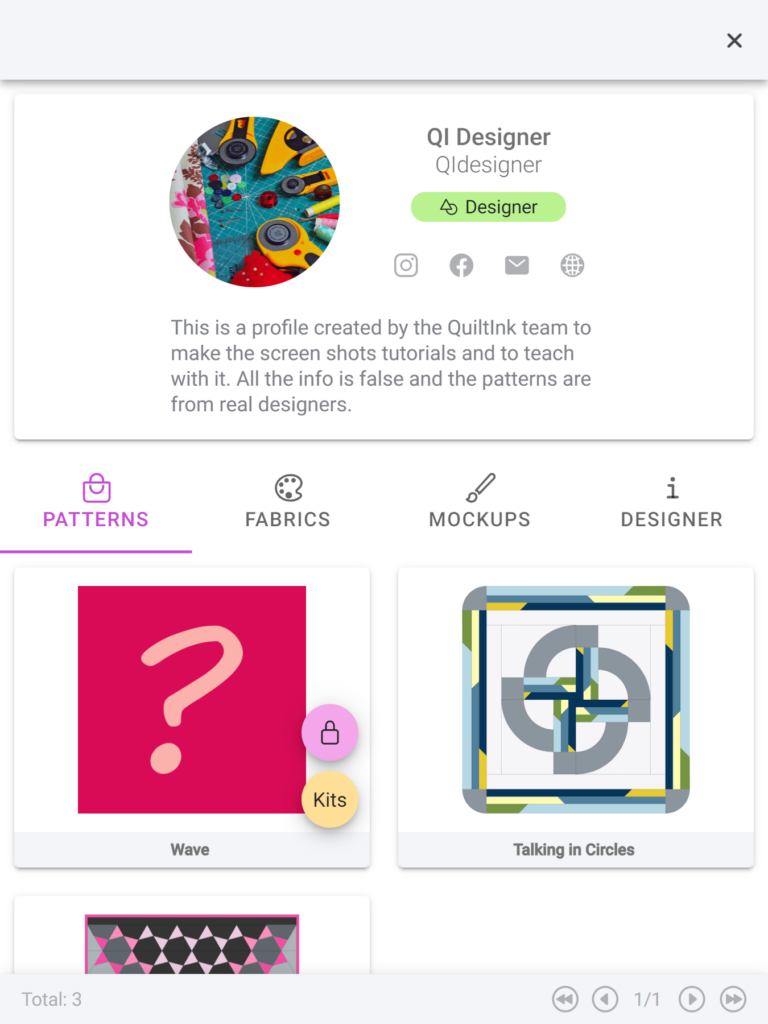
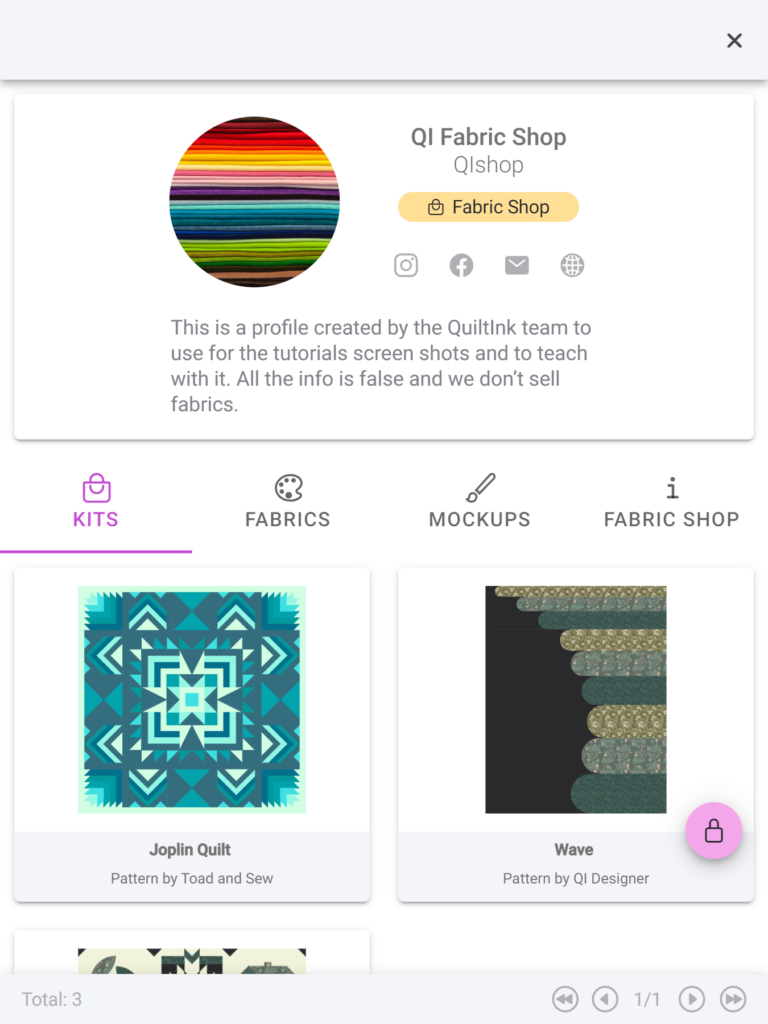
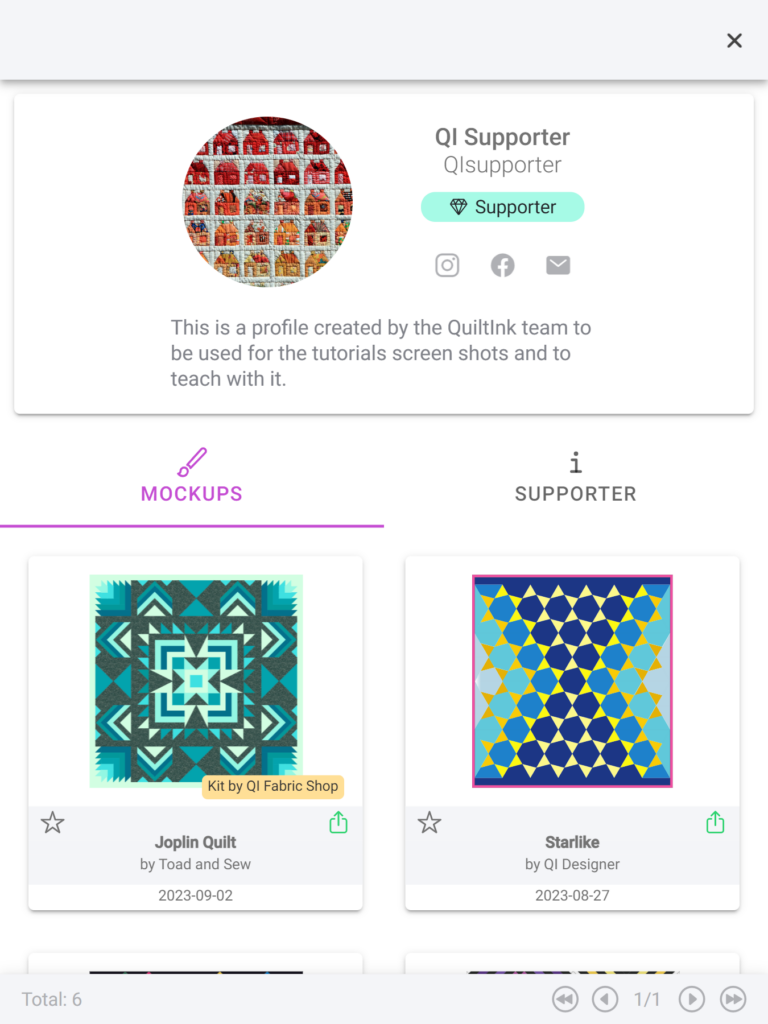
"Info"
In the bottom bar of the platform, the last button provides access to various helpful QuiltInk options.
First, you’ll find a link to subscribe to any of the available profiles: Designer, Fabric Shop, and Supporter.
The following section includes links to pages listing users belonging to specific subscription profiles. Here, you can explore all the designers, fabric shops, and supporters and access their public profile pages. You can also search for an specific user and visit their public profile page to explore their patterns, kits and fabrics if they are designers or fabrics shops, or see inspiration in their mockups.
Within the info page, you can also navigate to the Tutorials section, contact us via email, and connect with QuitlInk’s Instagram and YouTube profiles.
You’ll also have the ability to check the current version of the web app and the version you have installed, ensuring you’re using the latest updates.
Lastly, you’ll find links to the Terms and Conditions, Privacy Policy, and Legal Notice that are essential to be aware of while using QuiltInk.
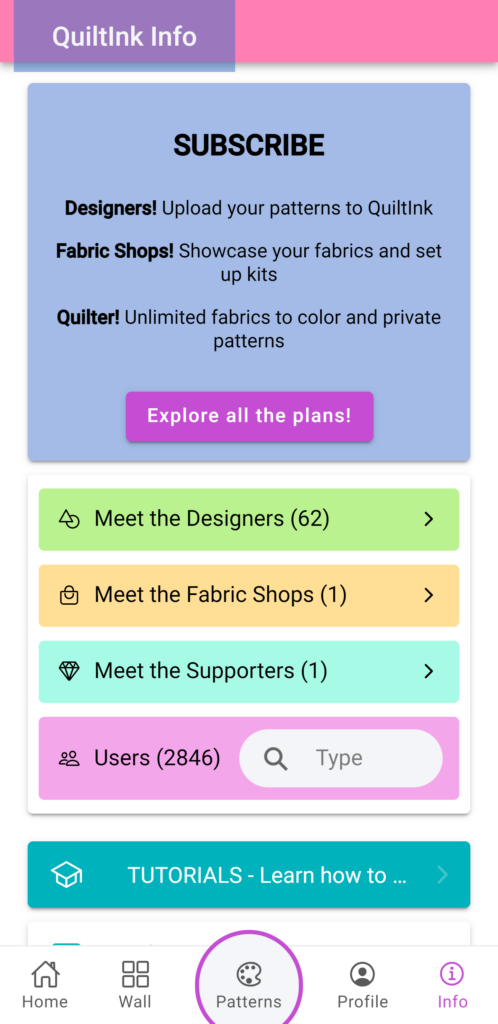
Export your mockups!
Coloring with QuiltInk provides the option to export your mock-ups for various purposes. You can share them on social media platforms or print them out as references while working with your fabrics.
When exporting, you have two options: you can export just the image itself or a sheet that includes the image along with all the pattern and color information. Exporting can be done in either PNG or PDF format. For detailed instructions on how to export your color versions, you can refer to the Export your mock-ups tutorial.
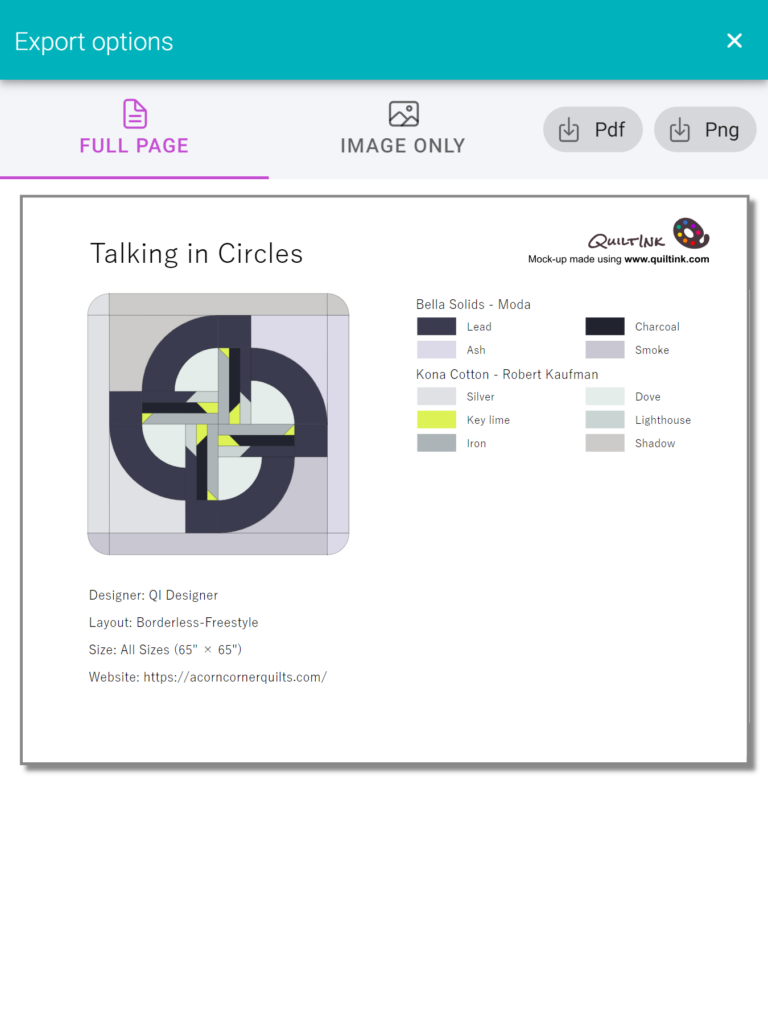
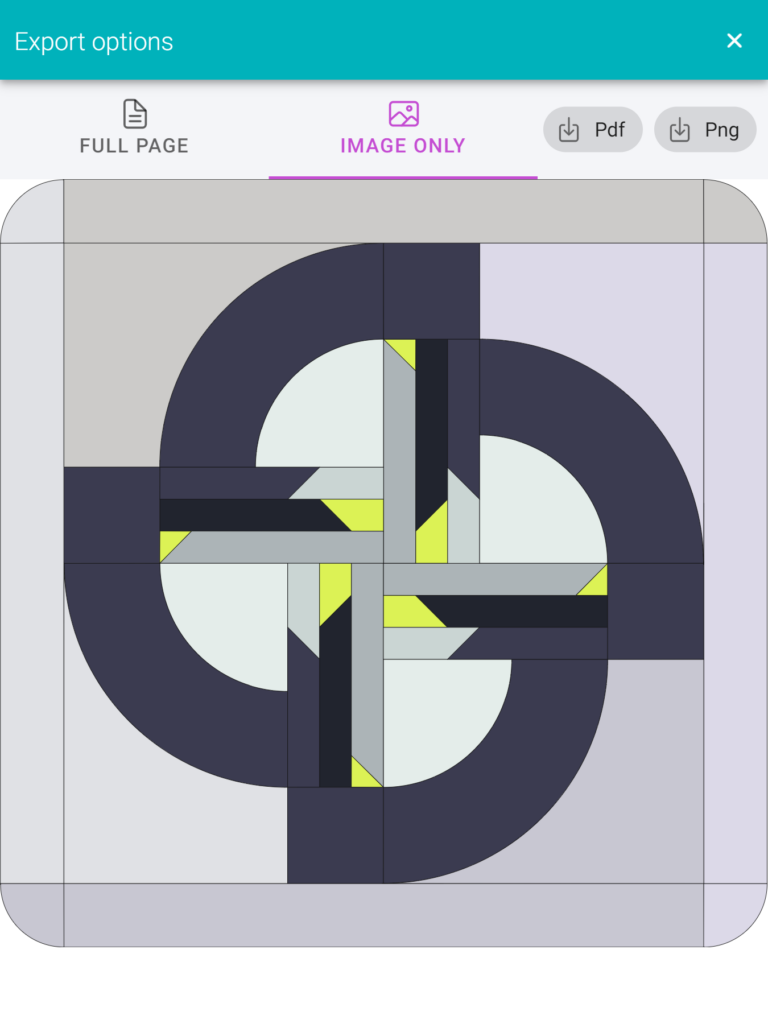
QuiltInk updates
QuiltInk is designed to be regularly updated, bringing in new features, addressing code issues, and more. It’s important to ensure that you are using the latest version for the best experience. You can easily check the current version on the Info page.
The software will prompt you to update when a new version is available, ensuring that you’re always using the most up-to-date version.
Additionally, the uploading of new patterns is not tied to the software version you are using. New patterns are automatically added to the platform and are independent of the software version in use.