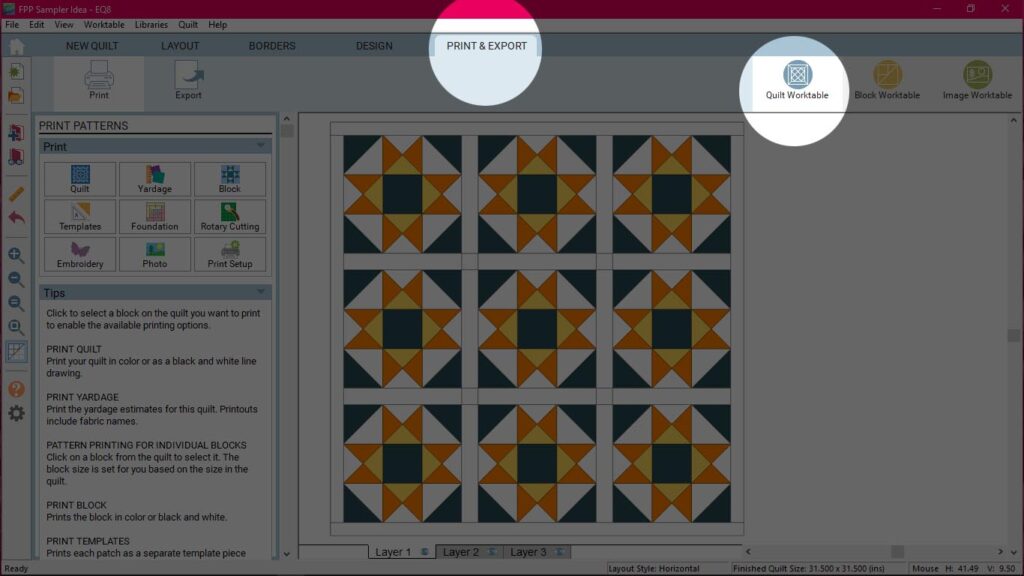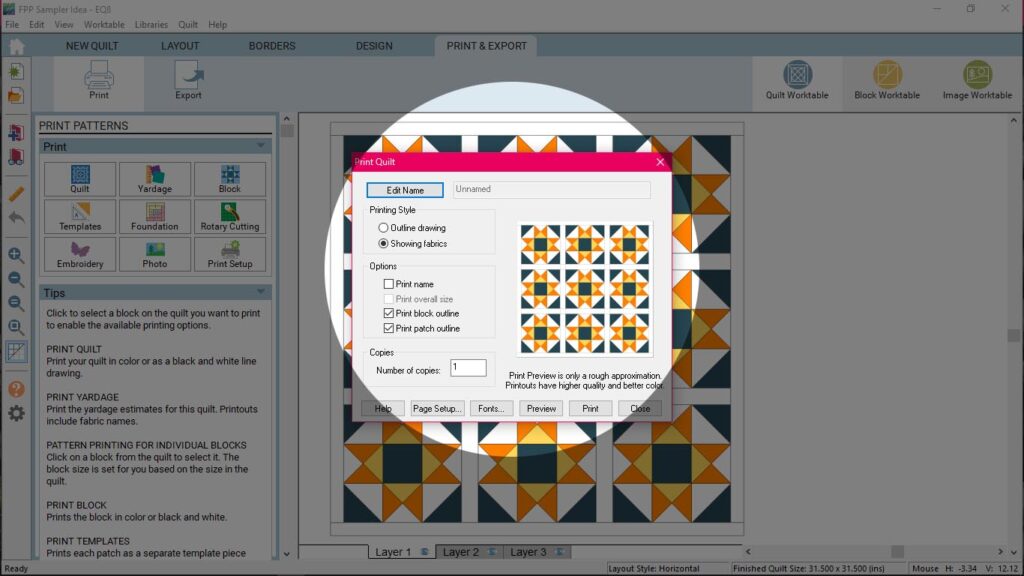In this tutorial, you will find out how to prepare your diagram files to submit them to QuiltInk, as well as the step by step process to make the submit.
When you upload your coloring sheets to QuiltInk, the process of adapting them to the platform is not automatic. Our QuiltInk team carefully prepares your diagrams to ensure they are suitable for the platform. We refer to these prepared diagrams as “skeletons,” which are blank templates ready to be hosted by QuiltInk. These skeletons serve as the foundation for the color layouts that QuiltInk users will create based on your patterns.
Ideally, if you have your graphics in a vectorial file format such as AI (Adobe Illustrator) or SVG (Scalable Vector Graphics), it greatly assists us in creating the skeletons for your patterns. Vectorial files provide flexibility and allow for optimal adaptation. However, if you don’t have your graphics in a vectorial format, there’s no need to worry! We can still create the skeletons based on the images (JPEG or PNG) you provide.
Our team ensures that the skeletons accurately represent your patterns and are compatible with the QuiltInk platform. We take care of the technical aspects, allowing you to focus on providing an excellent coloring experience for QuiltInk users.
Submiting the pattern is the first step of setting up your patterns in QuitlInk, for more info about the other steps of the process, please check this tutorial.
Preparing your files
Before submitting a pattern to QuiltInk, we recommend following this guide to prepare your files. By providing properly edited files, you can expedite the process of creating skeletons for your patterns. Regardless of the design software you use, please follow these simple steps:
- Use only closed shapes. Please don’t use open lines to create the shapes.
- Remove any stroke from the shapes, using only fill colours.
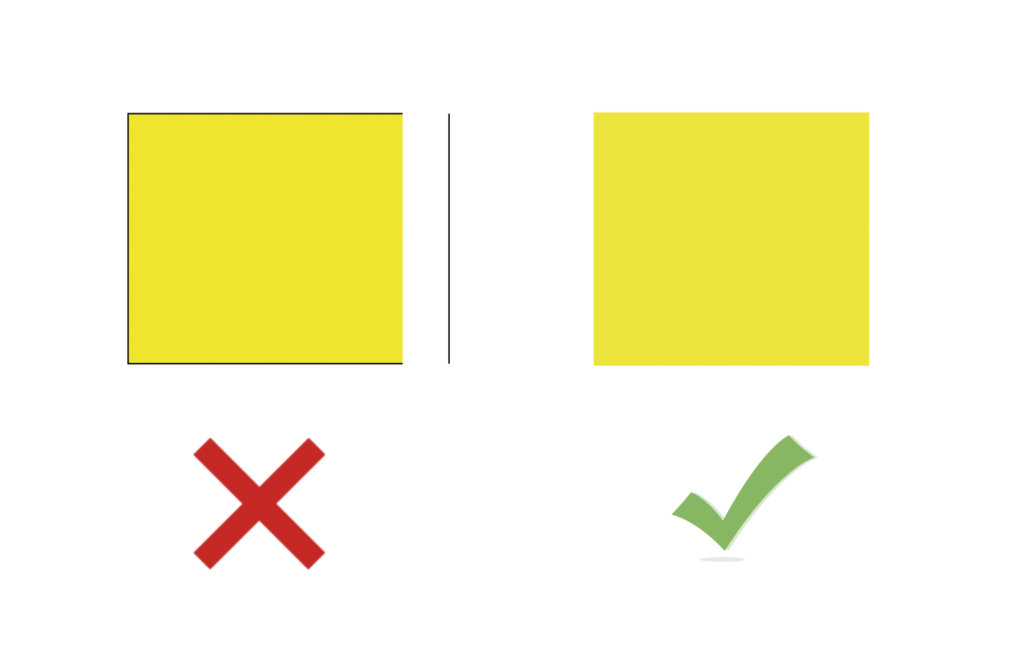
- Send all the shapes filled in the same colour. You will create the different colour layouts once the pattern is uploaded and we set up the skeletons in Quiltink.
- Check that all the shapes are one next to the other, avoiding blank areas between them
- Place all the shapes in one layer, please don’t duplicate shapes.
- If you are sending several quilt sizes, make one file per size, naming each file with the corresponding quilt size.
Since the file in .svg format (vectorial) help us to create your “skeletons”, if you are willing to submit your pattern files in SVG format, here are some instructions on how to export your files in SVG format based on the design software you use. If you are using a different software, please export your files in PDF format instead.
If you are unable to provide SVG files, you can send your pattern files in image formats such as JPG, PNG, or TIFF. Our team will review the files and determine the best approach for creating your skeletons based on the provided images.
Remember, the goal is to provide clear and high-quality files that enable us to create accurate skeletons for your patterns. If you have any questions or need further assistance with file preparation, please don’t hesitate to reach out to us.
Exporting from Inkscape
Inkscape is a freeware tool that already works in svg format. So there is no need to export it. You just send the file saved in the regular way.
Exporting from AI or InDesign
To save your artwork as SVG, choose File > Export > SVG (svg). Check “Use Artboards” to export the contents of your artboards as individual SVG files. Make sure that the name of each artboard is the quilt size of the layout in it.
InDesign does not export to SVG directly. Export your shapes to PDF, open that in Illustrator and save your SVG from there.
Exporting from Quilt Assistant
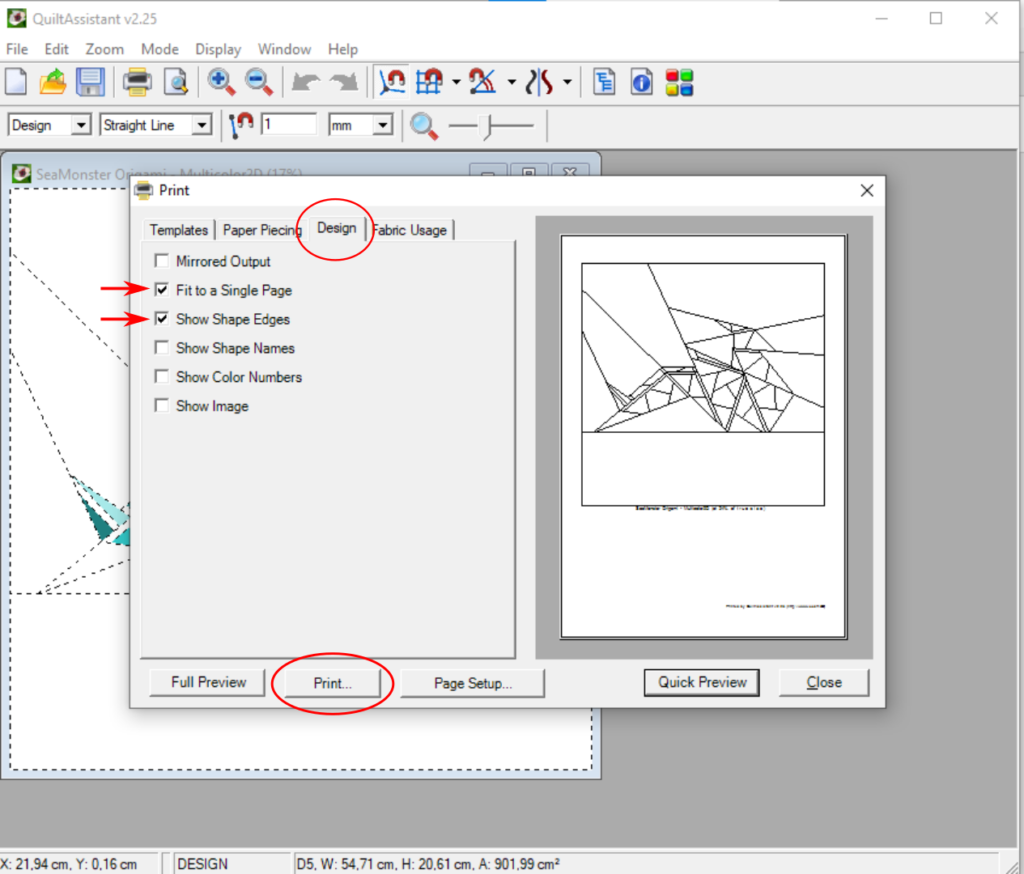
Exporting from EQ8
You only need to print a pdf from the “quilt worktable”. Click “print & export”, then “block” on the right side.
This dialog box pops up. On page set up change the measurements of the page to the quilt size. Select “outline drawing” and the settings shown here.
The rest of the process is exactly like any other pdf printing. You just need to select PDF as the printer.
Submitting your design
Once you have your files ready, it’s time to submit them! It is quite simple to do. Here is a step by step explanation:
1.
On the main page, go to your profile page
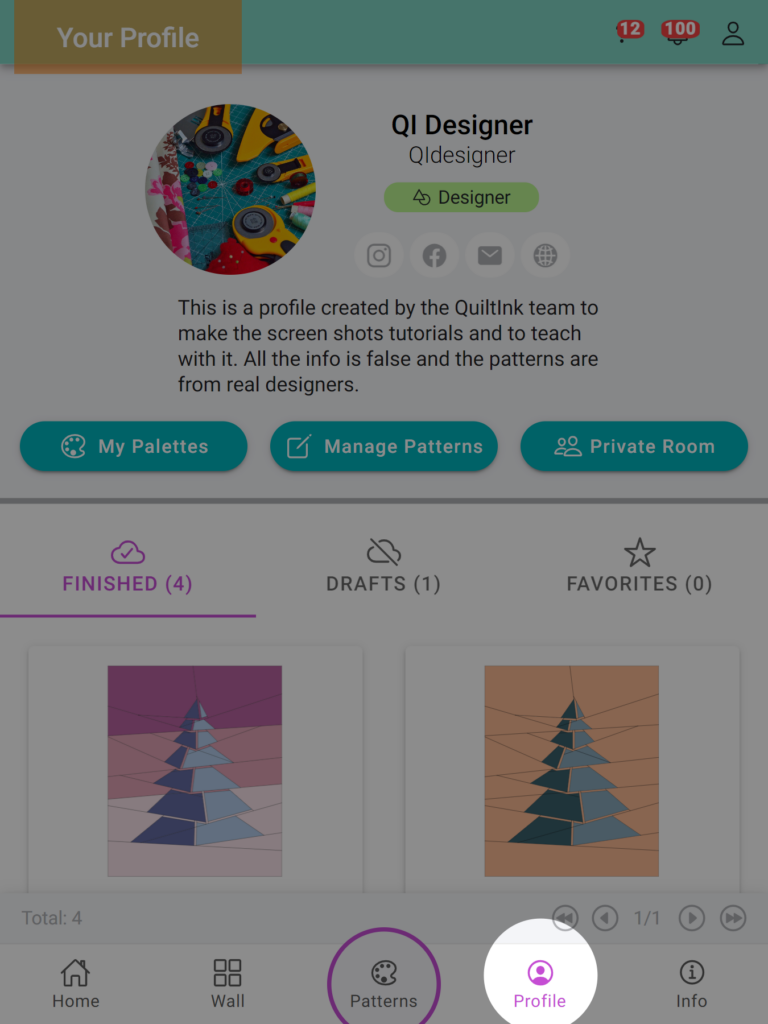
2.
Click on Manage Patterns button, near the profile infomation.
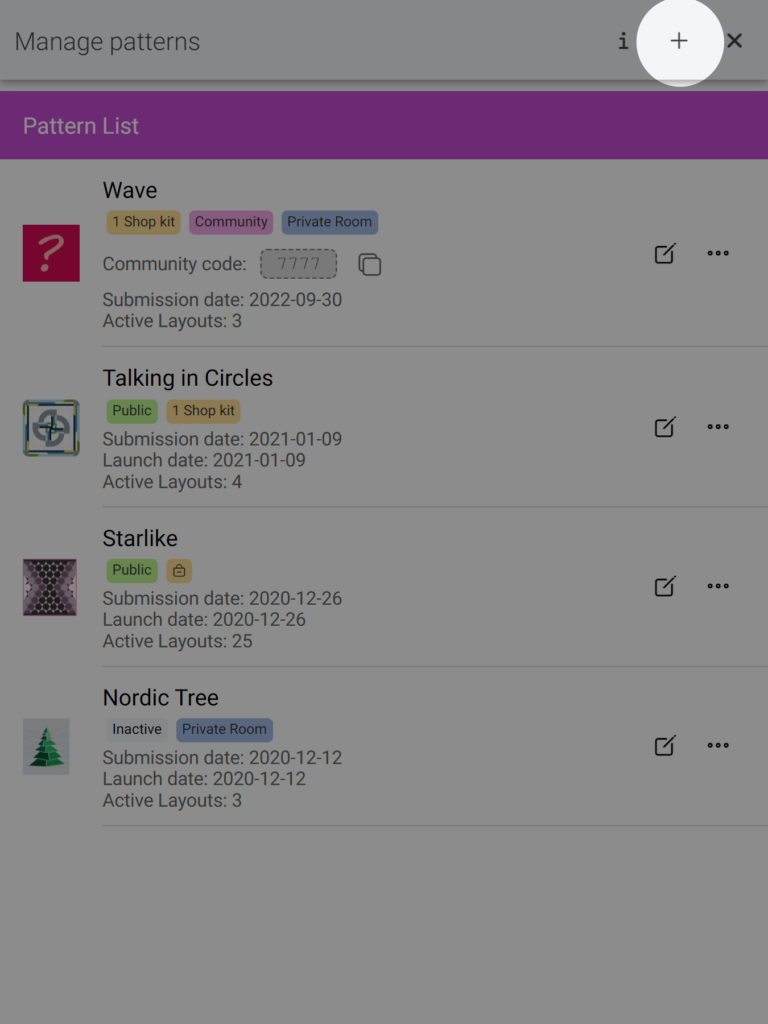
3.
Click on “+” icon at the top bar.
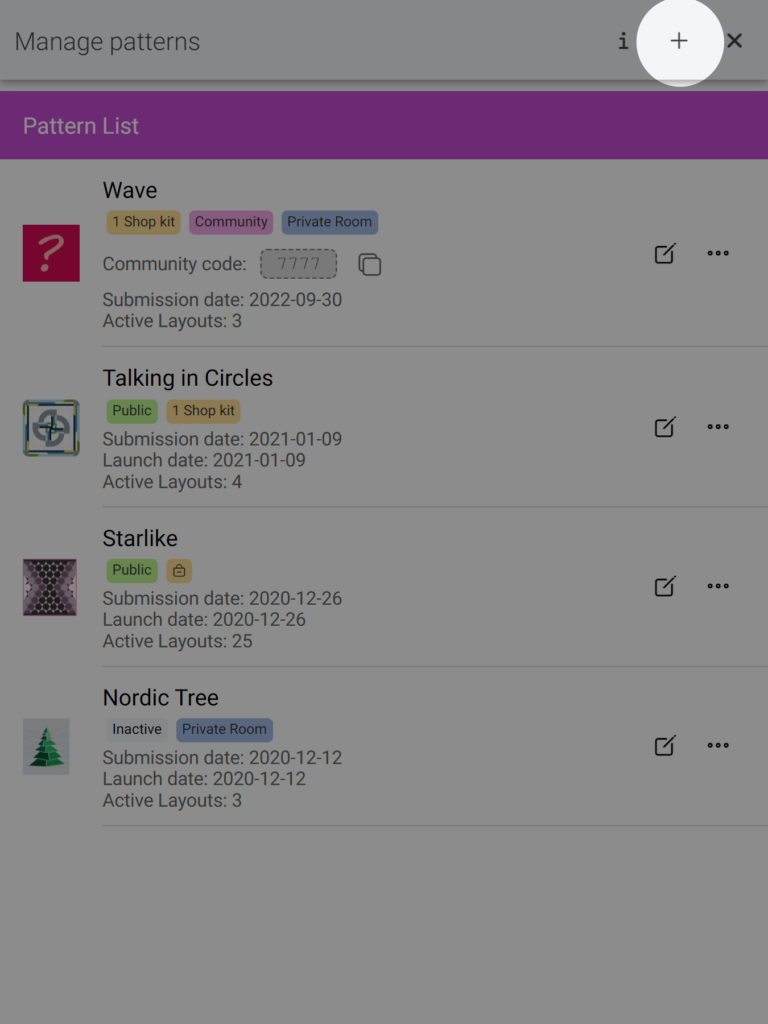
4.
Fill in the form with the information requested:
- Name: The name of the pattern displayed in Quiltink when published.
- Technique: Traditional, Fpp…
- URL: Link to your shop where the pattern is for sale.
- Description: Information about the pattern pattern, like level rate, design inspiration…
- FIles: By clicking to the “Add files +” button you will be able to select the files you want to send us from your computer.
- Add any comments you think are important for us to create the skeletons”.
Once you have finished, Submit the pattern.
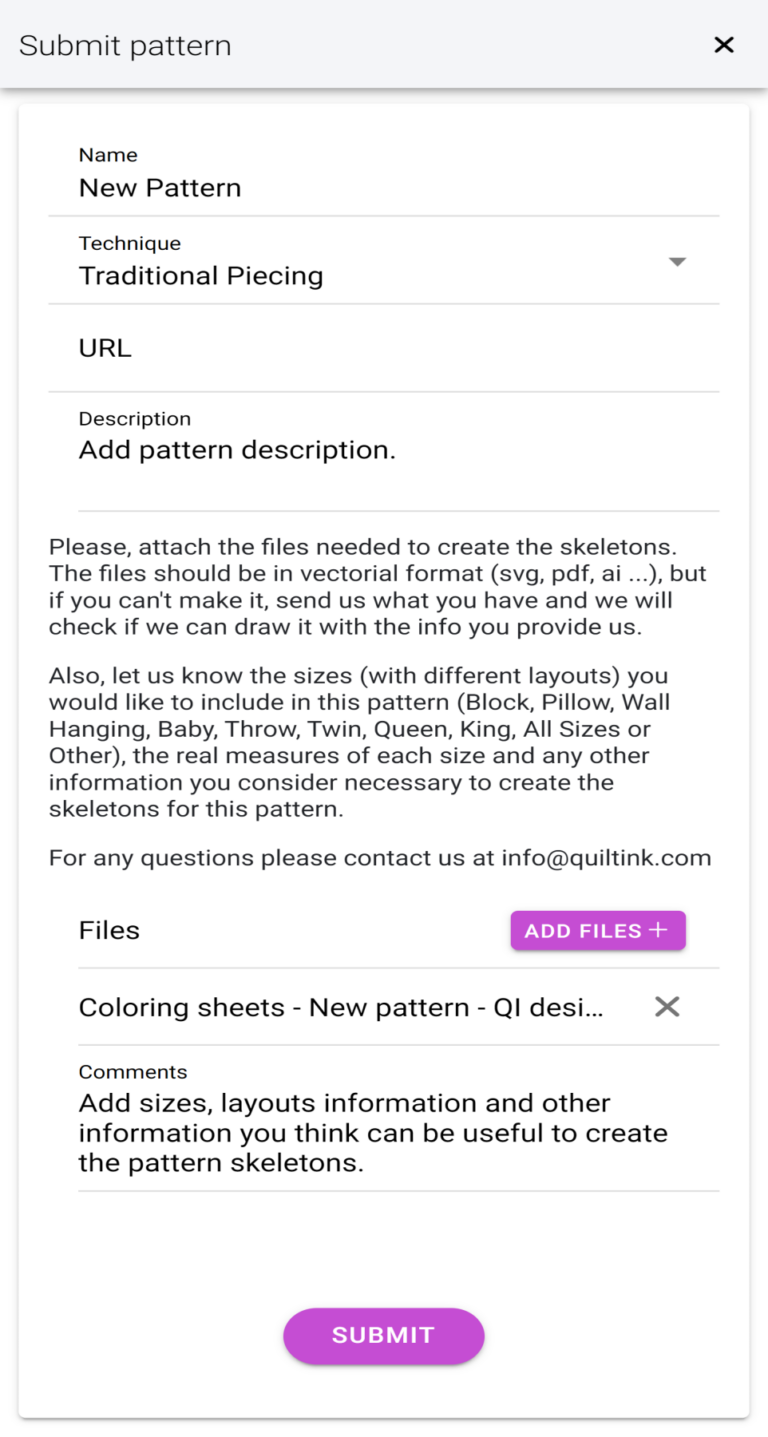
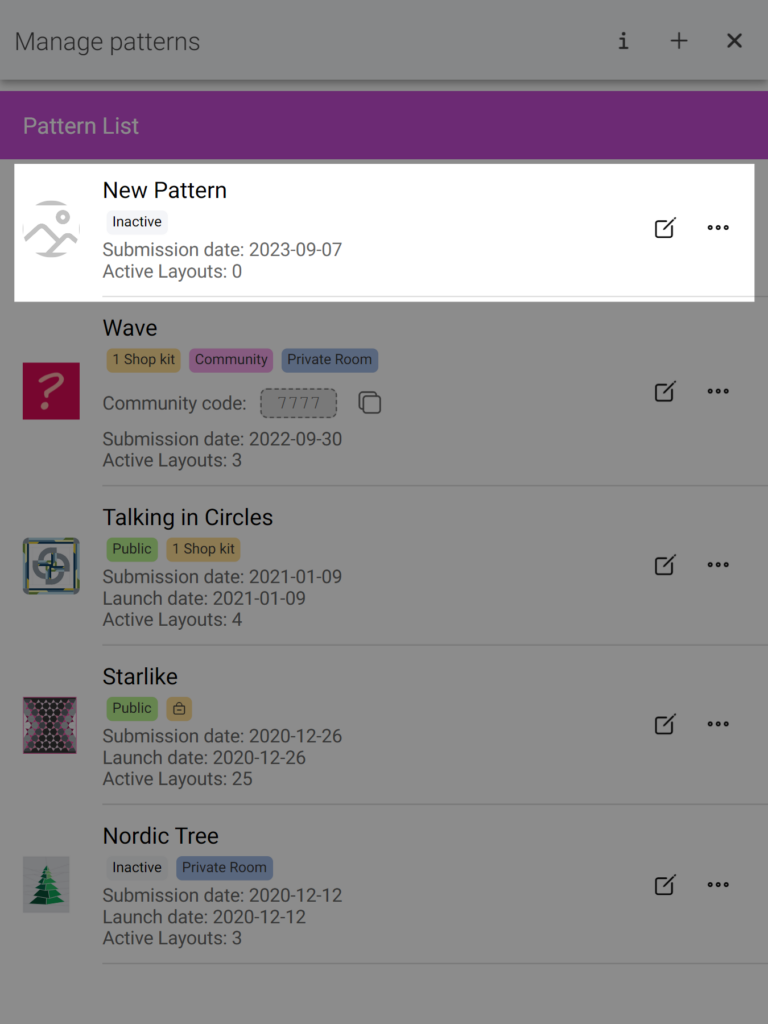
When you submit a pattern to QuiltInk, it will be automatically added to your patterns list on the Manage Patterns page in the “Inactive” mode. However, please note that the diagrams needed to set up your pattern will not be immediately available.
Once we receive your submitted pattern files, our team will begin working on creating the skeletons for your patterns. This process typically takes around 1-2 days to complete. We will notify you as soon as the skeletons are ready and uploaded to the QuiltInk platform. You will then be able to set up the color layouts for your patterns and make them available for coloring by QuiltInk users. We appreciate your patience during this process, and if you have any questions or need assistance, please don’t hesitate to reach out to us.
If you have any questions or concerns related to submiting your pattern to QuitlInk or any aspect of using QuiltInk, we are here to help. You can reach out to us via email at info@quiltink.com or through the chat on our Instagram platform (@quilt_ink).