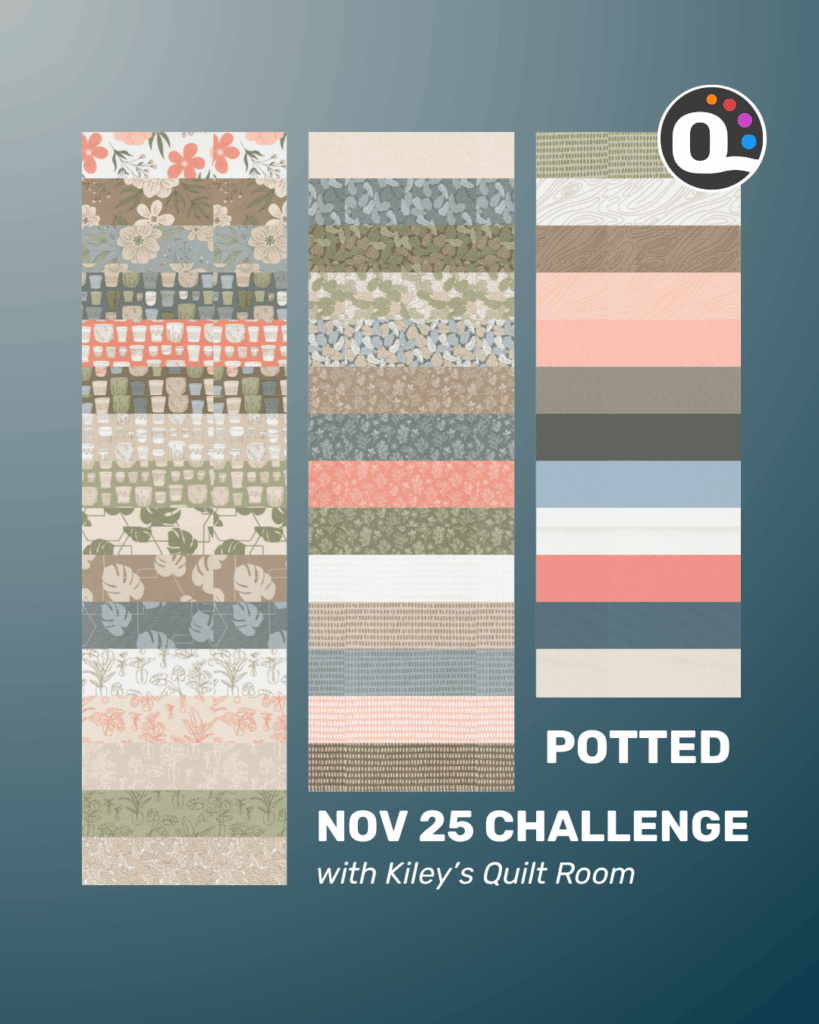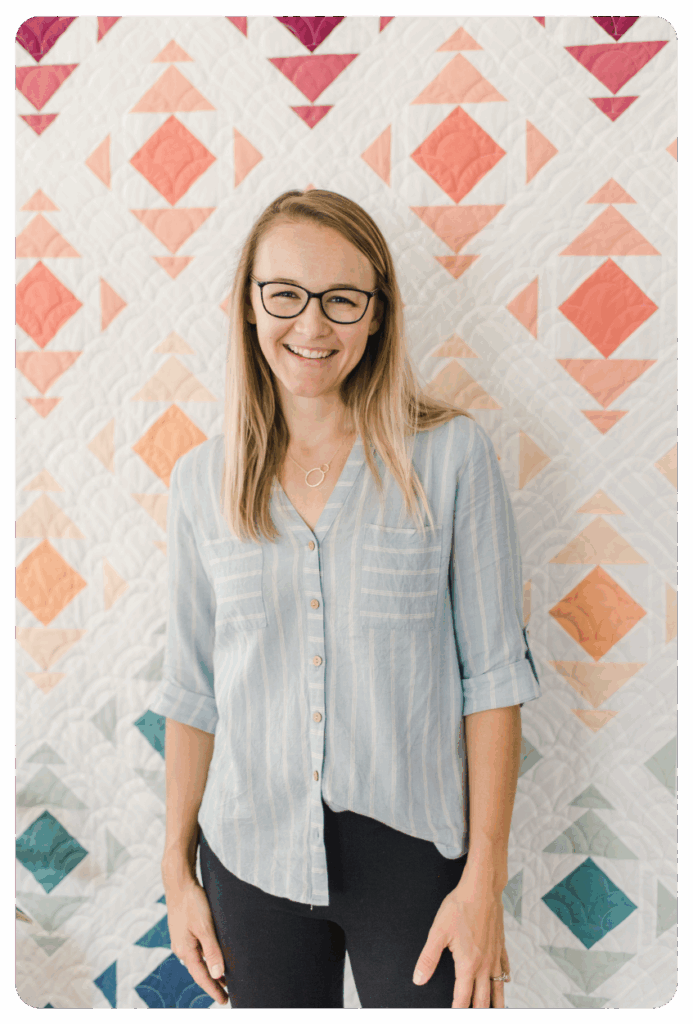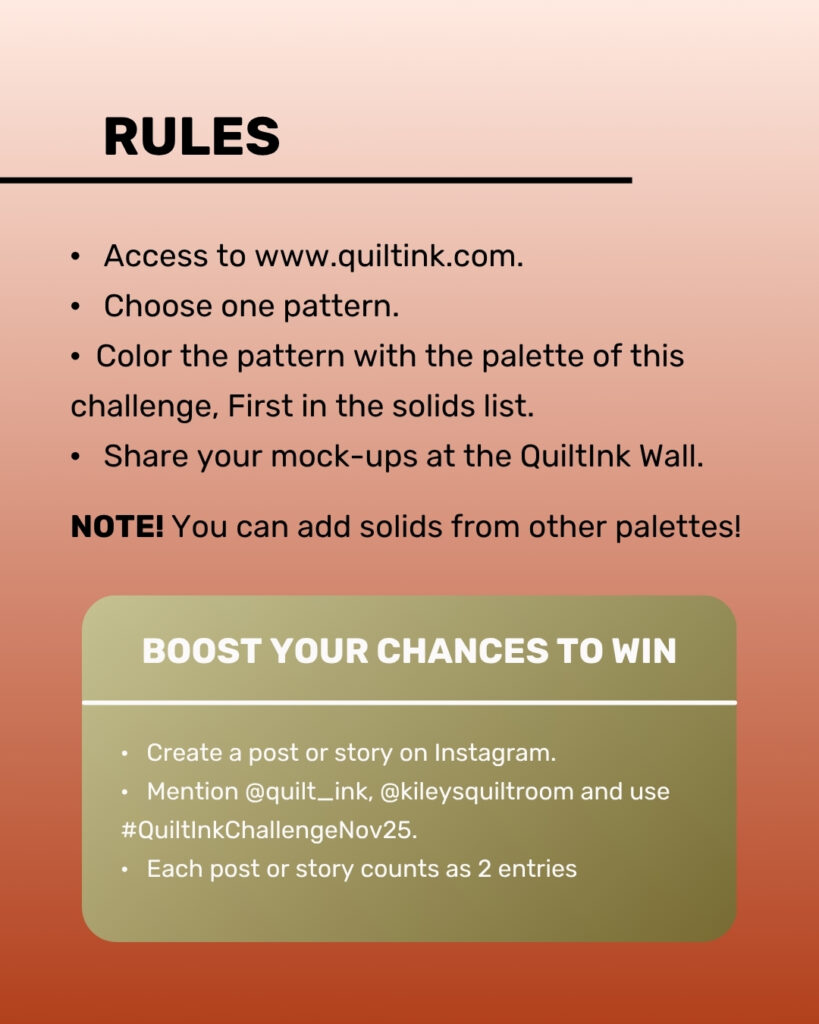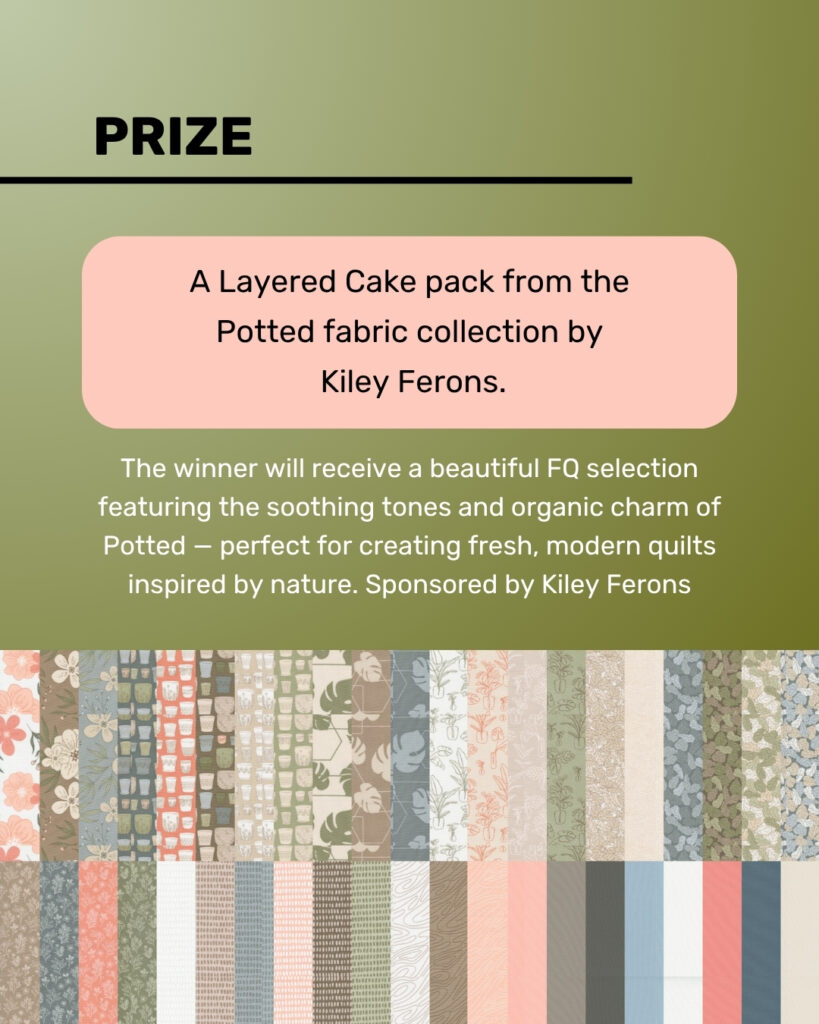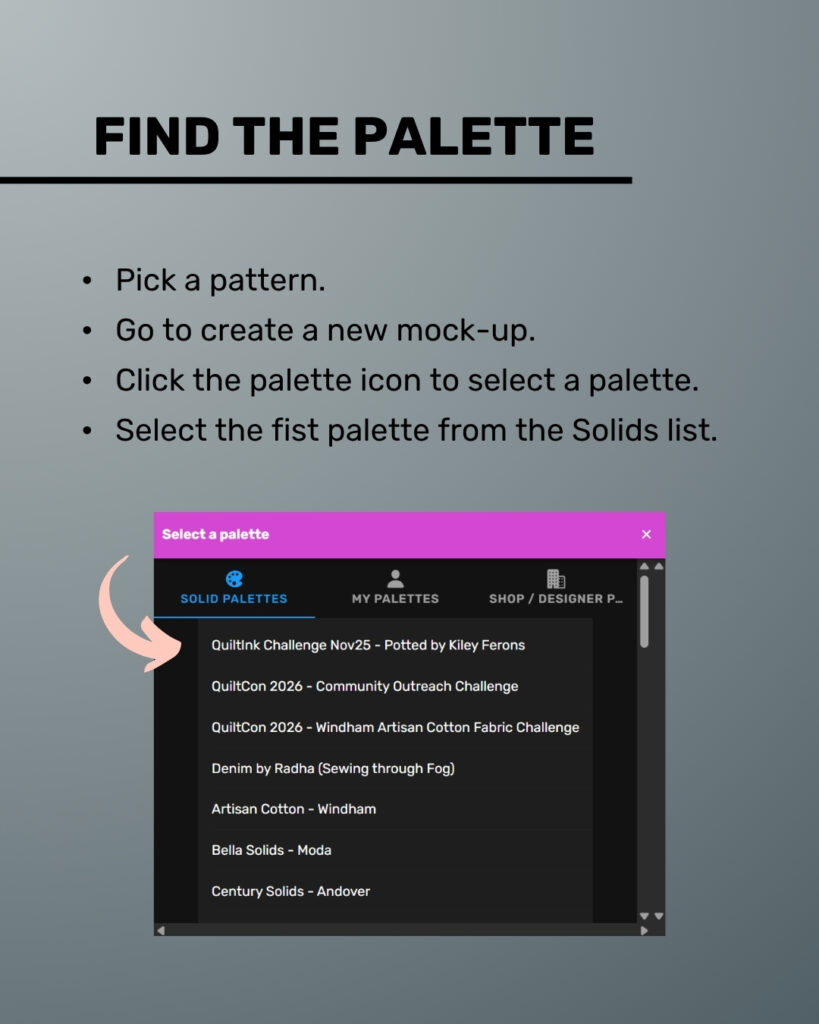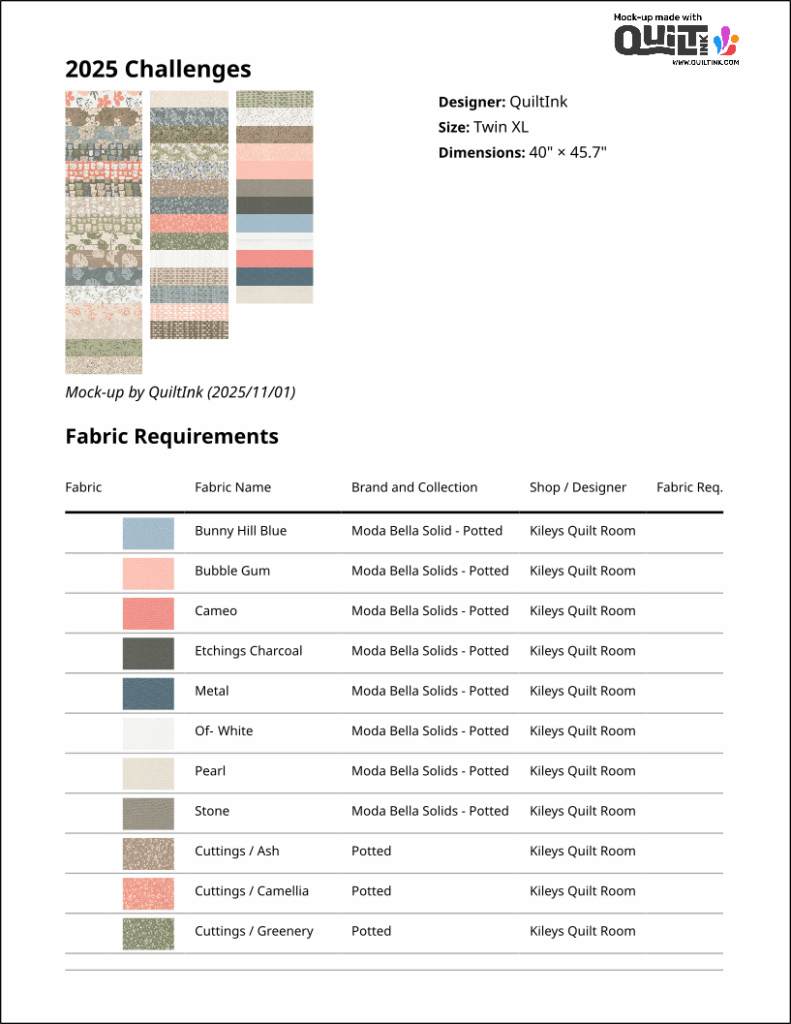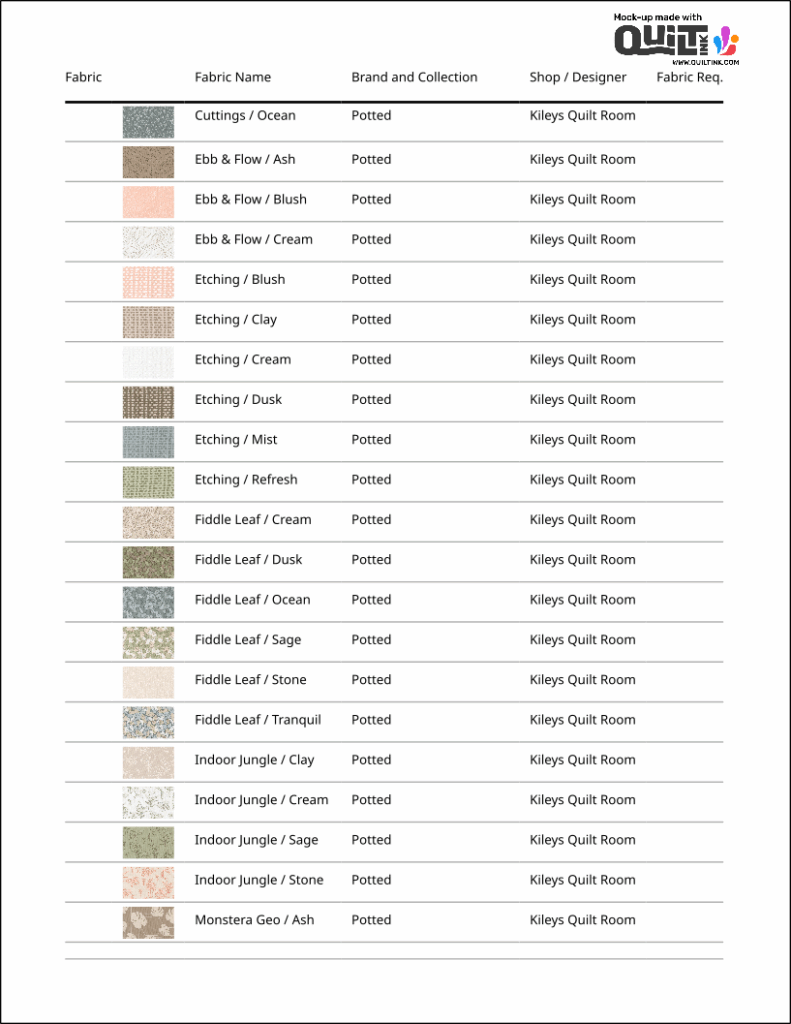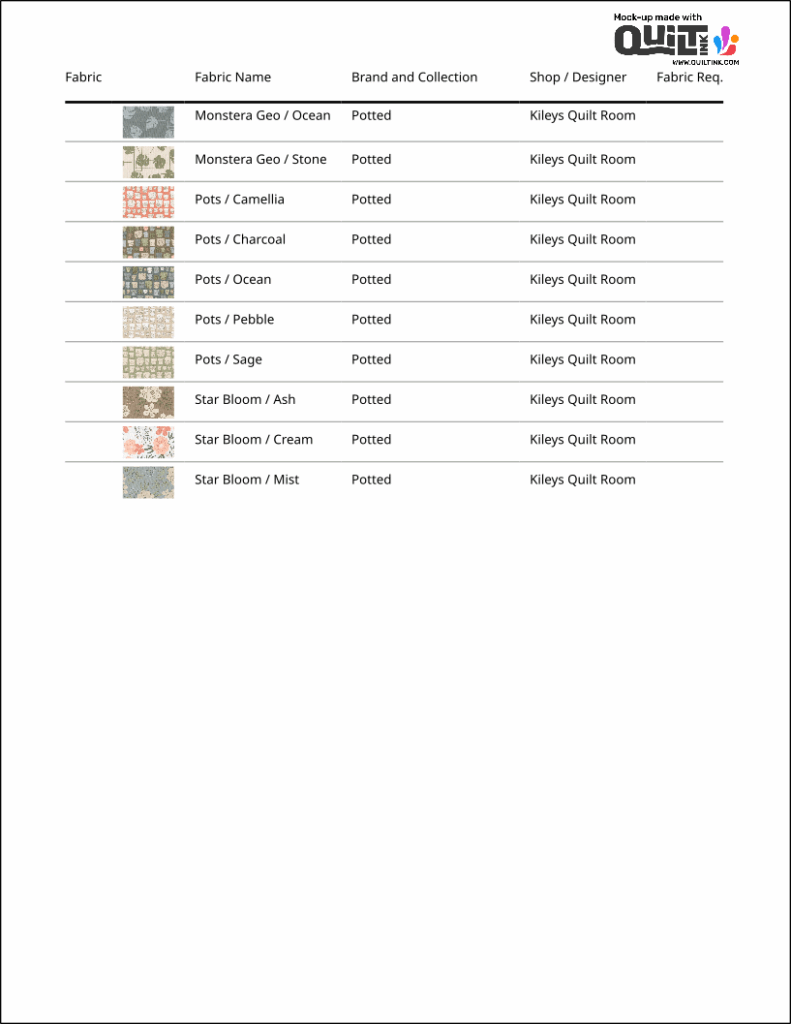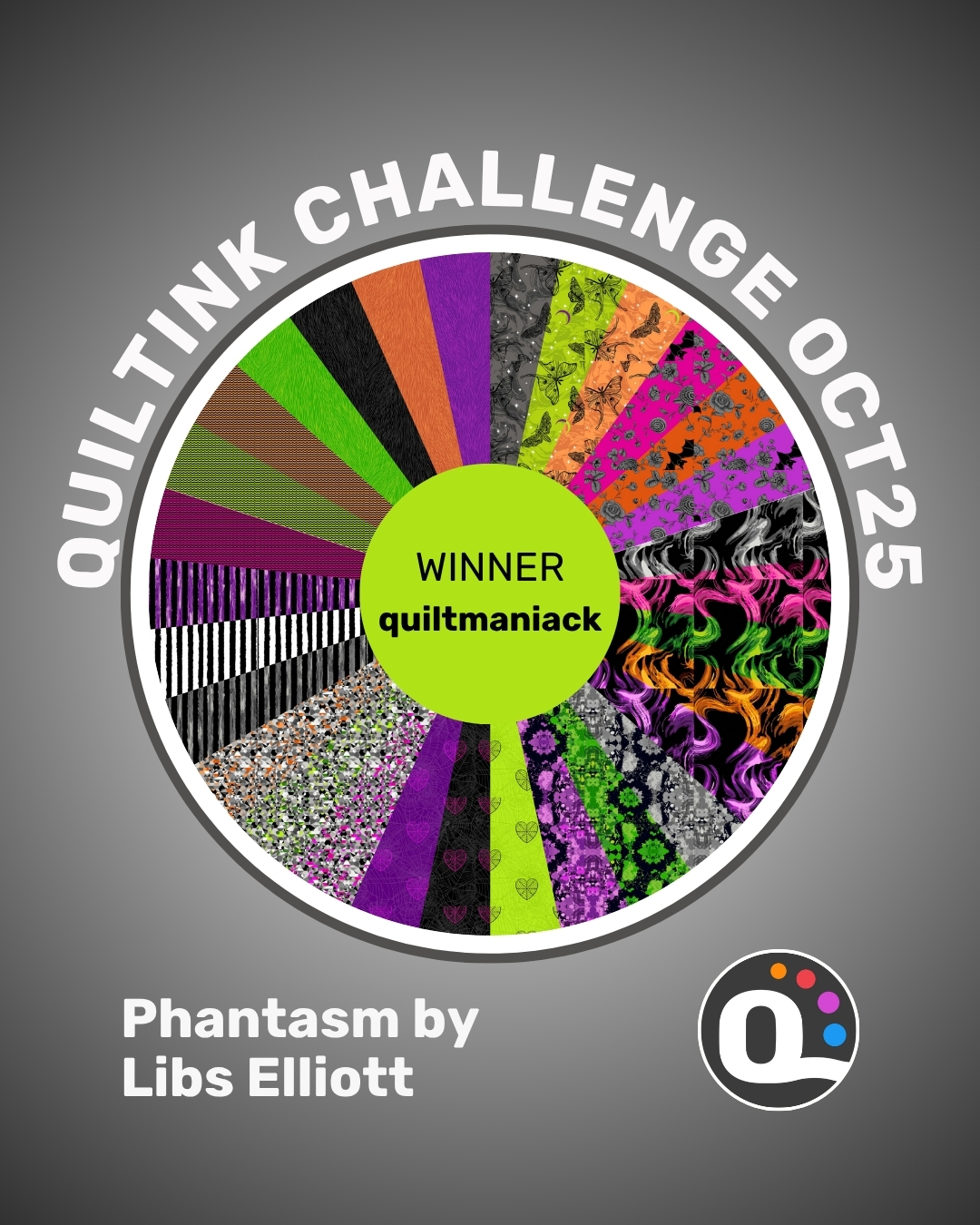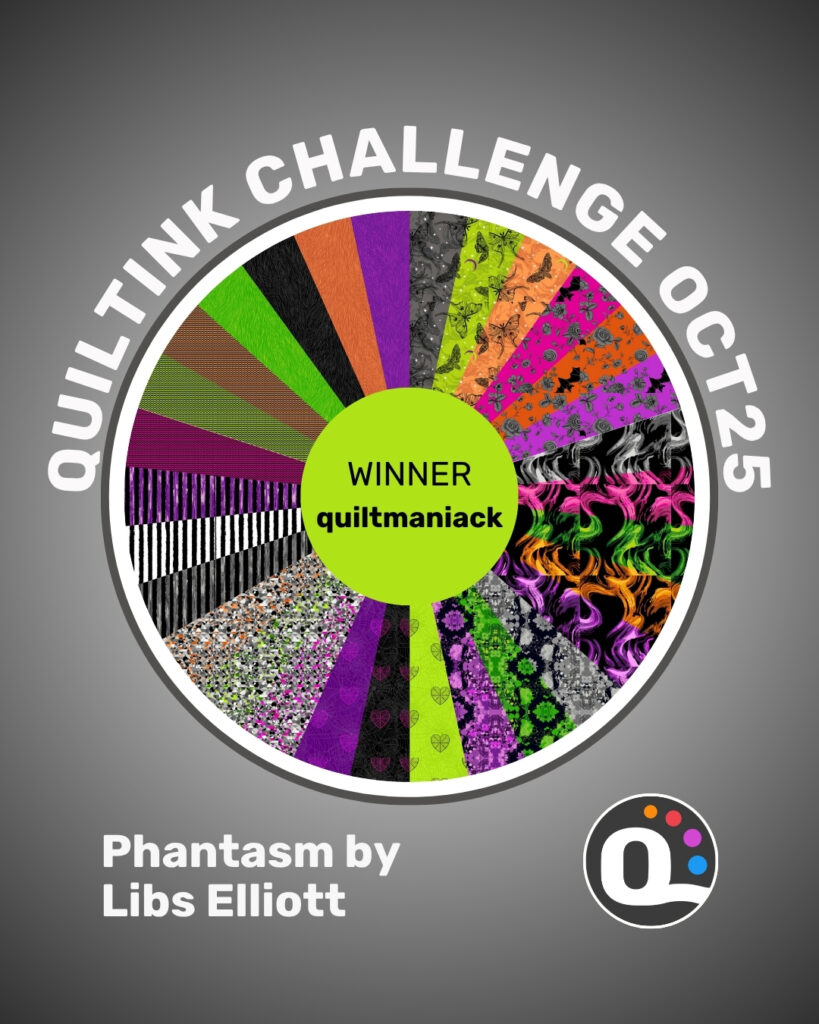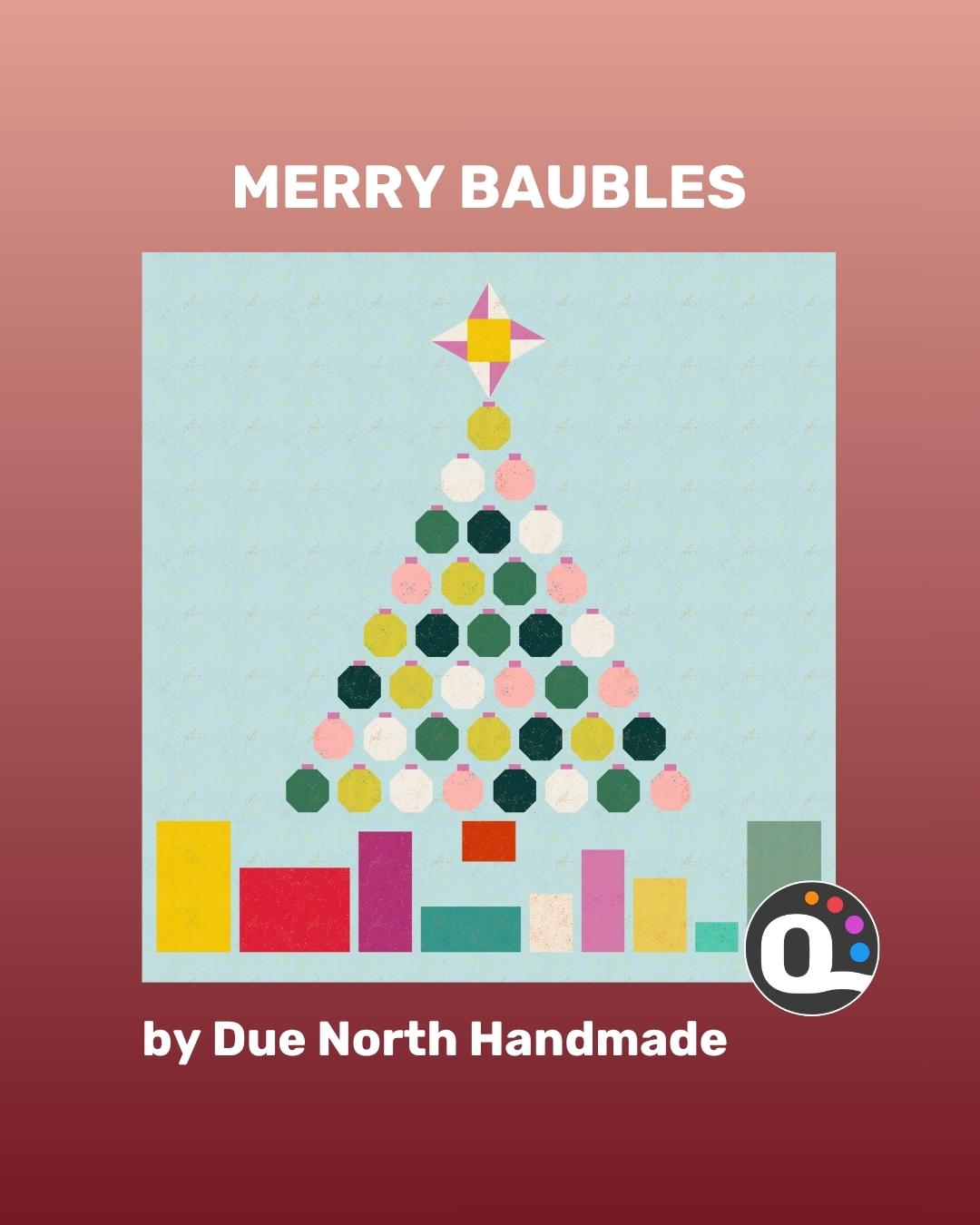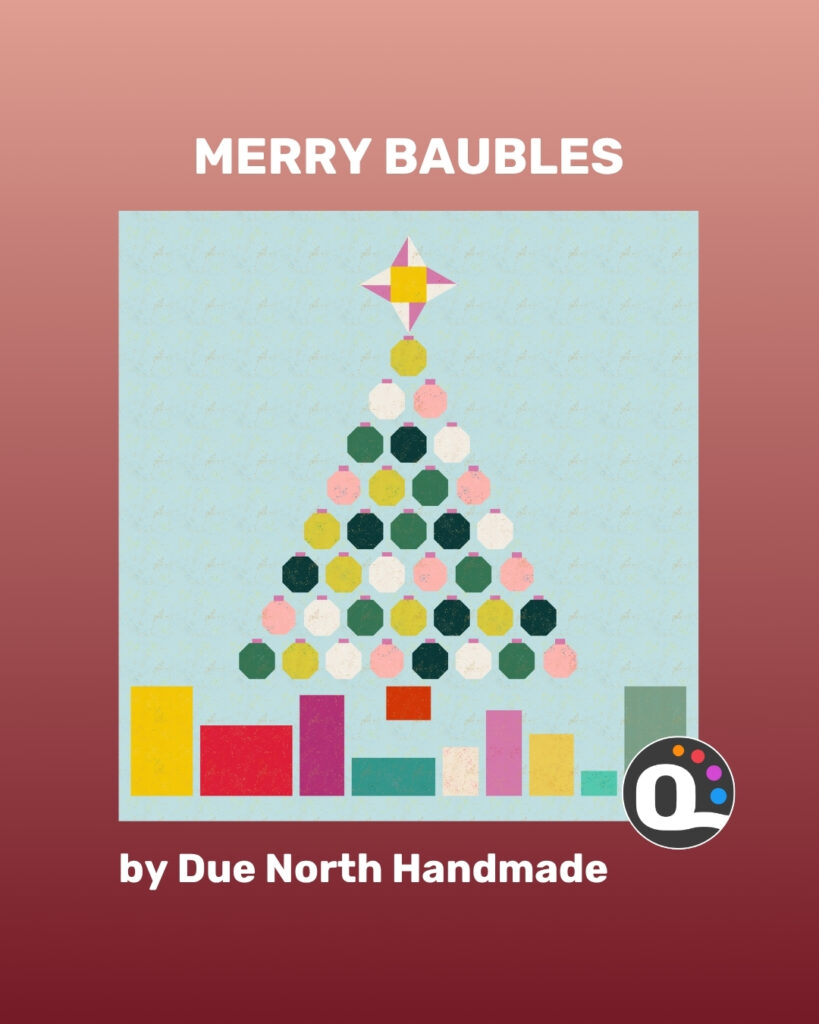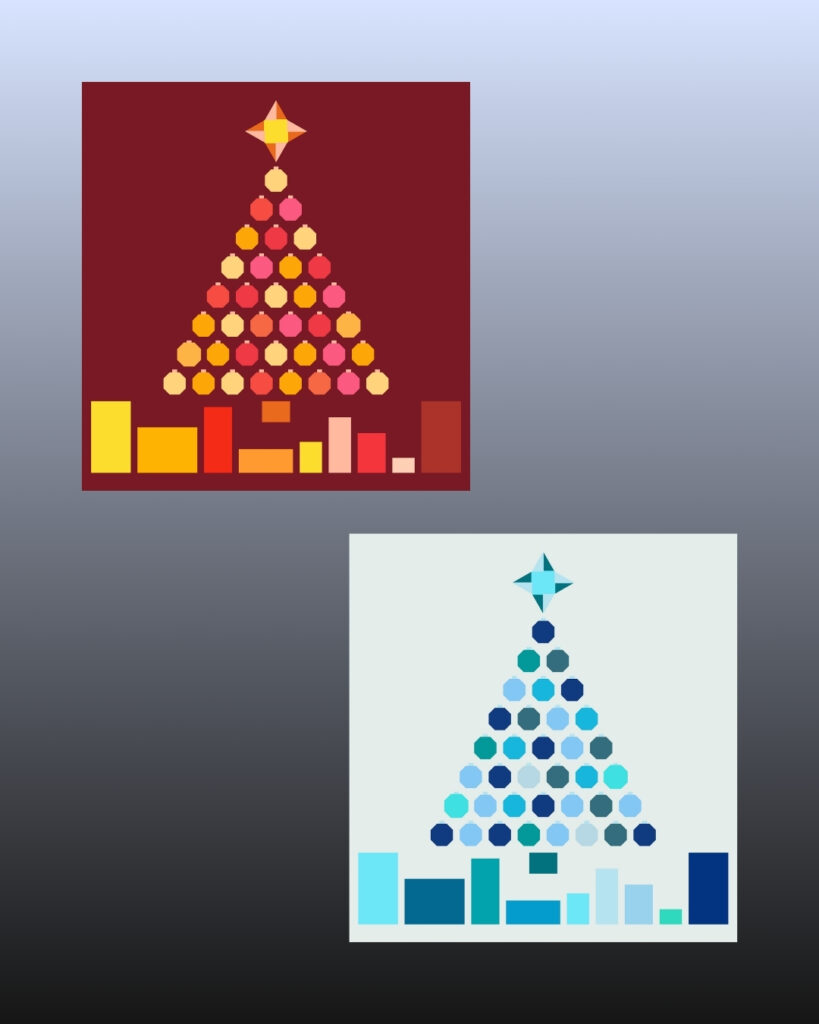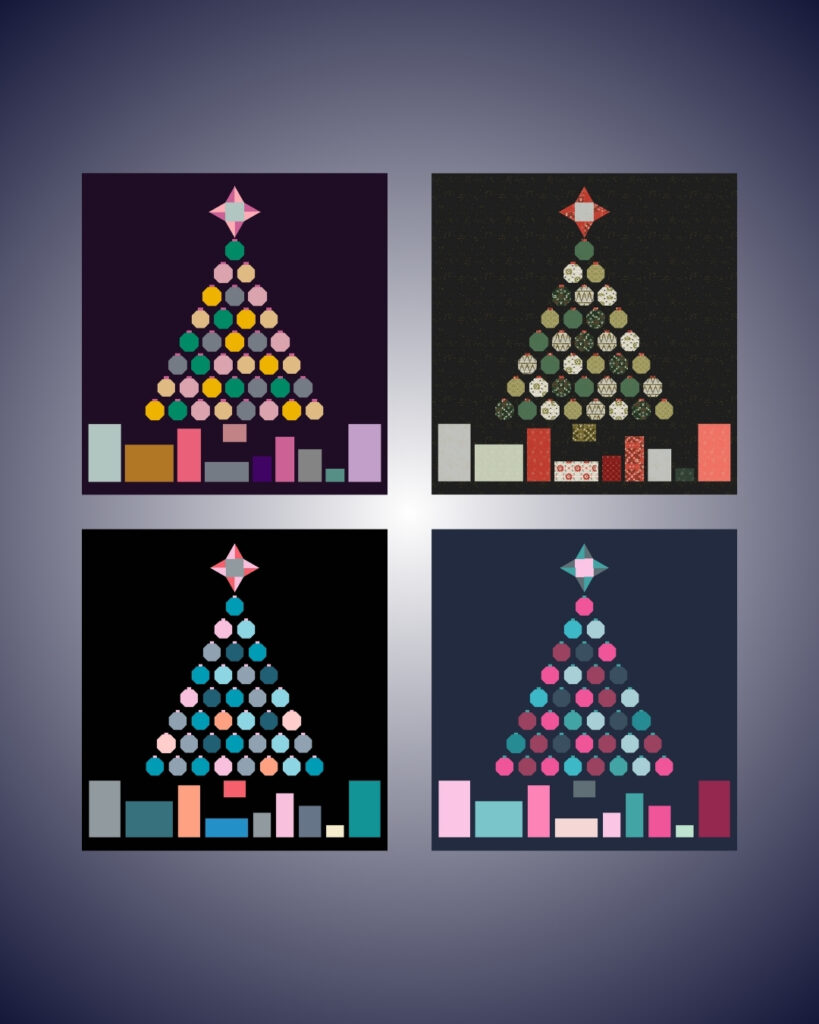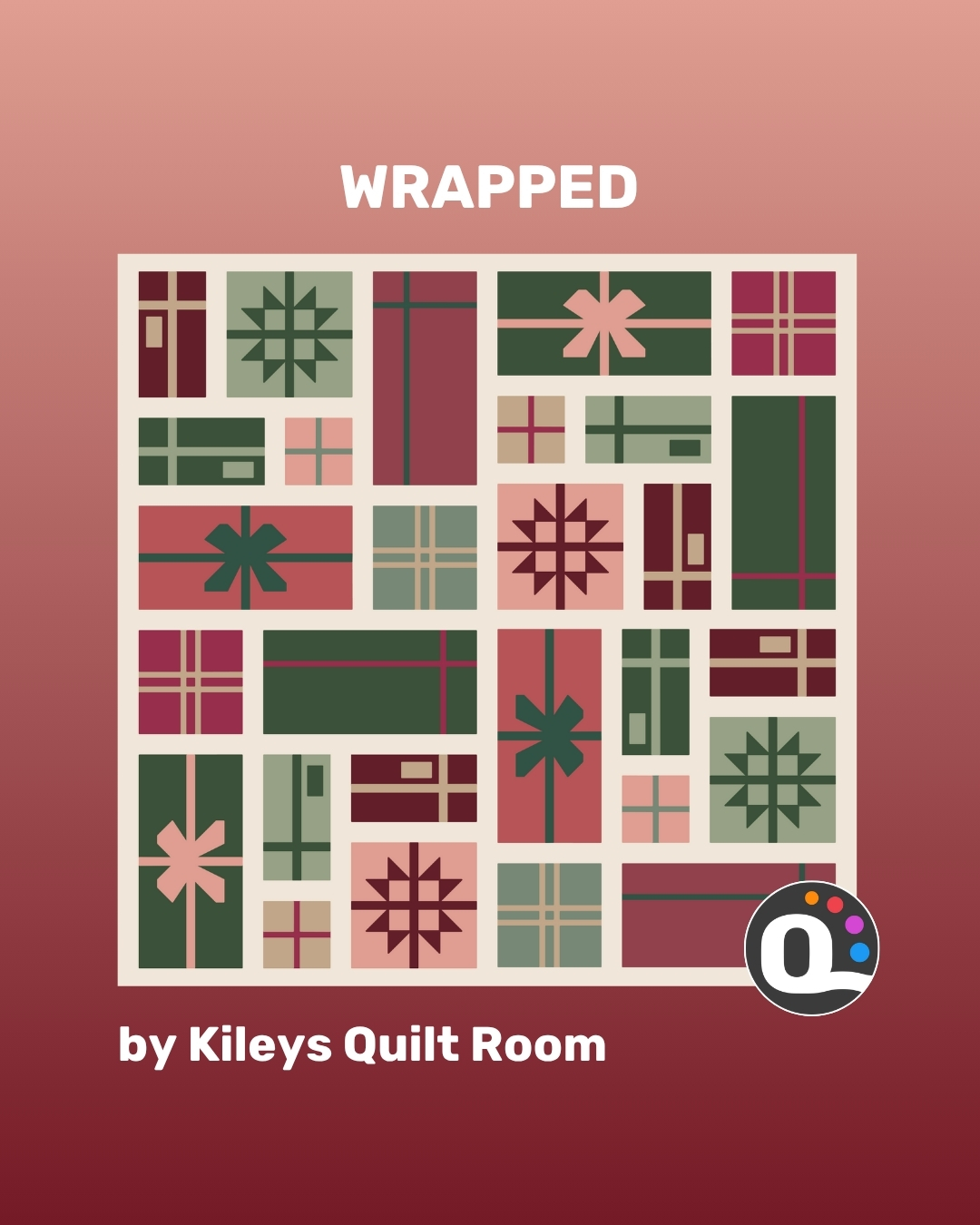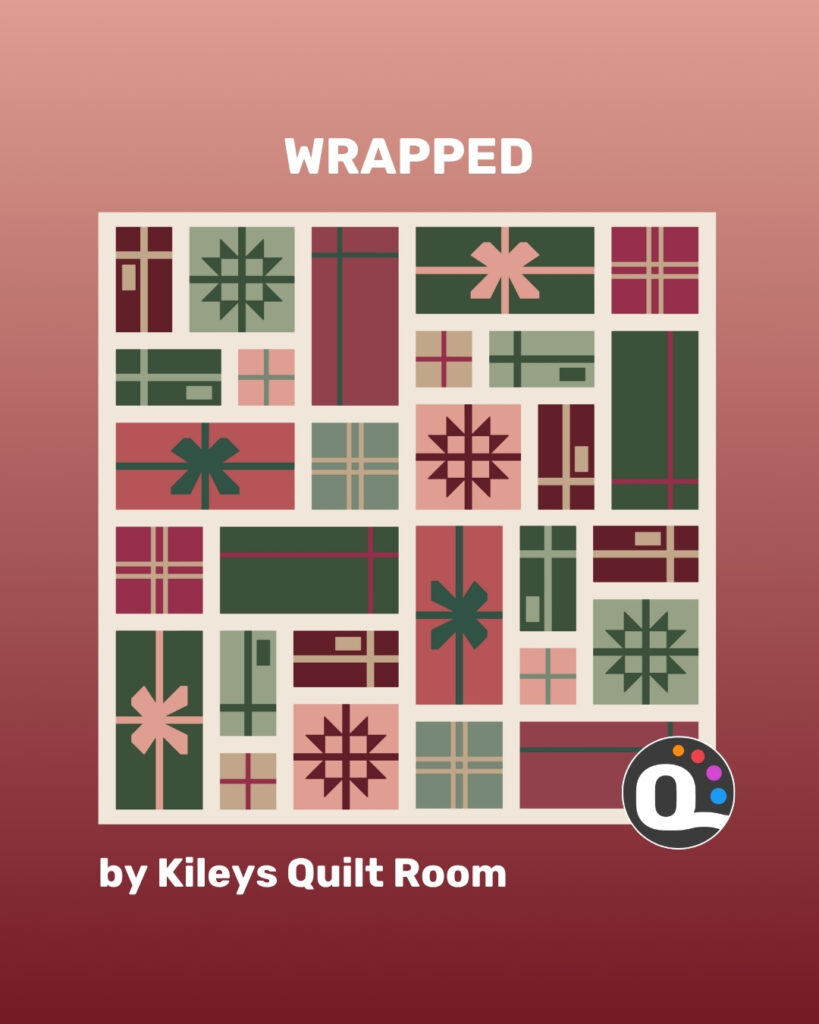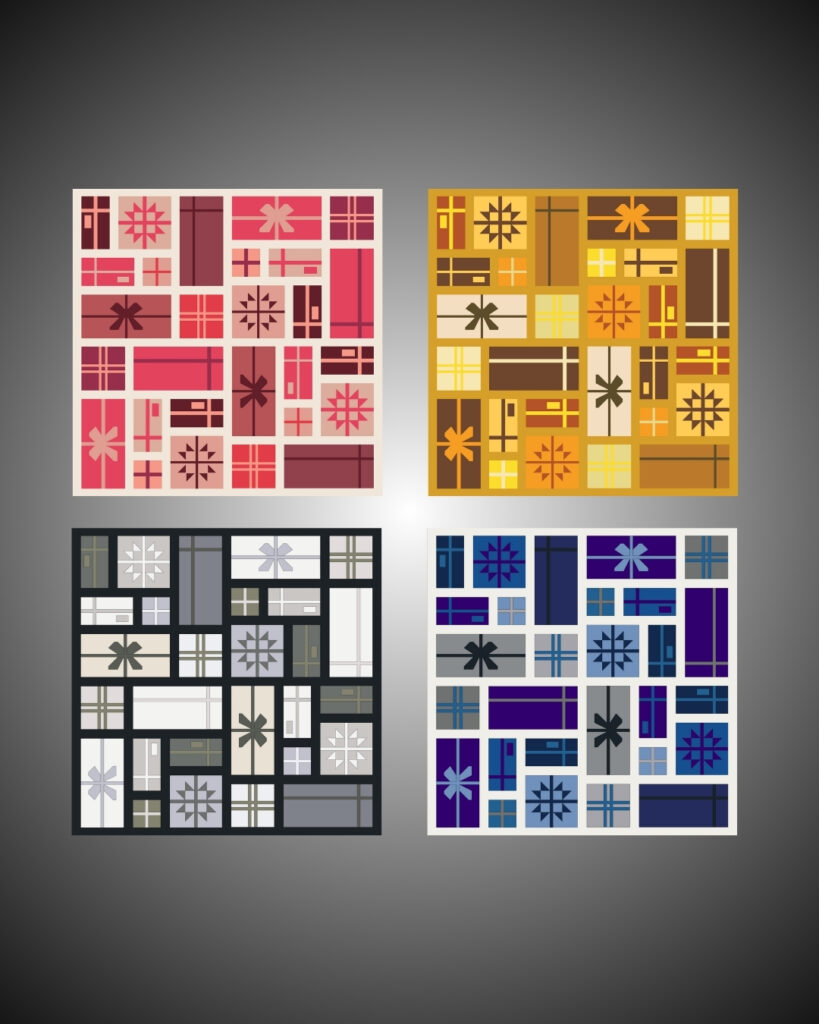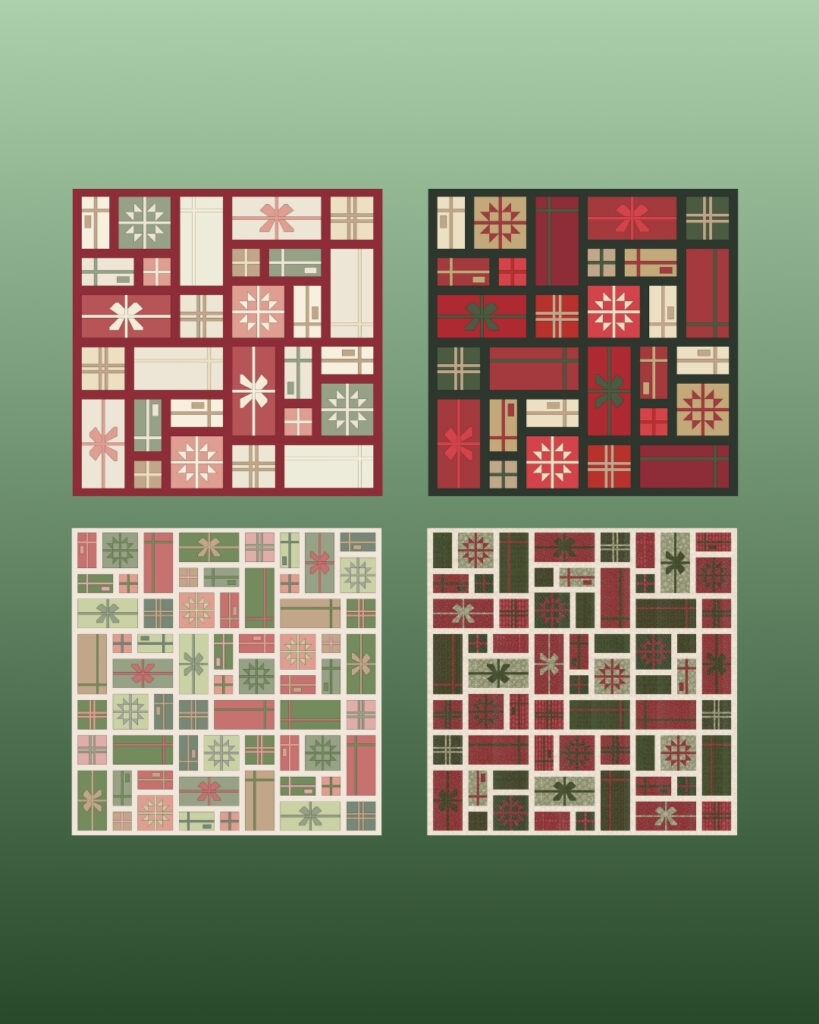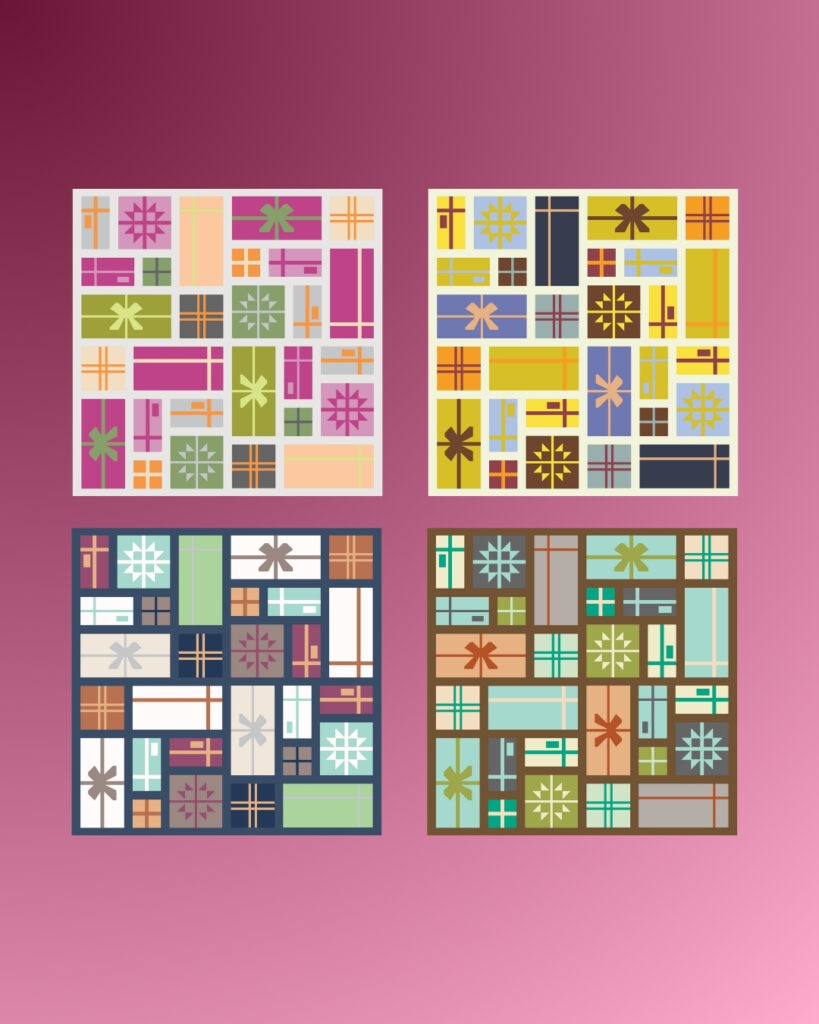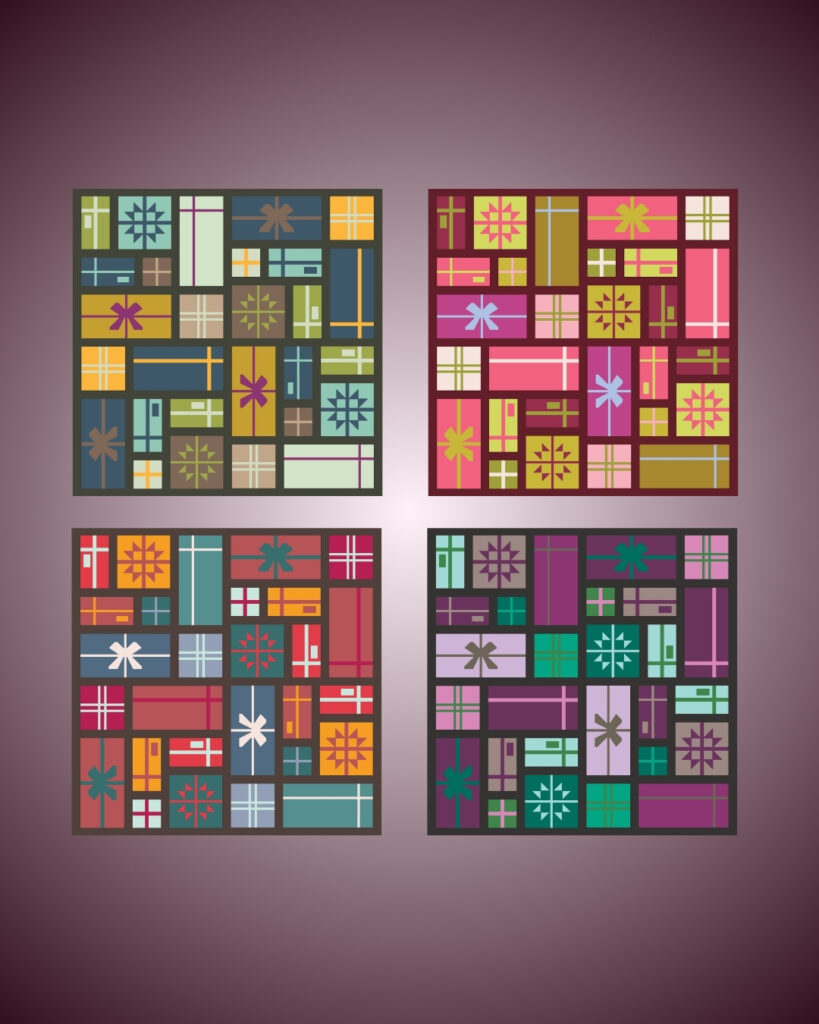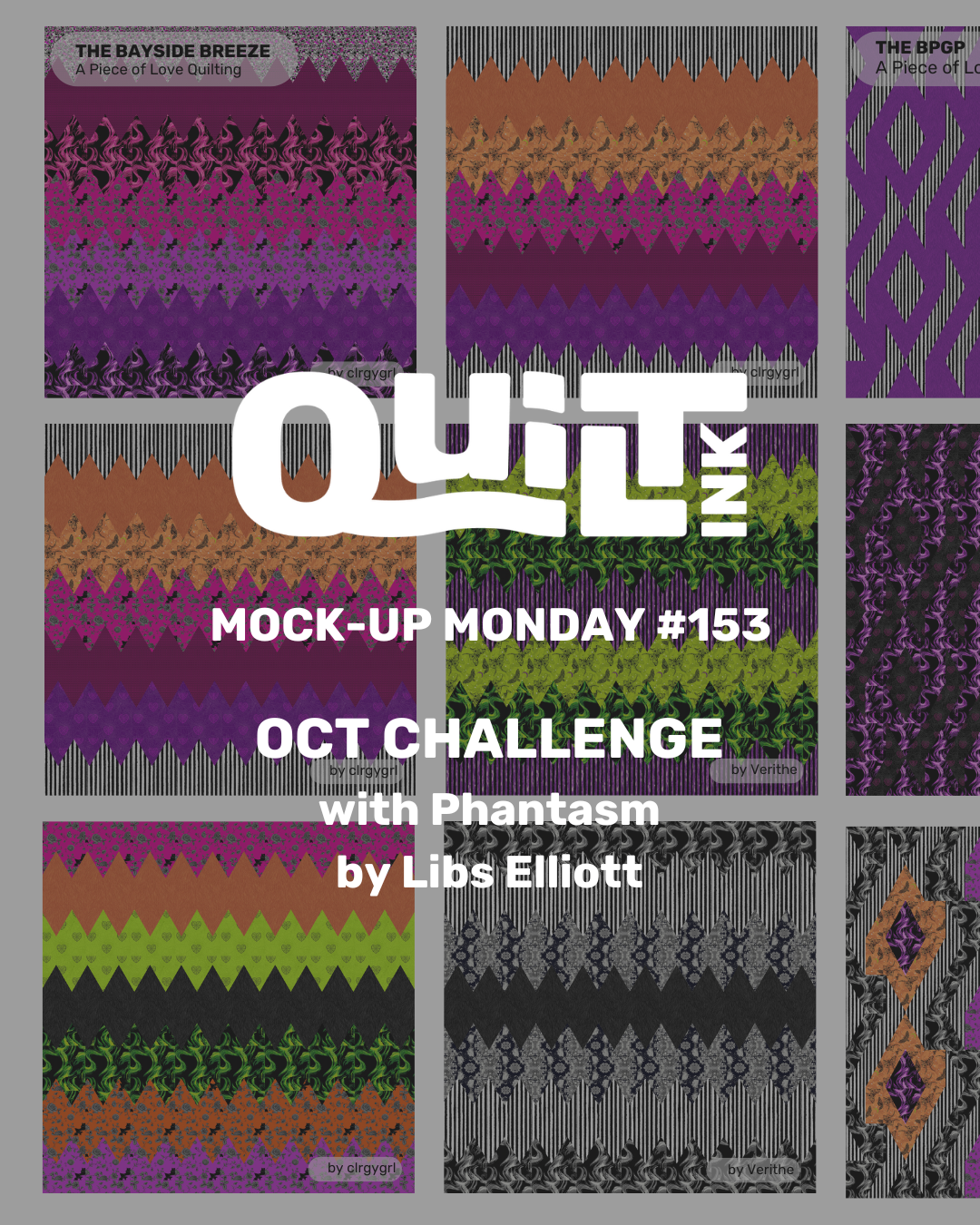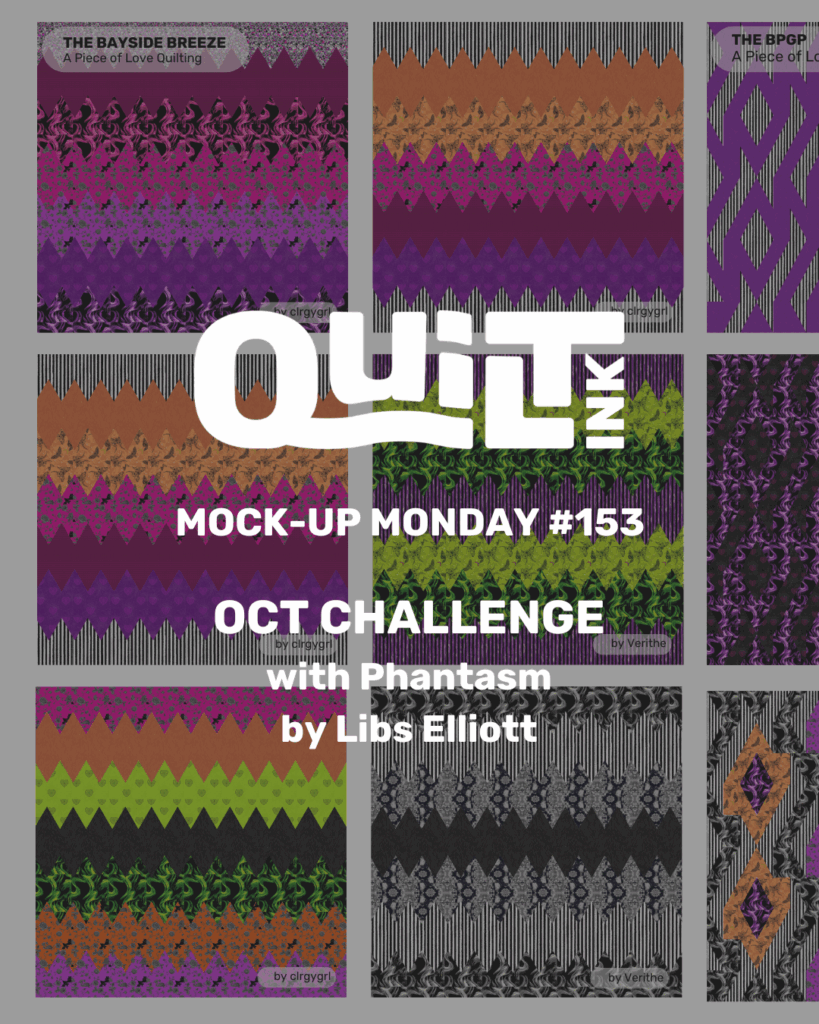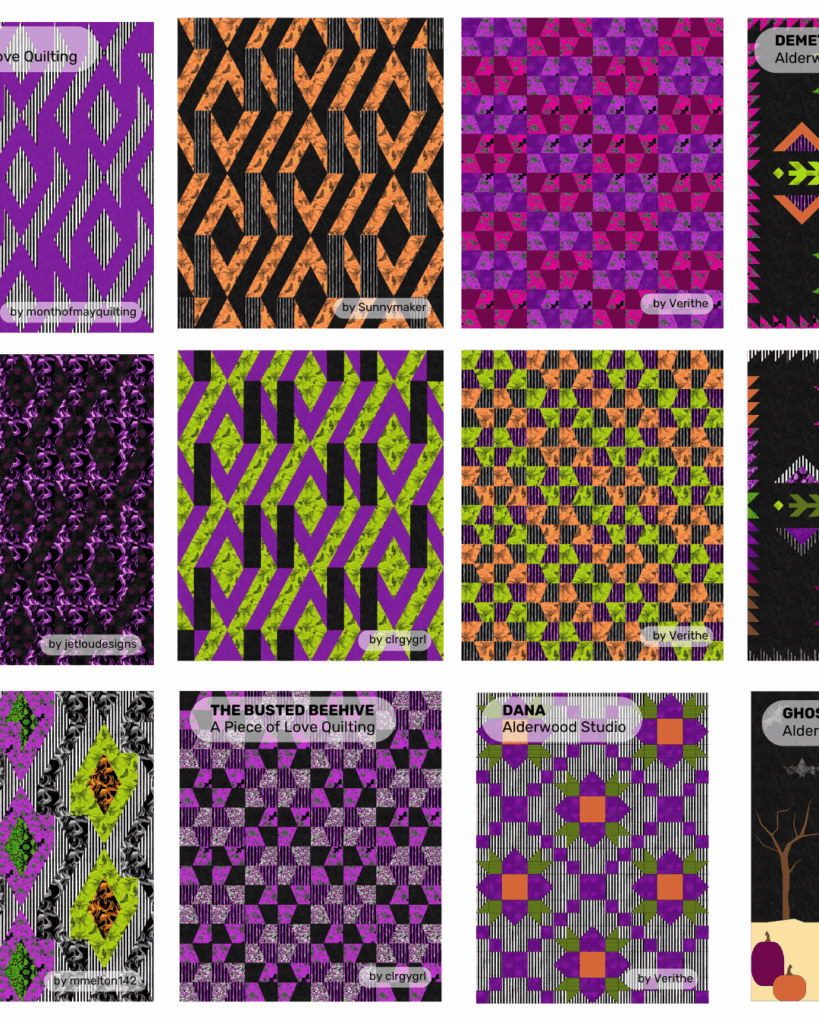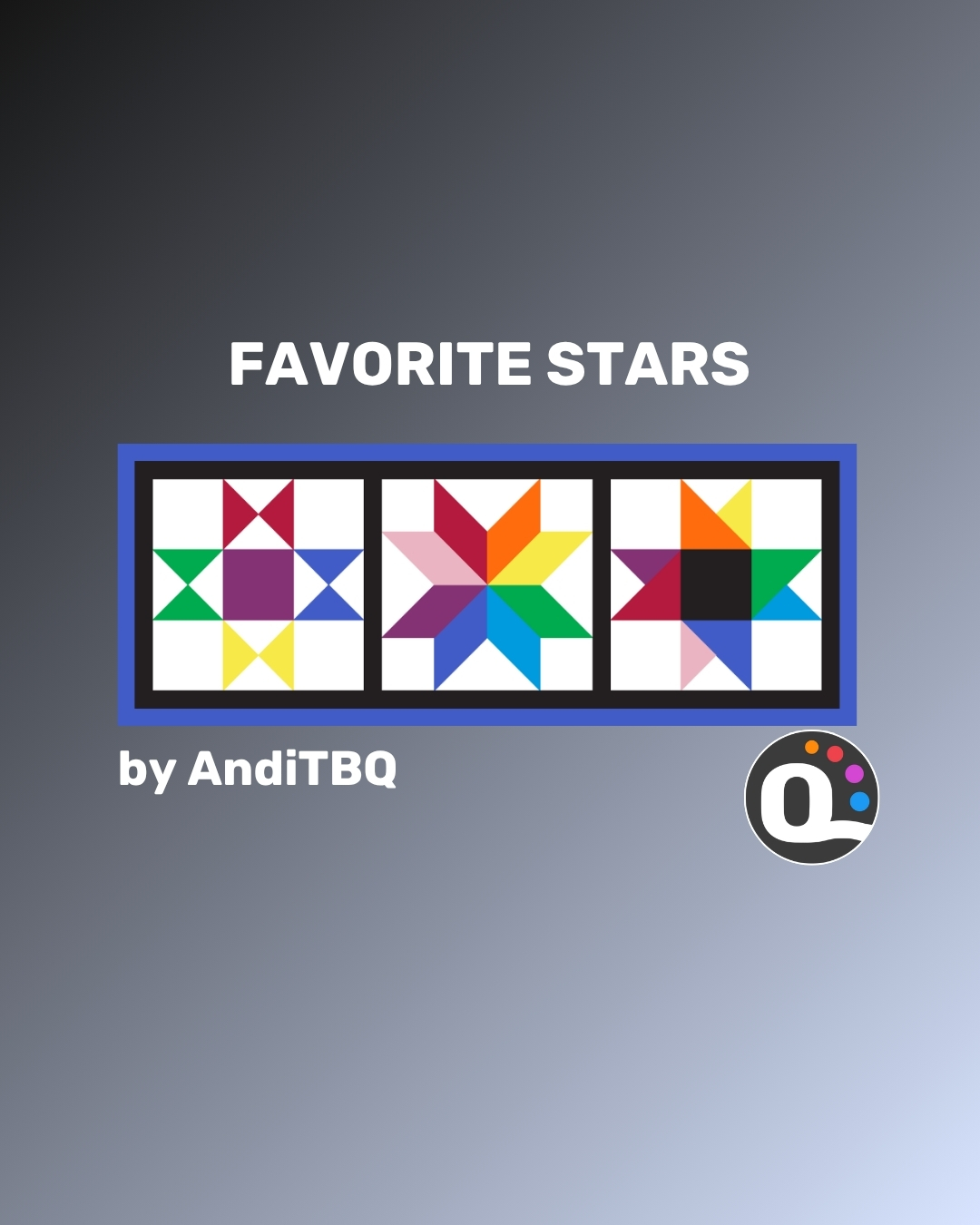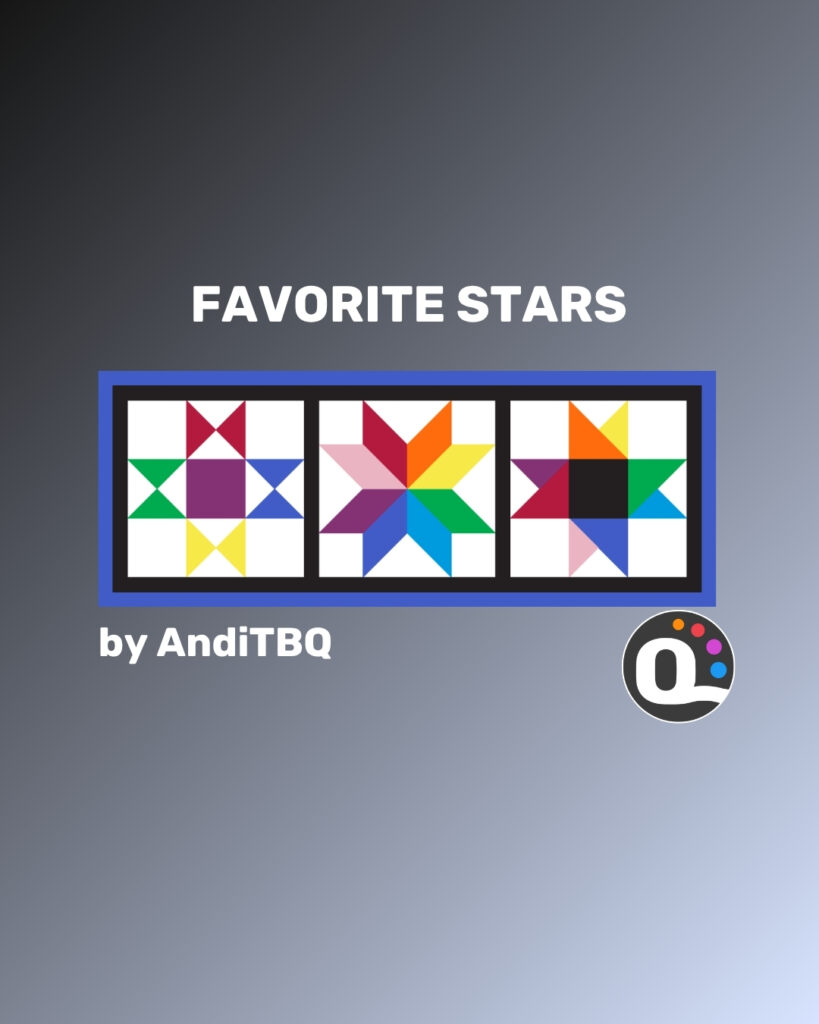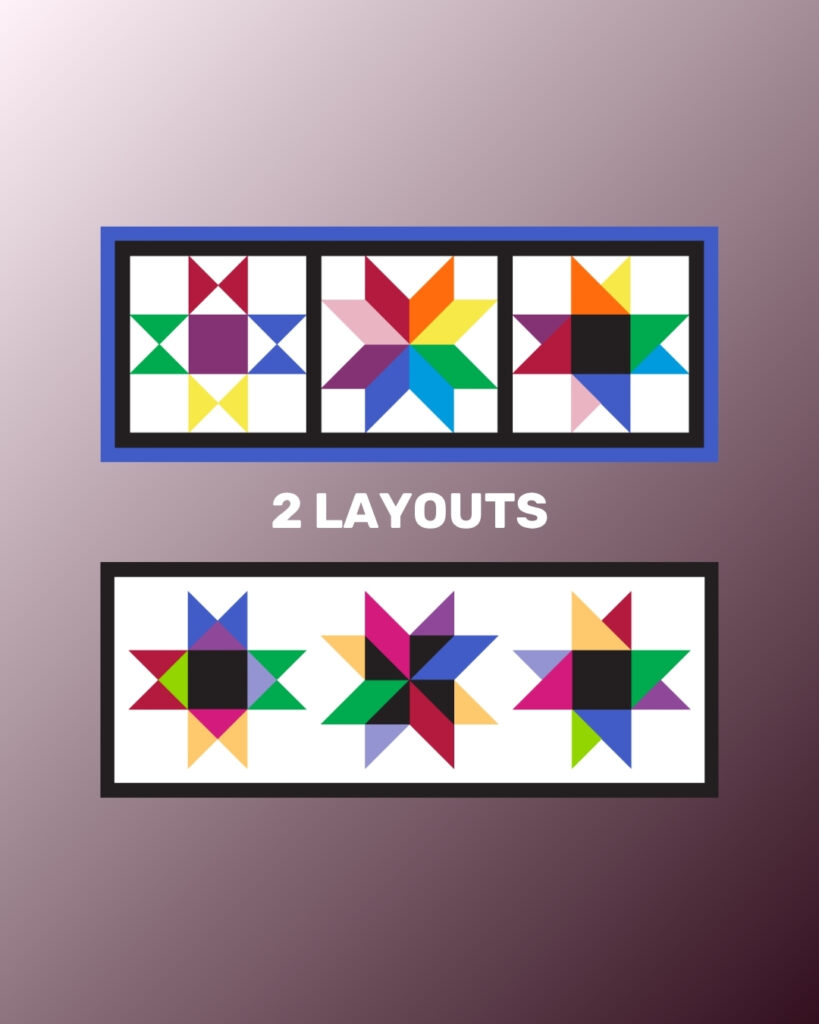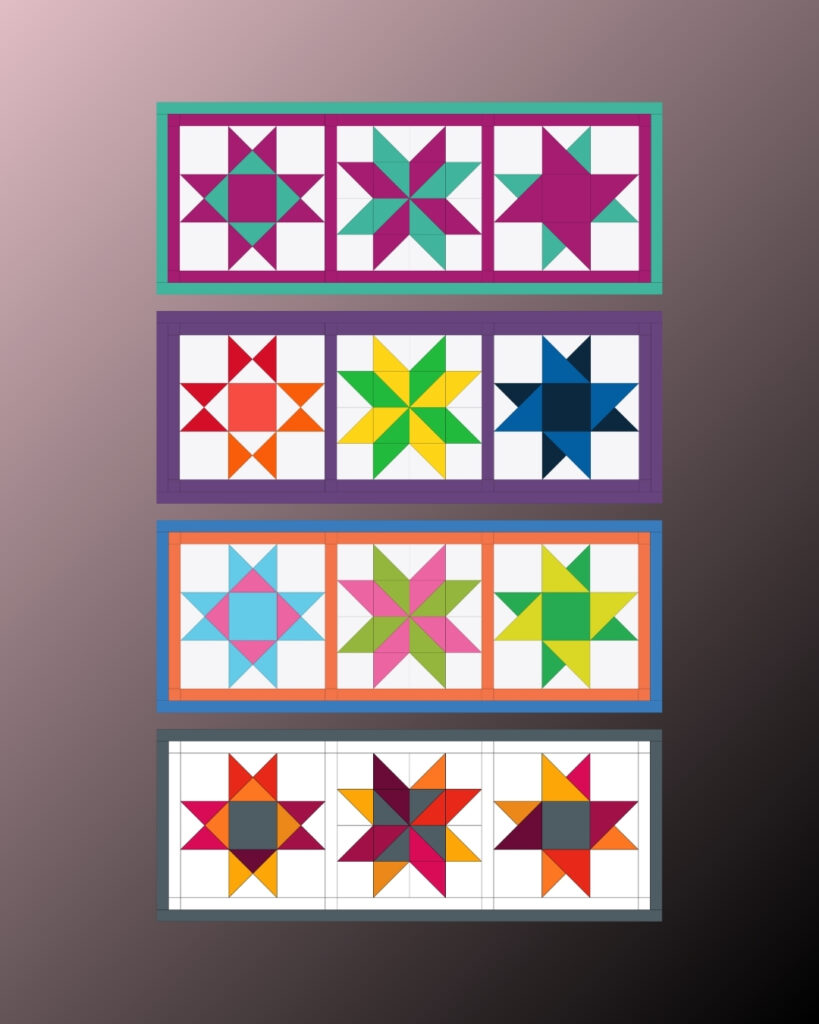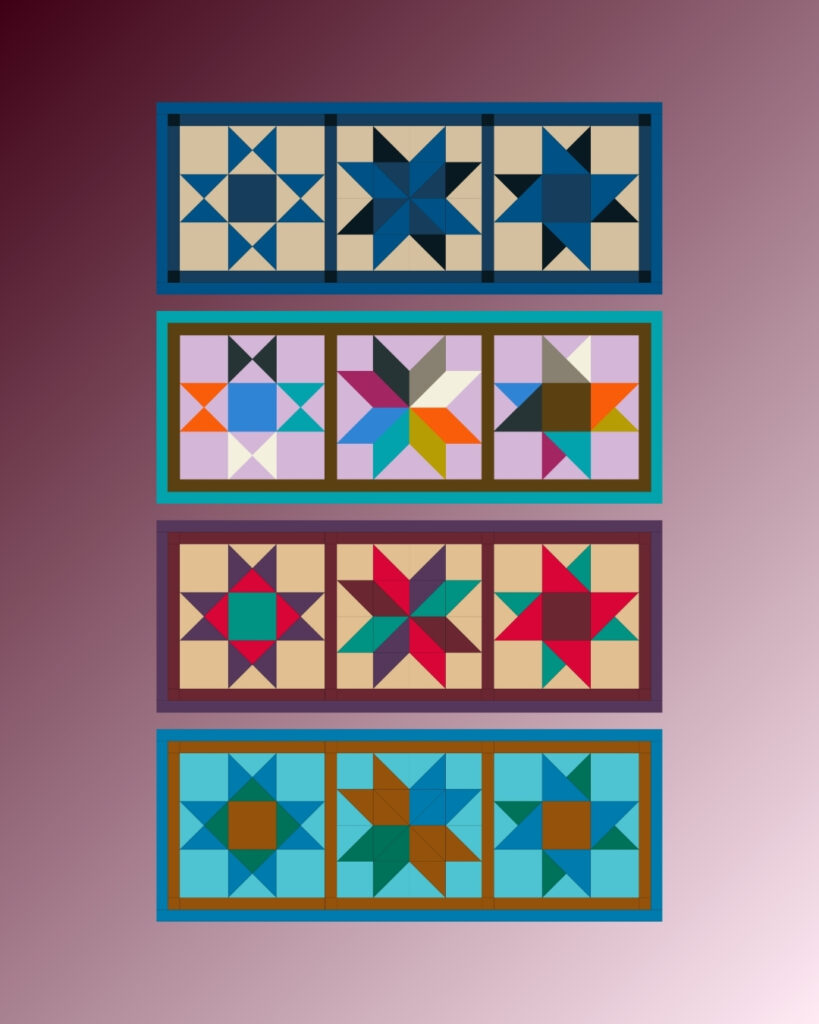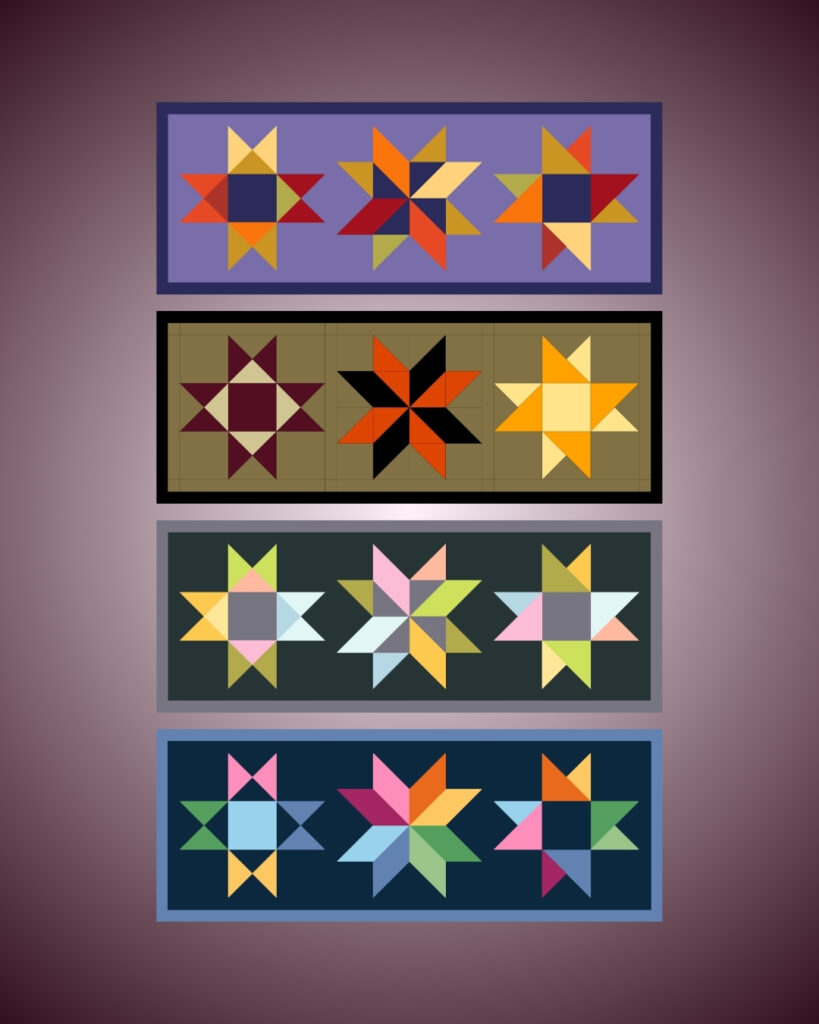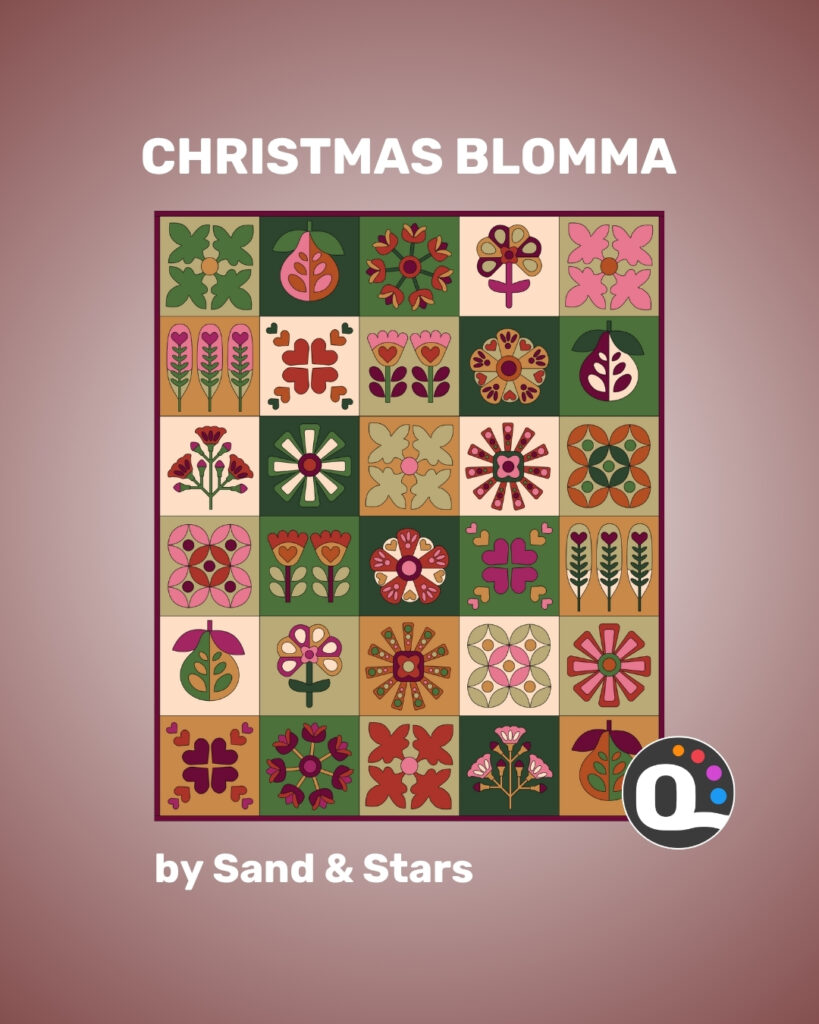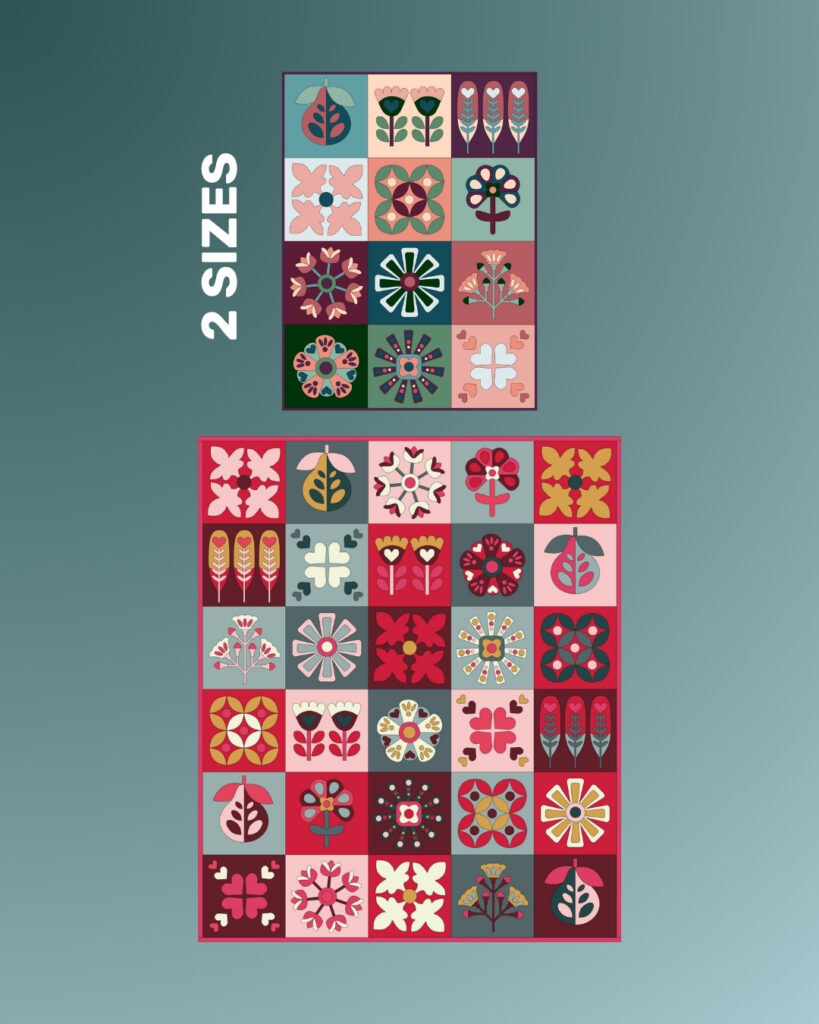Personal Background
Julia, as we dive into your story, could you provide a snapshot of who you are and take us on the journey that led you to where you are today?
I live in a tiny village called Welford which is smack-bang right in the centre of the UK. We’re as far from the sea as you can get in any direction. I have pretty much lived here my entire life and feel like I know everyone here! No where else will feel like home to me.
Quilting Journey
When and how did you start quilting? What drew you to quilting as a form of expression?
I’ve been quilting for around 9 years but have been interested in it for much longer. My Auntie is a phenomenal quilter and if I’m 1% as good as her, I’ll be happy.
I truly love the maths in quilting and particularly, the geometry. Triangles make me happy. It’s that simple!
Pattern Designing
What inspired you to start designing quilt patterns? How do you approach the creative process of designing a new pattern?
I’ve always been creative and once I stated sewing, I knew I wanted to write my own patterns. I was lucky enough to be able to take Alderwood Studio’s Pattern Writing Academy and haven’t looked back.
I like to be as economical as possible with fabric – the fashion and textile industry is one of the biggest polluters in the world so I think whatever we can do to reduce our consumption is a good thing.
Style and Aesthetics
How would you define your pattern style? Are there specific themes or elements that consistently appear in your designs?
I like big, bold and simple patterns that can be made from the least amount of blocks and fabric as possible. Triangles are my favourite shape, especially Half Rectangle Triangles and I try and incorporate them as much as possible into my designs.
Color
How does color play a role in your pattern designing? Do you have a favorite color? Are there certain color combinations you find particularly appealing?
My favourite colour is red though I probably don’t use it much in quilting – except at Christmas! Colour theory is something I am still learning about but I generally find some colours I like and go with that. I don’t think there should be too many rules and that you should do what makes you happy. And colour can make you very happy!
Business Activities
Apart from designing patterns, what other activities are integral to your quilting business?
(Membership, notions, courses, etc)
I sell AGF via my website and I have a small commission at a local craft and gift centre.
Online Presence
Where can people find your work online? (Website, social media handles, online marketplaces). How do you use online platforms to connect with your audience and fellow quilters?
You can find me at www.apieceoflovequilting.co.uk
IG & Facebook – @apieceoflovequilting
YouTube – A Piece of Love Quilting
Upcoming Projects
Can you provide a sneak peek into any upcoming projects or designs you’re working on? Any exciting collaborations or events?
I have a couple of exciting magazine submissions coming up – yep, they include Half Rectangle Triangles, a pattern release and, I’m hoping to have a stall at the Festival of Quilts this year!
QuiltInk Experience
How has QuiltInk contributed to your quilt pattern design business? Could you share your experience with the platform and how it has influenced your creative process and connected you with fellow quilters?
I’ve really enjoyed collaborating with Quilt Ink. They’ve been so friendly and helpful and their website really is seamless and so much fin to use!
It’s so thrilling to see people recolouring your design and hopefully, making it one day!
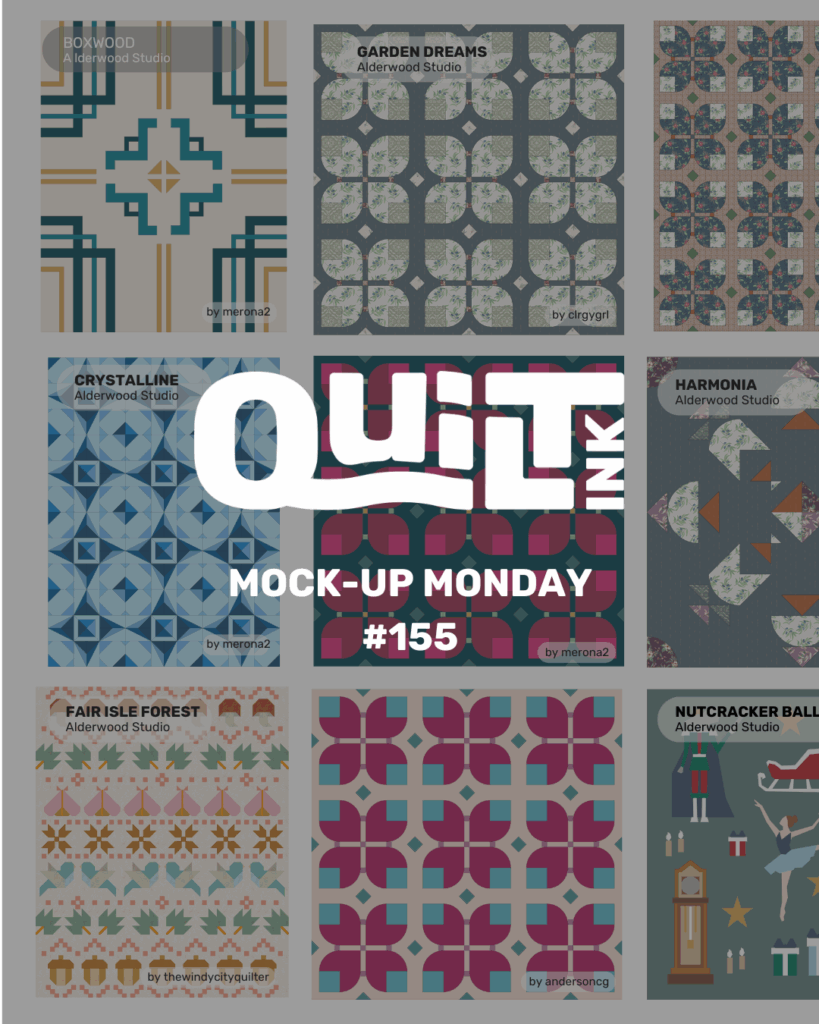
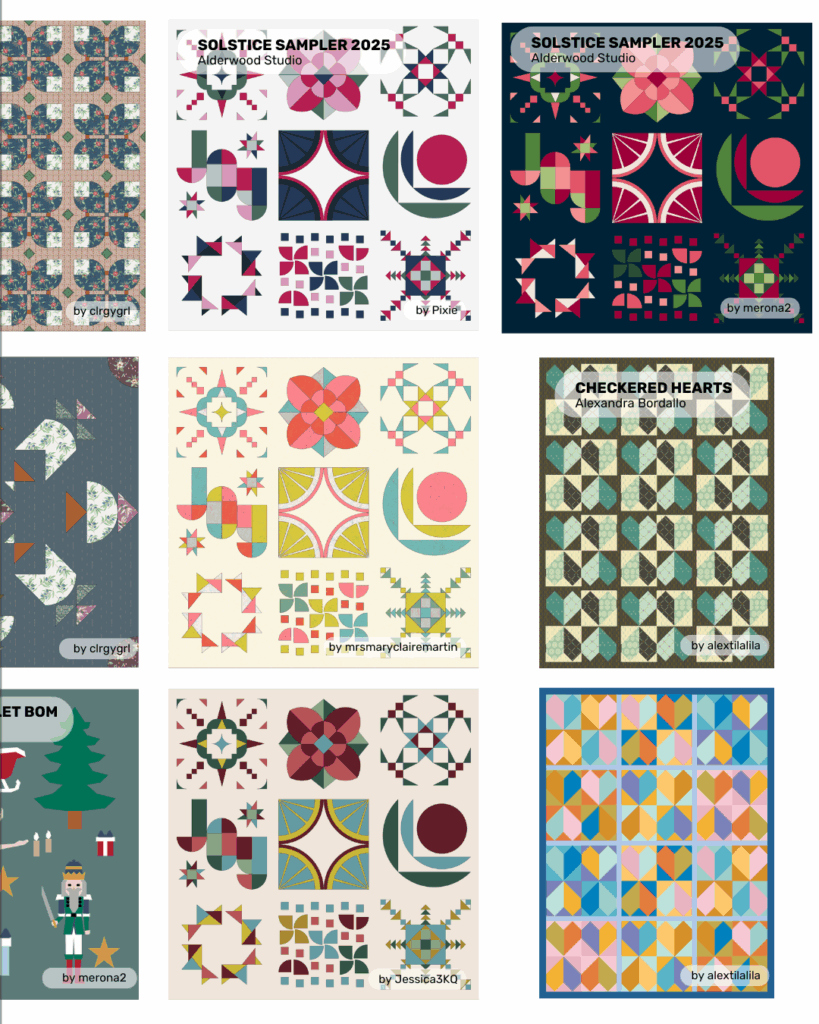
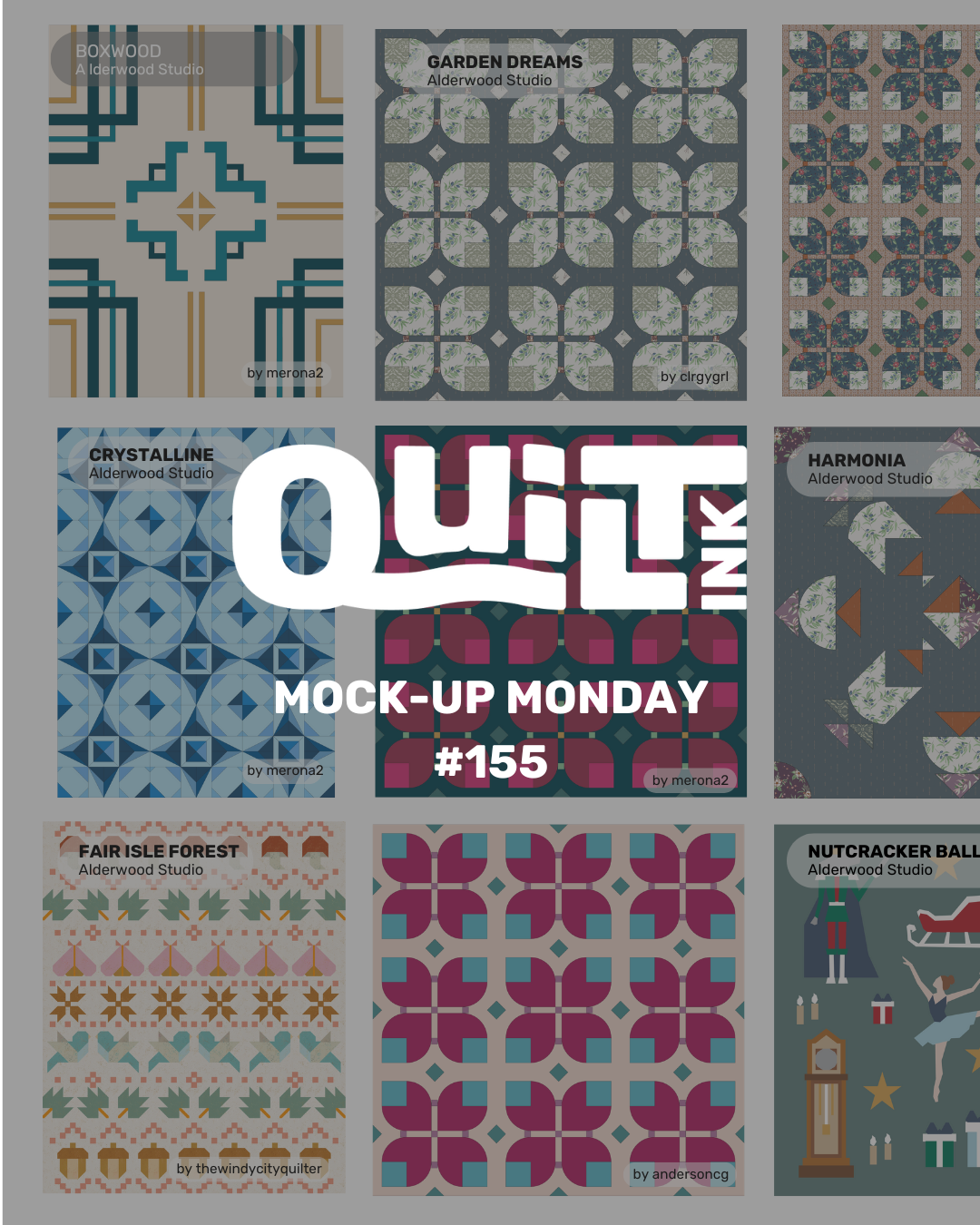
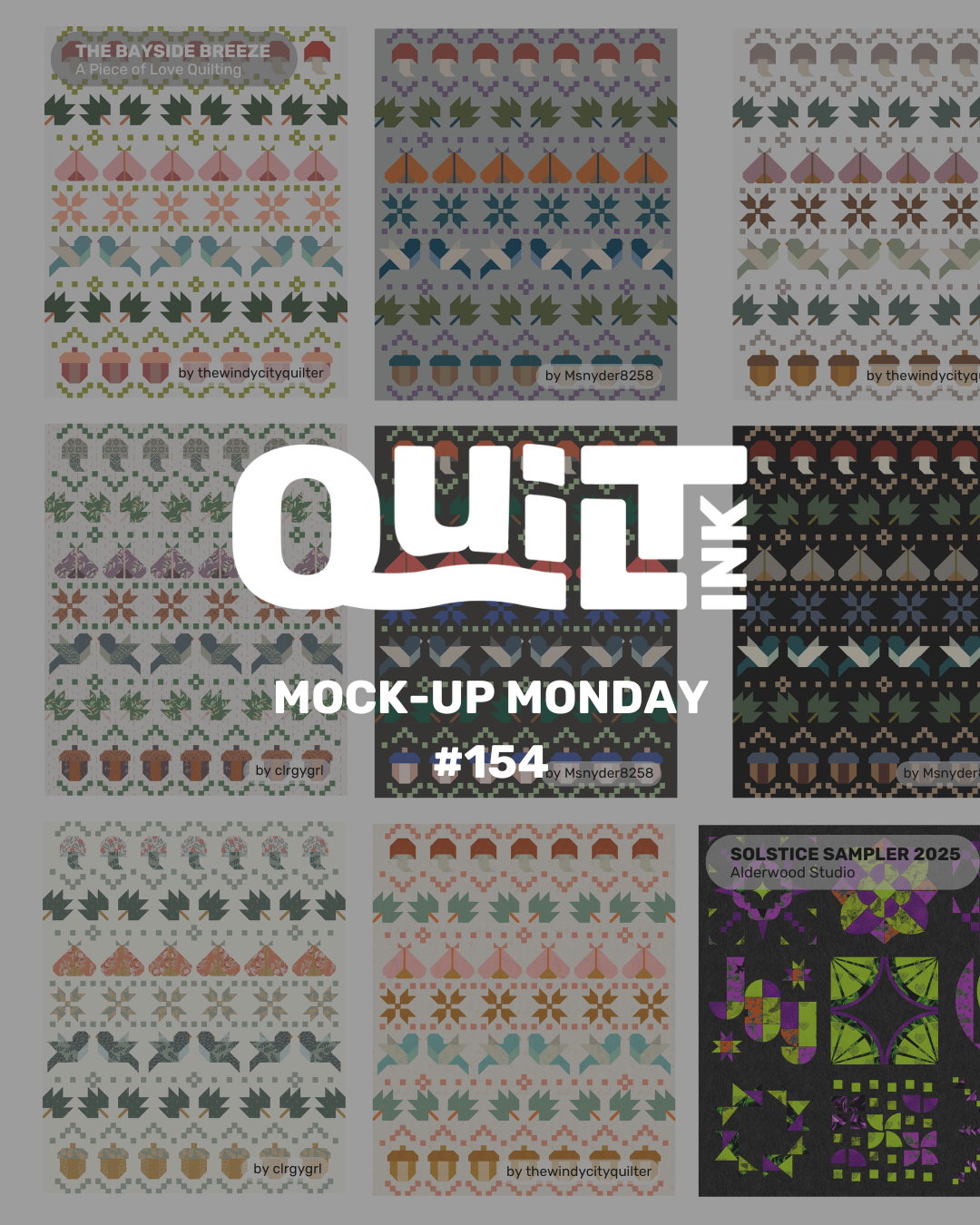
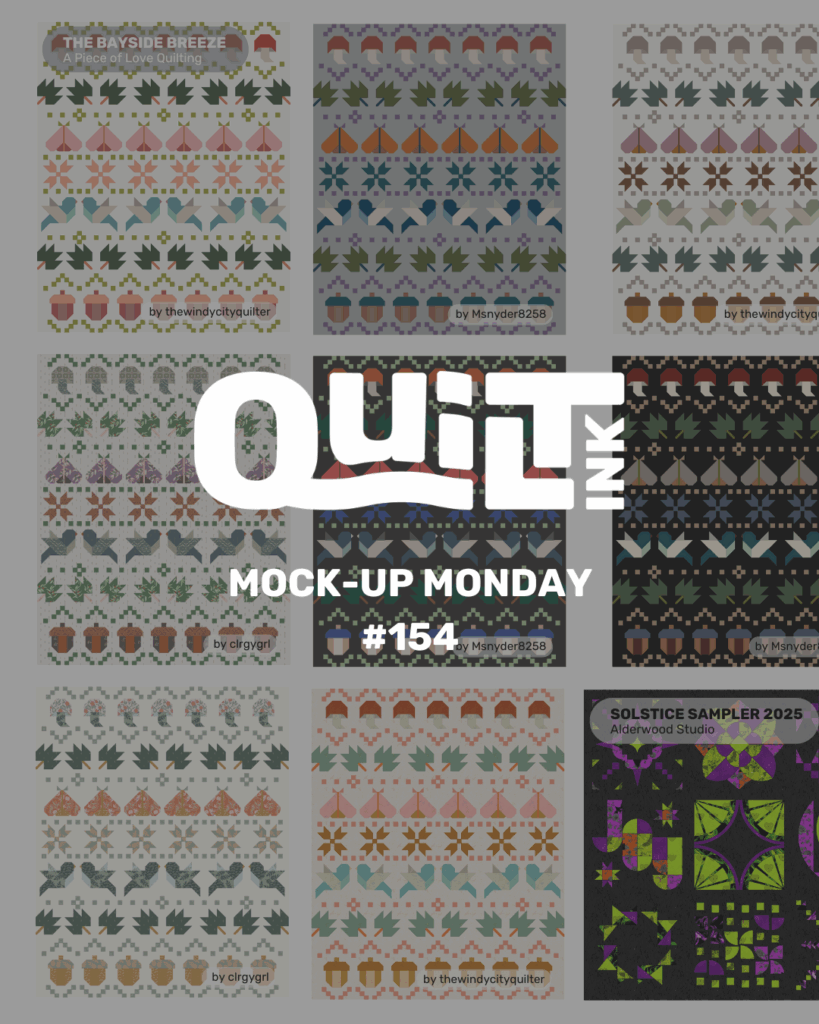
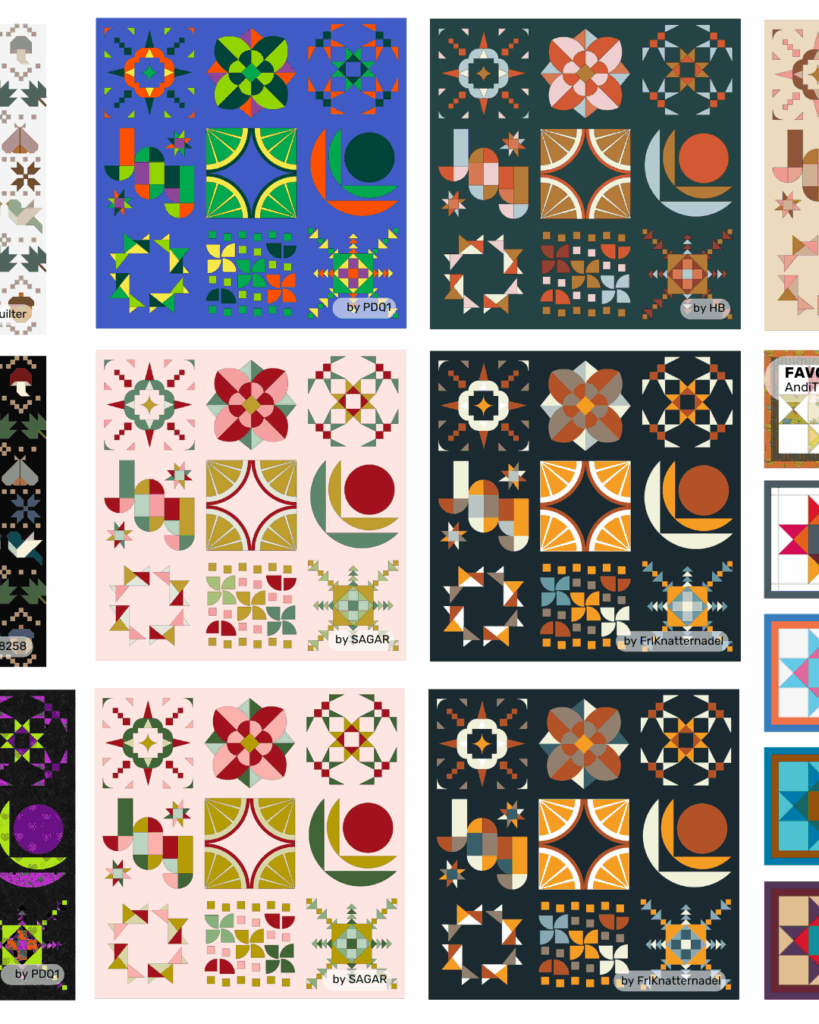

 Thanks to everyone who joined in and filled the QuiltInk Wall with hauntingly creative mock-ups.
Thanks to everyone who joined in and filled the QuiltInk Wall with hauntingly creative mock-ups.