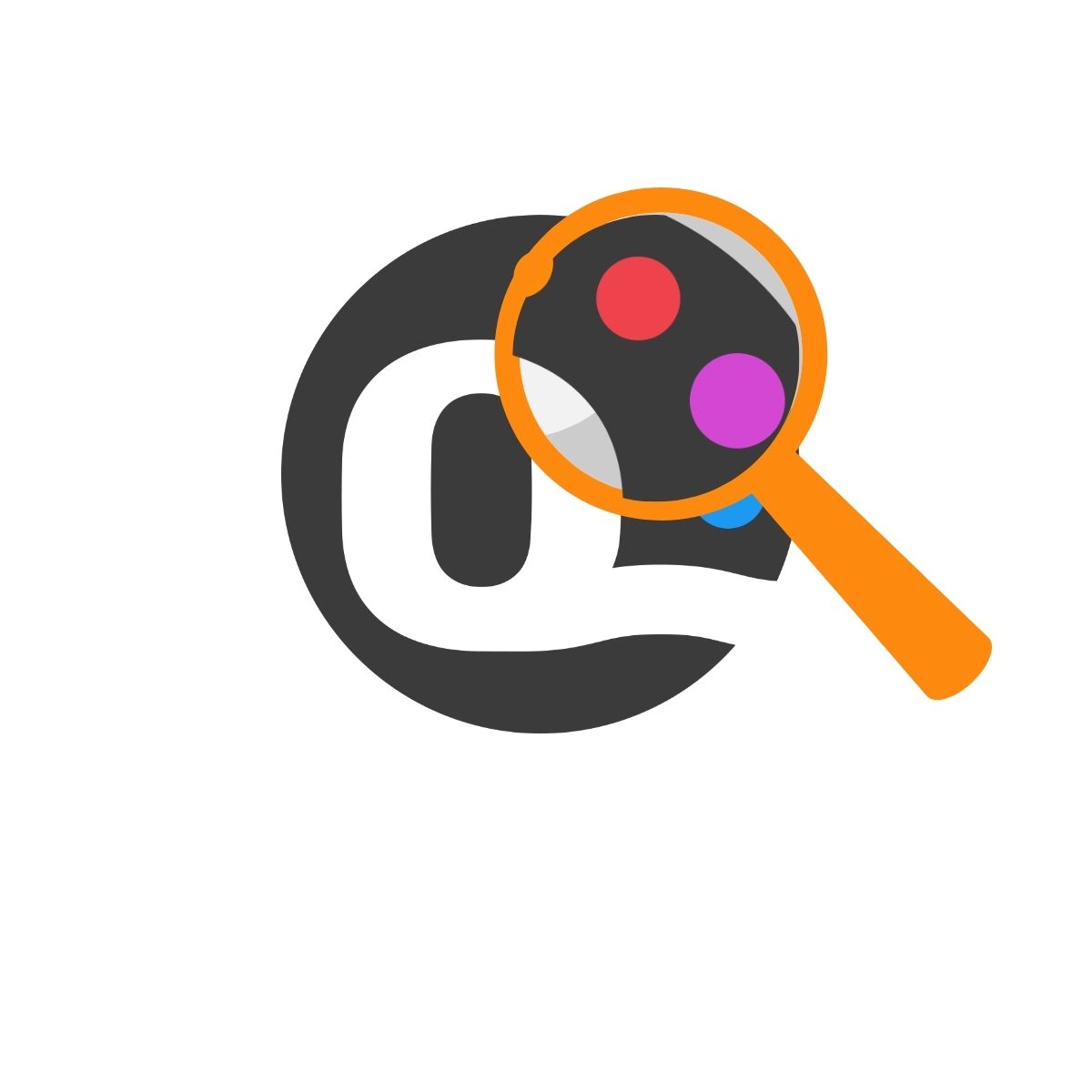Explore Pattern Variety

- Public Patterns
- Community Patterns
- Kit Patterns
- Private Rooms
- Private Patterns
Each pattern differs in terms of privacy settings and access methods, while thy have other common features:
Patter main page:
- Top Section: This section contains the cover image of the pattern, along with titles and other information about the pattern you are about to color. (Slightly different in private patterns and private rooms where all the patterns are displayed in this section)
- Central Bar: In the central bar, you will see, at the left, the number of mock-ups that have been published by the quilters who have access to this pattern, and at the right, a “Create new mockup +” button, which allows you to start coloring this pattern and create your own mock-up.
- Wall Section: Below the central bar, you will find a section where all the mock-ups of this pattern shared by you and other users are displayed. For public patterns these mockups are the same you see in the public Wall when you filter this pattern. In Community or private patterns those mockups published here are not shown in the public Wall.
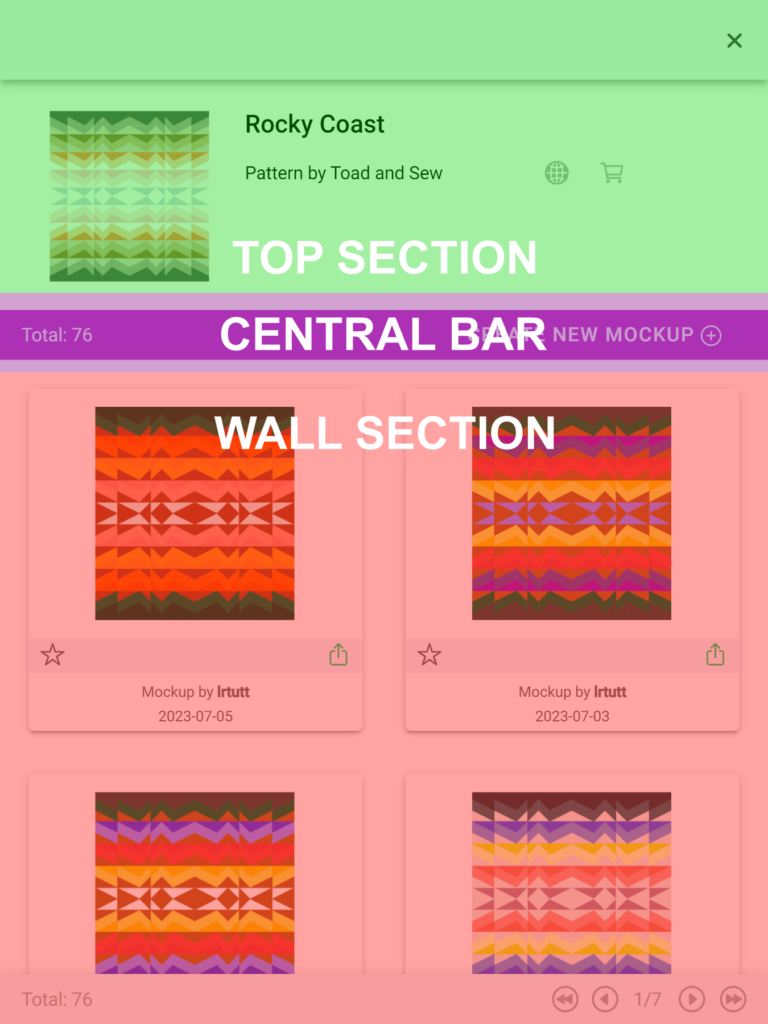
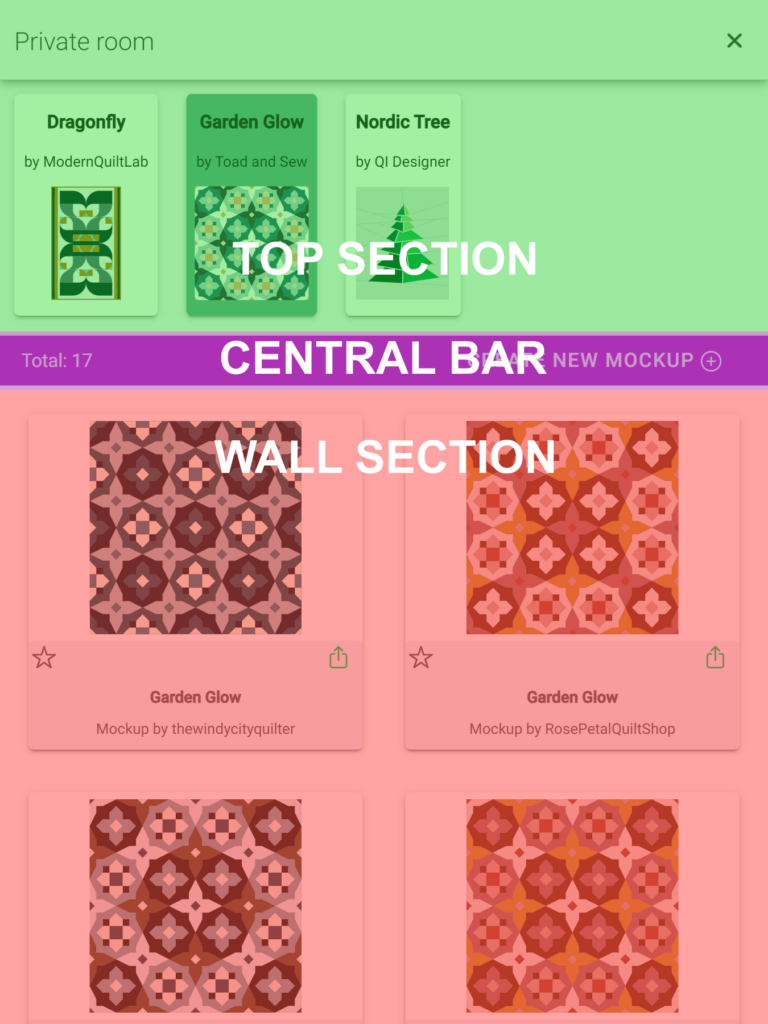
Coloring pages are the same in all the patterns except for the palettes available for coloring at the Kit Patterns which are restricted to fabric shop fabrics and private custom palettes. For a comprehensive understanding of the coloring features in the coloring pages, you can refer to the “Color a pattern” Tutorial.
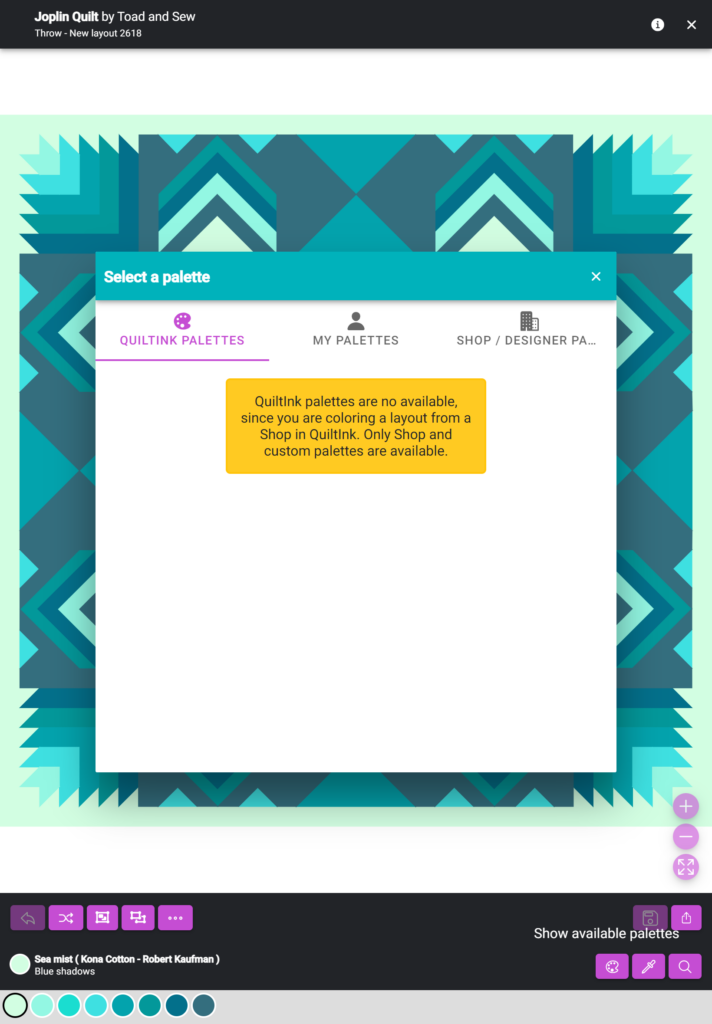
PUBLIC PATTERNS
Public patterns are accessible to all QuiltInk users, and there is no need to have an account to access them. The key features of public patterns include:
- Public Visibility: Public patterns can be viewed by any user who has access to QuiltInk.
- Accessibility for all users: Any user visiting the QuiltInk platform can color these public patterns. While having an account is recommended for saving mock-ups and uploading your own printed fabrics, it is not mandatory.
- Public Wall: Mock-ups created using public patterns can be shared on the Public Wall. It’s the QuiltInk community center is where users share their unique mock-ups and draw inspiration from others.
They can be found from multiple locations within the platform:
- Patterns Main Page: You can access Public Patterns coloring pages by visiting the “Patterns” main page. This page is located in the central tab at the bottom bar of the platform. From there, you can browse and explore the available Public Patterns from several designers.
- Palette Icon on Mock-ups: On the mock-ups at Quitlink Wall (pop-up when clicking over it) and the mock-ups saved as drafts in the user’s profile, there is a “Palette” icon from where users can access the pattern coloring pages. From the Wall will be openend the color layouts set up by the designer, from the drafts in the profile page will be opened with the draft colors.
- Designer Profiles: Each designer on QuiltInk has their own profile page where there is a dedicated “Patterns” tab. In this tab, you can find the patterns created by that specific designer. Sometimes, there may also be some “Community patterns”, which are exclusive patterns for those who have the code needed to access.
- Shop Fabric Profile: Public patterns that have been set up as kits are listed in the QuiltInk Fabric Shops’ public profiles under the “Kits” tab. These kits are the patterns uploaded by designers and prepared by Fabric Shops. To color these public patterns, you can use the specific fabrics offered by the respective Fabric Shop.
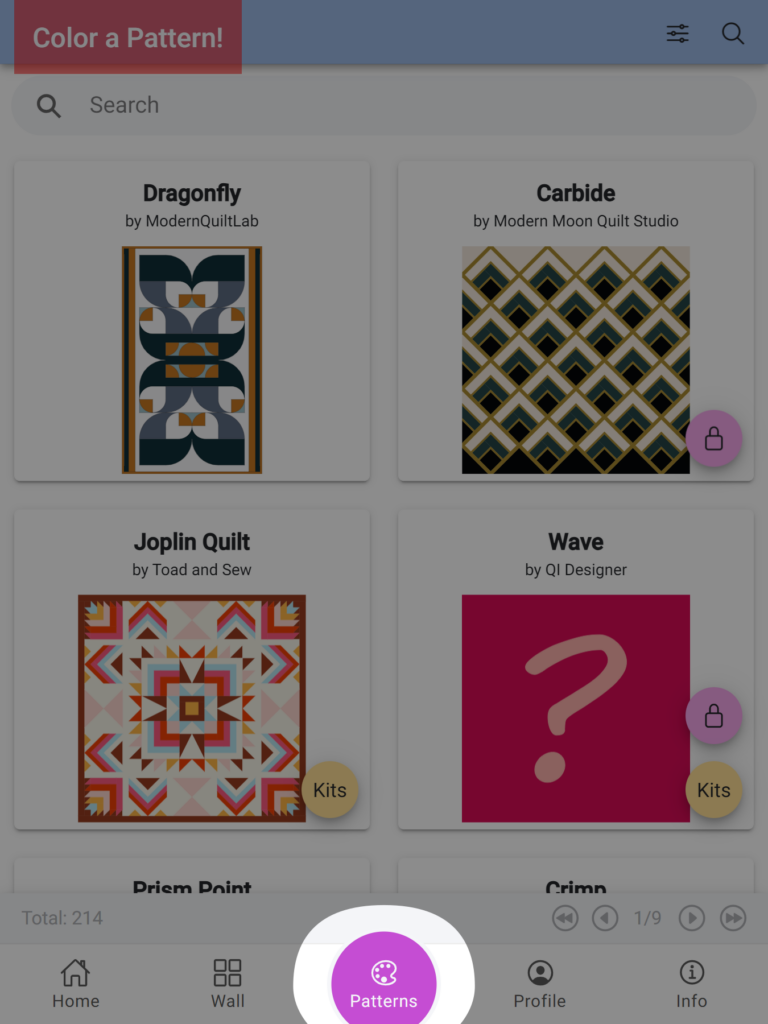
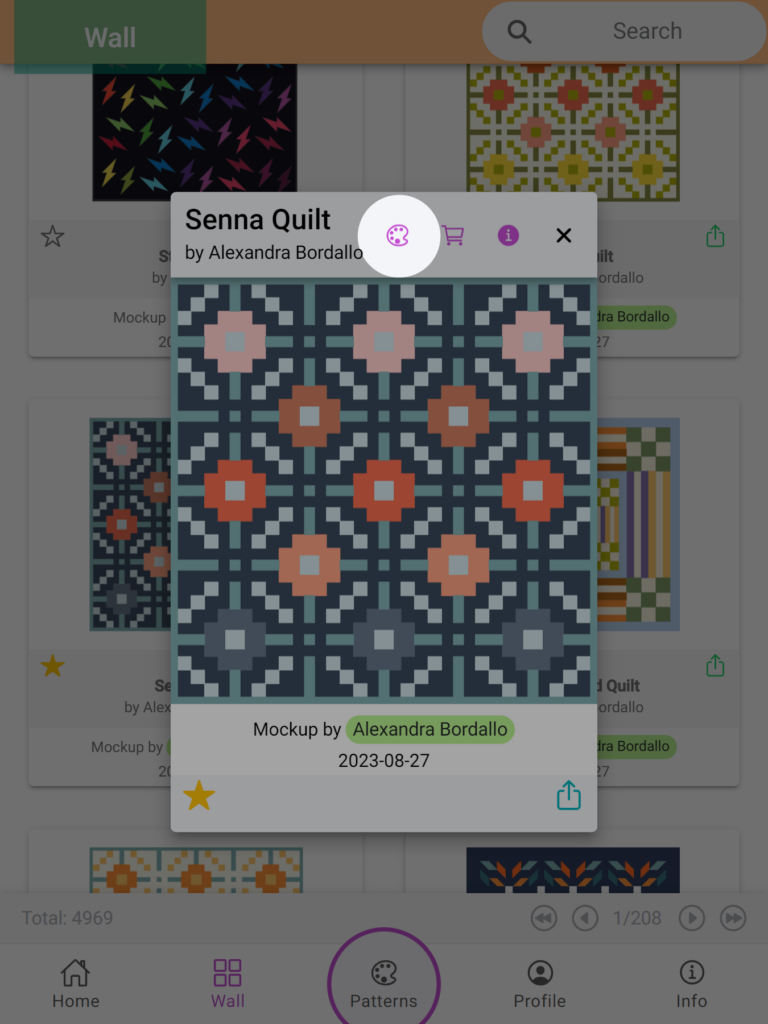
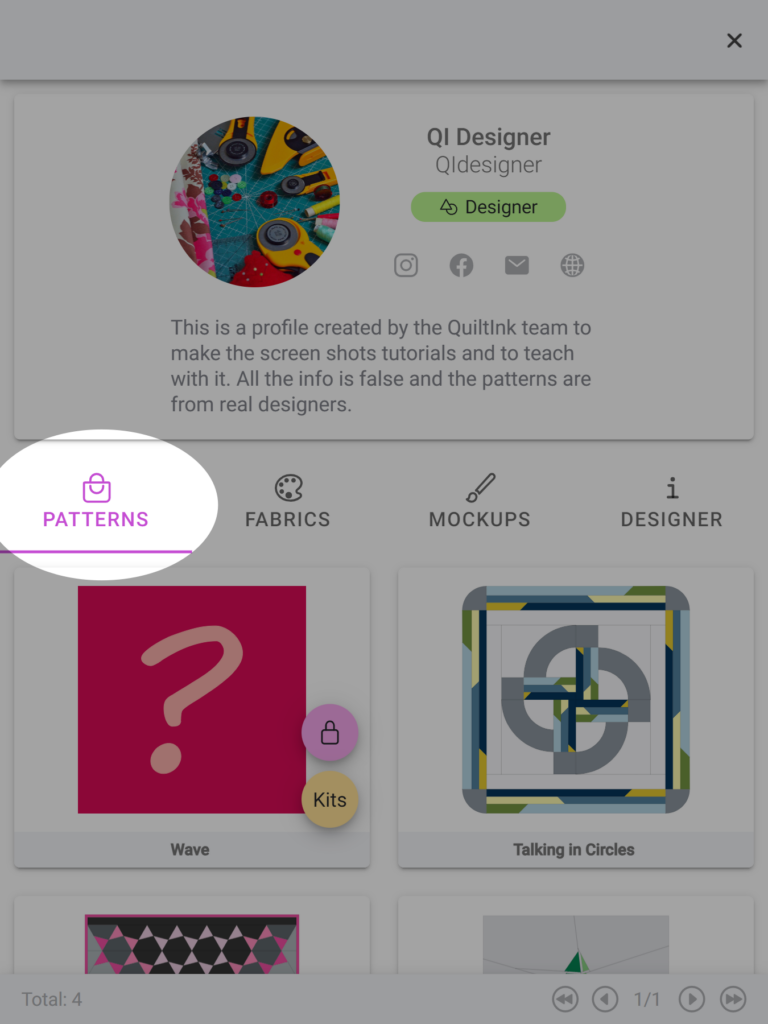
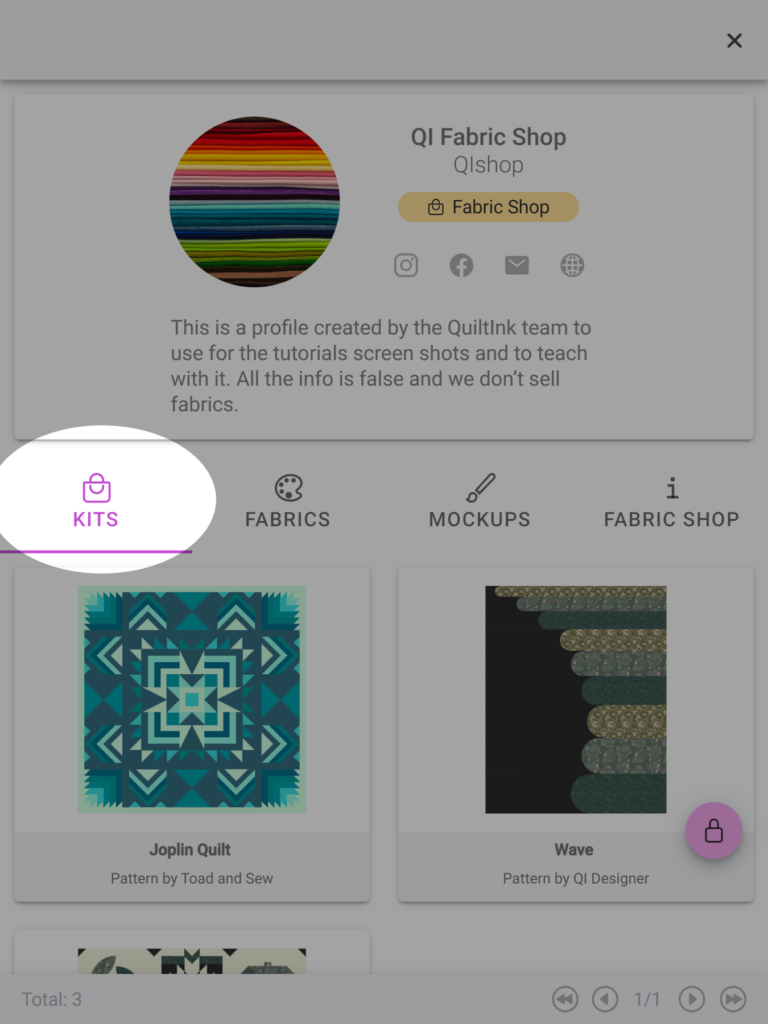
These patterns are uploaded by the pattern designers, who create the color layouts based on the pattern design and their own style.
Users have the ability to color these patterns and export them as mock-ups. With an account, users can also save their mock-ups as drafts or finished projects, and they have the option to publish their public pattern mock-ups to the Public QuiltInk Wall, where they can be shared with the community. Users also have the option to save mock-ups from other users as favorites. This feature enables users to bookmark and easily access mock-ups that inspire them or that they want to refer to later.
Mock-ups created from public patterns display a green badge with the label “Public” when viewed in the user’s personal profile. This badge helps users identify the type of pattern used to create this mockup.
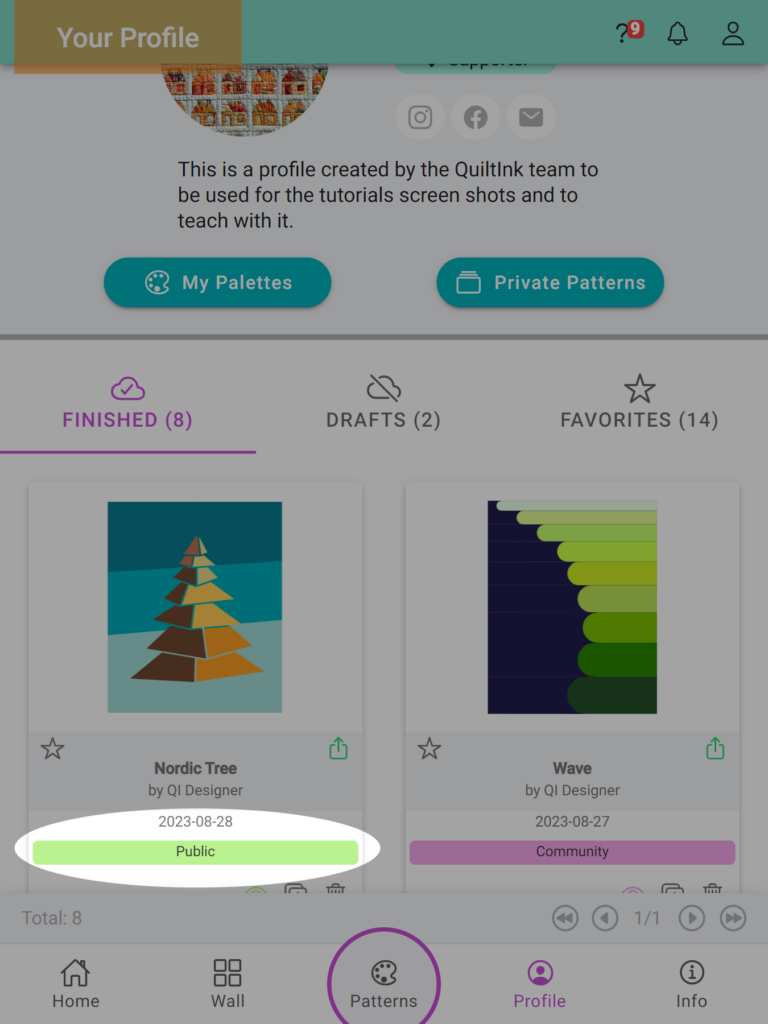
If you want to get a Designer profile in QuiltInk and be able to upload your patterns to offer a modern digital coloring service to your customers, please visit the following link:
COMMUNITY PATTERNS
Community patterns in QuiltInk are exclusive patterns available only to the users who have the code. Many designers offer exclusive content, memberships, or access to specific patterns for their community members. QuiltInk provides a platform where designers can offer access to these patterns exclusively to their community members. They key features are:
- Publicly visible: Community patterns can be seen by any user who has access to QuiltInk.
- Accessibility restricted: While having an account is not mandatory to access a Community pattern, users need to enter a specific code provided by the designer to unlock and open the coloring pages for that pattern. This ensures that only users with the correct code can engage with the Community pattern.
- Community Wall: The mock-ups created within a Community pattern are shared in a private community wall rather than the main Public Wall. This means that the mock-ups from Community patterns are exclusively visible and accessible to members of the specific designer community, maintaining a sense of privacy and exclusivity.
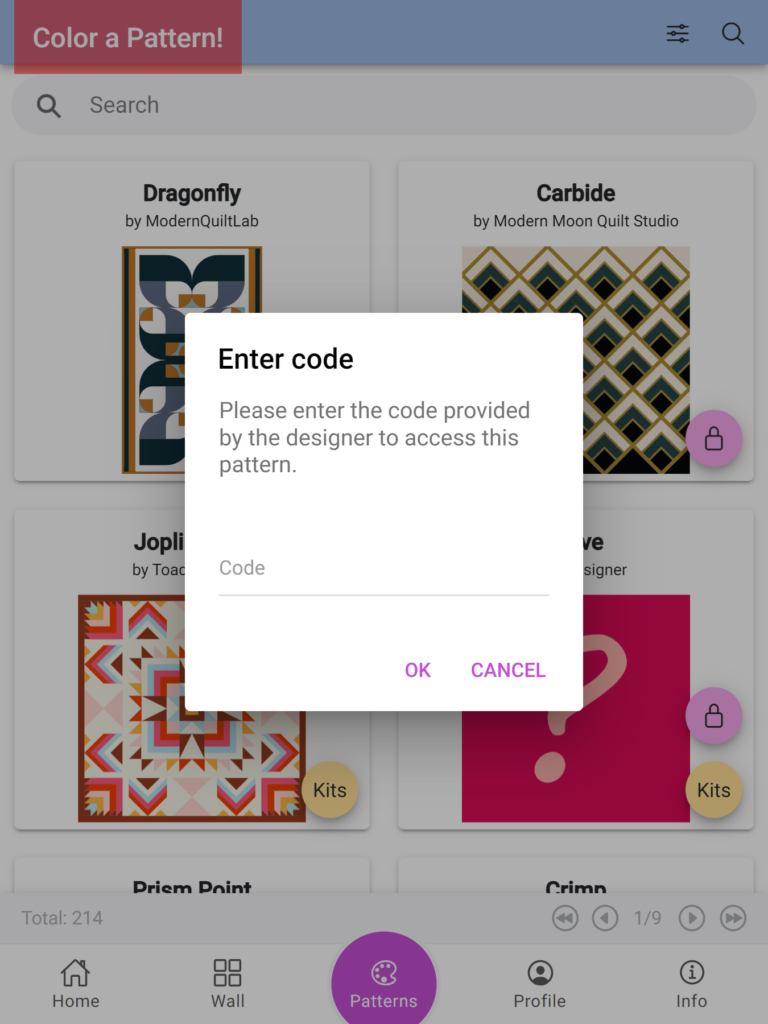
- Patterns Main page: If a pattern is marked as “Community,” you’ll notice a pink circle with a padlock icon next to it. Clicking on this pattern will prompt you to enter the code provided by the designer to gain access to the coloring pages.
- Designer Profiles: Similar to public patterns, Community patterns are listed on the profile page of the designer who created them. You can identify these patterns by the presence of a padlock icon.
- Fabric Shop profiles: When a fabric shop creates a kit for a Community pattern, you can find it in the “Kits” tab of the shop’s profile page. Again, you’ll see the padlock icon associated with these kits, indicating their restricted access.
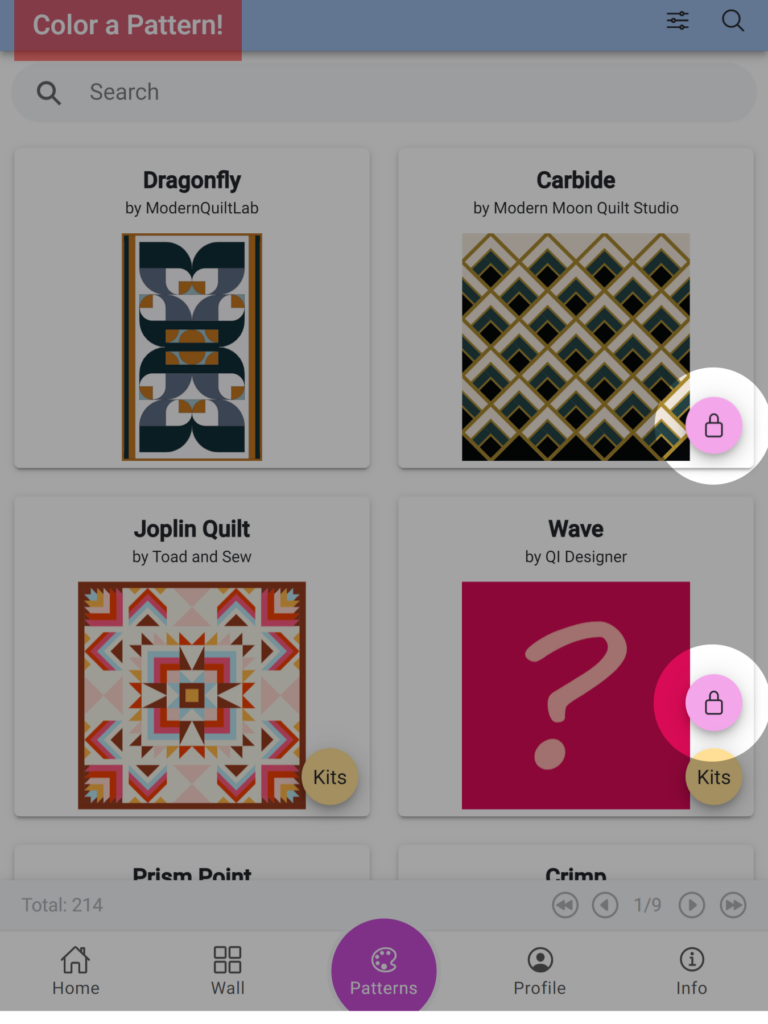
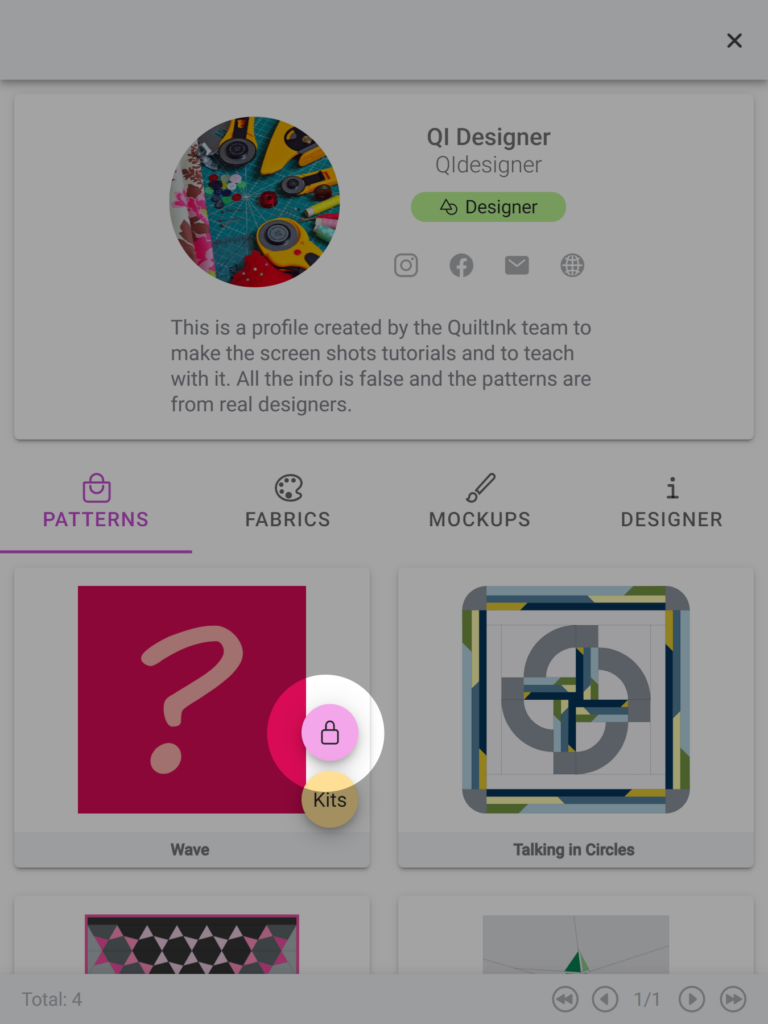
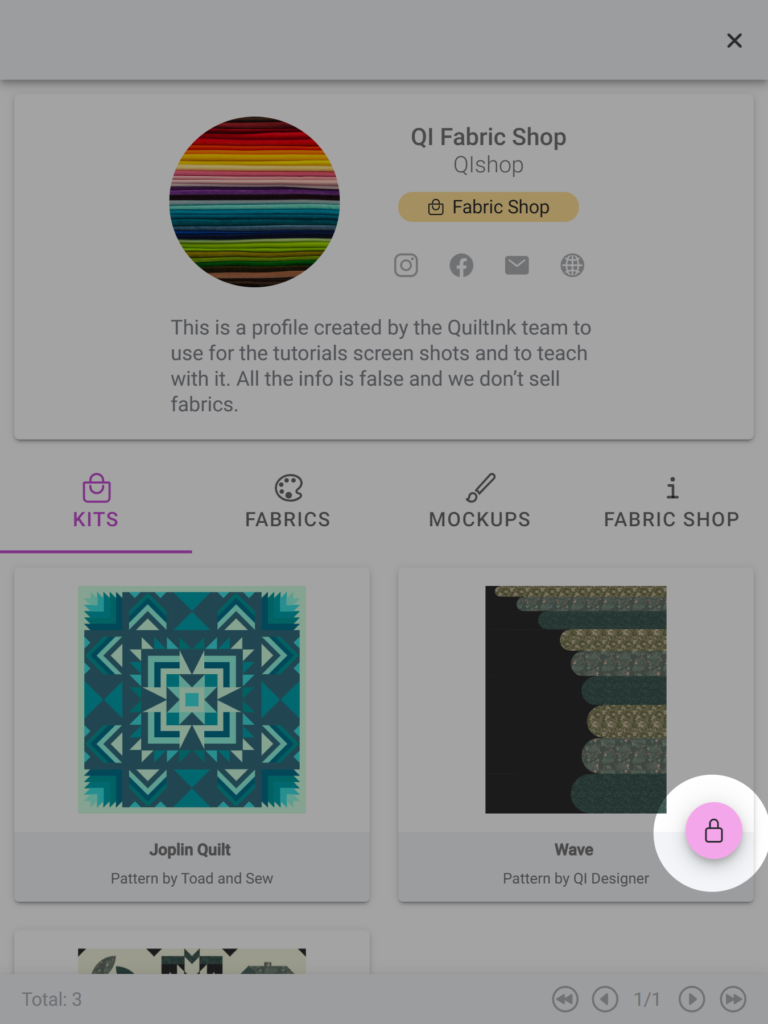
When a user has an account, the mock-ups created on a “Community pattern” page will be saved in their personal profile page. From there, the user will be able to: publish/unpublish their mock-up from the Community wall for that specific pattern. Publishing the mock-up makes it visible to other members of the community, while unpublishing removes it from the community view. Remove and duplicate, to make variations or experiment with different color schemes with one specific color layout as basis.
Users with access to the community pages will also have the option to save mock-ups from other users as favorites. This feature enables users to bookmark and easily access mock-ups that inspire them or that they want to refer to later.
Mock-ups saved and shared in a community pattern page will never be visible at the public QuiltInk Wall.
Mock-ups created from Community patterns display a pink badge with the label “Community” when viewed in the user’s personal profile. This badge helps users identify the type of pattern used to create this mockup.
For more detailed information on managing mock-ups, you can refer to the “Manage your mock-ups” tutorial.
These patterns are uploaded by the pattern designers, who create the color layouts based on the pattern design and their own style. If you want to get a Designer profile in QuiltInk and be able to upload your patterns to offer a modern digital coloring service to your customers, please visit the following link:
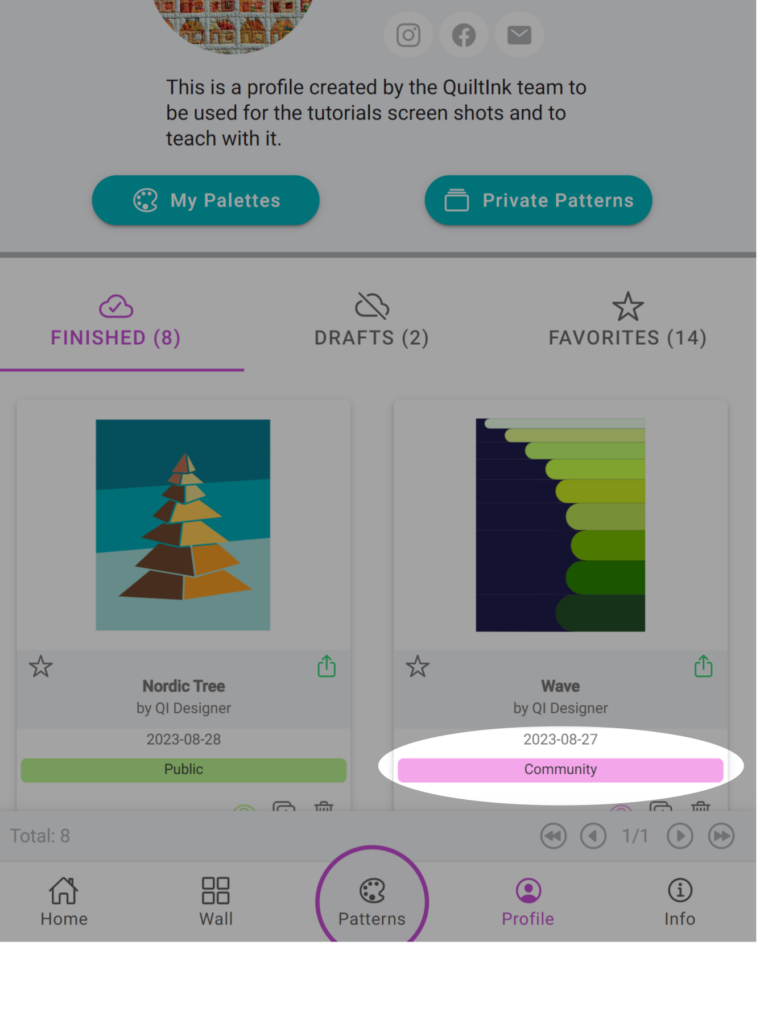
KIT PATTERNS
- Publicly visible: Kit patterns can be seen and accessed by any user in QuiltInk, no need to have an account. They are located in the Pattern QuiltInk main page, identified with a yellow circle labeled with “Kits”, and at the Fabric Shop profile pages, in the “Kits” tab.
- Color layouts set up by the fabric shop: The color layouts the users use as basis to create their mock-ups, in the kit patterns, are created by the fabric shops with their own fabrics. This can help getting the fabrics from this shop in case you want to only change one of them.
- Fabrics/colors restricted: When coloring a Kit Pattern, the fabric and color options are restricted to the fabric shop’s specific public palettes. Users can also use their own custom palettes, but they cannot access palettes from other fabric shops or the general QuiltInk palettes. This restriction makes it easy to create a version of the pattern using fabrics exclusively from the offering fabric shop.
- Direct access to the Fabric Shop website: From the coloring pages of Kit Patterns, users have direct access to the website pages where the fabric shop is selling the corresponding kit. This feature allows users to conveniently navigate to the fabric shop’s website to purchase the kit associated with the pattern.
Kit Patterns are designed to serve as a connection between designers and fabric shops, simplifying the process of offering kits for quilt patterns. It benefits all parties involved, including quilters who can easily plan their projects using fabrics from a single shop and conveniently purchase the kit directly from that shop.
- Patterns Main page: If a pattern has one or several kits, you’ll notice a yellow circle labeled “Kits.” Clicking on this icon will reveal a dropdown with all the fabric shops offering kits for that specific pattern. From here, you can access the profile of the fabric shop you prefer and begin coloring the kit.
- Designer Profiles: In the Patterns tab of a designer’s profile, you can see which patterns have kits available. As mentioned earlier, the yellow circle allows you to access the kit coloring pages.
- Fabric Shop profiles: All the kits set up by fabric shops are listed under the “Kits” tab on the shop’s profile page. Simply click on the kit to start coloring using the fabrics from that particular shop.
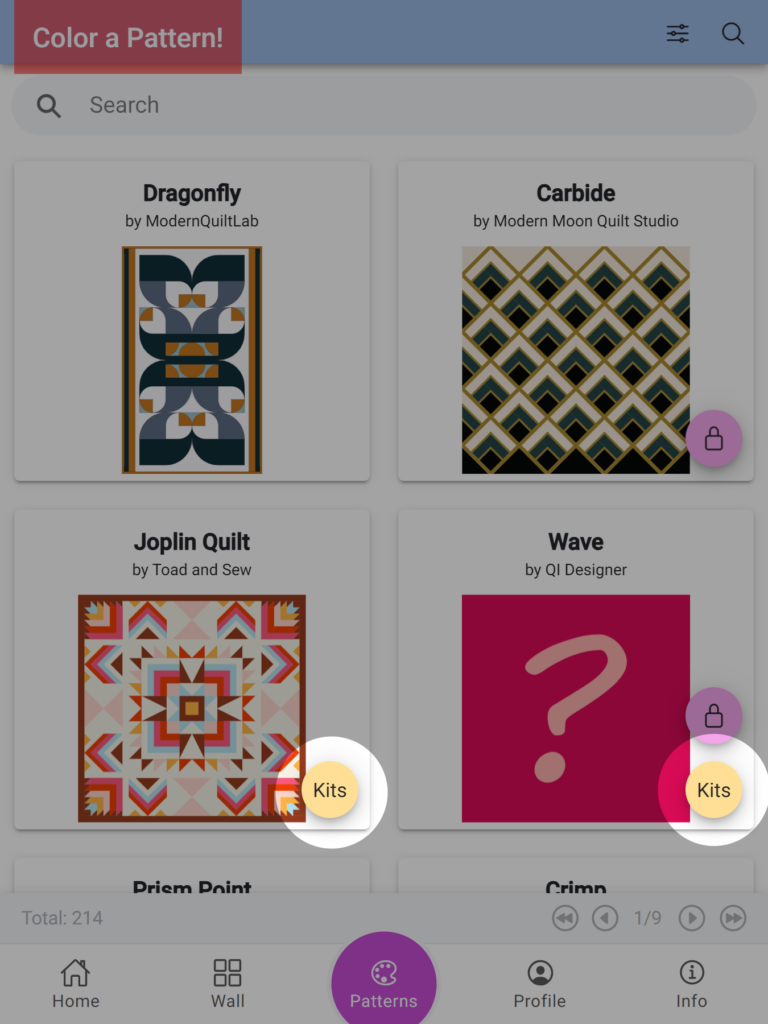
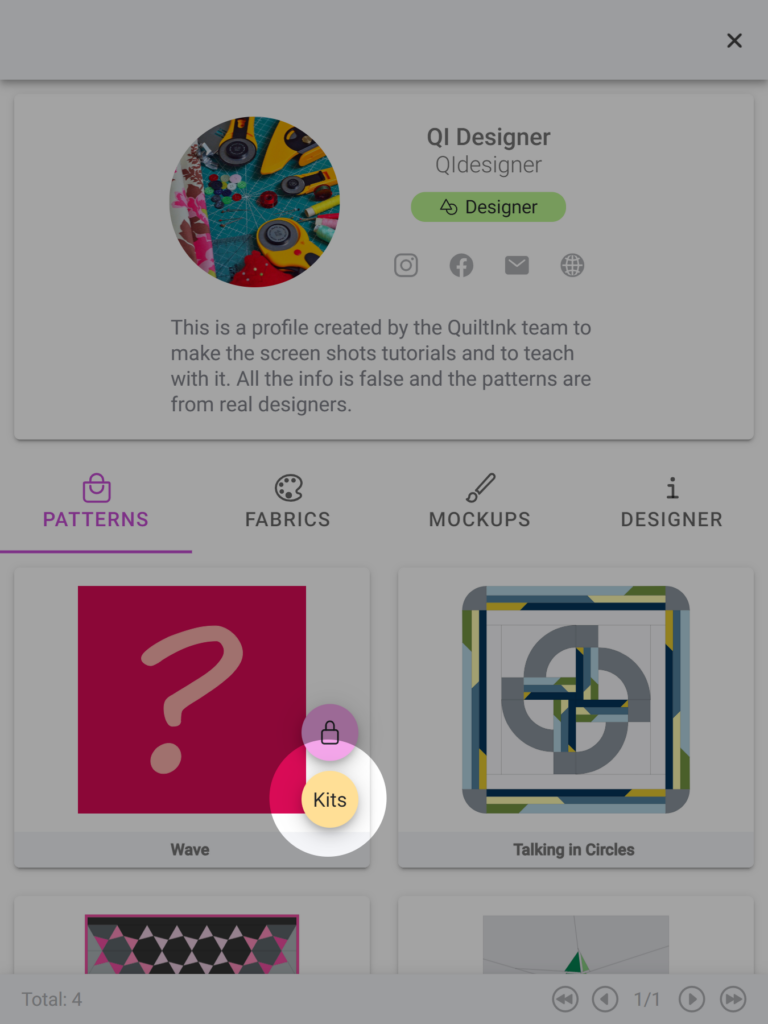
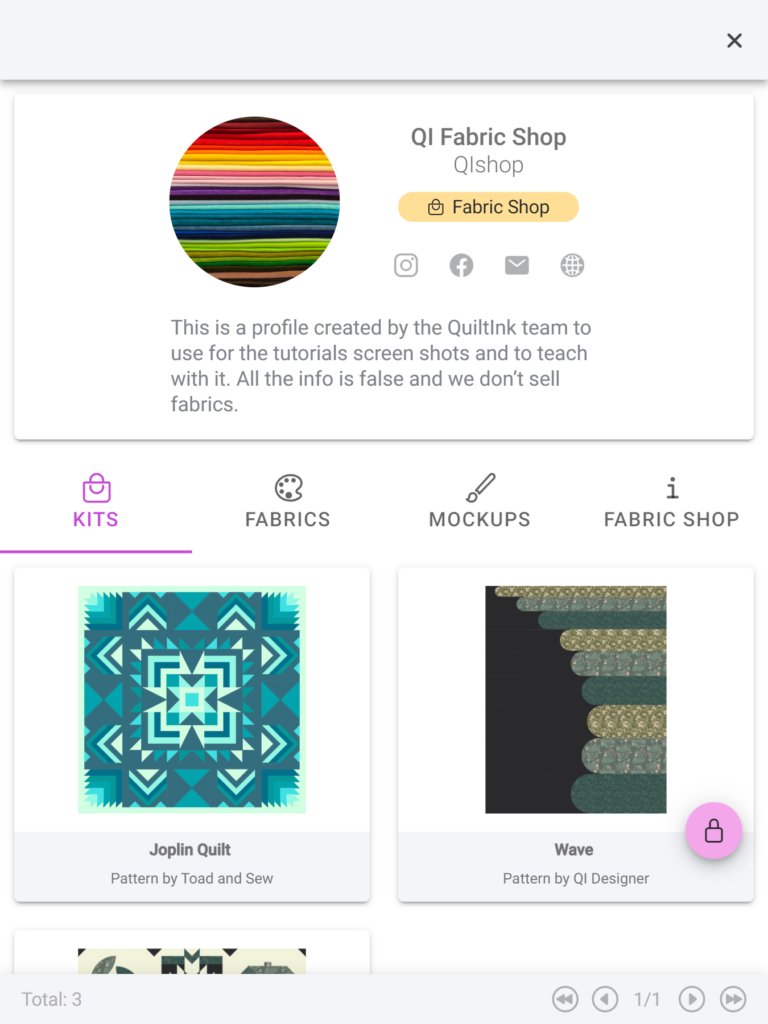
Once in the pattern kit coloring page, you will be able to color it with all the QuiltInk features except for the fabrics/colors available, which will be restricted to the shop palettes uploaded with their fabrics.
You can also use your custom palettes, so you can color with the fabrics you have at home and mix them with the fabrics available in the Fabric Shop.
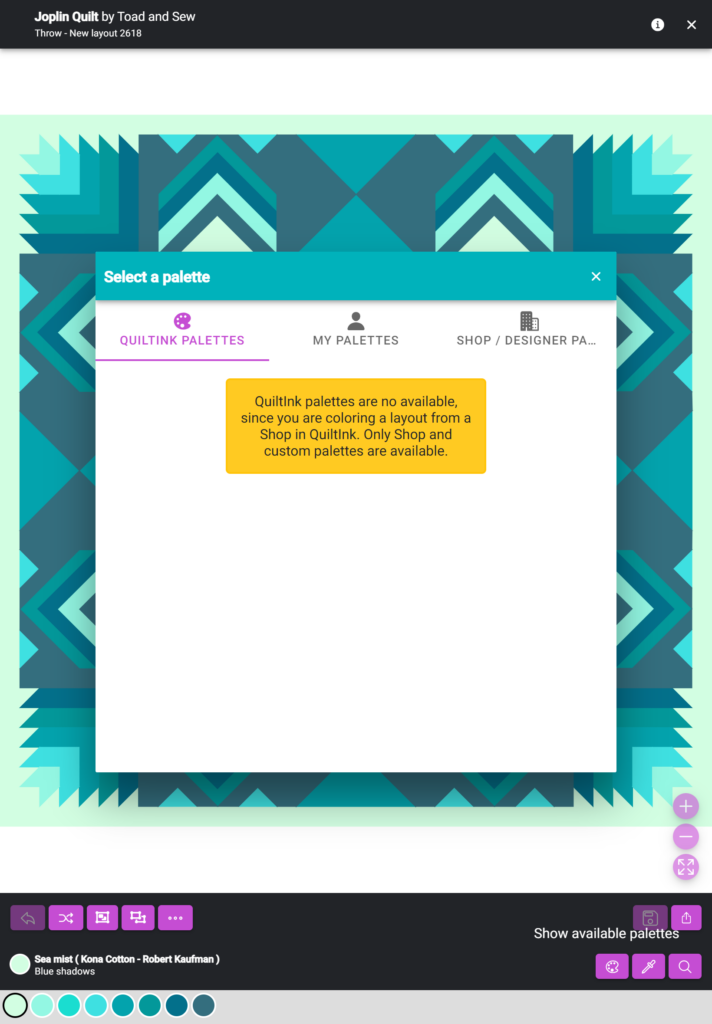
Mock-ups created from a Kit Pattern can be easily identified by a yellow badge with the label “Kit by XXXXXX”. This icon distinguishes them as mock-ups created from kit patterns and helps you to identify from which Fabric Shop you created this kit..
Similar to mock-ups from public patterns in QuiltInk, users have the options to: save them as draft or finished mock-ups, publish them in the public Wall, duplicate and save them as Favorite.
For more detailed information on managing mock-ups, you can refer to the “Manage your mock-ups” tutorial.
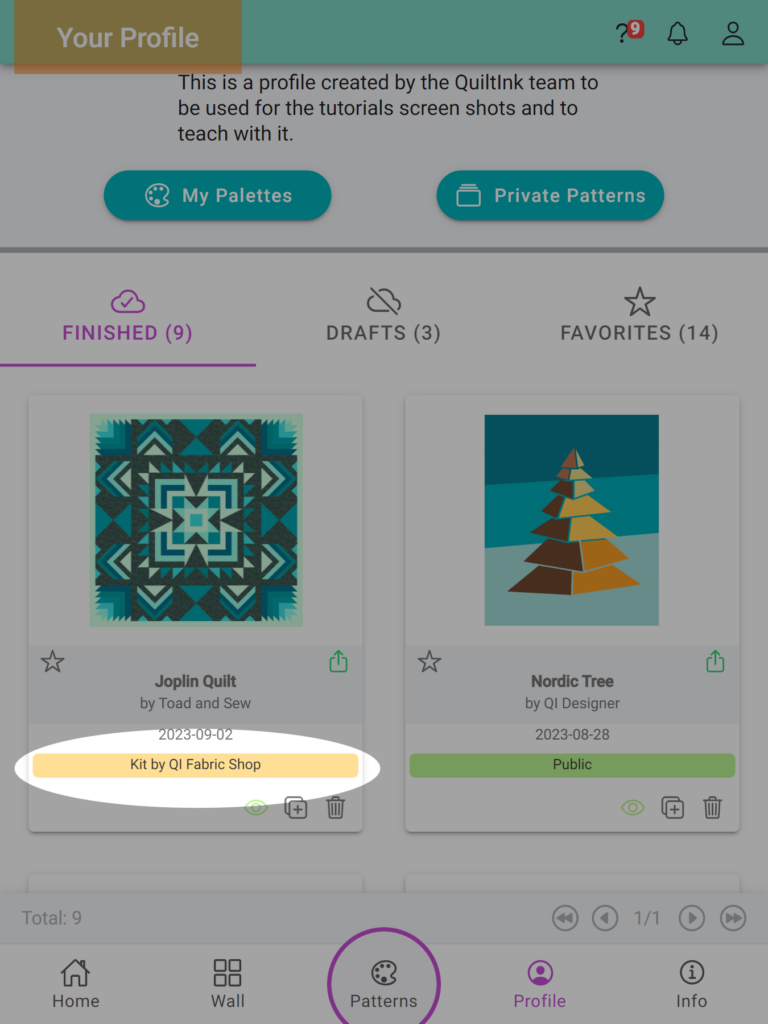
Patterns with kit are uploaded by pattern designers, and a fabric shop is needed to set up the kit. So, if you are a Designer who want s fabric shop set up kits for your patterns or a fabrics shop who want to showcase your fabrics in QuitlInk and offer kits with the patterns uploaded to the platform, please visit the following links to upgrade your account to the profiles needed for it:
PRIVATE ROOMS
- Not publicly visible: Private Rooms are not visible to the general QuiltInk user community. They are designed to remain hidden from public view. This ensures that only the members included in the private room will have knowledge of its existence. It provides a level of confidentiality for designers who may want to keep their work on a new pattern under wraps until it’s ready for public release.
- User account requirement: To access a Private Room, users must have a QuiltInk account. This requirement ensures that only registered users can be included in a private room and gain access to its content.
- Manual member selection: Unlike community patterns where users can join by entering a code, at the private rooms designers handpick QuiltInk users from a provided list and create a specific group of members for the private room.
Private Rooms are designed for specific purposes such as pattern testing, collaboration with fabric shops creating kits, or exclusive access for the designer themselves. They offer a space where a small, designated group of people can come together to work on and interact with the pattern. This exclusivity fosters a sense of collaboration, feedback, and community within the private room. and allow a high level of privacy for the patterns that will not be made public for some time.
To access a Private Room, users with an account who have been included in one or multiple private rooms will see a button on their Profile page, “Private Rooms”. This button will provide access to all the private rooms they have been included in, allowing them to easily navigate and participate in the private rooms.
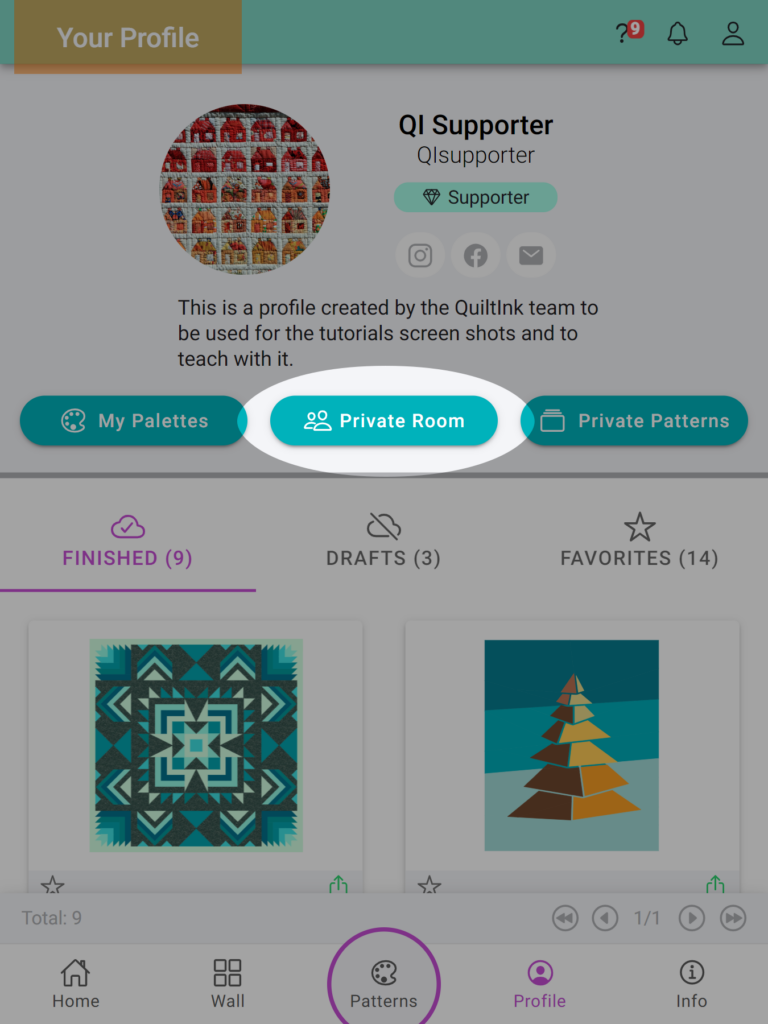
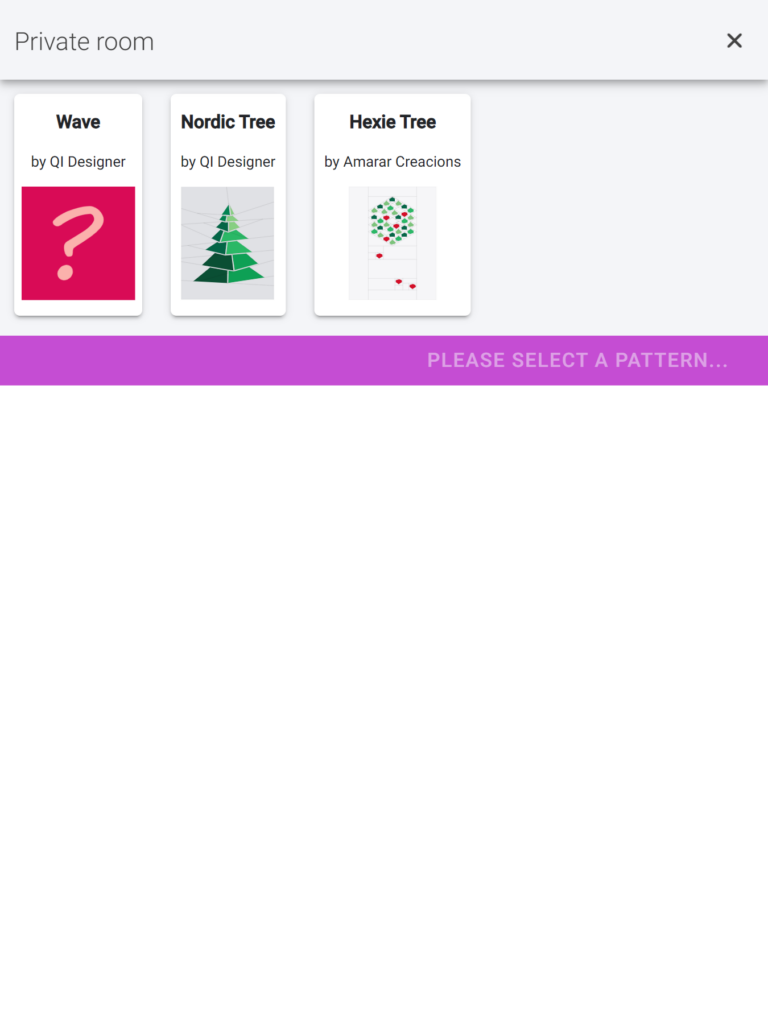
- Top Section: At the top, you will see all the patterns with a Private Room you have access to. By clicking over one of the patterns, you will access the Private Room of this pattern.
- Central Bar: In the central bar, you will see, at the left, the number of mock-ups that have been published by the quilters who have access to this private room, and at the right, a “Create new mock-up +” button, which allows you to start coloring this pattern and create your own mock-ups.
- Wall Section: Below the central bar, you will find a section where all the mock-ups shared in the Private Room by you and other users are displayed. These mock-ups showcase different color schemes and interpretations of the pattern. You can browse through these mock-ups to gather inspiration or appreciate the creativity of other quilters.
- Access to your private rooms section.
- Select the pattern you want to color. Remember you can have access to several patterns with private rooms.
- Click the “Create new mock-up +” button to open the coloring page and start coloring your versions.
- Save your version as a draft or a finished one and share it to the private room Wall, so the designer and other members can see and enjoy each other’s versions.
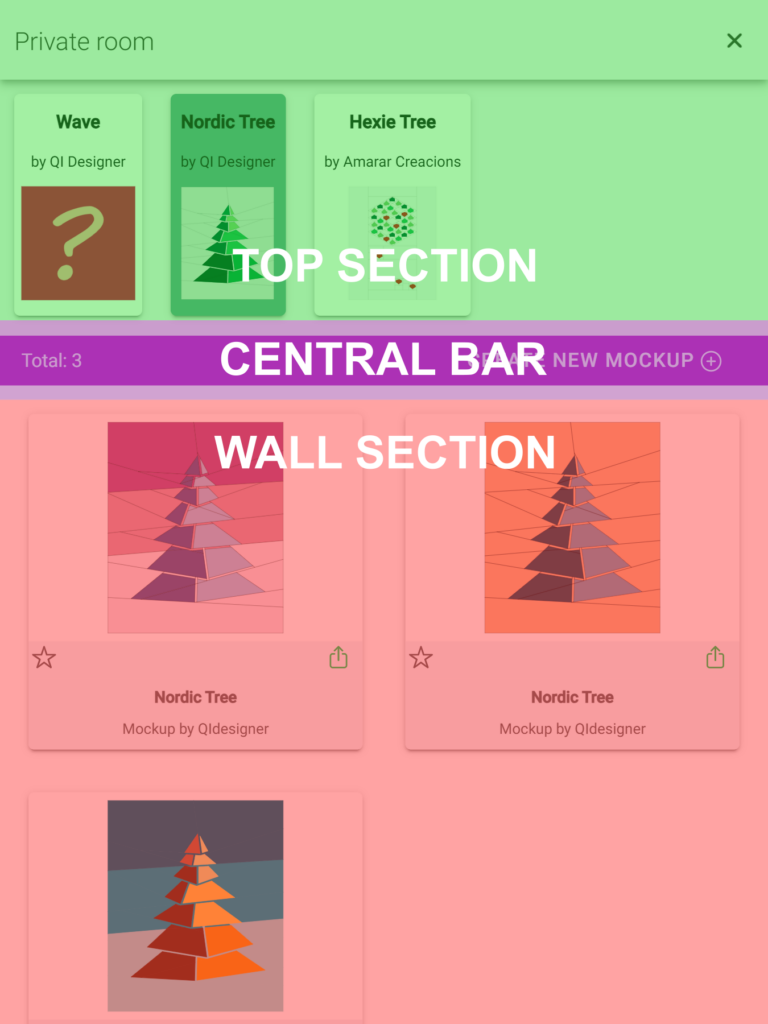
They will be visible at the personal profile page of the user with blue badge with the label “Private Room”.
In the case of mock-ups from a Private Room, they can display either one “eye” icon or two, depending on whether the pattern is activated for the public or not. When the pattern is inactive, only a blue eye icon will appear. This icon allows you to share or hide the mock-up within the private room’s Wall. If the designer activates the pattern, a second green “eye” icon will appear, allowing you to share the mock-up in the public Wall. So, remember that when the designer activates the pattern to make it visible as a public pattern on the main QuiltInk page, you need to click the green “eye” icon to ensure your mock-up appears in the public Wall.
This same concept applies to the “cloud” icon that is displayed in drafts on users’ profile pages. Clicking the “cloud” icon for a draft allows you to save it as a finished mock-up and publish it to the relevant Wall.
These mock-ups can also be published/unpublished, duplicated, removed and save other mock-ups in the private room, like you can do with all the mock-ups in QuiltInk depending on the privacity level. For more detailed information on managing mock-ups, you can refer to the “Manage your mock-ups” tutorial.
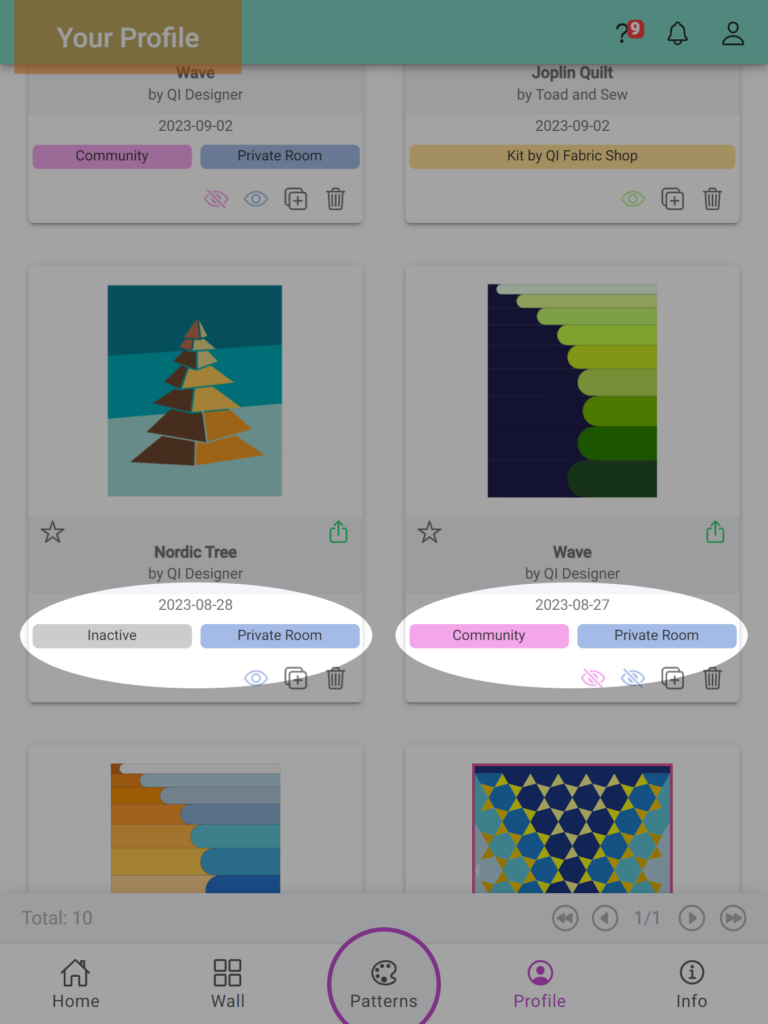
Patterns with the option of Private Rooms are also uploaded by pattern designers, similar to other types of patterns described above. If you are interested in obtaining a Designer profile in QuiltInk and being able to upload your patterns as well as set up private patterns, please visit the following link:
PRIVATE PATTERNS
- Uploaded by quilters and fabric shops: Private Patterns are uploaded to QuiltInk by quilters or fabric shops who want to color a pattern that was not uploaded by a designer. This provides the opportunity for users to explore a wider range of patterns beyond those offered by designers.
- Not publicly visible: Due to copyright considerations, Private Patterns are not made public on QuiltInk. They are intended for private and personal use only. As a result, these patterns cannot be shared in any public or semi-public QuiltInk Wall, nor can users invite others to color them. They remain exclusive to the individuals or fabric shops that uploaded them.
- Export available: While Private Patterns are not publicly visible within QuiltInk, users have the option to export the mock-ups they create from these patterns. This allows users to share their colored images on social media platforms or in other private settings. It’s similar to coloring in a private software and sharing an image of the finished design.
To upload Private Patterns to QuiltInk, users and fabric shops must have an account and subscribe to one of the QuiltInk plans that include private pattern functionality. After subscribing, users or fabric shops will have access to the “Private Patterns” button on their Profile page. This button serves as a centralized hub for managing all aspects related to private patterns, including submitting new patterns, coloring them, and displaying and managing mock-ups.
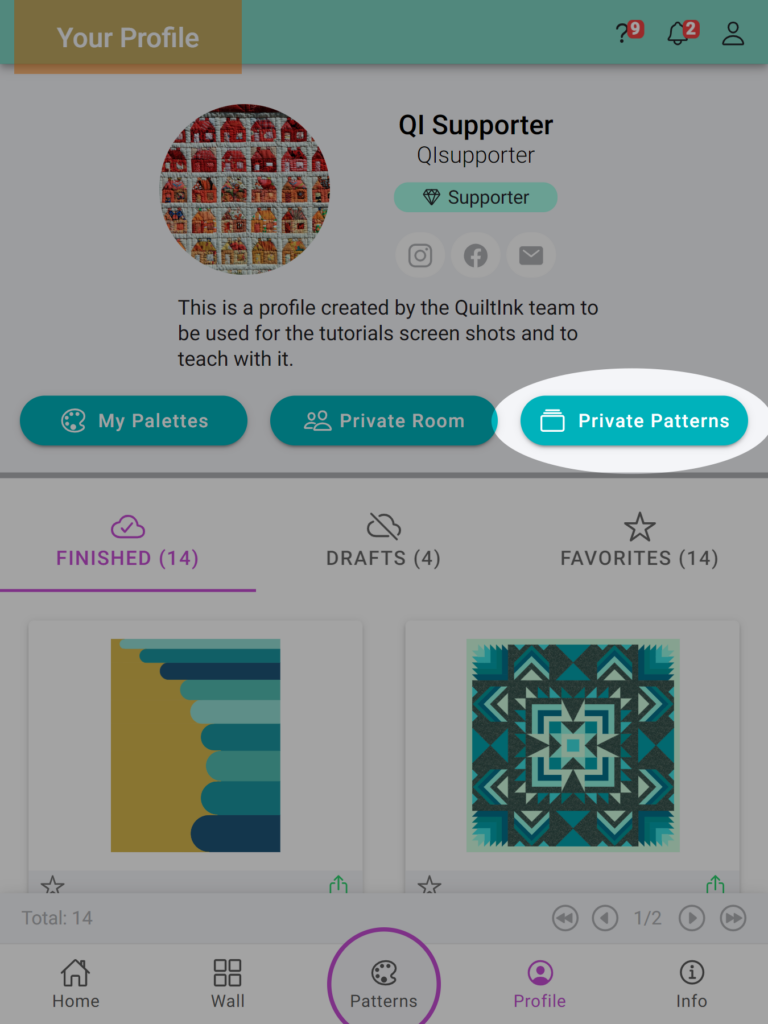
- Top Bar: The top bar contains the following icons:
- “+” icon: Allows users to upload new patterns.
- “i” icon: Provides information about the number of patterns that can be uploaded, the number of patterns already uploaded, and other relevant details.
- “x” icon: Enables users to close the Private Patterns page.
- Top Section: At the top, users will see a list of all the private patterns they have uploaded to QuiltInk. Each pattern is accompanied by various icons that allow users to manage it, such as editing the name or disabling it (if it has been in QuiltInk for over a year).
- Central Bar: In the central bar, you will see, at the left, the number of mock-ups that the user has created for this pattern, and at the right, a “Create new mock-up +” button, which allows you to start coloring this pattern and create new mock-ups.
- Wall Section: Below the central bar, there is a section that displays all the mock-ups created for the pattern. In the private patterns mode, there is no distinction between drafts and finished mock-ups. Users have the ability to edit and export all the mock-ups they create, but they are not shared publicly.
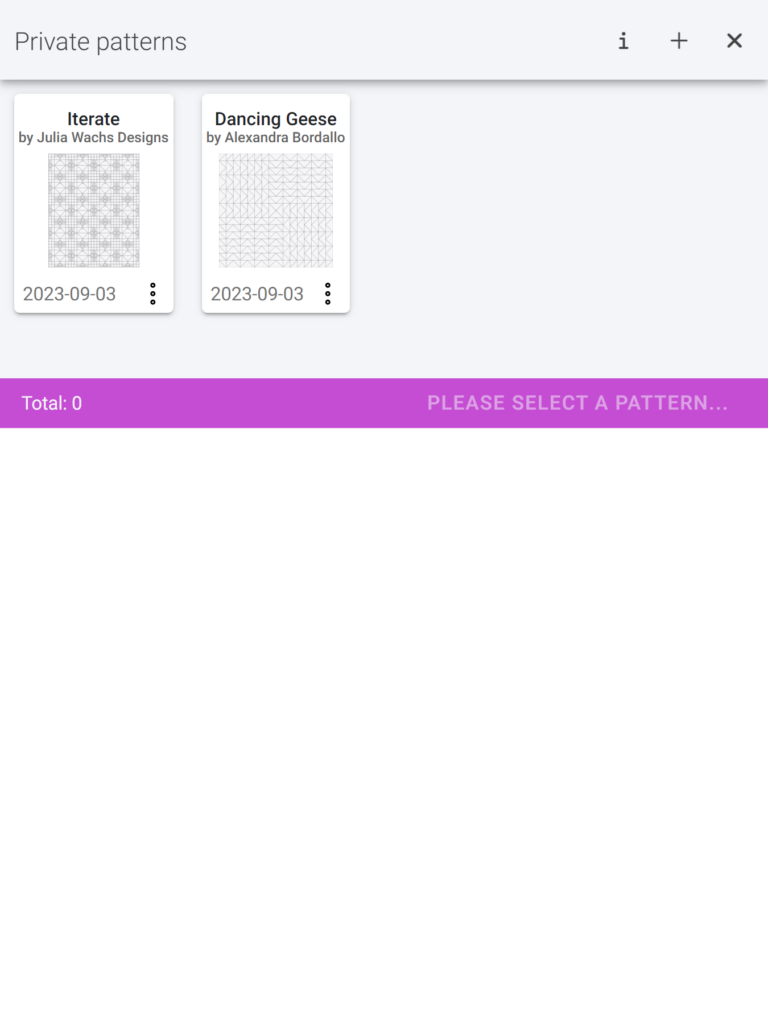
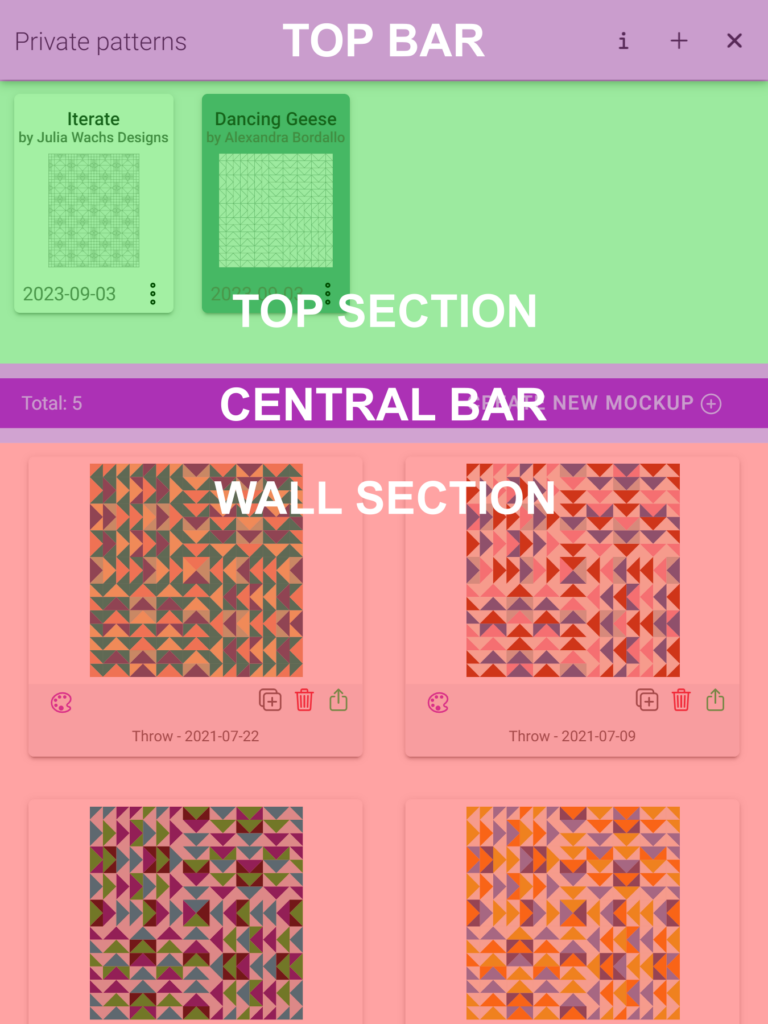
They will be displayed at your personal profile page with a cian badge with the label “Private”.
From the profile page they can not be duplicated, only in the private pattern page.
For more detailed information on managing mock-ups, you can refer to the “Manage your mock-ups” tutorial.
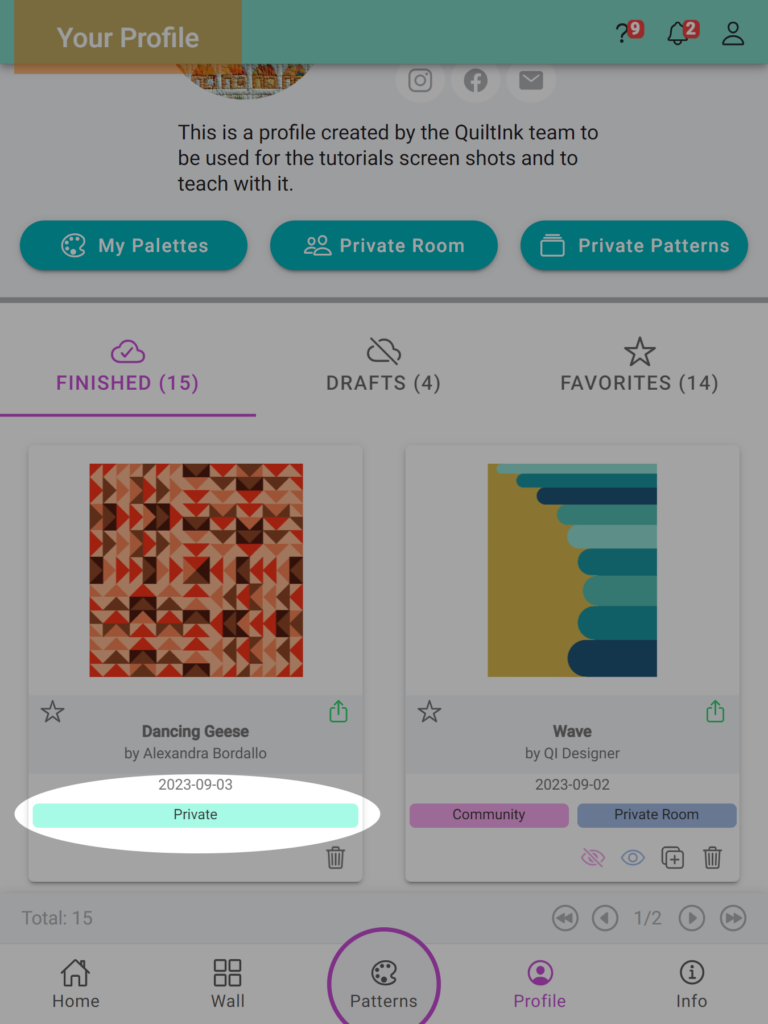
Supporters and fabric shops with a subscription plan that includes private patterns will have access to an extended tutorial specifically designed to guide them in managing private patterns. If you wish to upload your own private patterns, you can visit the provided link to access the supporter or fabric shop subscription process.
If you have any questions or concerns related to the patterns in QuitlInk or any aspect of using QuiltInk, we are here to help. You can reach out to us via email at info@quiltink.com or through the chat on our Instagram platform (@quilt_ink).