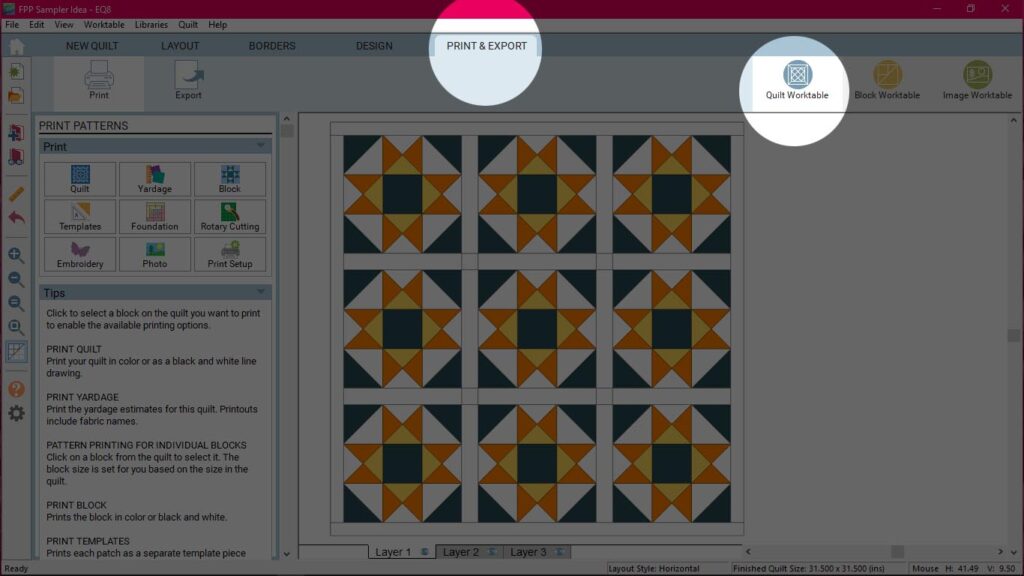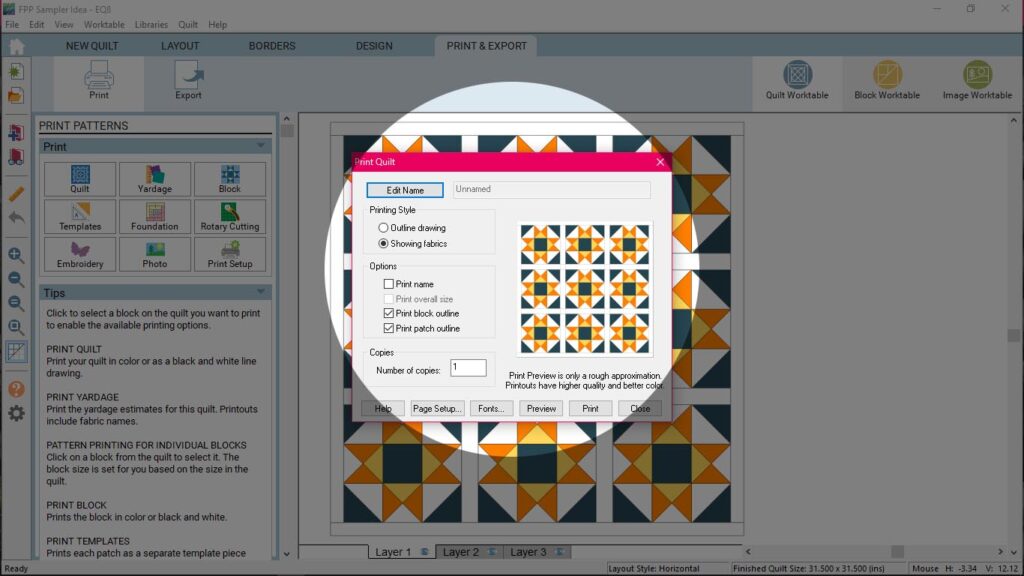Preparing your files
Before sending a design to Quiltink, please prepare the files using this guide. We need to receive the files in a properly edited way, otherwise we will have to edit it by ourselves, involving some extra work.
Whichever is the designing software you use to create your pattern designs, please follow these simple steps:
- Use only closed shapes. Please don’t use open lines to create the shapes.
- Remove any stroke from the shapes, using only fill colours.
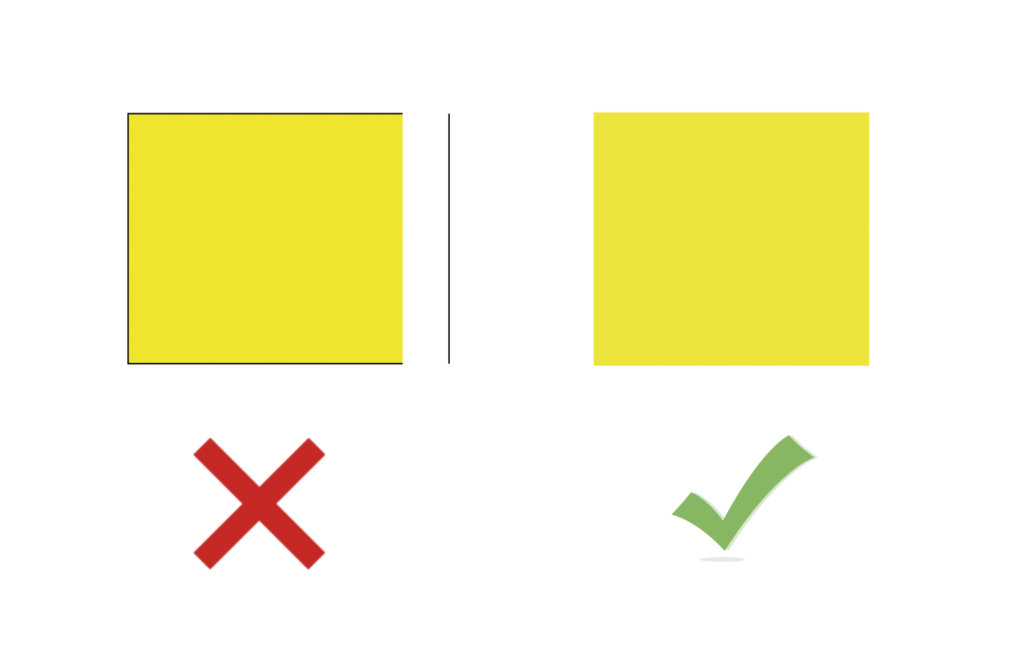
- Send all the shapes filled in the same colour. You will create the different colour lay outs once the pattern is uploaded in Quiltink. Check here to check how this works.
- Check that all the shapes are one next to the other, avoiding blank areas between them
- Place all the shapes in one layer, please don’t duplicate shapes.
- If you are sending several quilt sizes, make one file per size, naming each file with the corresponding quilt size.
Files must be in .svg vector format . Please don’t send img formats like jpg, png, tiff… Here you have some instructions on how to export your files in .svg format, depending on the designing software you use. If you use a different one, export it in pdf format.
Exporting from Inkscape
Inkscape is a Freeware tool that already works in svg format. So there is no need to export it. You may send the file.
Exporting from AI or InDesign
To save your artwork as SVG, choose File > Export > SVG (svg). Check “Use Artboards” to export the contents of your artboards as individual SVG files. Make sure that the name of each artboard is the quilt size of the layout in it.
InDesign does not export to SVG directly. Export your shapes to PDF, open that in Illustrator and save your SVG from there.
Exporting from Quilt Assistant
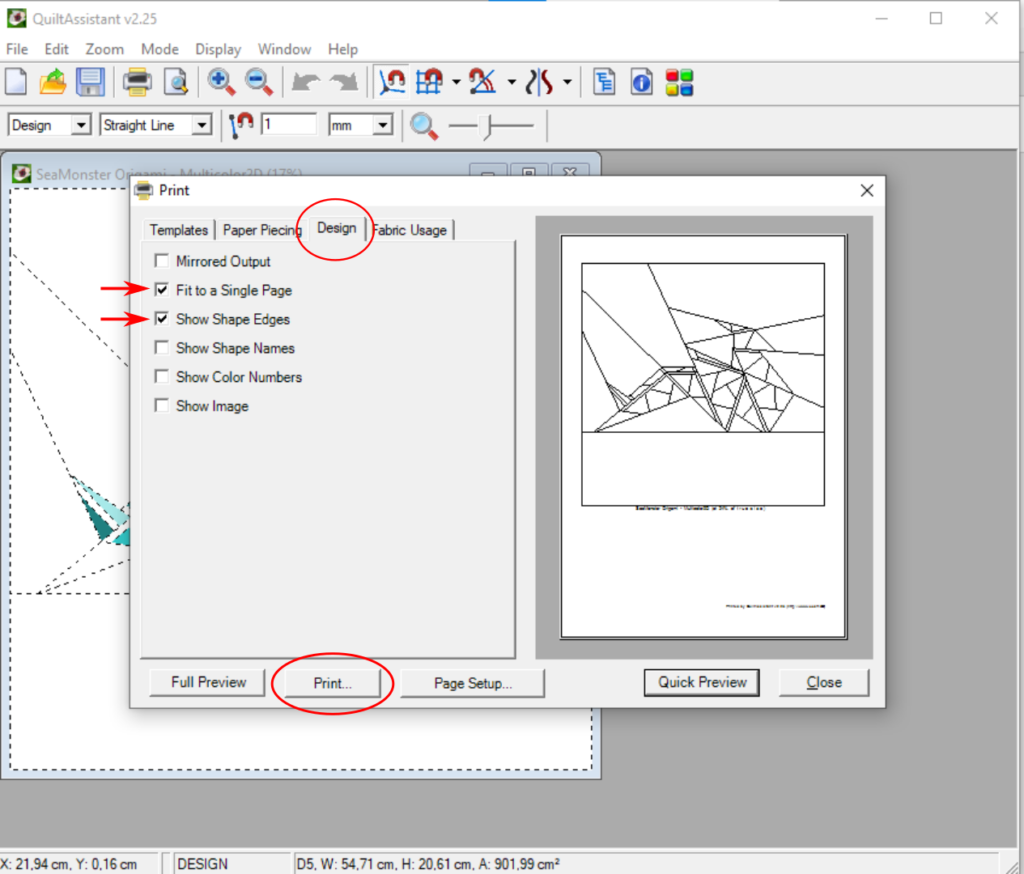
Exporting from EQ8
You only need to print a pdf from the “quilt worktable”. Click “print & export”, then “block” on the right side.
This dialog box pops up. On page set up change the measurements of the page to the quilt size. Select “outline drawing” and the settings shown here.
The rest of the process is exactly like any other pdf printing. You just need to select PDF as the printer.
Submitting your design
Once you have your files ready, it’s time to submit them! It is quite simple to do. Here is a step by step explanation:
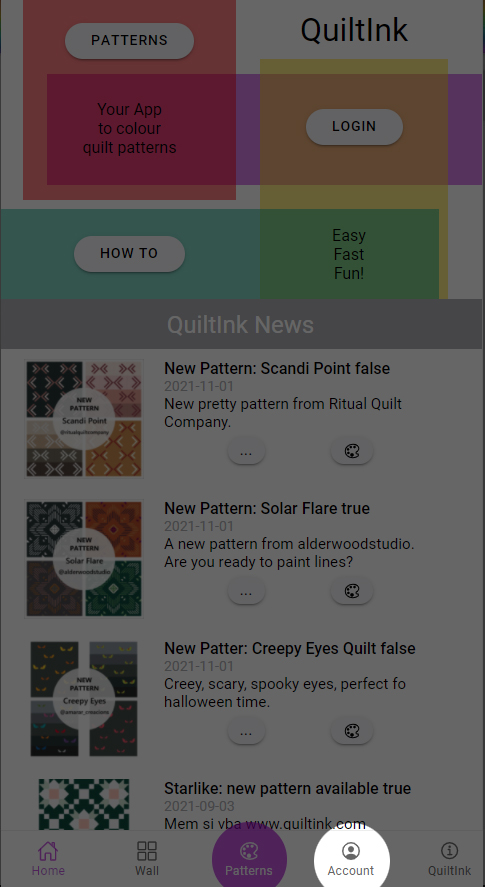
1.
On the main page, go to your account.
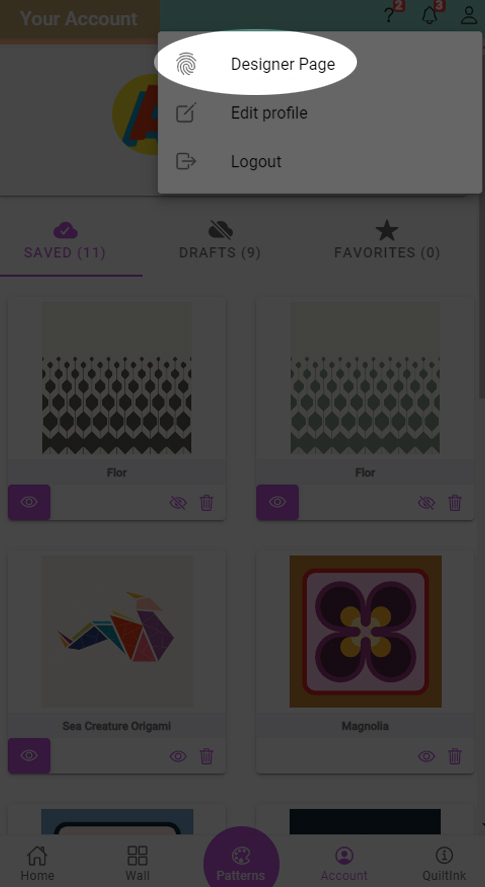
2.
On the top right account icon, click on designer page.
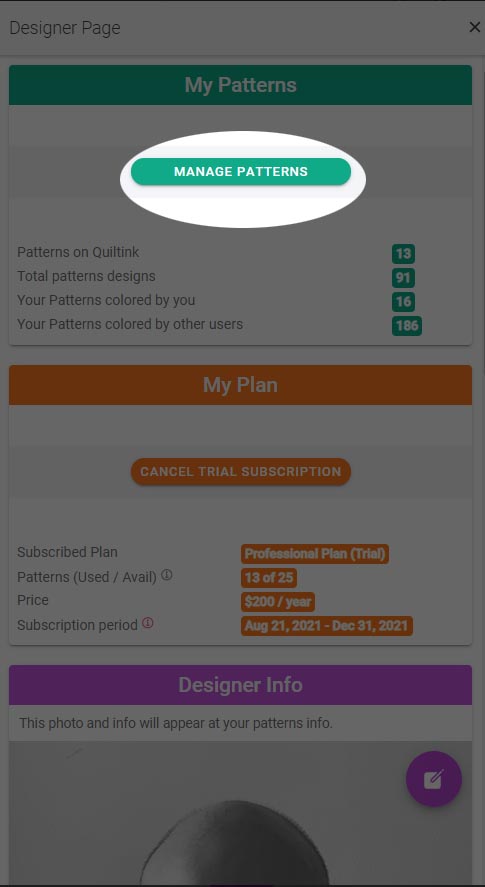
3.
Click on Manage Patterns
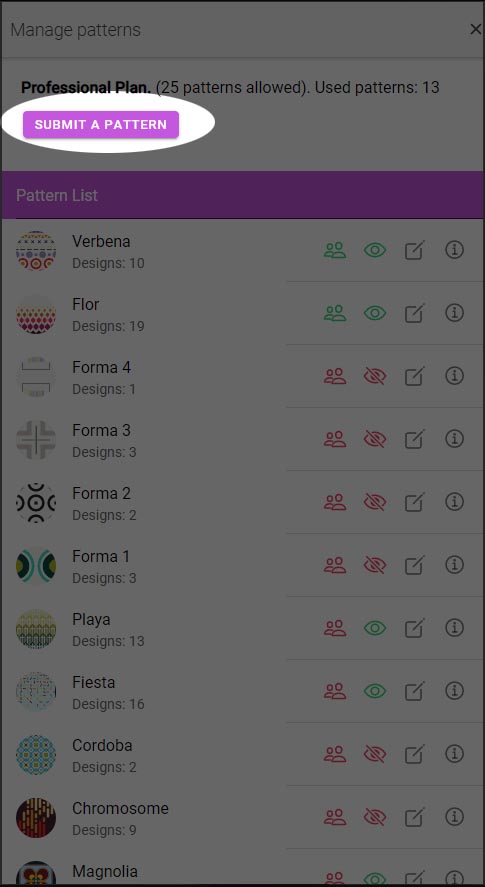
4.
Click on submit a pattern.
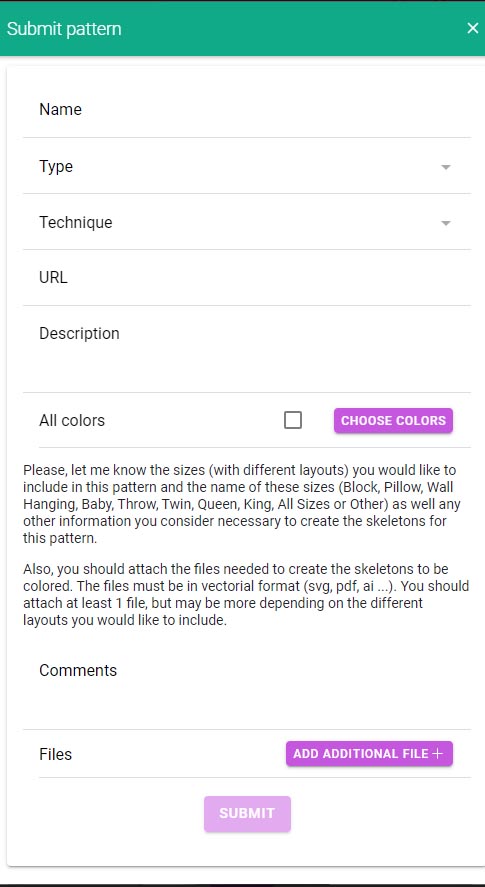
5.
Fill in the form with the information requested:
- Name: The name of the pattern displayed in Quiltink when published.
- Type: Quilt, pillow, block….
- Technique: Traditional, Fpp…
- URL: Link to your shop where the pattern is for sale.
- Description: tell us something about the pattern, like level rate, design inspiration…
Once you have finished, upload the files. We need to receive one file per size. Please name the files with the size.