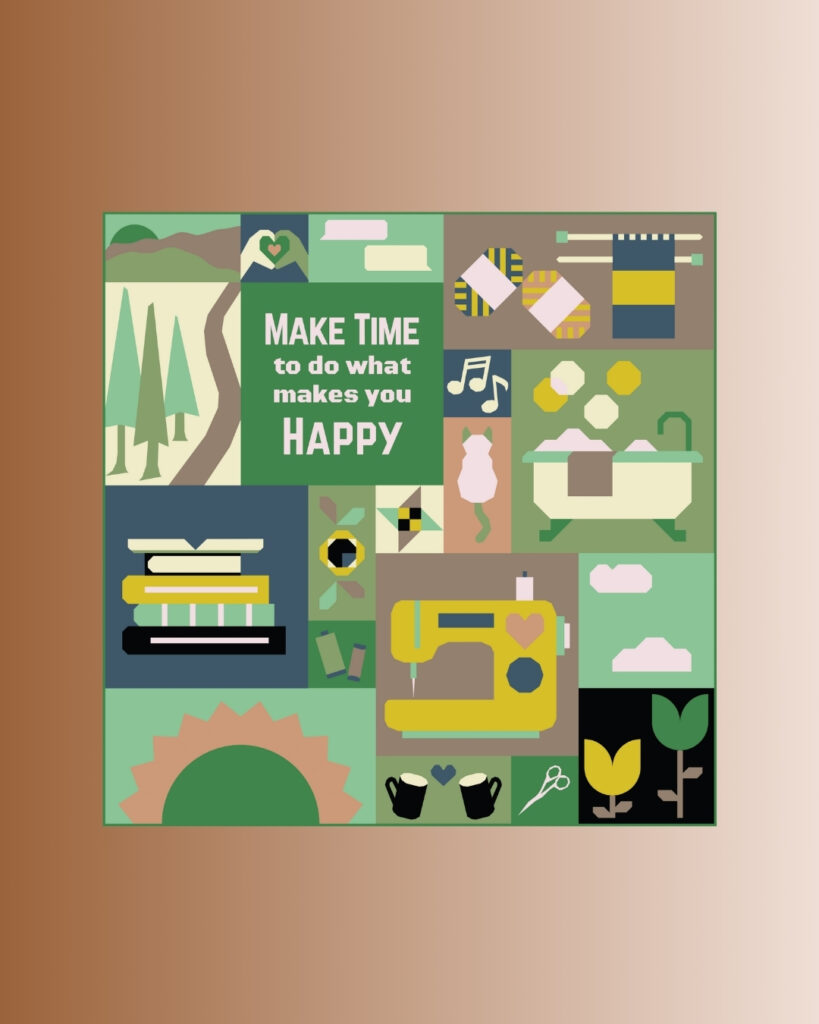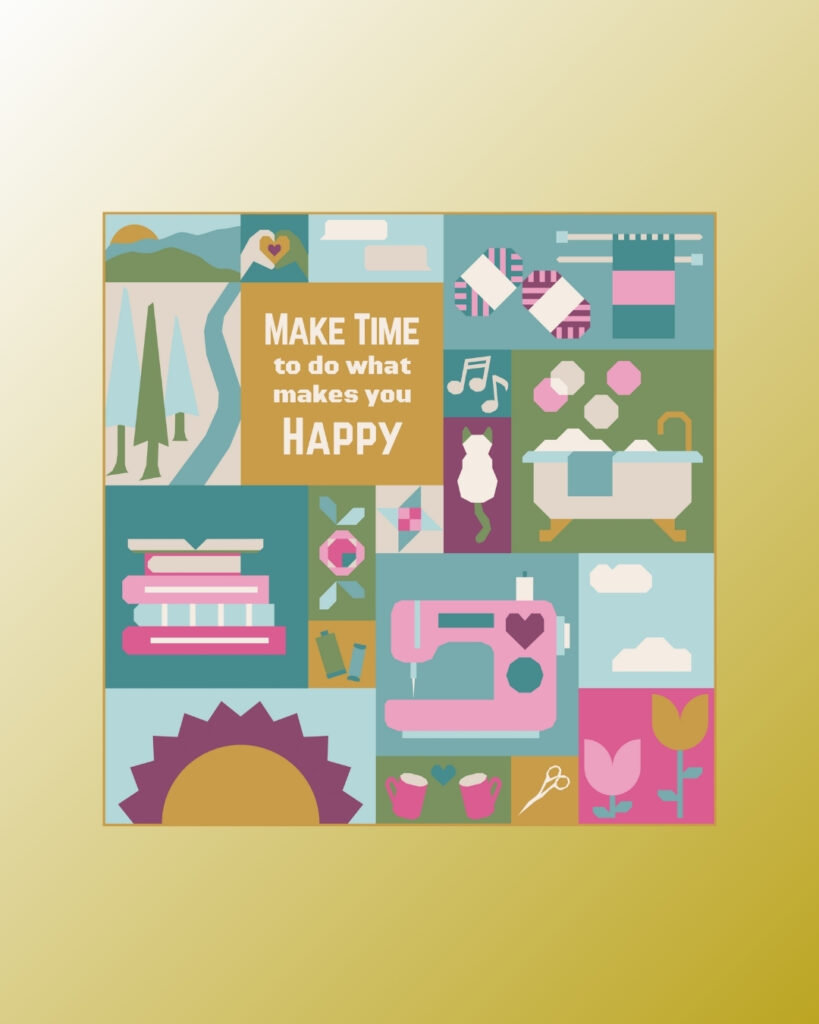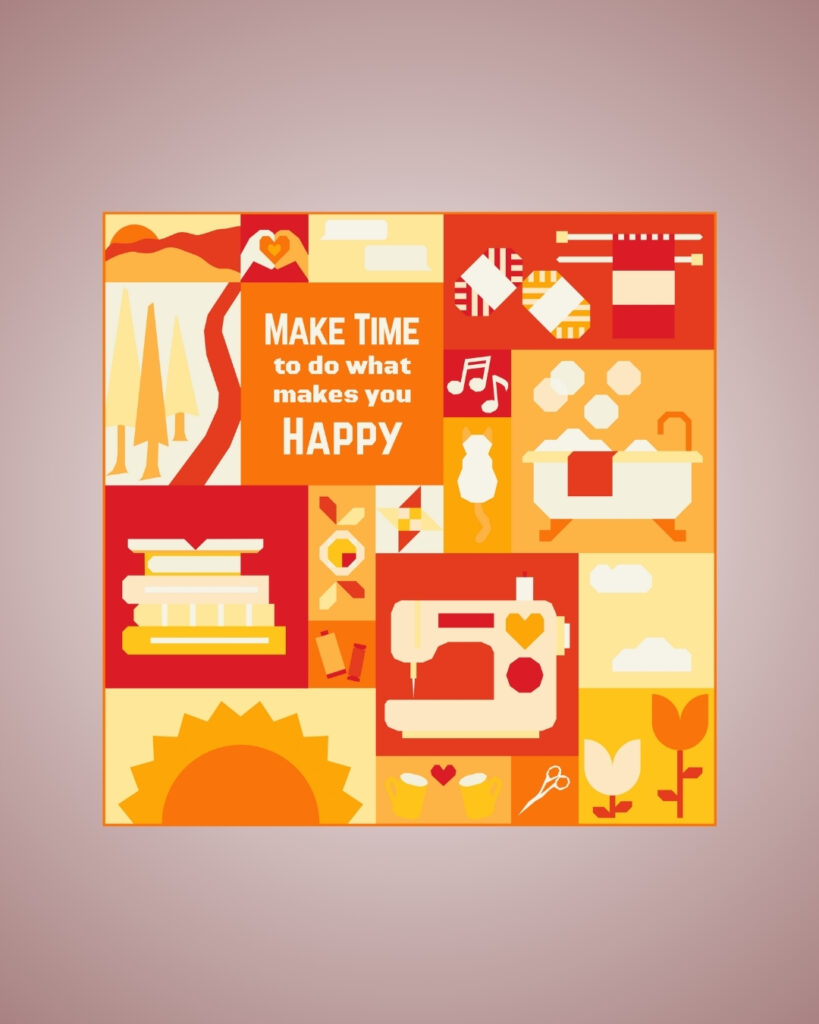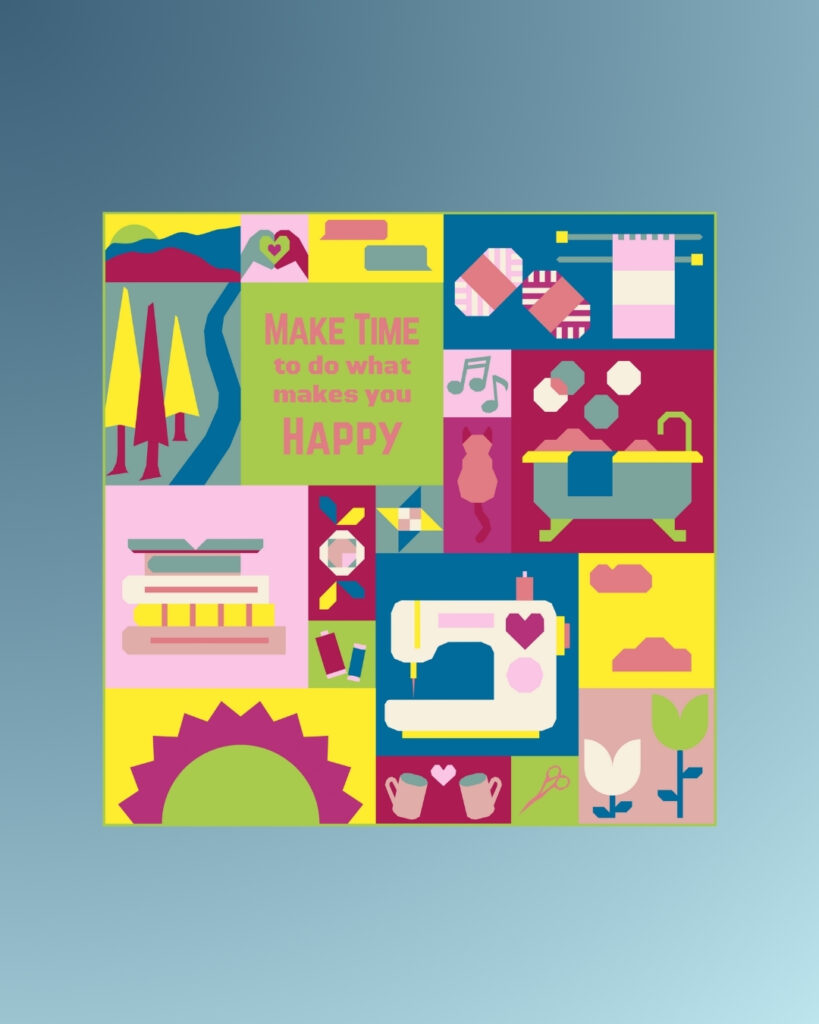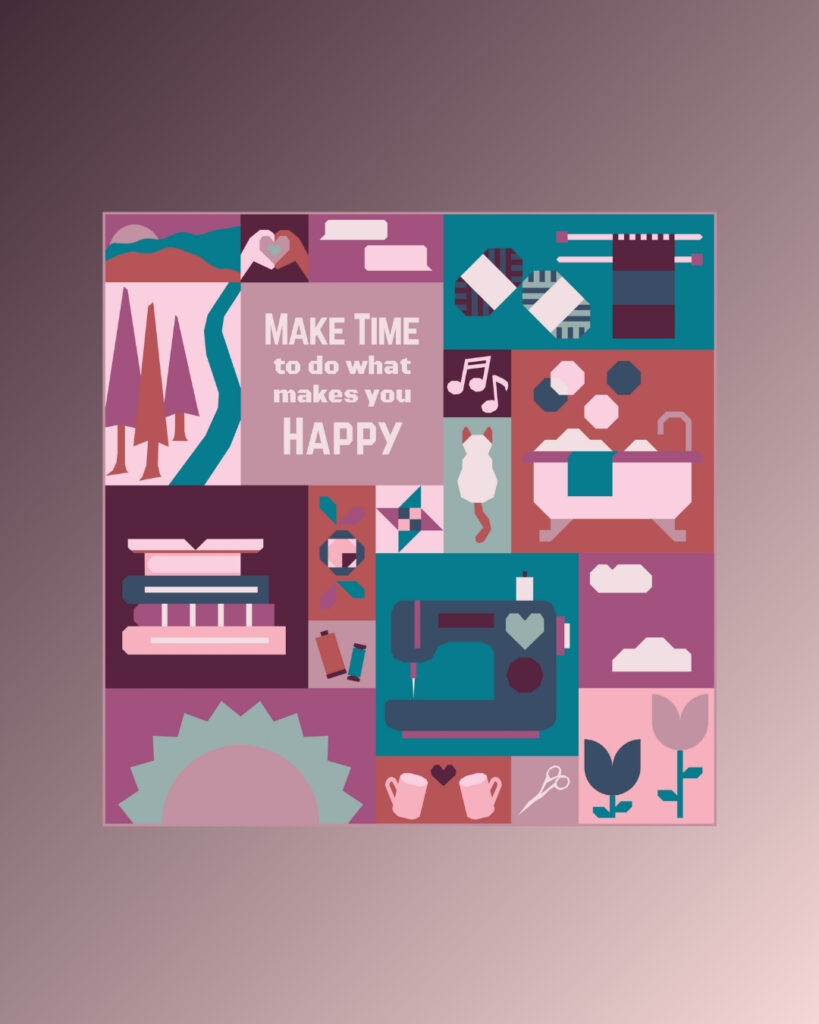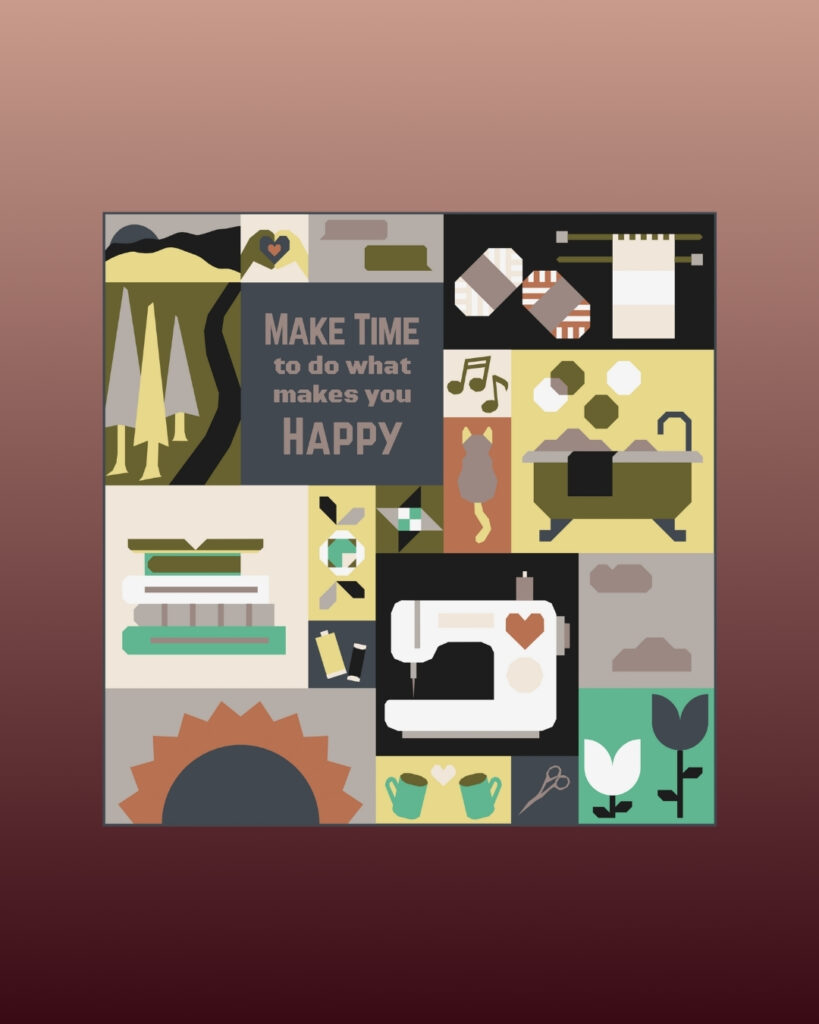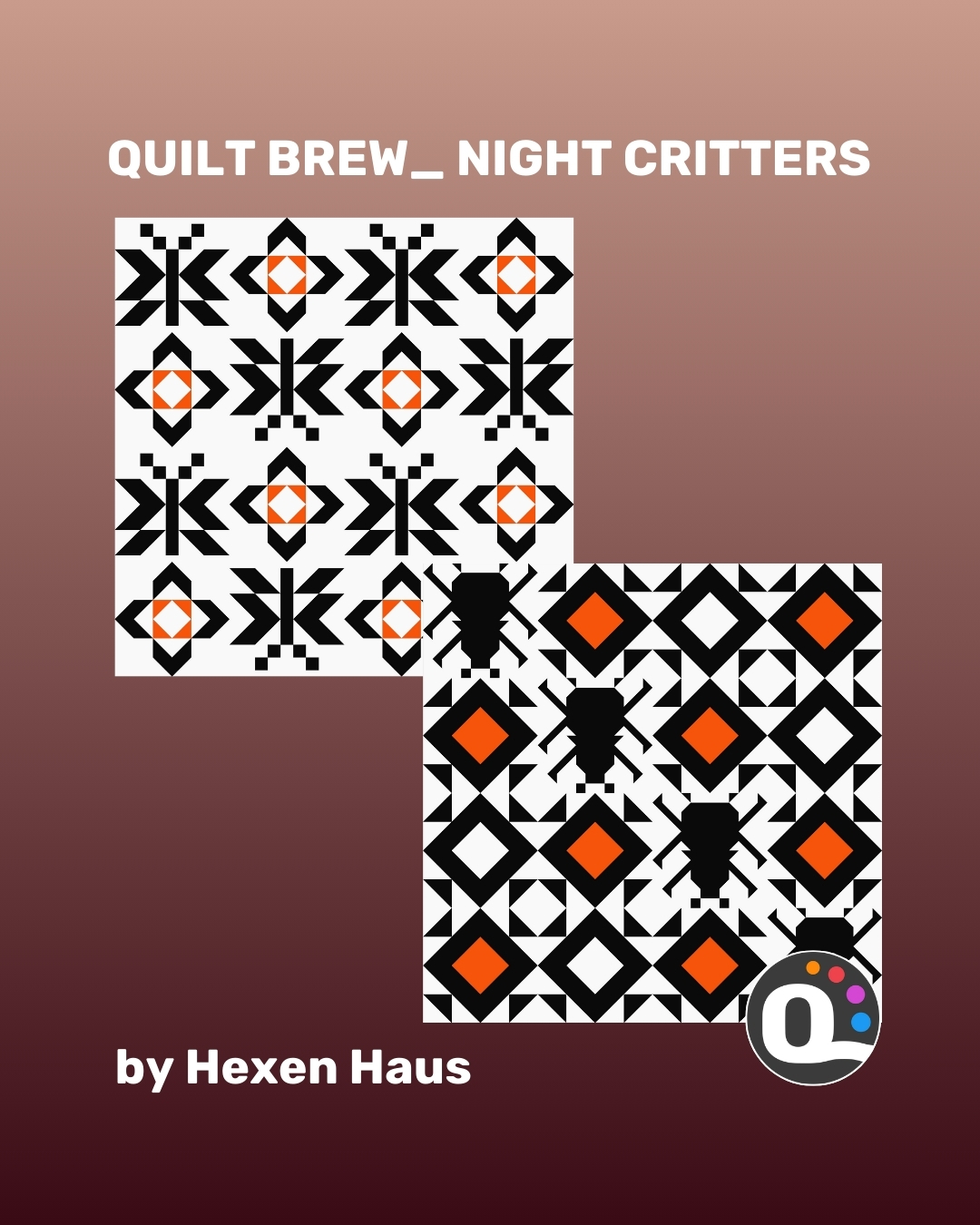
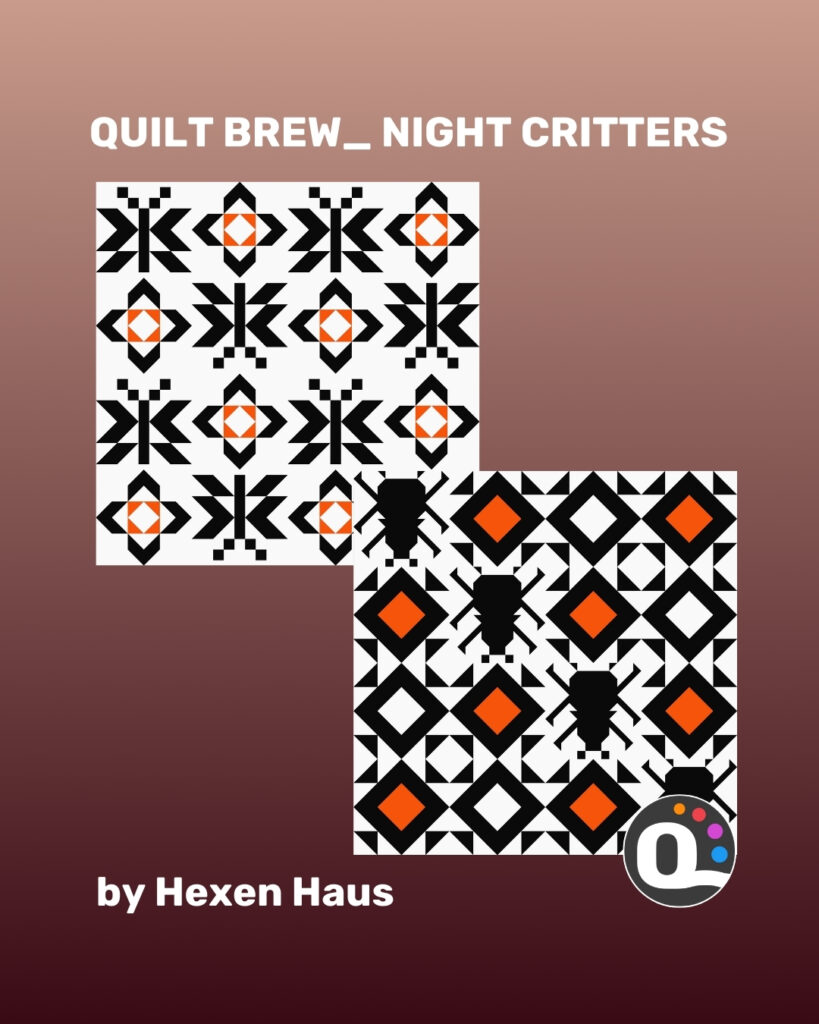
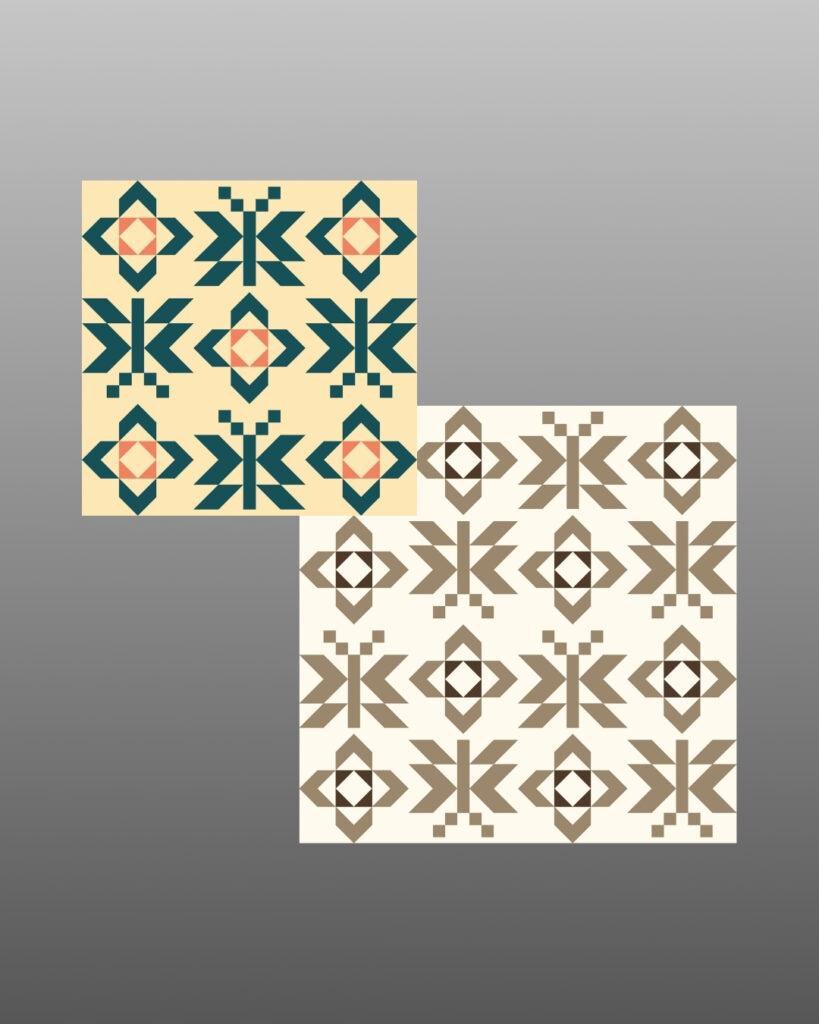
Quilt Brew Night Critters by @hexenhaus.co is now live on QuiltInk! 🧵
It’s such a fun pattern — only three colors, but depending on how you play with lights and darks, it transforms completely. And if you go for prints, the result can be even more amazing. ✨
The design includes two Star blocks, a Beetle, and a Firefly. You can mix them into layouts on their own or combine them with the Night Folly blocks for even more creative options. Baby or throw size, QuiltInk makes it easy to test colors and plan your quilt before you sew.
Come over to QuiltInk and try it out — you’ll be surprised by how many different colorways you can create from this pattern! 🎨
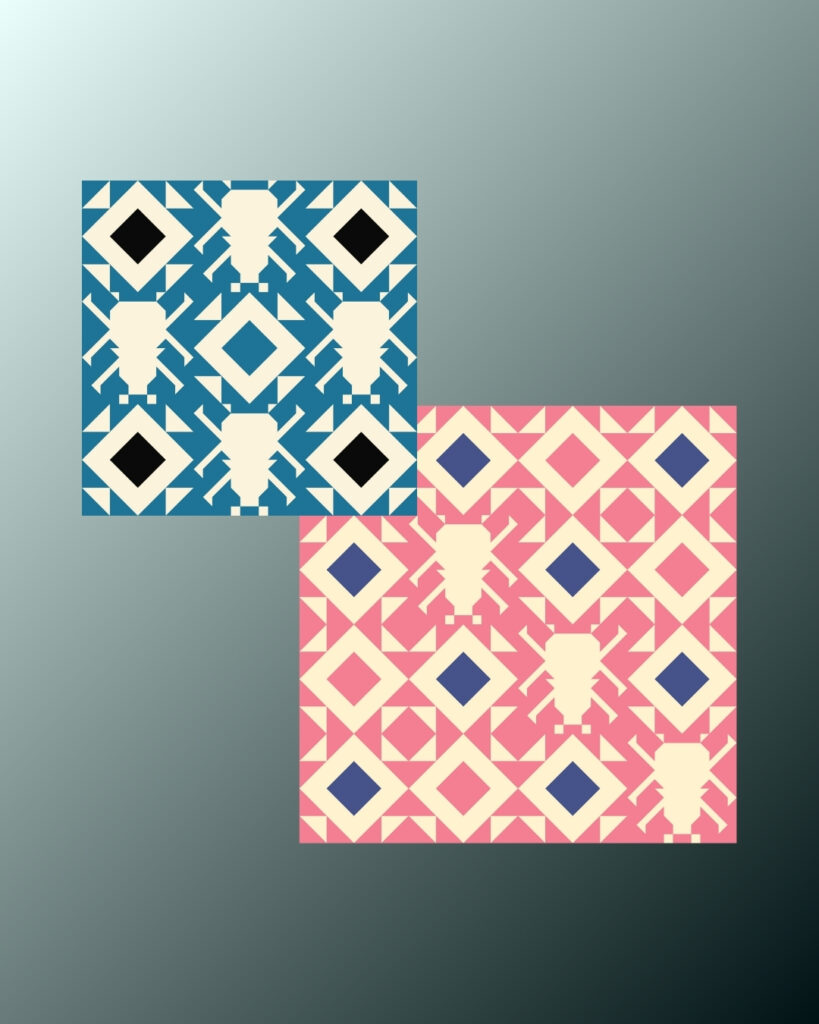




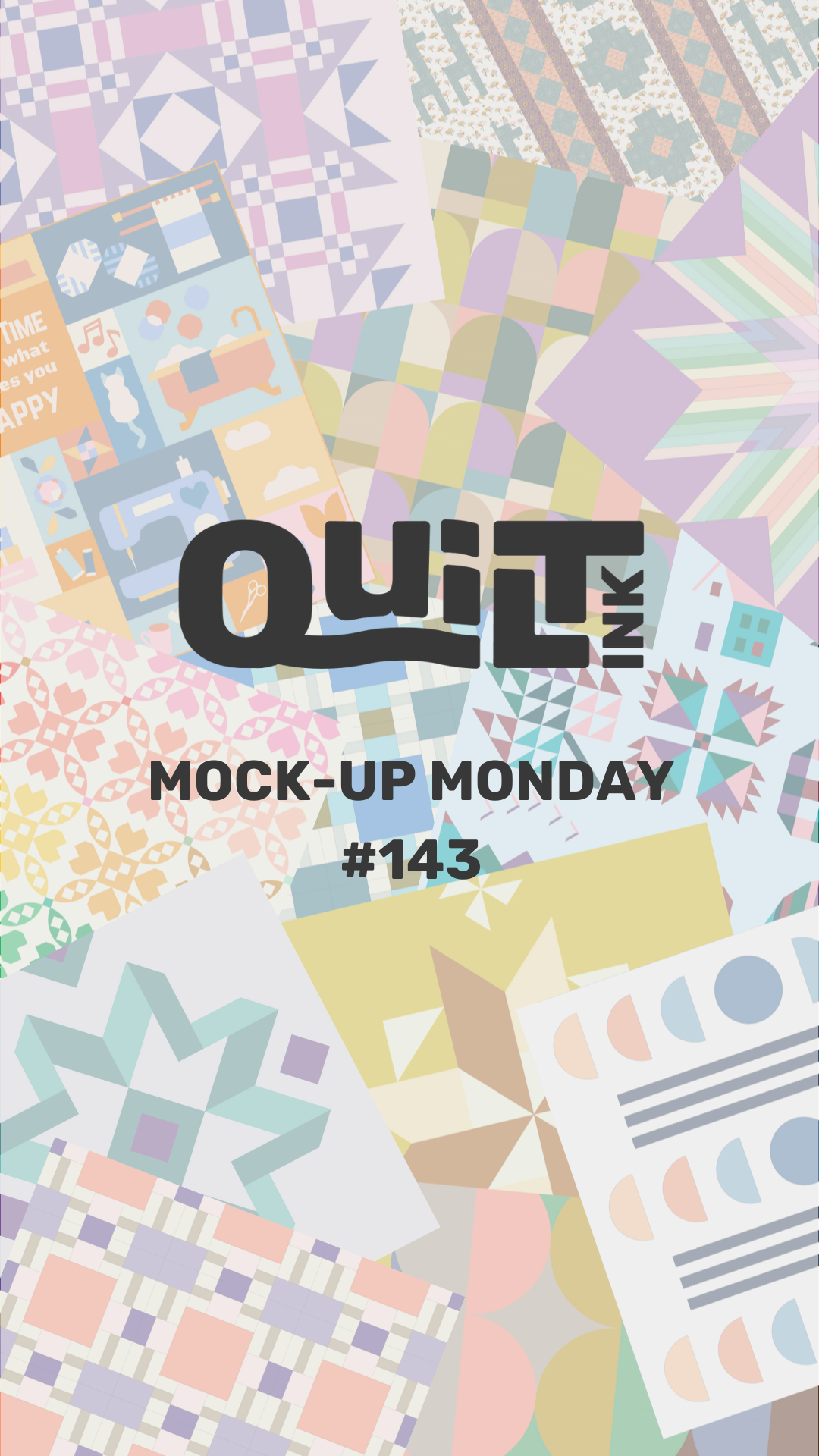
✨ Mock-up Monday #143 is here! Fresh quilt mock-ups = fresh inspiration. 🧵💡 This edition brings nearly 200 new quilt mock-ups published in the QuiltInk Wall over the last 2 weeks — now with more than 16,000 quilt mock-ups in total ready to inspire your next quilt project. 👉 Explore patterns, play with color palettes, and plan your quilting projects with QuiltInk!


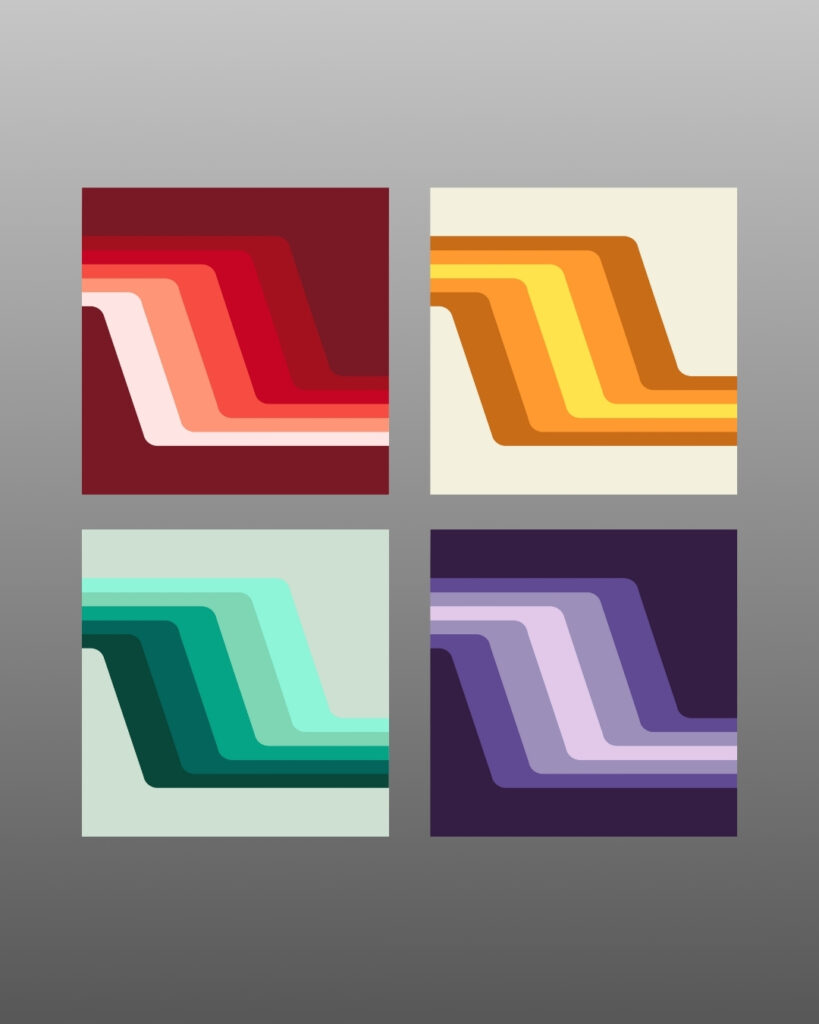
Big curves, bold colors, and a serious dose of retro cool — the Retro Strip by @modern.groove quilt pattern is now ready to color on QuiltInk!
This design is all about smooth, sweeping curves and that unmistakable 70s supergraphic style… but with a modern quilter’s twist. Whether you picture it as a bold wall hanging or a statement throw, the color possibilities are endless.
Want to push your skills? This pattern is a great way to practice curved piecing and half rectangle triangles while creating something totally unique to your style. On QuiltInk, you can try different palettes — from earthy neutrals to vibrant rainbow bursts — before cutting a single strip of fabric.
🎨 Head to quiltink.com, pick Retro Strip, and start playing with your own groovy color combos today.



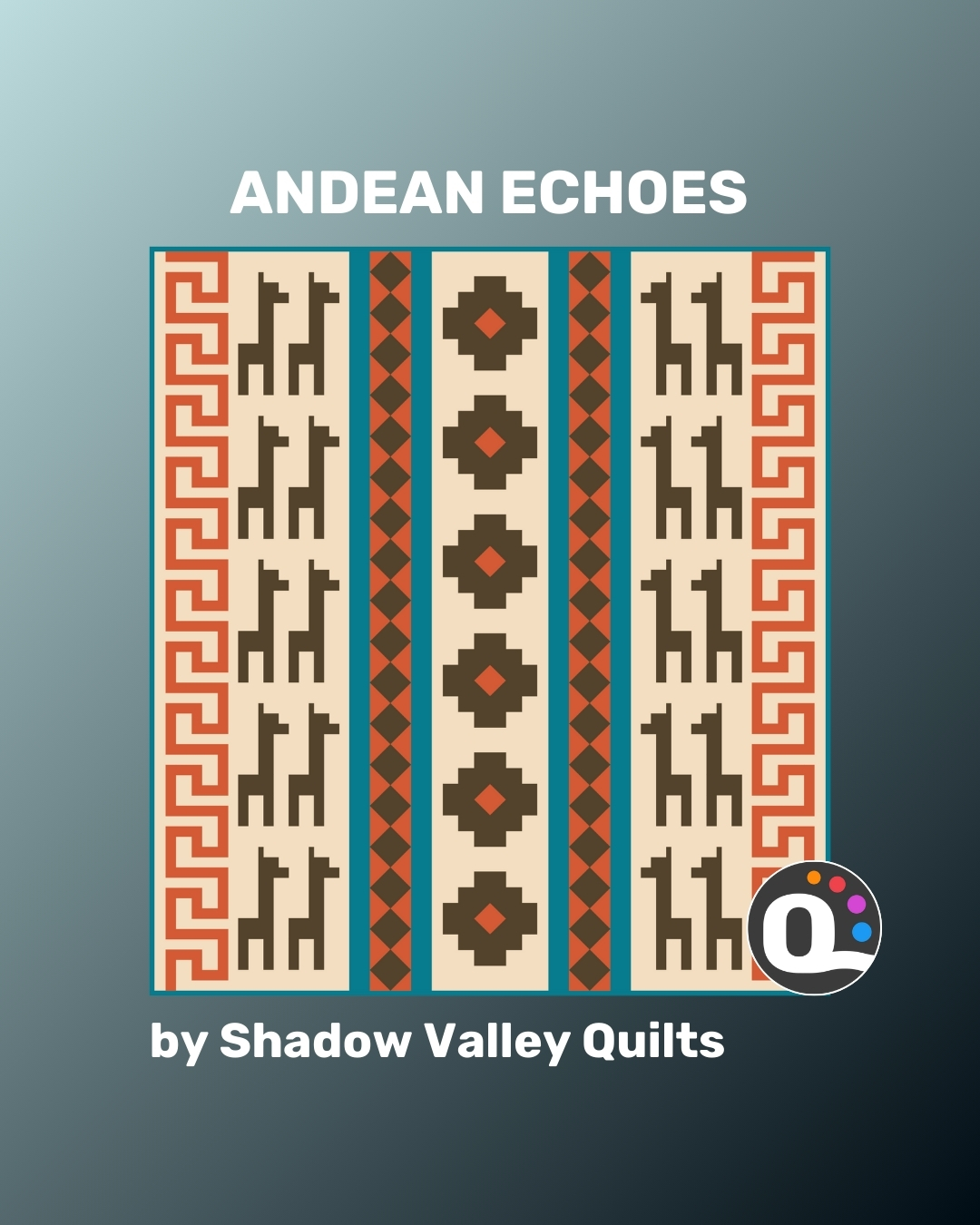
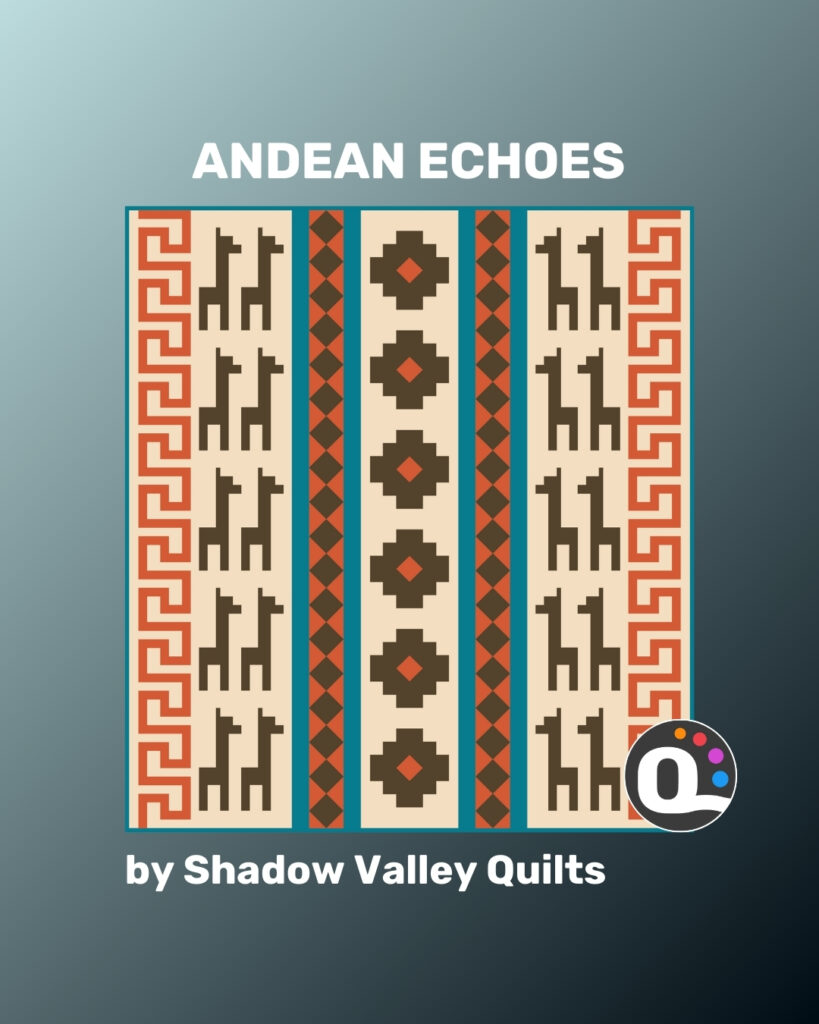
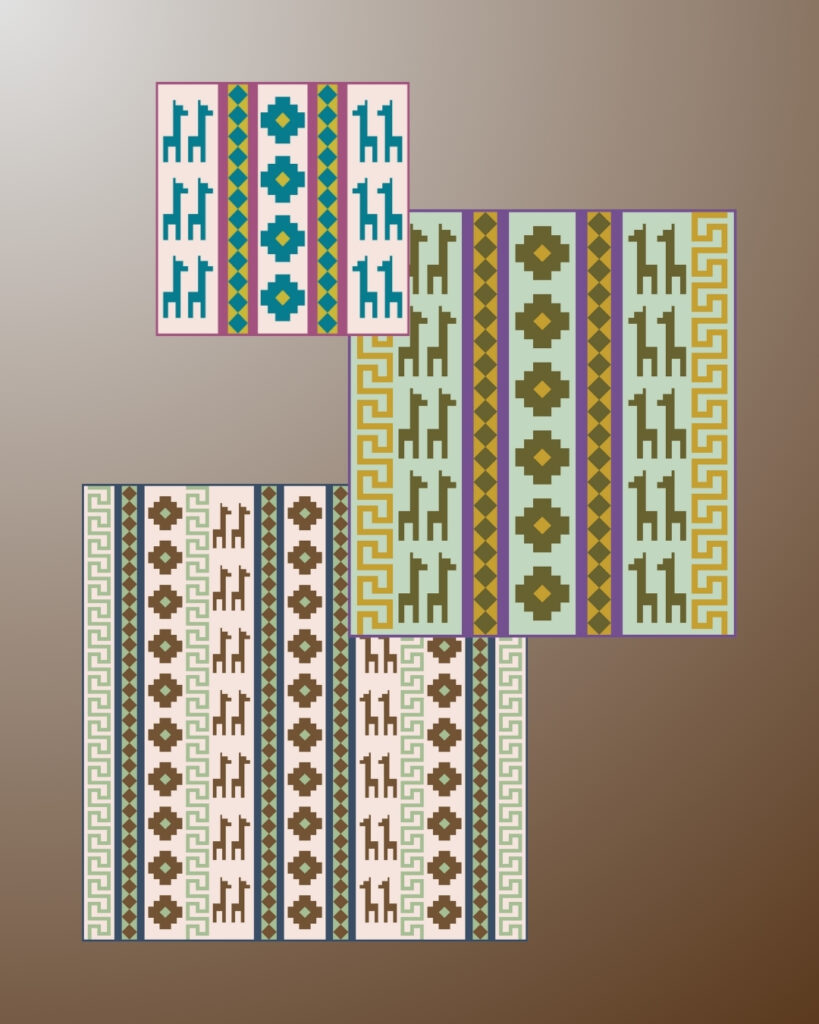
New on QuiltInk: The Andean Echoes Quilt Pattern by @shadowvalleyquilts ✨
Bold. Cultural. Unforgettable. The Andean Echoes Quilt transforms the rich textile heritage of Peru into a stunning modern quilt design. Featuring charming alpacas and intricate Incan-inspired motifs, it’s the perfect blend of tradition and contemporary quilting style.
📏 With sizes from baby to throw to king, this traditionally pieced pattern is accessible for confident beginners while offering endless creative possibilities for seasoned quilters.
Now on QuiltInk, you can explore Andean Echoes in unlimited colorways before you start sewing. Try earthy Andes-inspired tones, playful alpaca pastels, or bold geometric contrasts — all without cutting a single piece of fabric.
Your next quilt could be a true conversation piece. Are you ready to bring the spirit of the Andes into your sewing room? 🧵✨

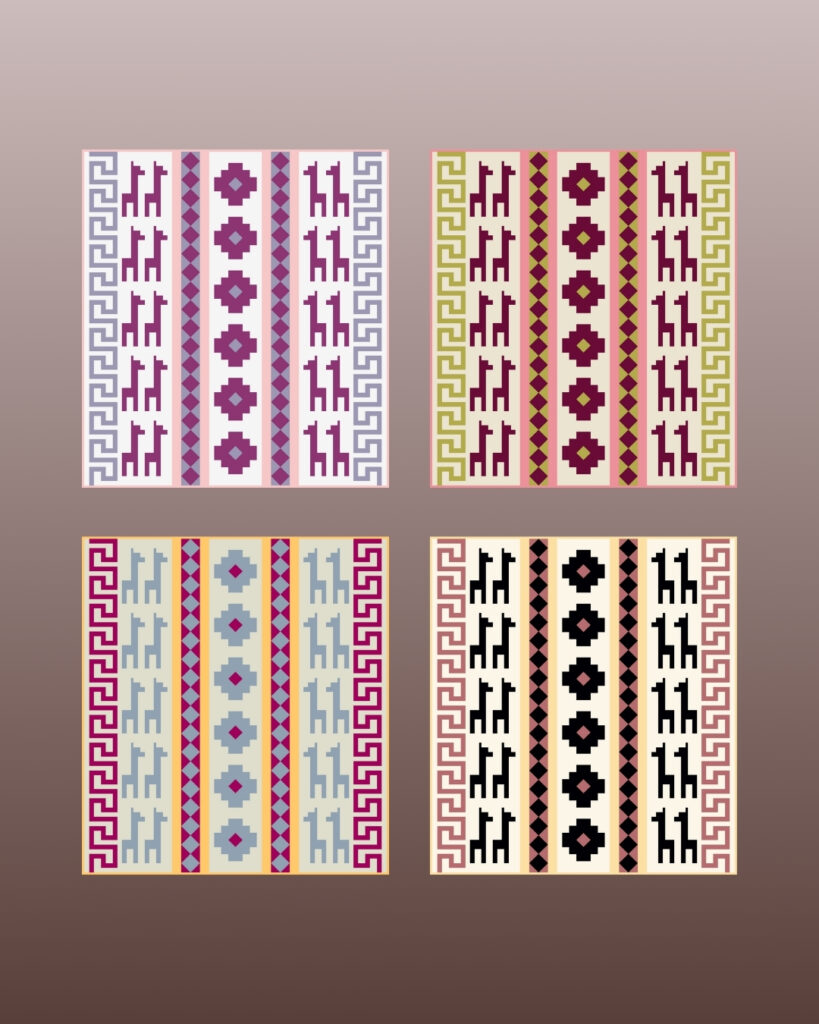
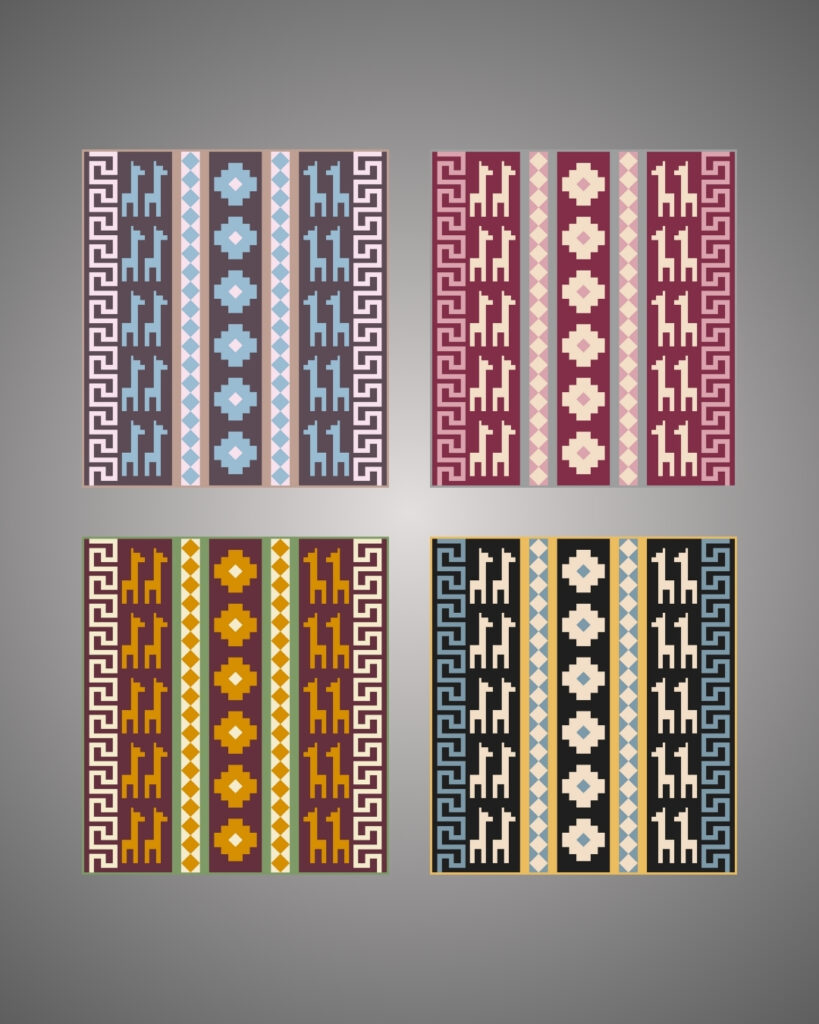


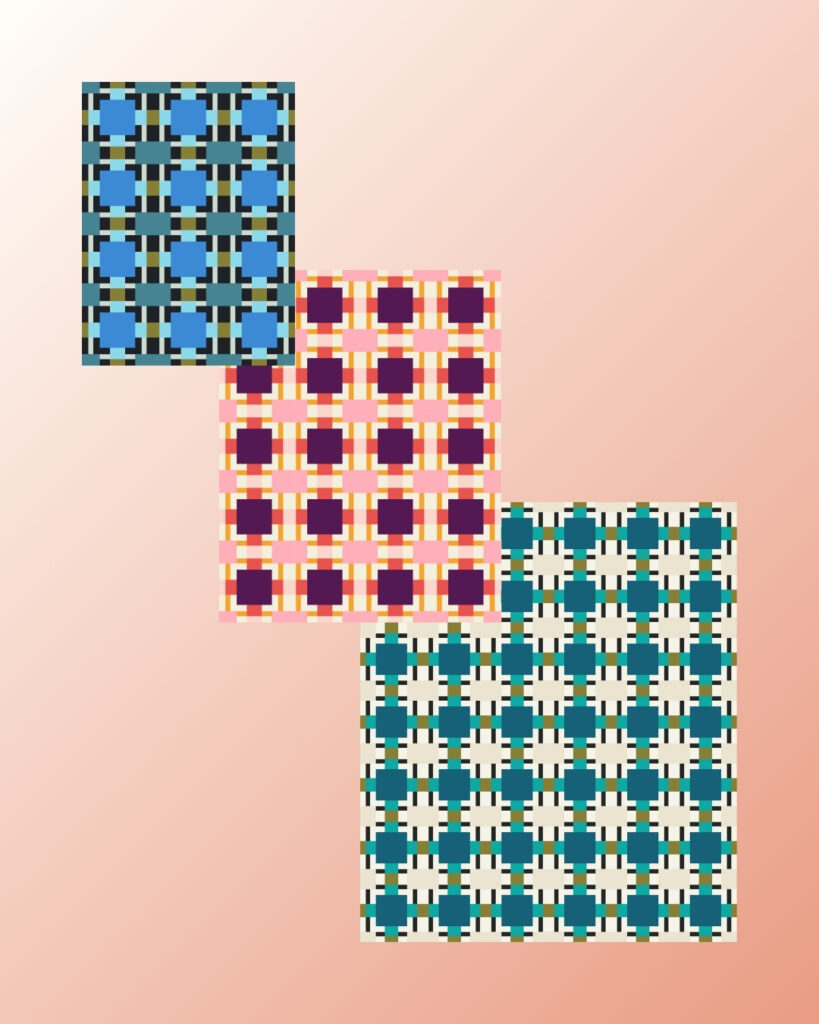
The Caminos Quilt Pattern by @kellifox_designs is now on QuiltInk — ready for you to digitally color and plan your next quilting project! 🎨🧵
Recently released, this advanced beginner to intermediate quilt pattern is inspired by southwestern tile and rug designs, bringing bold geometric shapes and striking contrasts to your quilting table. With strip piecing and traditional piecing techniques, it’s both fun to sew and endlessly customizable.
Whether you choose solid fabrics, vibrant prints, or a mix of both, the Caminos Quilt lets you create a unique look that perfectly reflects your style. The pattern includes instructions for three sizes — Baby, Throw, and Full/Queen — so you can make anything from a small gift to a bed-size showstopper.
On QuiltInk, you can try out endless color combinations before you cut a single piece of fabric. Experiment with warm desert tones, cool earthy palettes, or bold modern contrasts — the possibilities are limitless.
💬 What colorway would you try first for this design? Tell us in the comments!

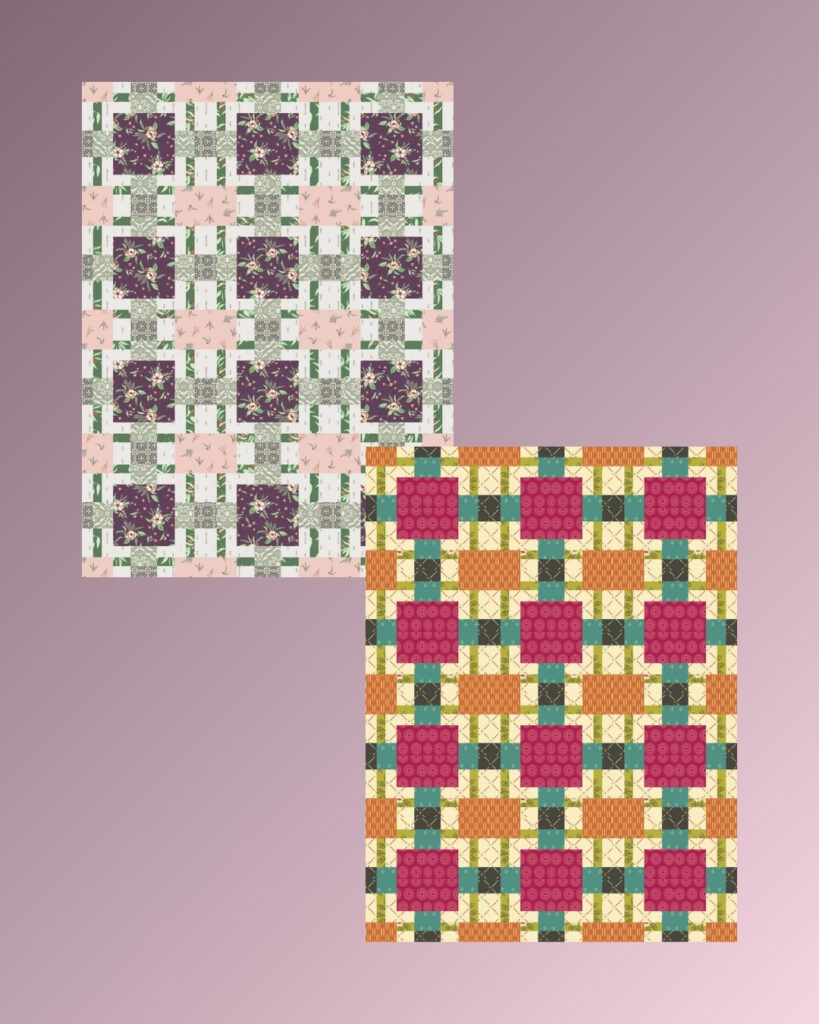
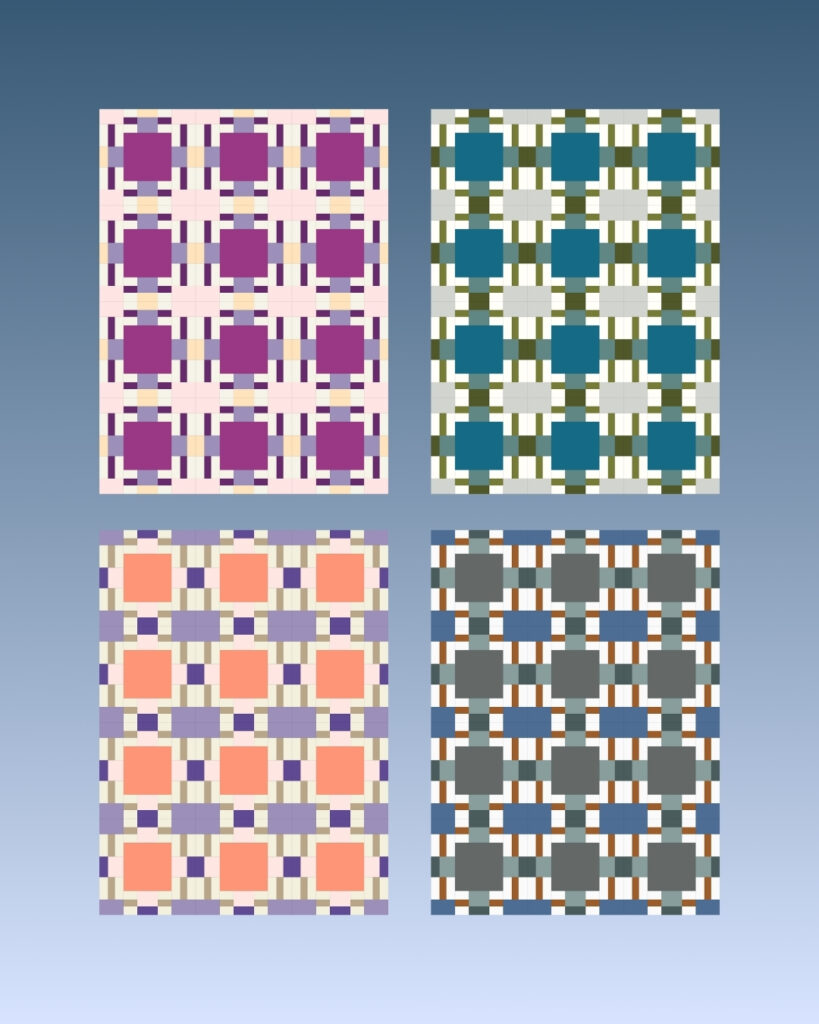
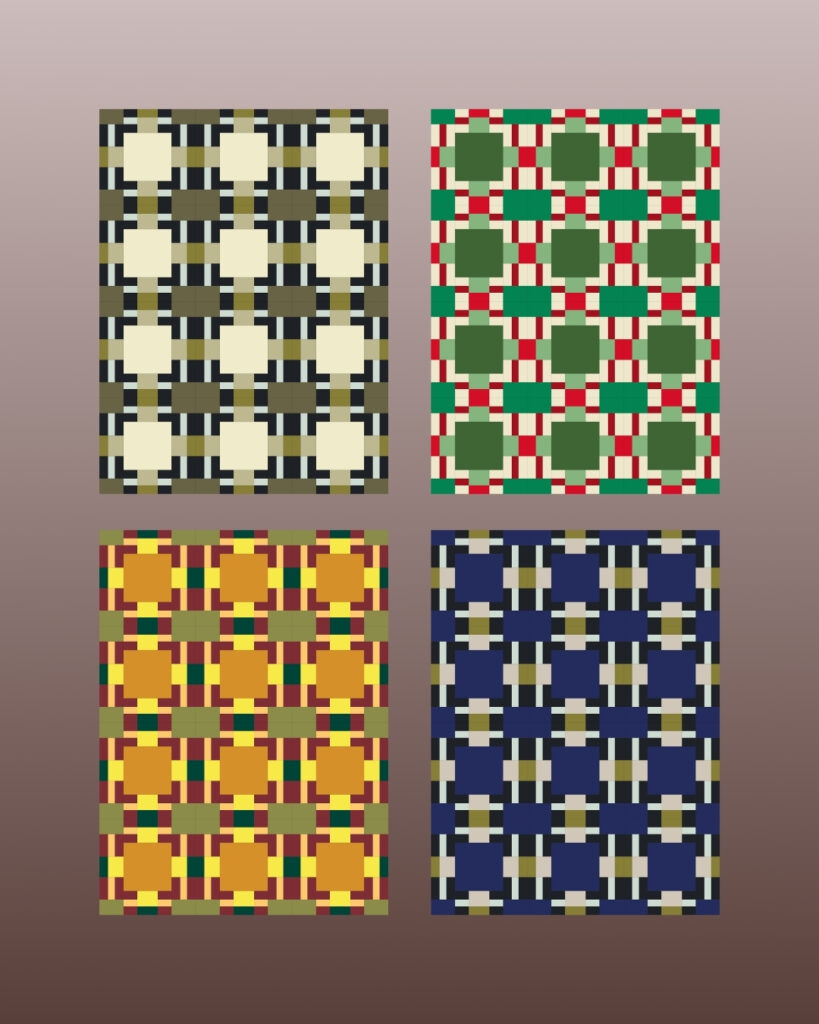


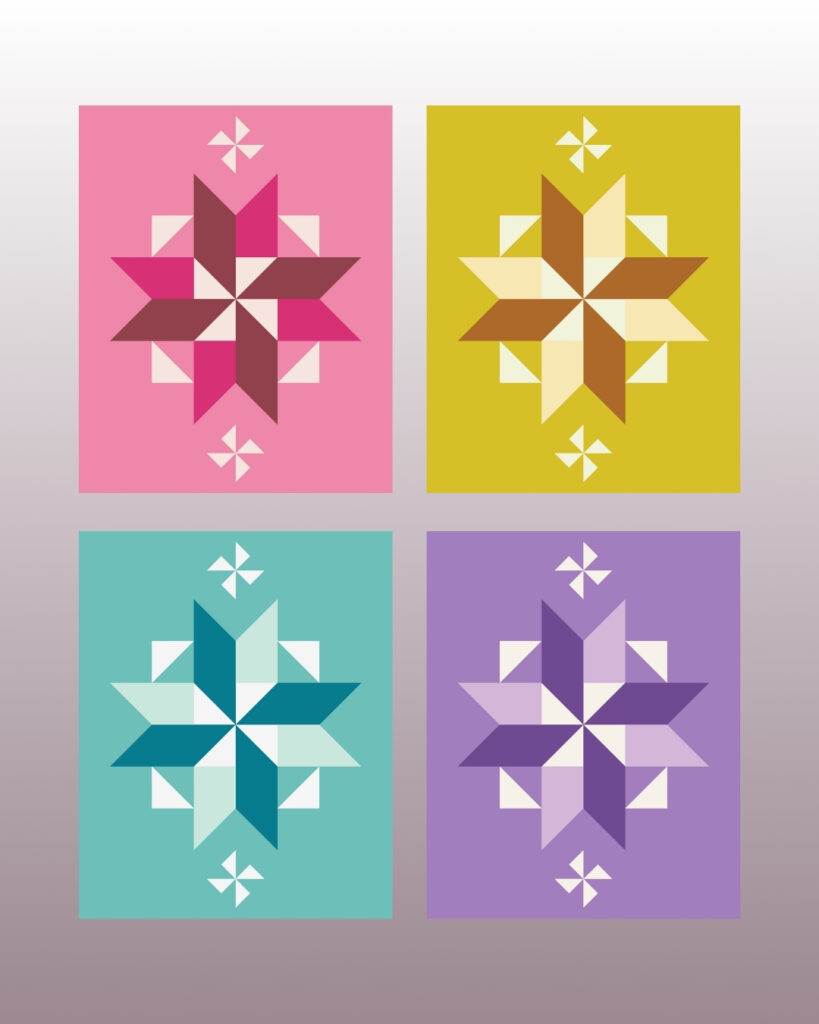
We’re wrapping up our Land of the Sky series from @hamptonquiltstudio with the Black Balsam Quilt — a beginner-friendly design inspired by pinwheels and windmills, reminiscent of the charming feed sack quilts of the 1800s. Made with half-square triangles, squares, and a simple method for split quarter-square triangles, it’s approachable for beginners but endlessly versatile for experienced quilters.
Just like its namesake, Black Balsam, this quilt captures the beauty of wide-open spaces and the magic of starlit skies. Located along the Blue Ridge Parkway, the real Black Balsam is known for its grassy bald summit, easy trails, and breathtaking 360° views — a place where creativity and inspiration flow as freely as the mountain breeze.
The Black Balsam Quilt comes in five sizes, from Baby to Twin XL, so you can make anything from a small, sweet gift to a bold bed-sized statement piece.
In this carousel, you’ll see QuiltInk mock-ups showing how color placement and contrast can completely transform the look — from soft and vintage-inspired to bold and modern.
✨ If you love this design, be sure to grab the pattern and show your support for quilt pattern designers like Melinda from Hampton Quilt Studio. Every purchase helps them continue creating beautiful patterns that inspire quilters everywhere.
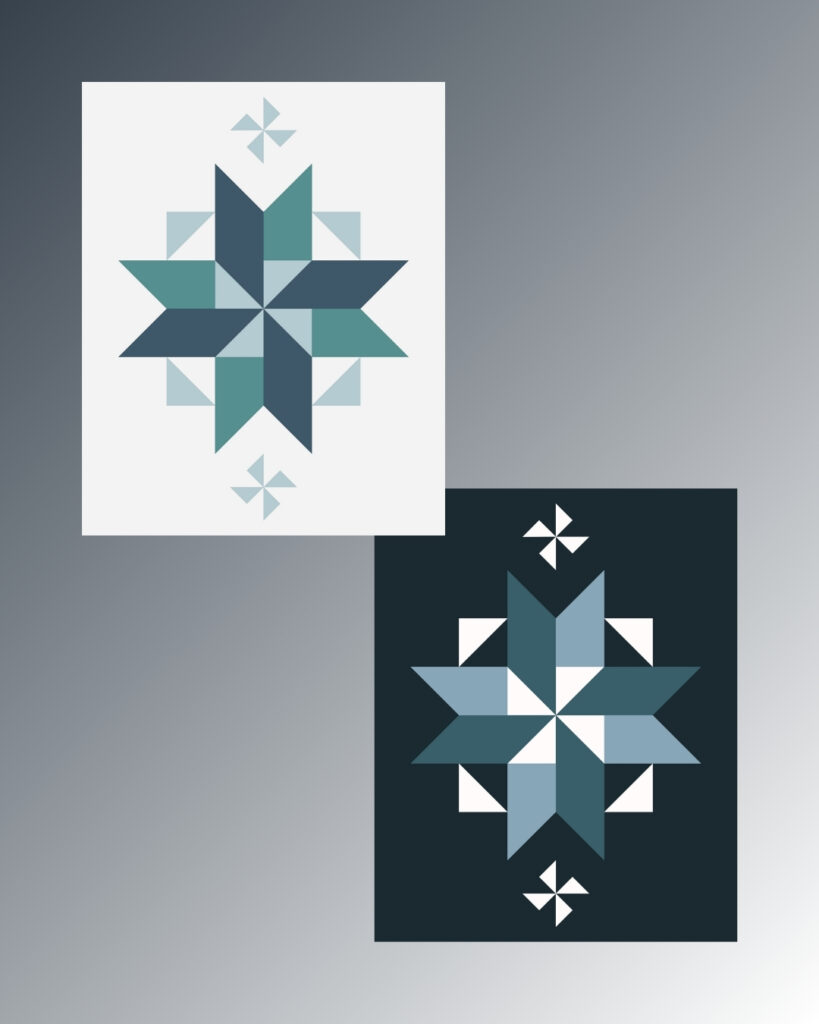

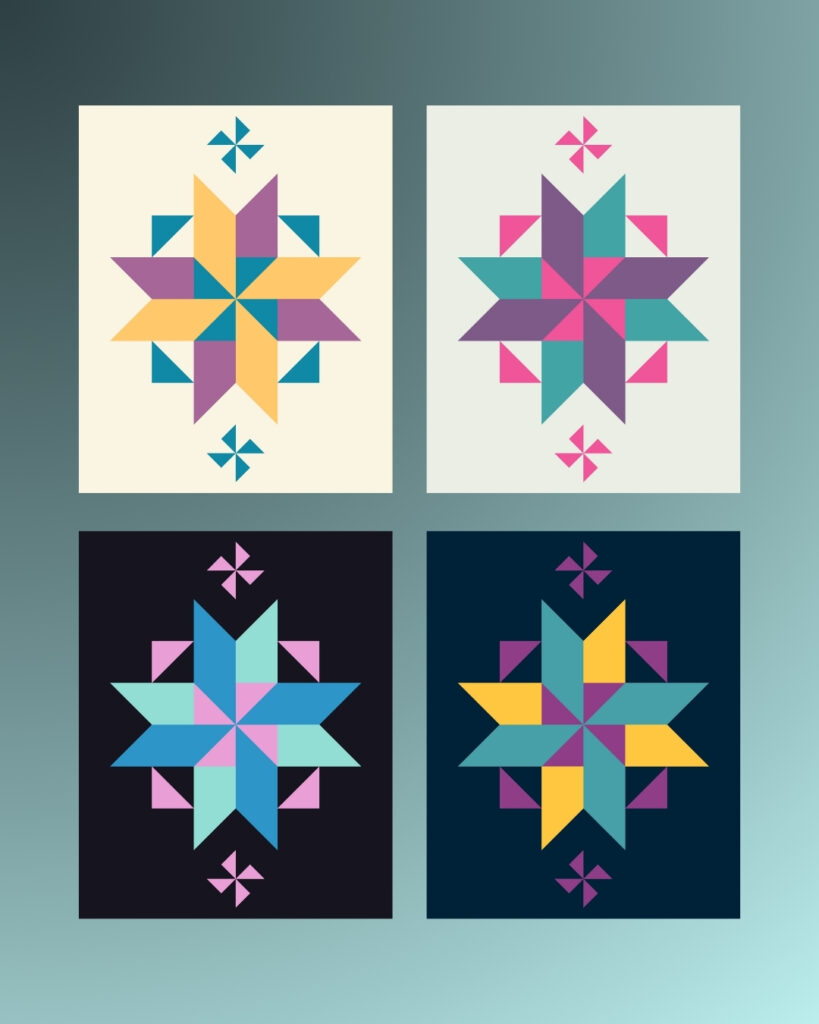
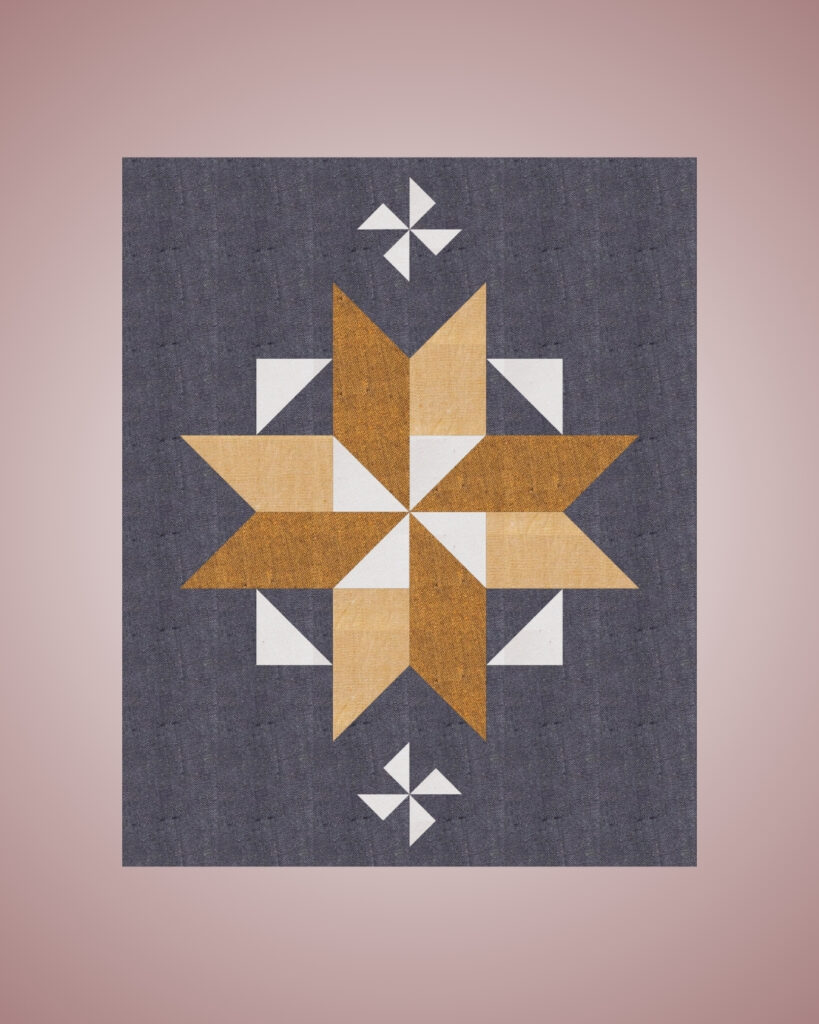


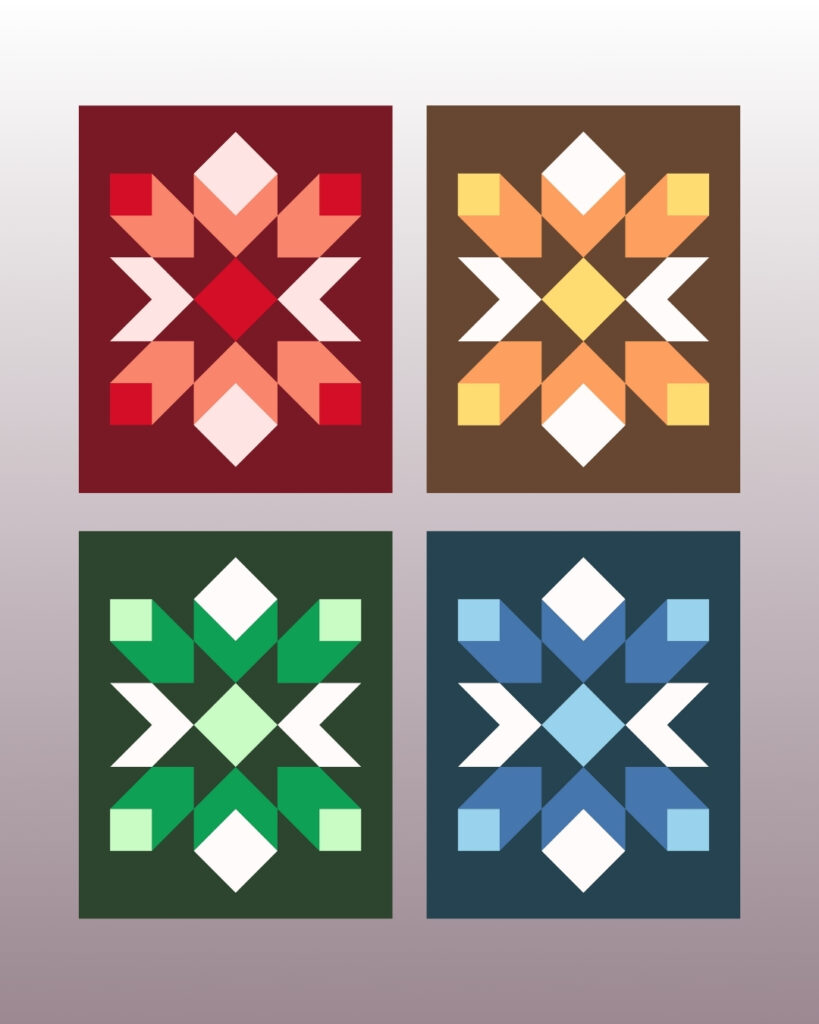
We’re continuing our Land of the Sky showcase from @hamptonquiltstudio , and today it’s the turn of the Mt. Mitchell Quilt — a beginner-friendly design with large-scale half-square triangles and squares that truly let your fabrics shine. Striking in solids and equally stunning in prints, it’s a pattern that’s both bold and versatile.
Inspired by the tallest peak east of the Mississippi, Mt. Mitchell captures that feeling of stargazing high in the Appalachian Mountains, where the night sky feels close enough to touch. The colors of the cover quilt represent a star bursting against a deep night sky — and that’s the magic of a dark background in quilting. It can create dramatic contrast, make bright fabrics pop, and give your quilt incredible depth, almost like a 3D effect.
The Mt. Mitchell Quilt comes in five sizes, from Baby to Twin XL, so you can adapt it for anything from a crib quilt to a bold bed statement.
In this carousel, you’ll see mock-ups planned in QuiltInk where changing just the background to a rich, deep color completely transforms the quilt — giving it drama, elegance, and a striking modern edge.
✨ Open the Mt. Mitchell pattern on Quiltink, experiment with light vs. dark backgrounds, and find the perfect balance for your next quilt project. Which version speaks to you?
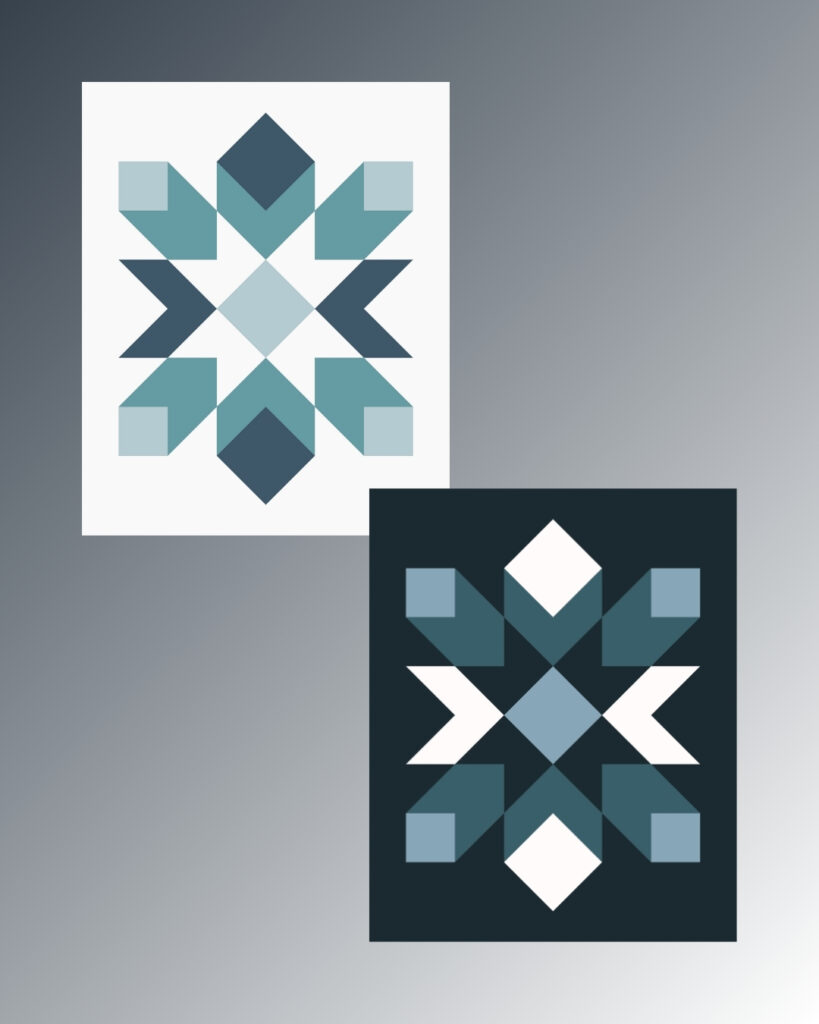


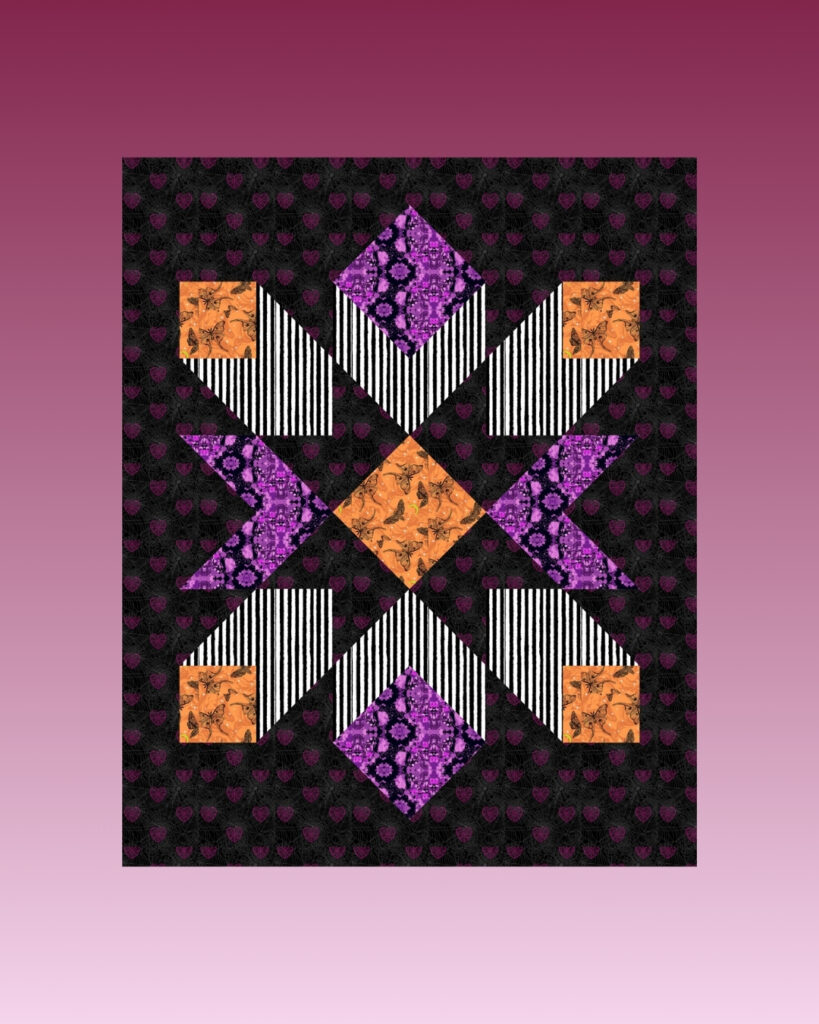


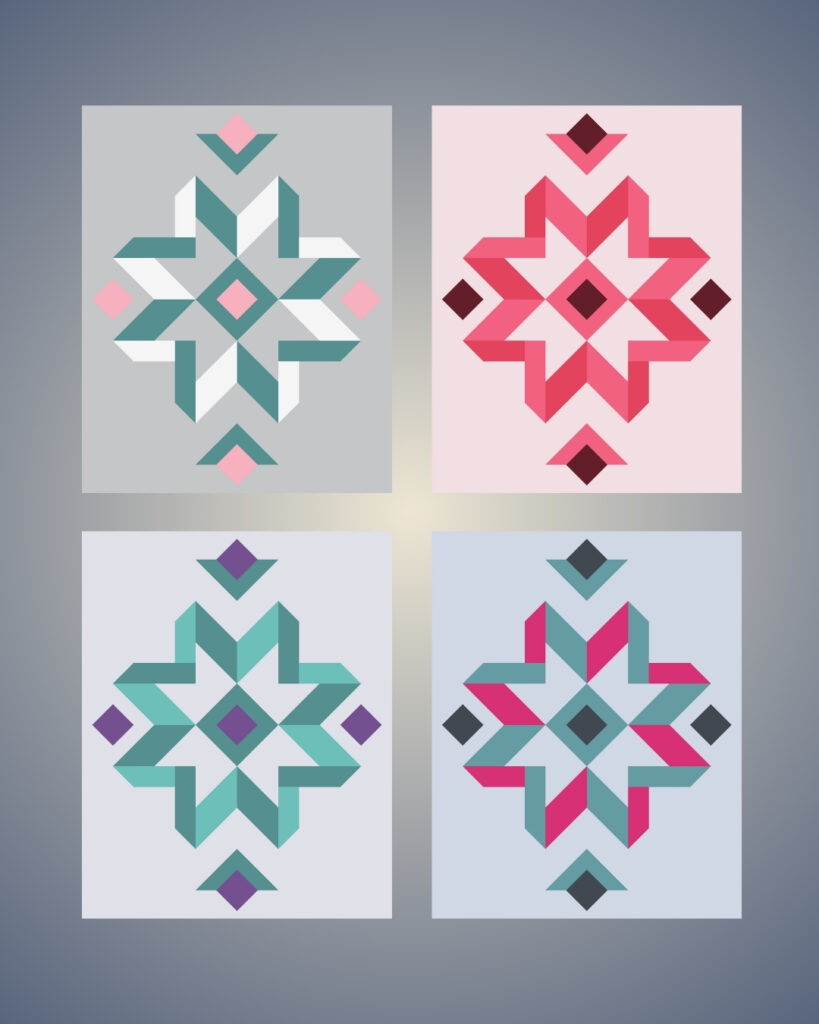
In our previous new we kicked off our showcase of the Land of the Sky collection by Melinda at @hamptonquiltstudio , and today it’s time to shine the spotlight on the Mt. Pisgah Quilt.
This beginner-friendly design uses half-square triangles, rectangles, and simple Stitch-and-Flip corners to form striking diamond shapes. Loosely inspired by the traditional Bright Star quilt block, it truly lives up to its name — catching the eye like the brightest star in the night sky. Mt. Pisgah is a familiar landmark in the Blue Ridge Mountains and a cherished part of the Asheville, NC skyline, surrounded by the historic Pisgah National Forest.
The Mt. Pisgah Quilt comes in five sizes, from Baby to Twin XL, making it perfect for everything from a crib quilt to a dorm bed.
But what makes these designs especially exciting is how much color placement can transform them — changing the mood, depth, and overall feel of the quilt.
In this carousel, you’ll see mock-ups created in QuiltInk where simply switching background and feature fabrics completely shifts the quilt’s personality. From soft, serene palettes to bold, high-contrast layouts, each version tells a different story.
✨ Open the Mt. Pisgah pattern on www.quiltink.com, experiment with colors, swap fabrics around, and discover your own standout version. Which color story will you choose?
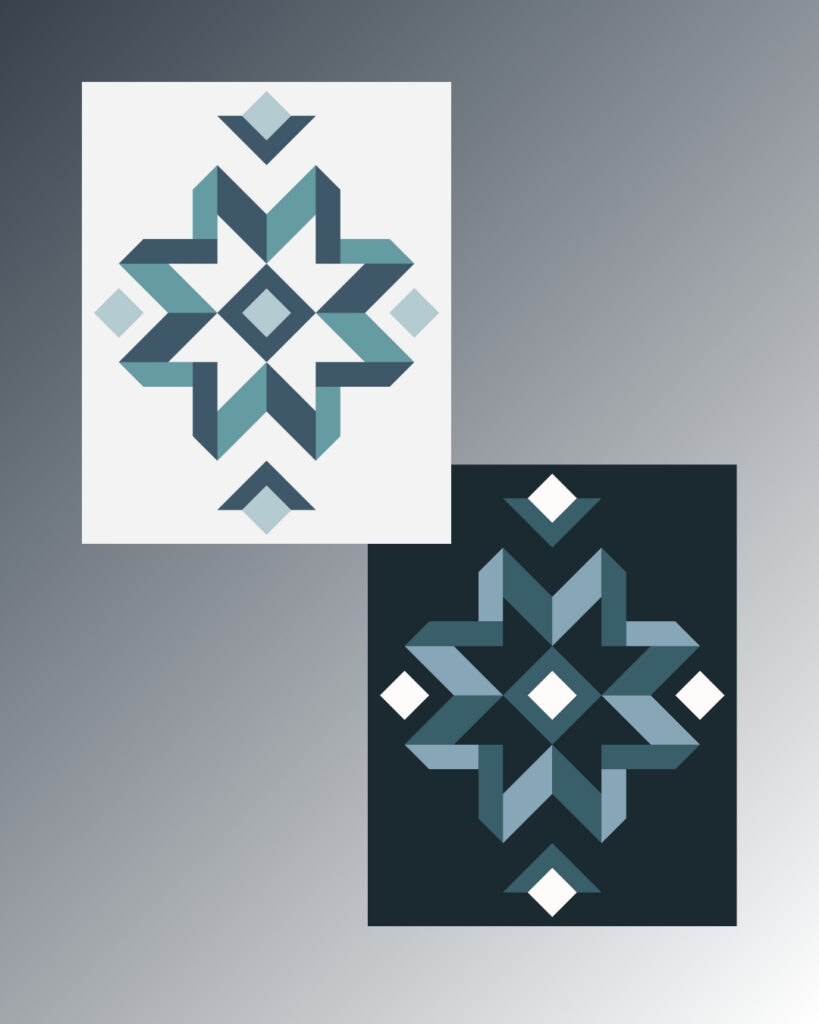
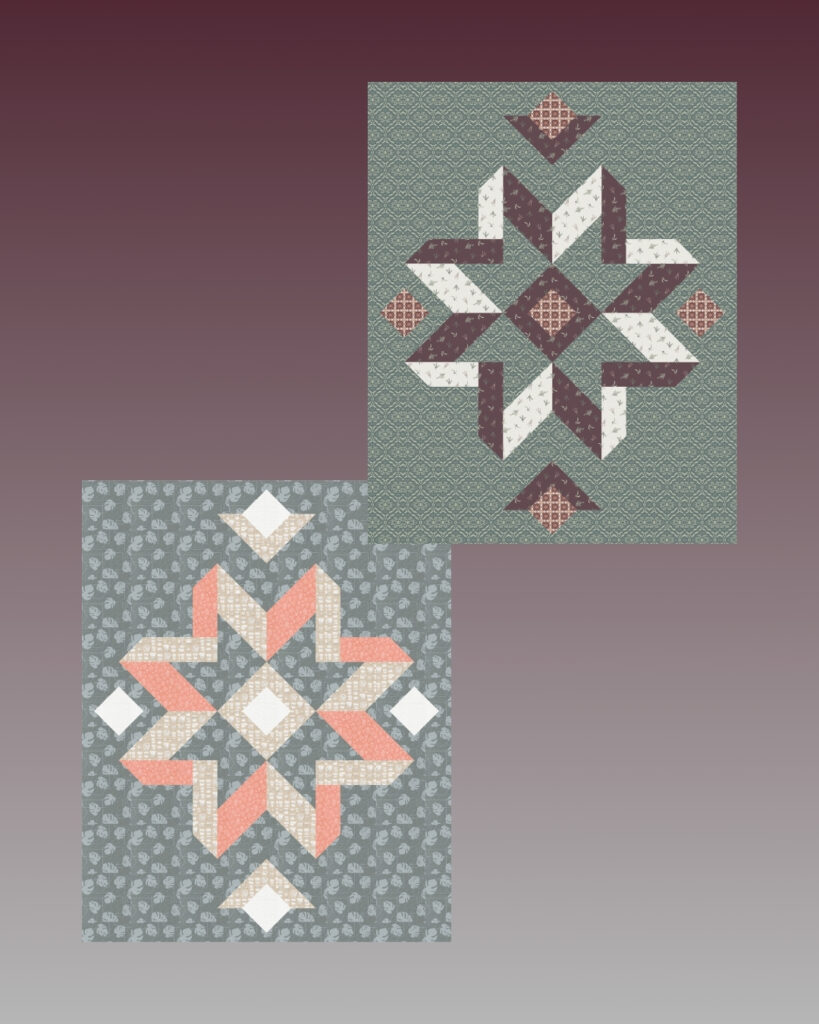
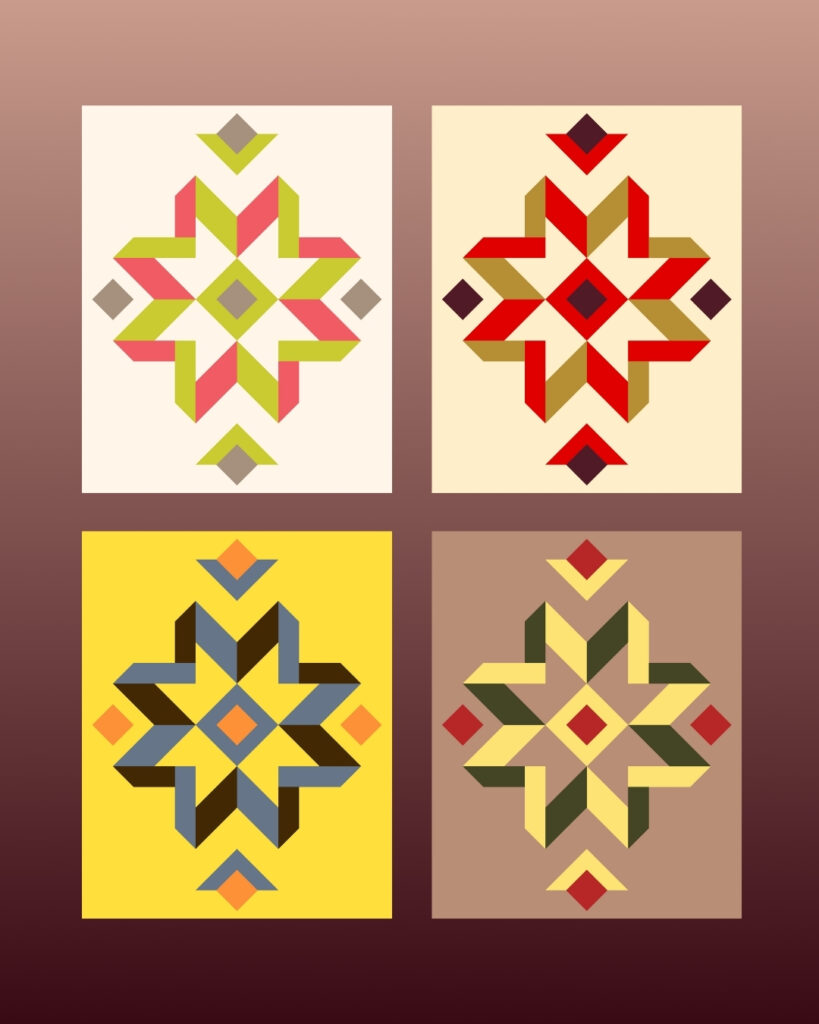
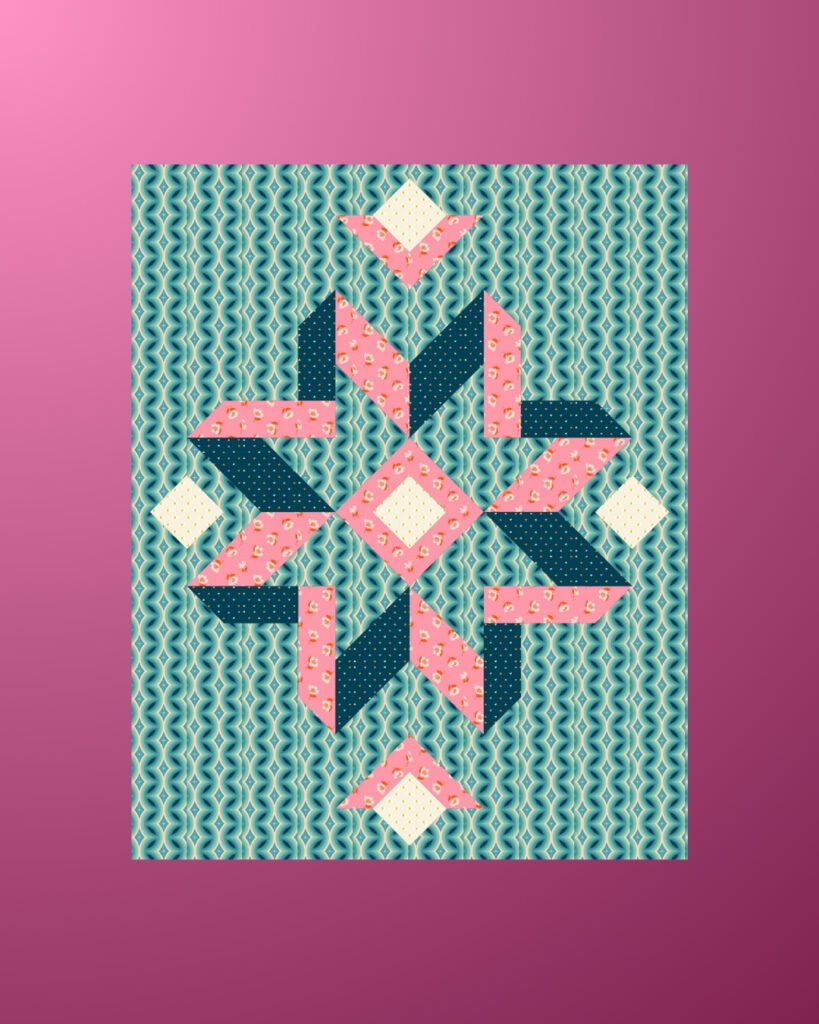


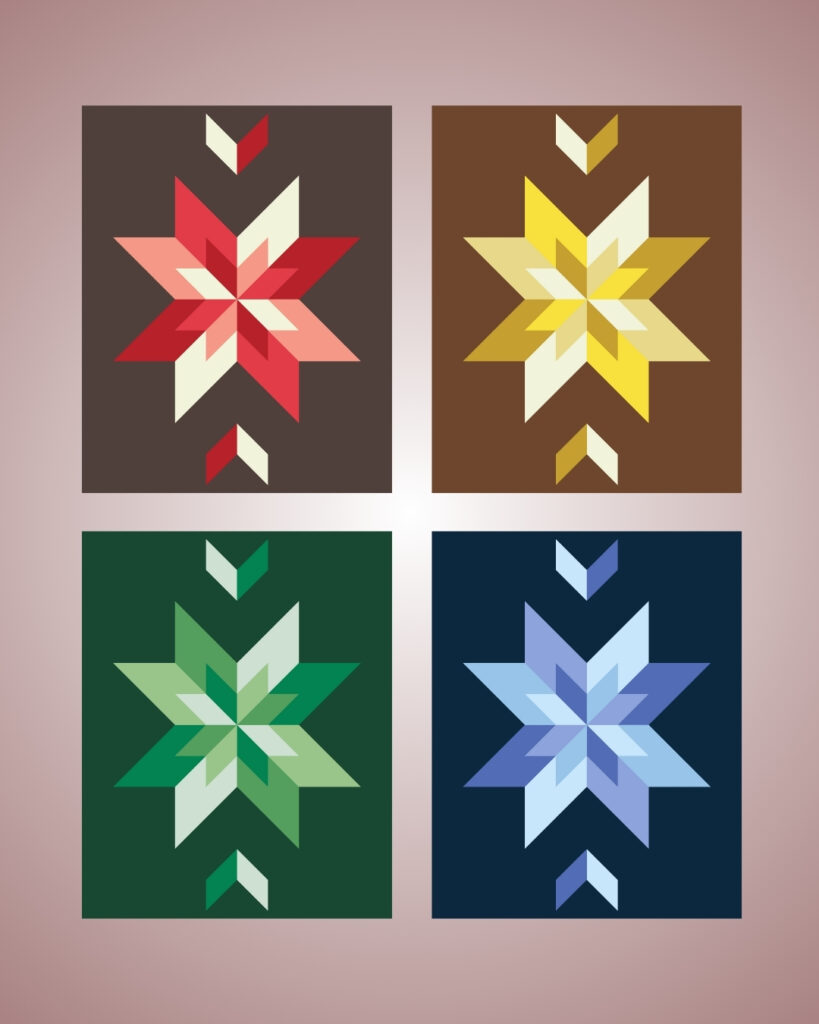
The August 8th marked the release of four stunning quilt patterns from Melinda at @hamptonquiltstudio — Max Patch, Mt. Pisgah, Mt. Mitchell, and Black Balsam — all part of her breathtaking Land of the Sky collection.
Over the next four days, we’ll showcase inspiring color versions for each pattern to help you envision your own unique quilt that perfectly matches your style and purpose.
Today’s spotlight is on the Max Patch Quilt — a beginner-friendly design featuring large-scale half-square triangles that comes together quickly. Inspired by the panoramic views from the bald summit of Max Patch in North Carolina’s Pisgah National Forest, this versatile pattern includes five sizes from Baby to Twin XL, making it easy to create the perfect quilt for any recipient or occasion.
In this carousel, you’ll find mock-ups created in QuiltInk to inspire you — from monochromatic elegance to playful print and bold complementary pairings. Each one is a different take on Max Patch, and a reminder of how much color can transform a quilt. Which direction will you take?
✨ Open the Max Patch pattern coloring pages, and start experimenting with colors until you create the version that feels like yours.
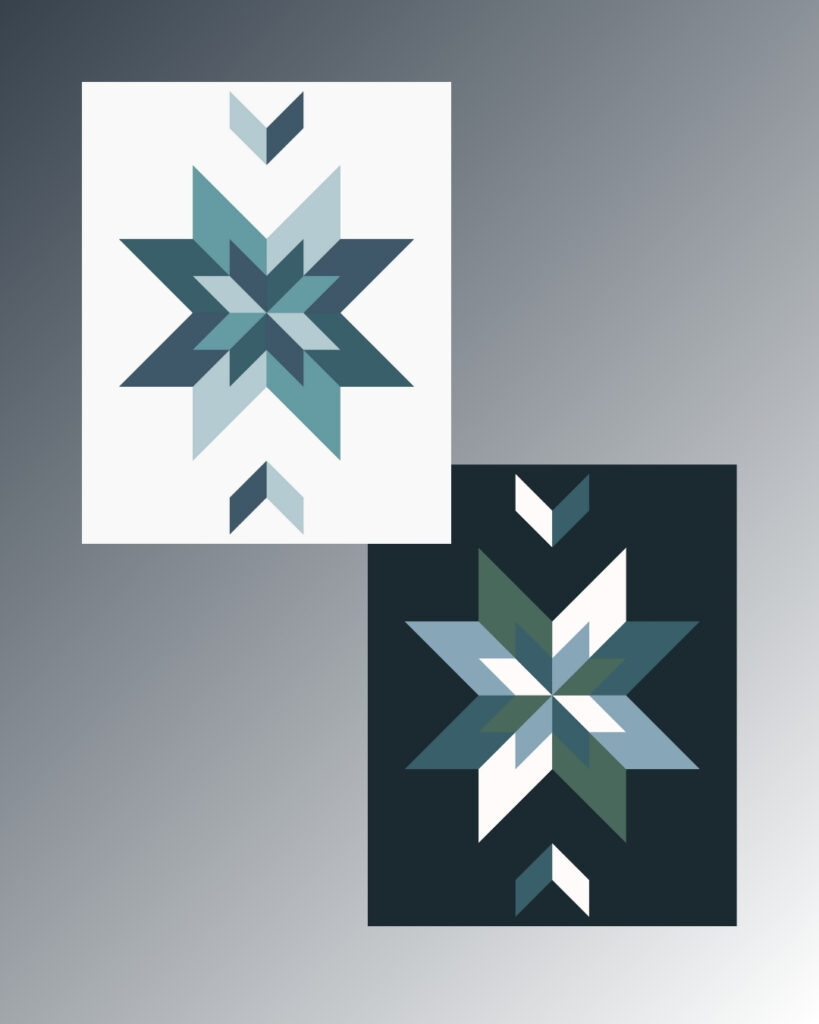
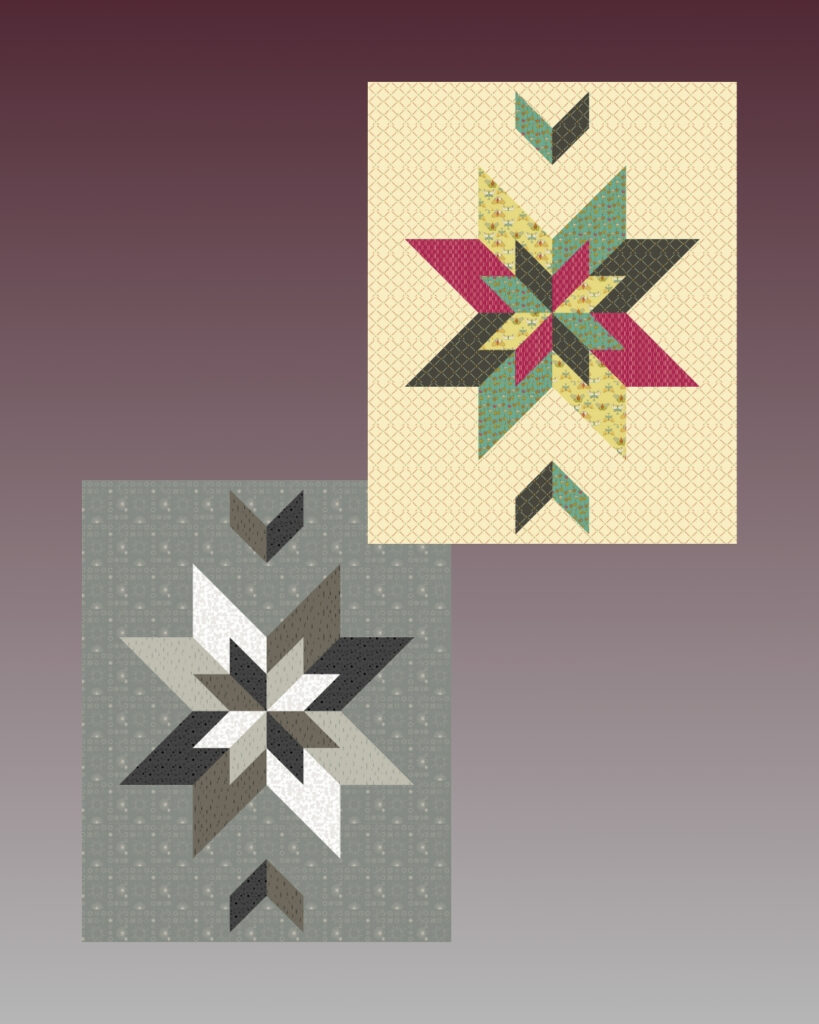
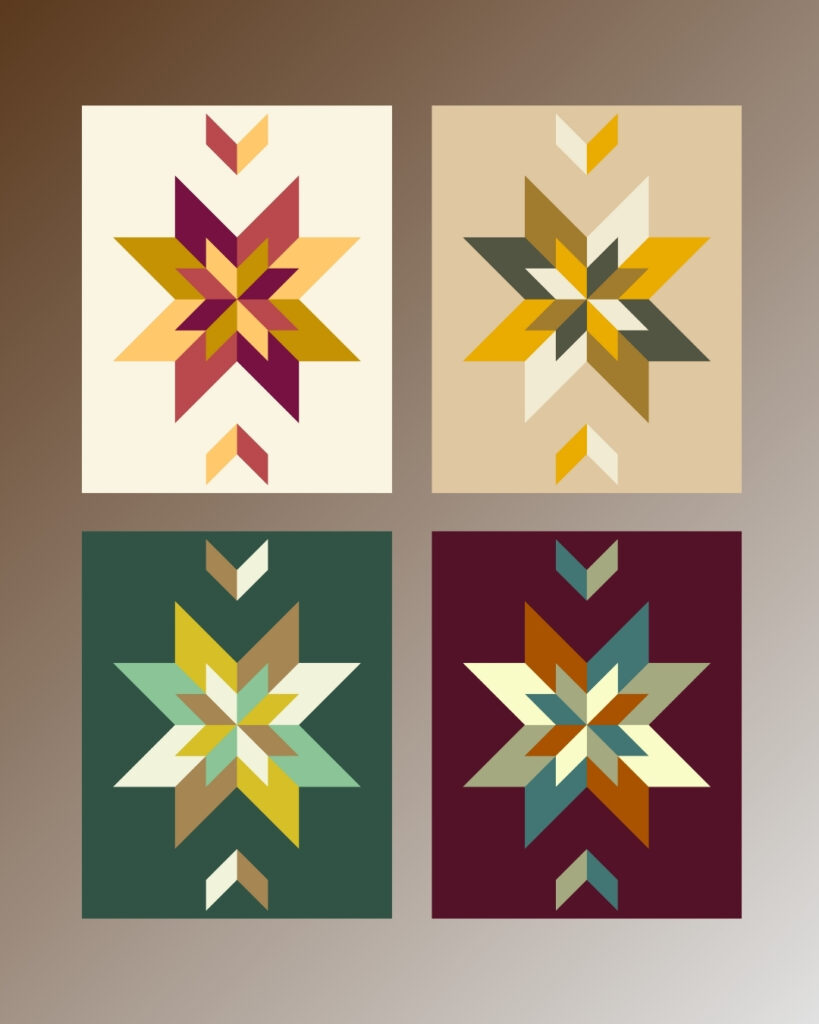
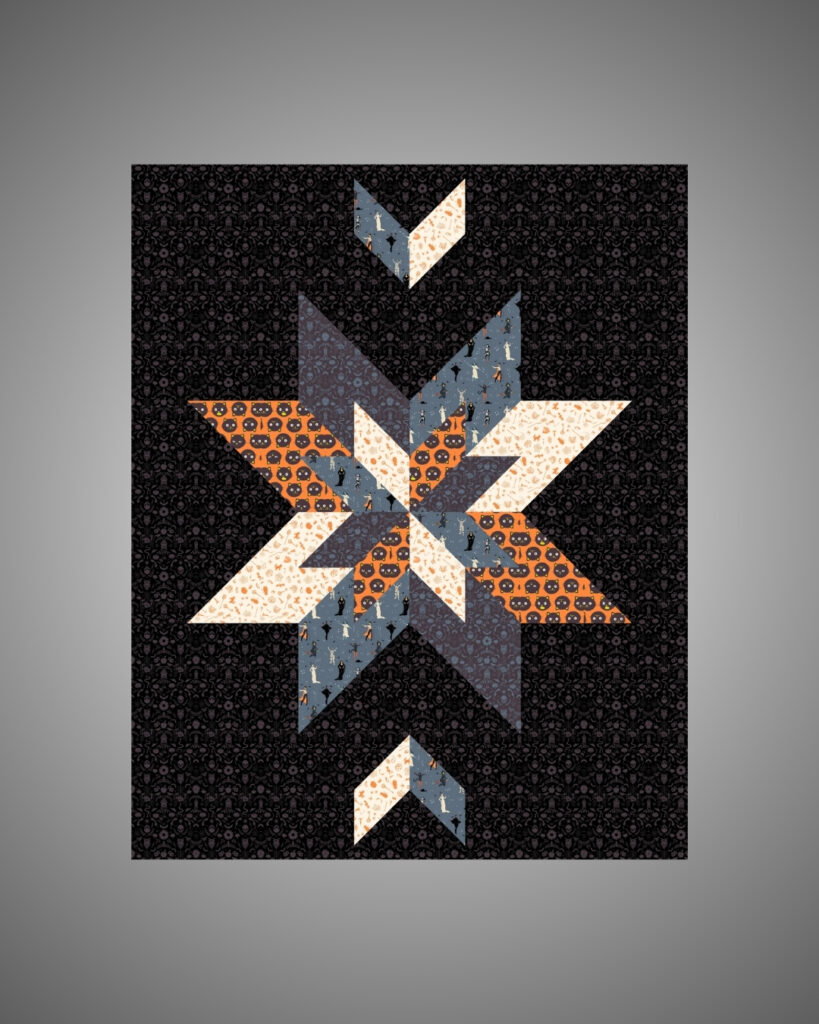
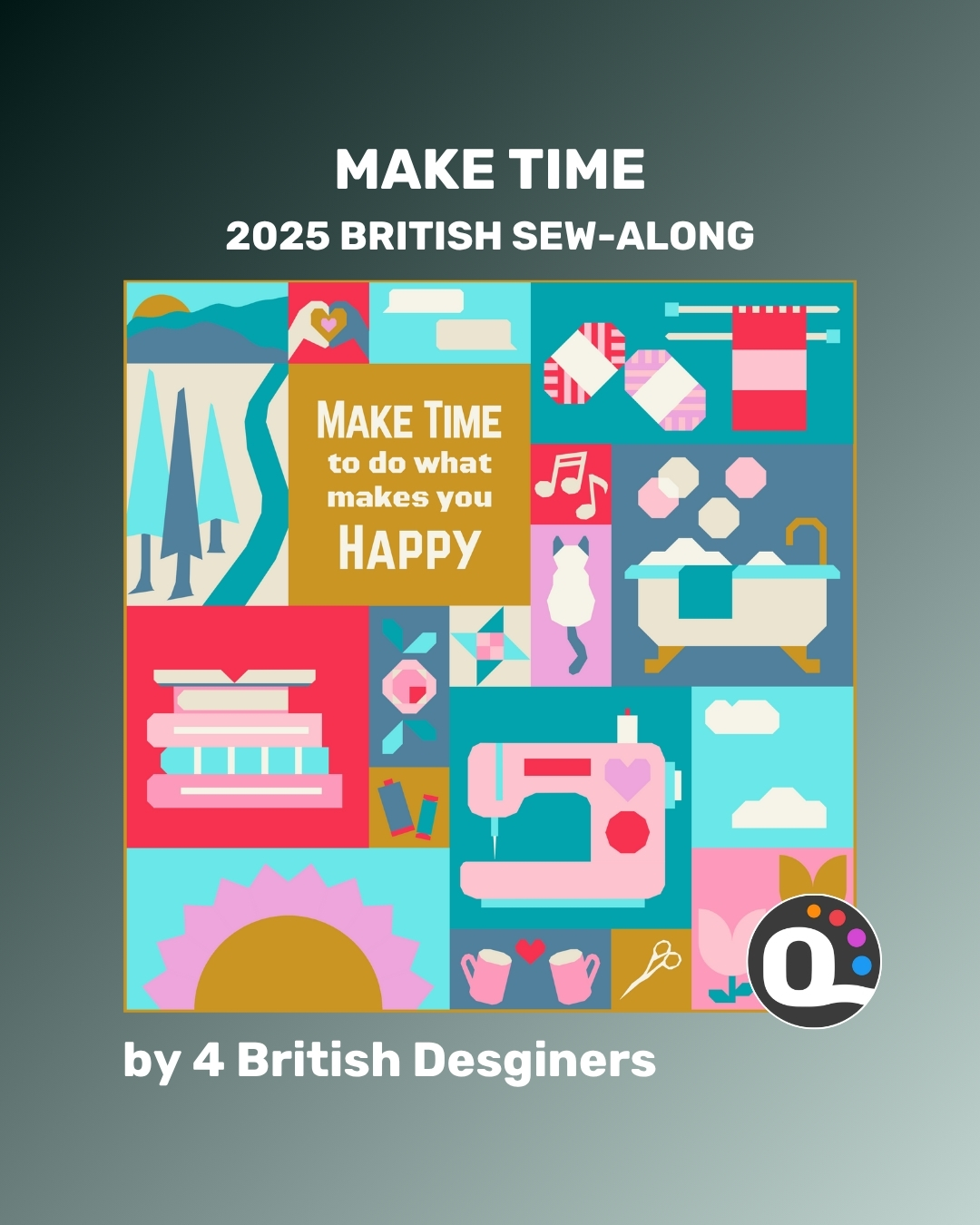
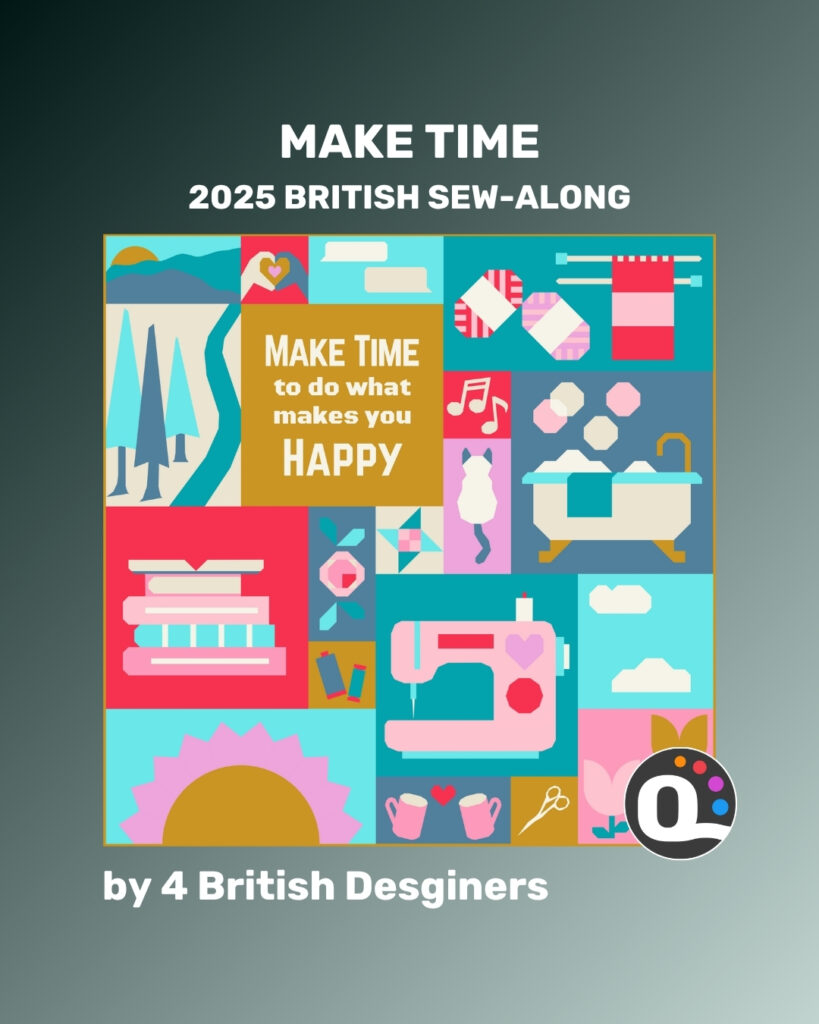
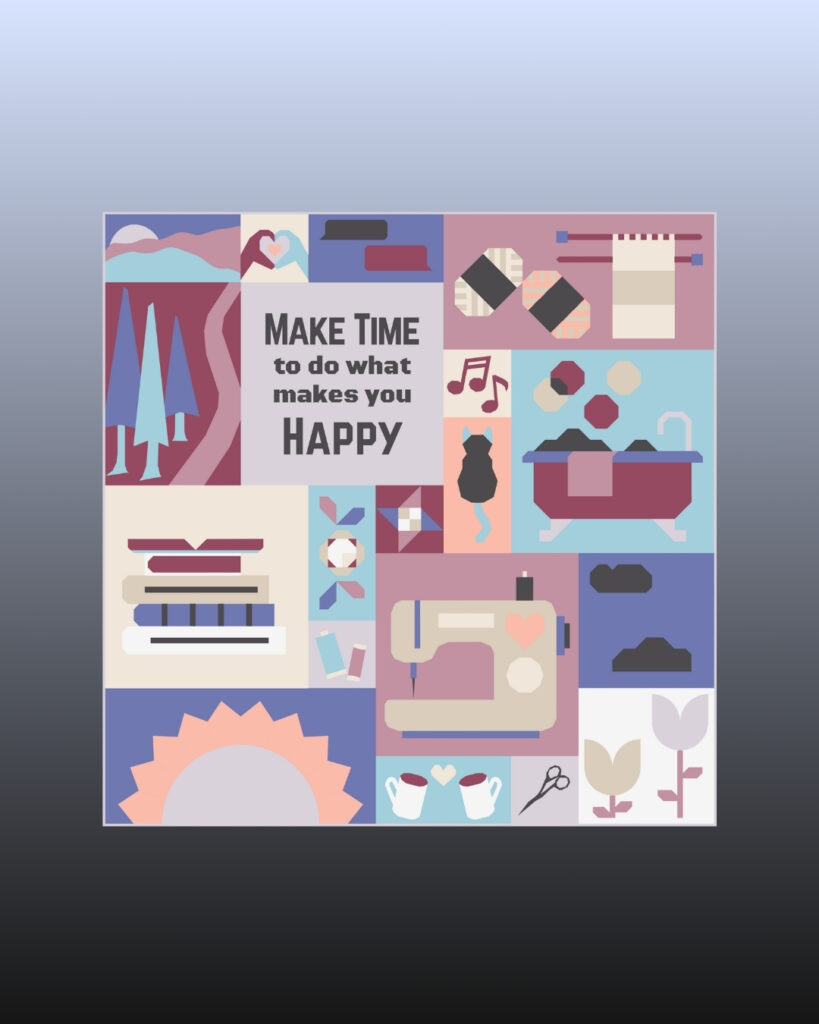
The Make Time – British Sew Along 2025 is now live on QuiltInk — and trust us, you won’t want to miss it! 🧵💫
This stunning collaborative quilt pattern by four talented UK designers is all about slowing down and making time for what brings you joy. The 18 unique blocks represent the little things that make life feel full — and they come together in a 54” throw-size quilt, or can be used individually in all kinds of fun projects.
We know these sampler-style quilts can sometimes feel tricky to color… but with QuiltInk, it’s easier than ever to experiment! 🎨 Try the randomize button for an instant idea, or start with a favorite inspiration palette and change color by color until it feels like you.
In this post, you’ll see a few versions I’ve explored:
🌿 Earthy, grounded tones
☀️ Bright and summery shades
🌙 Deep, night-inspired colors
Which one speaks to you most? Come find them all in the #QuiltInkWall — and we can’t wait to see your version pop up there next!
🧵 Designers behind this project:
@thecraftynomadfleet
@cakestandquilts
@louorthdesigns
@victoriapeat
Let’s make 2025 the year we make time — for color, creativity, and community. 💛