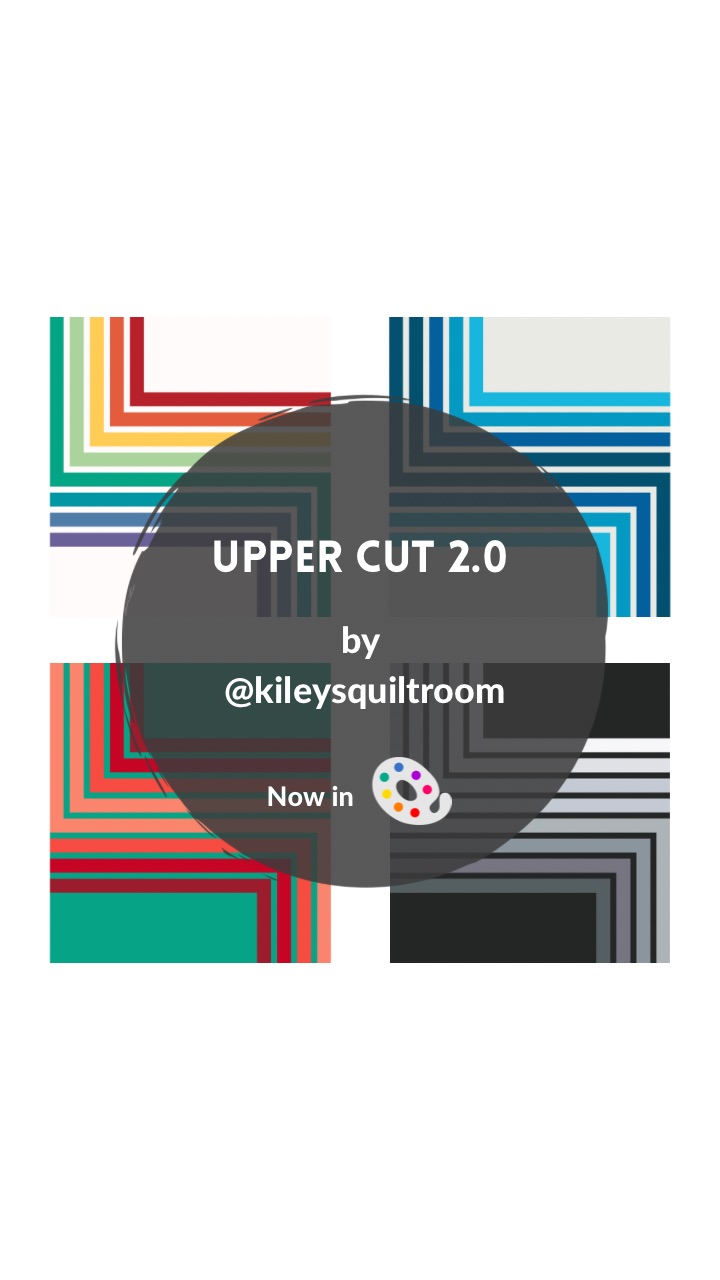
Title: Upper Cut 2.0
Designer: Kiley’s Quilt Room
Technique: Traditional piecing
Sizes: 3
Colour Layouts: 1
Music by penguinmusic from Pixabay
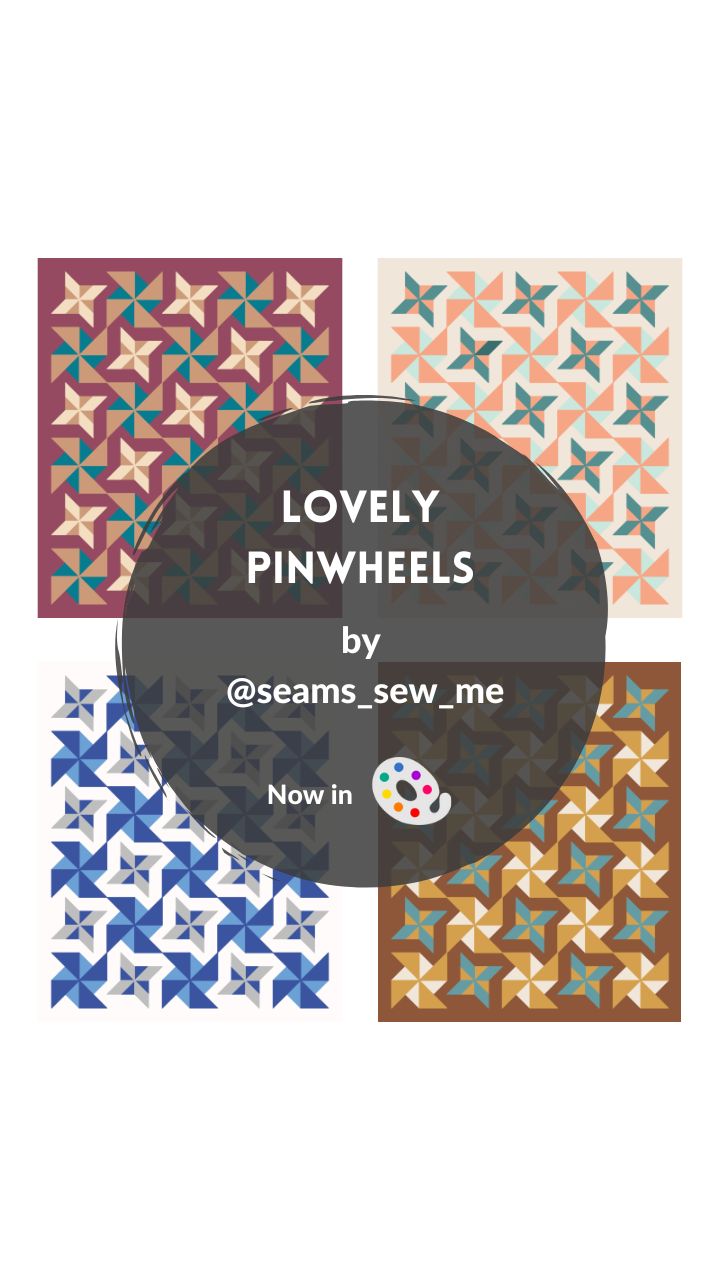
Title: Lovely Pinwheels
Designer: Seams Sew Me
Technique: Traditional piecing
Sizes: 2
Colour Layouts: 6
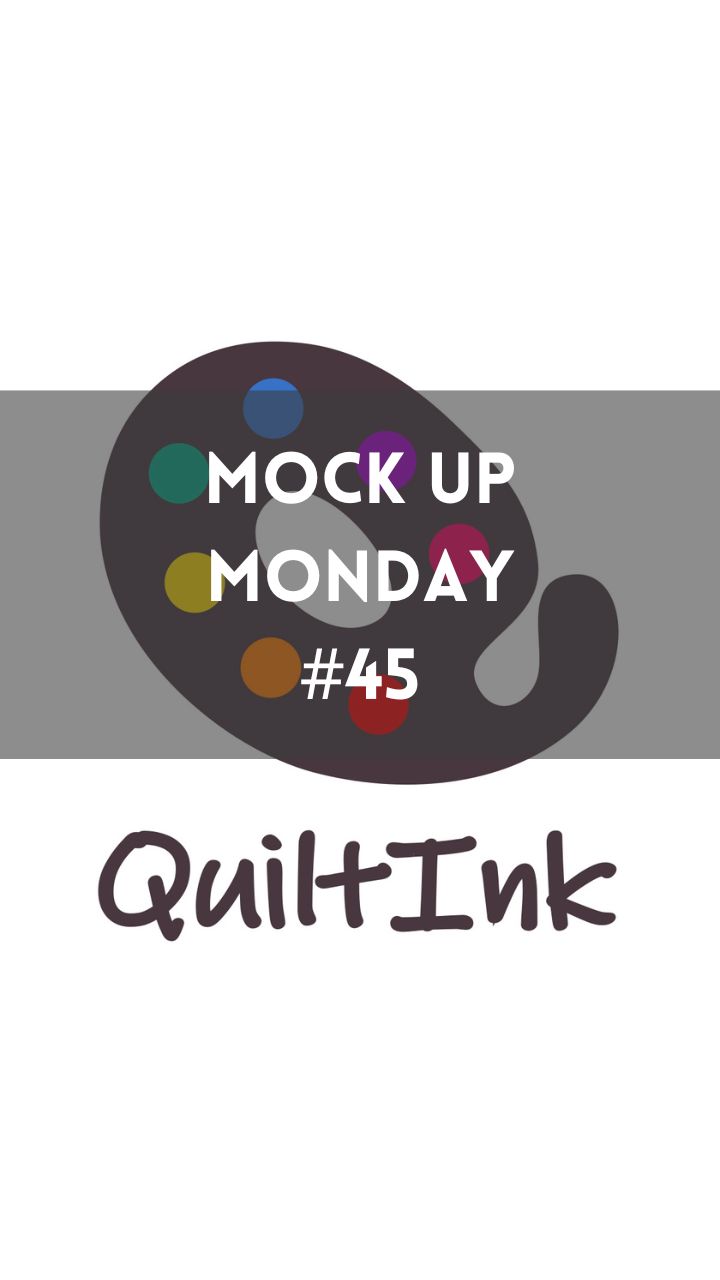
Are you looking for a #quiltpattern to sew?
Right now, in #quiltink, you can color 201 patterns, with all their sizes! Using as bassis the color layouts set up for the designers according to the patterns. Difficult to pick one of them! And, don’t miss the #QuiltInkWall with more than 4000 #mockups created by our users and full of color inspiration!
And I invite you to enjoy all the amazing #mockups the #quiltinkusers create each week here is the #QInk_Mockupmonday number 46! 71 different color versions created using the 27 different patterns listed below. Enjoy it!
Shuttle by Glad Hands Sews
Star Weave by Kileys Quilt Room
Cornered by Rachelle Handmade
Scandi Point by Ritual Quilt Company
Blomma II by Sand & Stars
Tor by The Hackney Quilter
Boxwood,
Morgana and
Summer Solstice by Alderwood Studio
Rebel and
Static Age by Libs Elliott
Ritournelle by Namaju Quilt Studio
Sweet Blossoms by Sylvia Raschella
Retro Ribbon by The Retro Quilter
Booths Corner,
Floyd,
Rocky Coast,
Sky Cabin,
Gambit and
Joplin by Toad and Sew
Isla Row of the Month by Julia Wachs Designs
Great Plain Star,
Cabin Star,
Homestead Star and
Big Sky Star by Plains and Pine
Cosmic Waterfall by Sewing through Fog
Ella Jane by Crafty Moose Quilts
Music by RomanSenykMusic from Pixabay
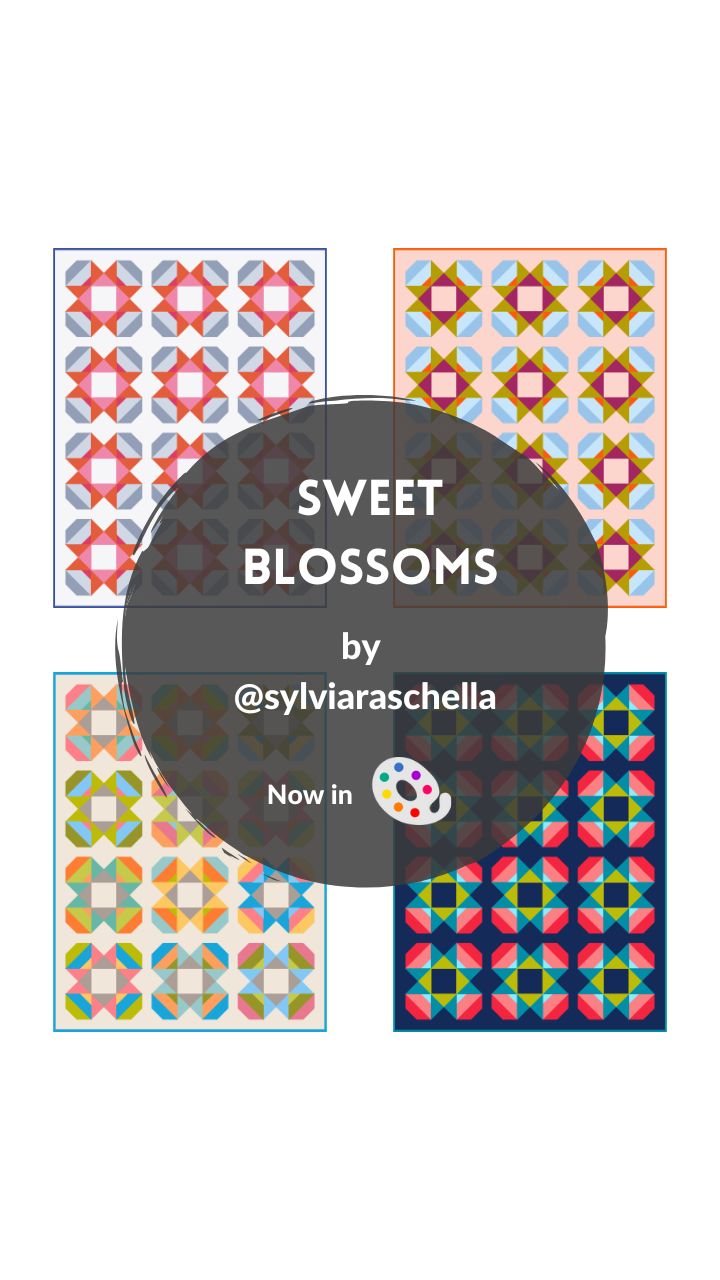
Title: Sweet Blossoms
Designer: Sylvia Raschella
Technique: Traditional piecing
Sizes: 3
Colour Layouts in Quiltink: 4
Are you looking for a spring #quiltpattern?
Don’t miss the just released Sweet Blossoms #quilt #pattern by Sylvia Raschella, a perfect pattern for the season and ready in QuiltInk for you to digital color plan your version!
The Sweet Blossoms is a play on the Ohio Star quilt block where each block forms a big bold blossom shape perfect for spring! The pattern includes 3 sizes, baby, throw, and twin, and instructions for both yardage and a scrappy fat quarter friendly version. It’s a great confident beginner pattern to teach you some new piecing techniques.
Visit Sylvia’s website for more info about the pattern and to get your own copy. And remember to register for free on www.quiltInk.com to be part of our community and share with us all your amazing #mock-ups in our #QuiltinkWall!
Music by RomanSenykMusic from Pixaba

Title: Ella Jane
Designer: Crafty Moose Quilts
Technique: Traditional piecing
Sizes: 3
Colour Layouts: 9
Music by ComaStudio from Pixabay
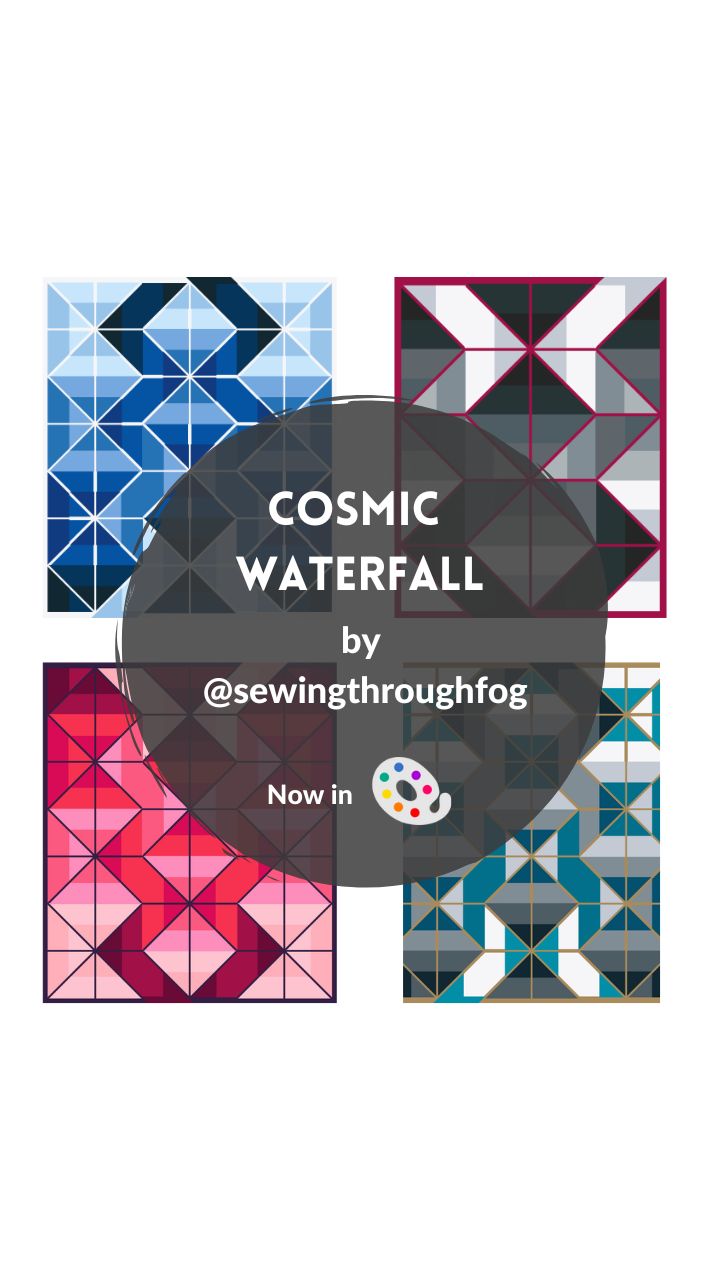
Title: Cosmic Waterfall
Designer: Sewing Through Fog
Technique: Traditional piecing
Sizes: 2
Colour Layouts: 3
The Cosmic Waterfall Quilt and Cosmic Waterfall Mini (it’s cat-size!) are designed around a single block and a color gradation that is offset to create a striking visual effect. Even though this is an intermediate pattern, you can have fun and don’t need to worry about perfection! This quilt is designed so that even if your blocks aren’t perfectly aligned you will still get a beautiful effect through color. Radha’s goal is for you to use her patterns as a starting point to highlight your own creativity and style.
Happy quilting and colouring!
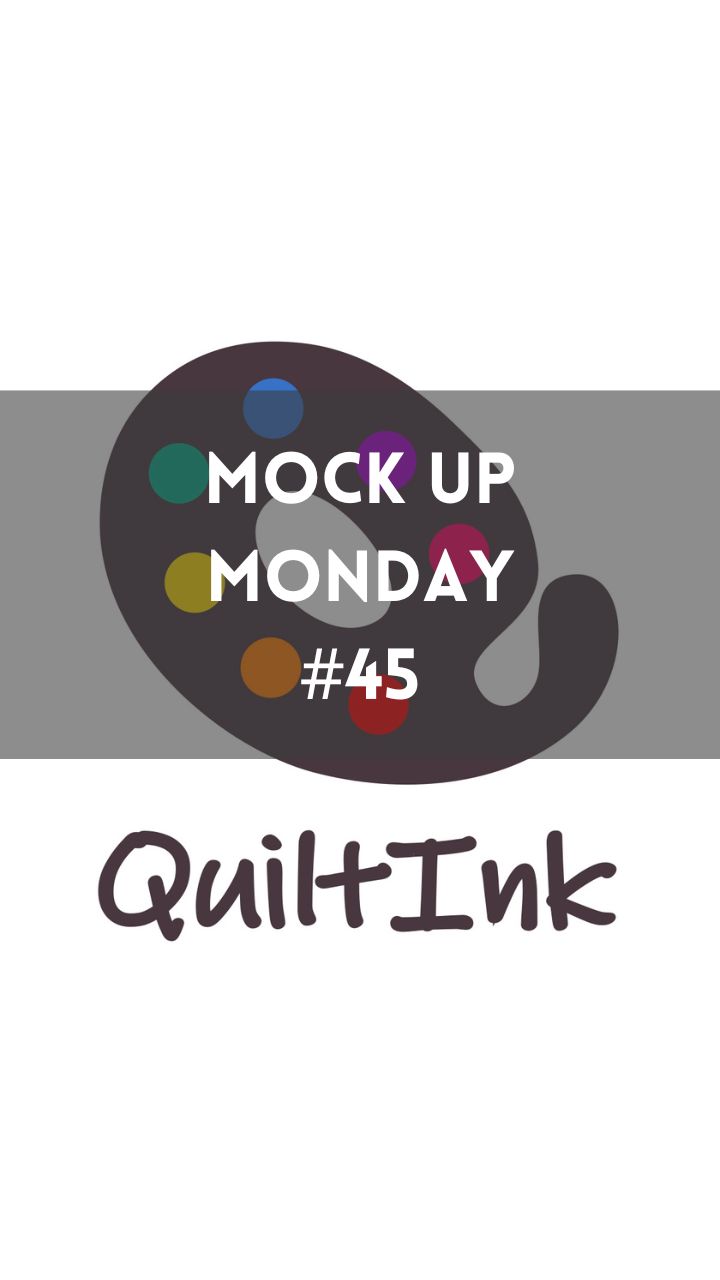
One year from our first #QInk_mockupmonday and here we are, very excited to be able to create these amazing compositions with all the #mockups published by the #quiltinkusers every 1-2 weeks. And we can only say thank you to all those that make it possible! We will keep working for you to enjoy your digital coloring experience more and more!
Music by Alex_Kizenkov from Pixabay
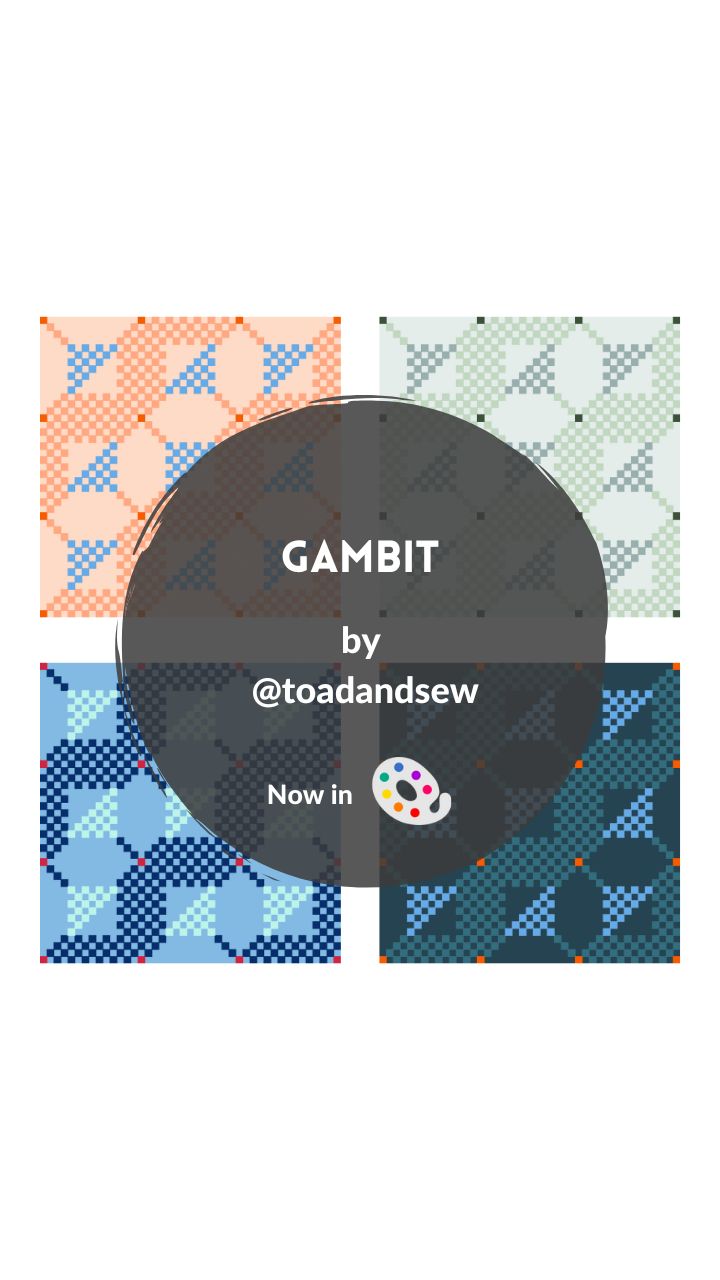
Title: Gambit
Designer: Toad and Sew
Technique: Traditional piecing
Sizes: 1
Colour Layouts in Quiltink: 3
It’s release day for the Gambit #quiltpattern by Taylor from Toad and Sew. A pattern first published in the Issue 05 of the MQG and now it’s available to non MQG members. And it’s been just activated in QuiltInk for you to plan it! Don’t miss it! And remember to share all your #quiltinkmockups with us!
The Gambit quilt pattern is made up entirely of strip piecing! You will start off by creating large stripped units and then trimming them down to 2″-wide strips that you will use to piece together each block. This pattern is a great way to practice using a scant seam allowance and hone your point-matching skills.
The quilt was inspired by the wide variety of different tile mosaics throughout Europe. The rich diversity of unique designs and compositions that comprised these mosaics influenced the quilt’s design.
Visit Taylor’s website to know more about the pattern and all the wonderful work she is making and her new community! And remember to share all your color versions with us!
Music by Yevhen Onoychenko from Pixabay
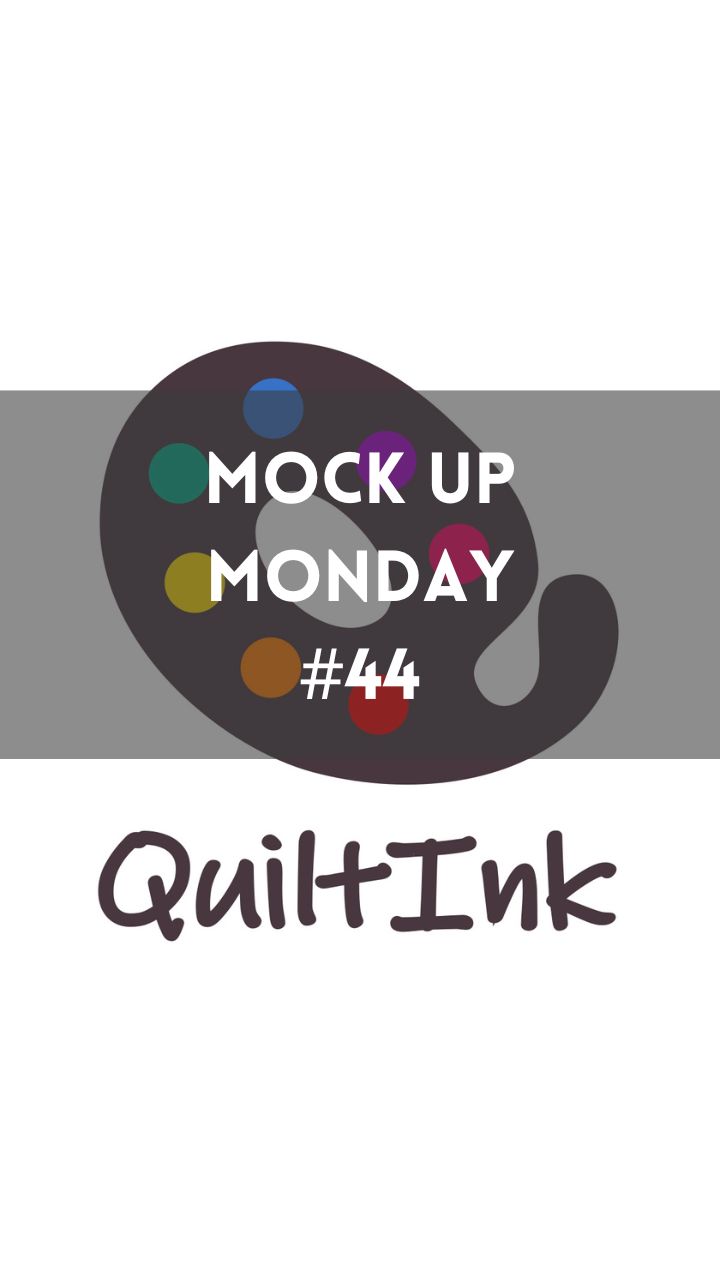
After 2 weeks it is time for a new #QInk_Mockupmonday full of color and inspiration to start a new week with very good vibes!
127 #mockups from the #quiltinkwall published by the #quiltinkusers during the last 2 weeks. It’s hypnotic!
Be part of our community and share your mockups with us!
Patterns featured are:
Senna by @alexandrabordallo
Shuttle by @gladhand_sews
Ritournelle by @namaju_quiltstudio
PixiQuilt by @quilt_ink
Ida Jean by @sylviaraschella
Whistle Stop by @tessellate_textiles
Cornered and
Iterate by @rachelle_handmade
Retro Eclipse and
Ridges by @bookendsquilting
Static Age and
Rebel by @libselliott
Solar Flare by @alderwoodstudio
Linden’s Joy by @craftymoose_quilts
Evolve,
Paper Lanterns and
Paper Planes by @kileysquiltroom
Poppin’s Posies by @theretroquilter
Tor and
New Moon by @thehackneyquilter
Cosmic Cactus by @loulouandbetty
Cabin Star,
Homestead Star and
Great Plains Star by @plainsandpine
Blooma II by @sand.and.stars
Not Just Curves Boom 2023 by @pappersaxsten
Grove,
New Years Kiss,
Joplin,
Sky Cabin and
Open Road by @toadandsew
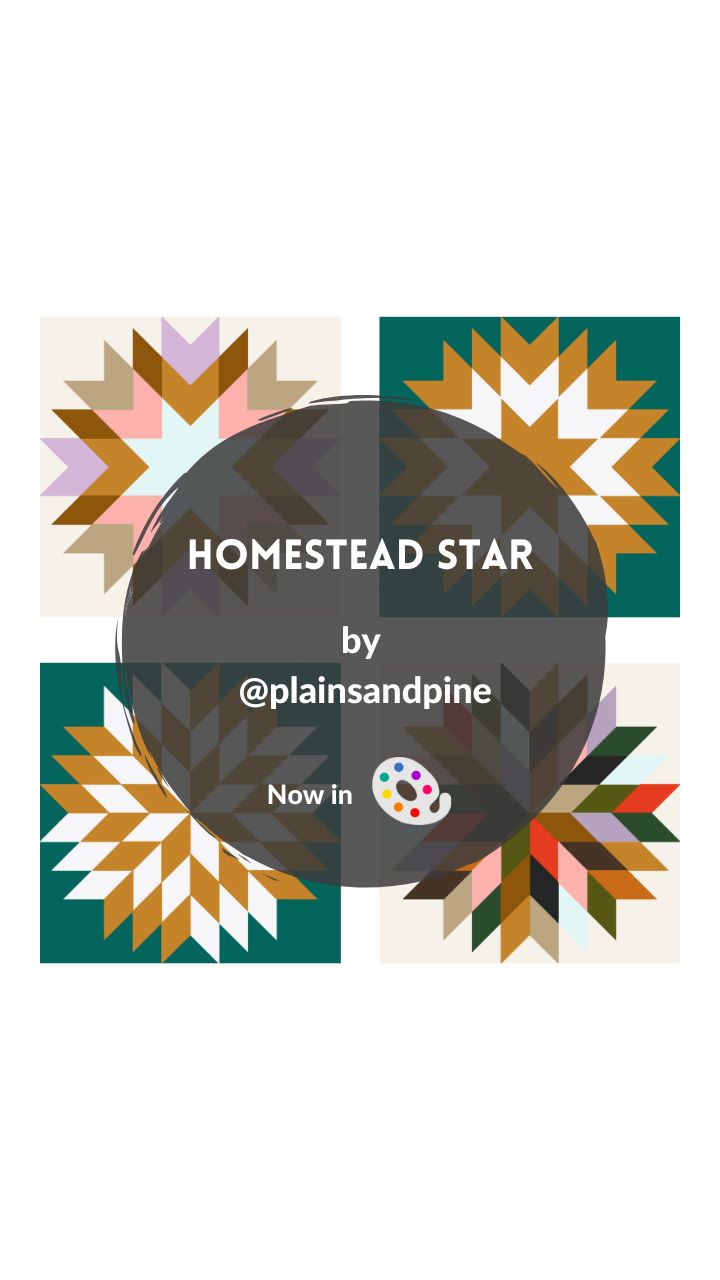
Title: Homestead Star
Designer: Plains and Pine
Technique: Traditional piecing
Sizes: 3
Colour Layouts: 5
Another amazing star has been activated in QuiltInk by Lindlee from Plains and Pine, the Homestead Star Quilt. Check it out and start coloring your own version!
Music by Music_For_Videos from Pixabay