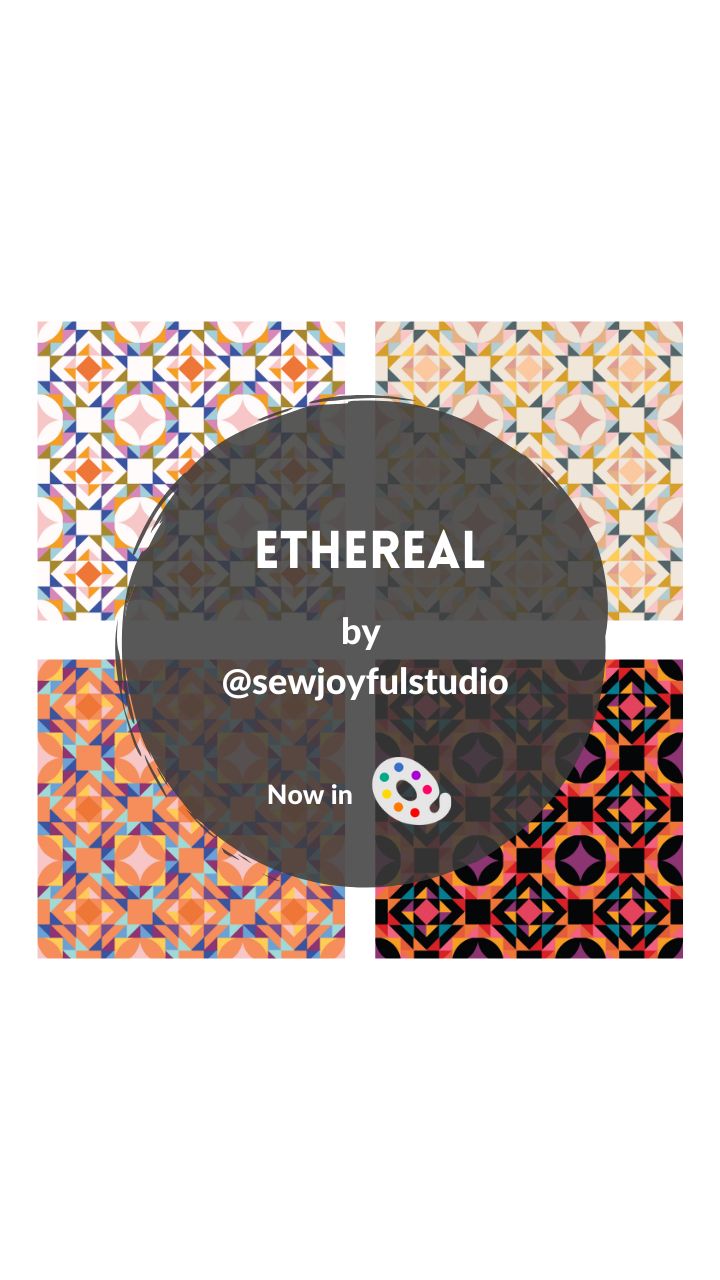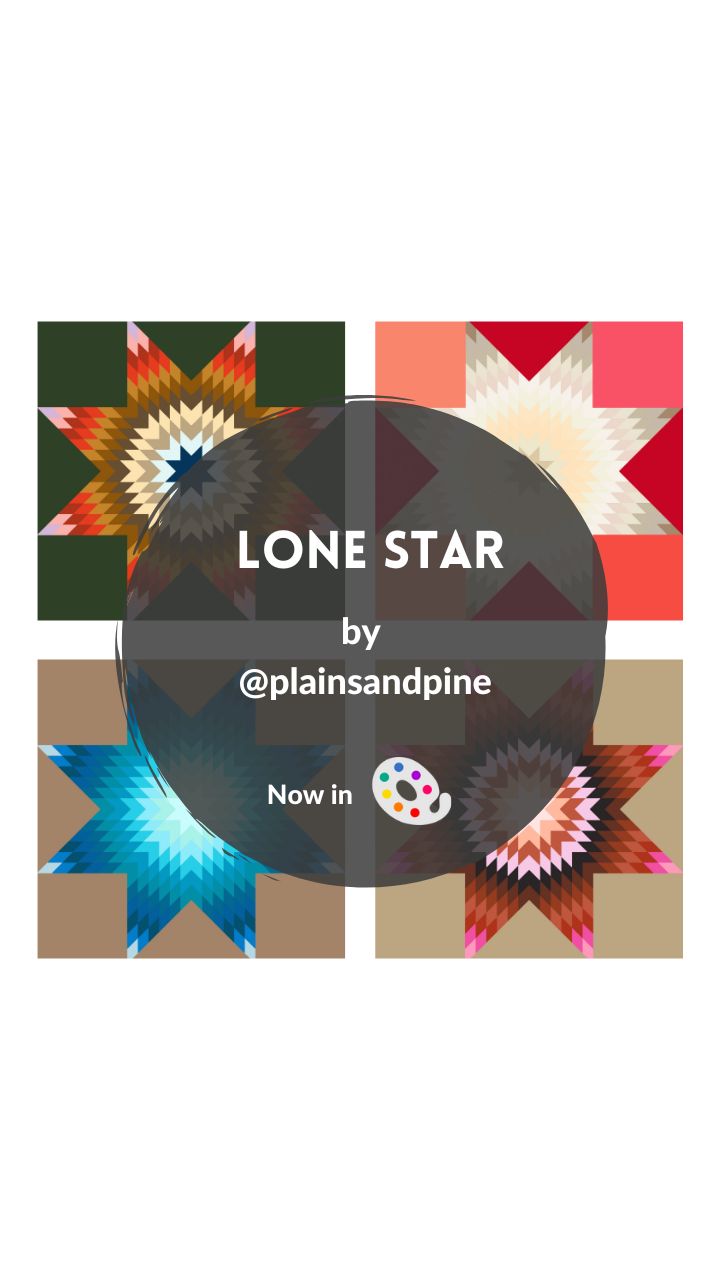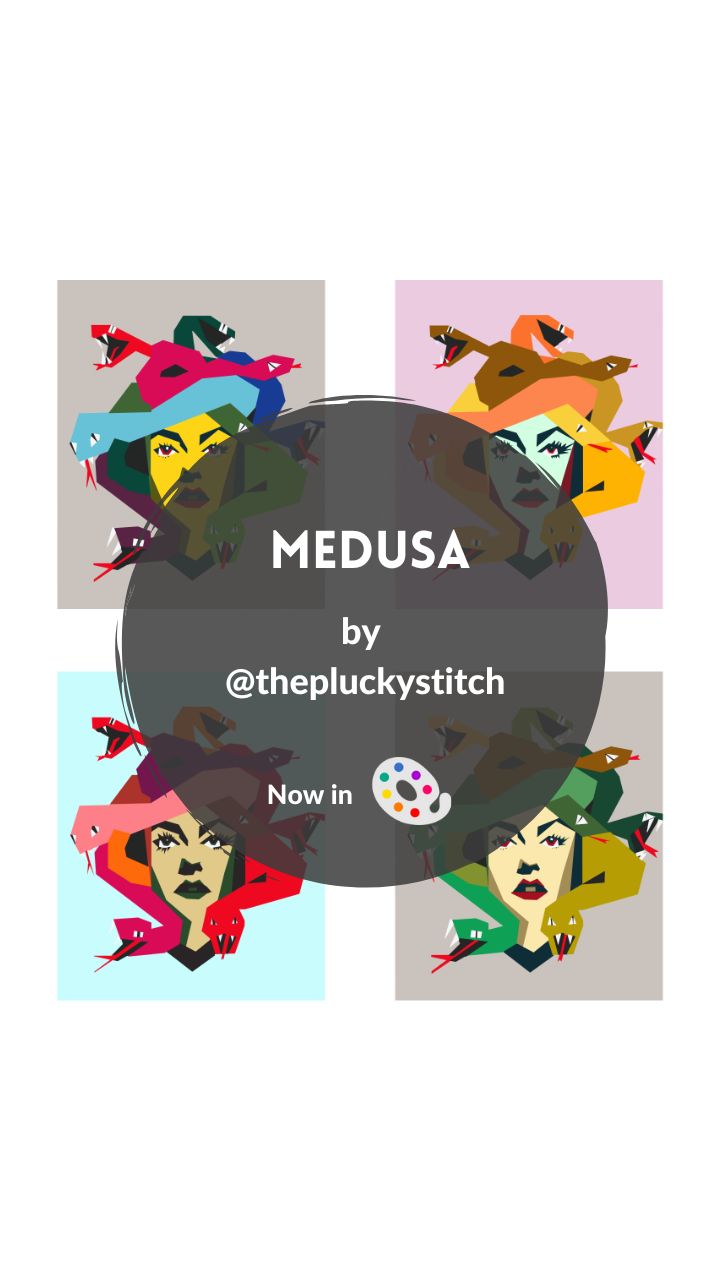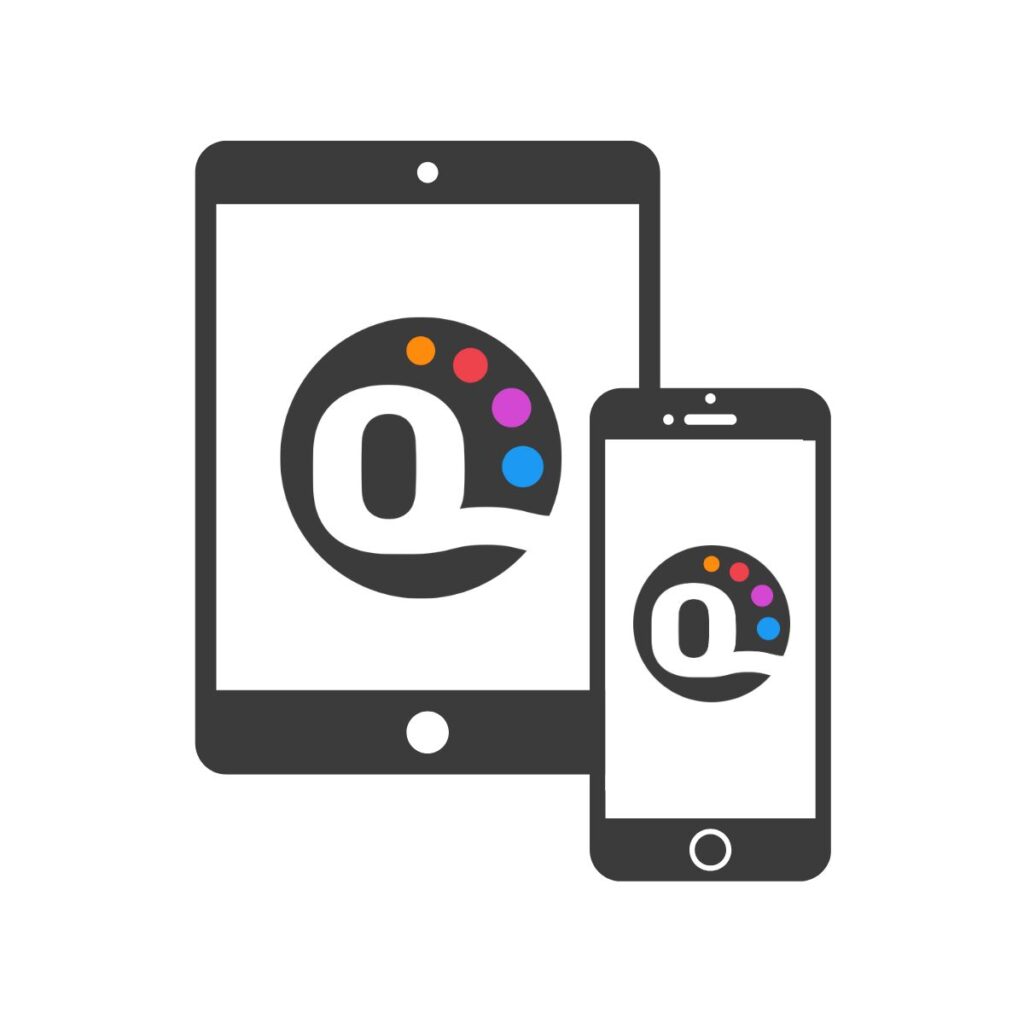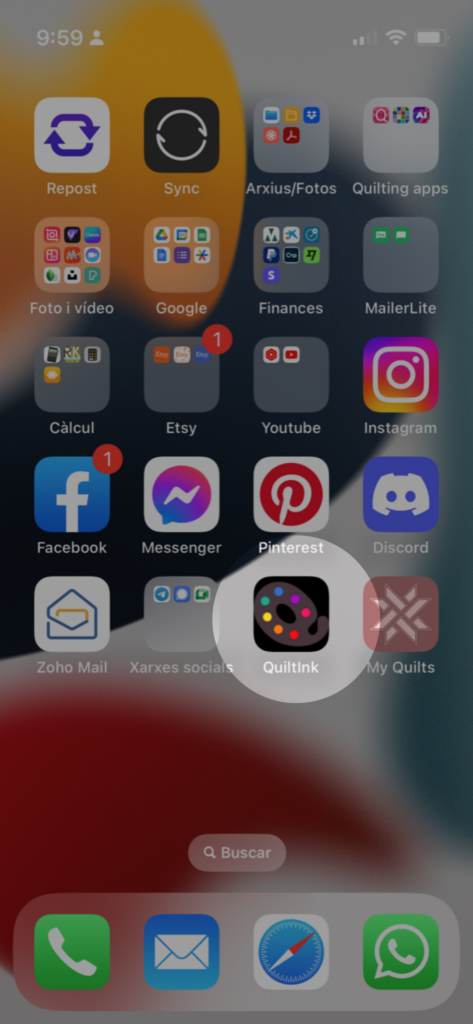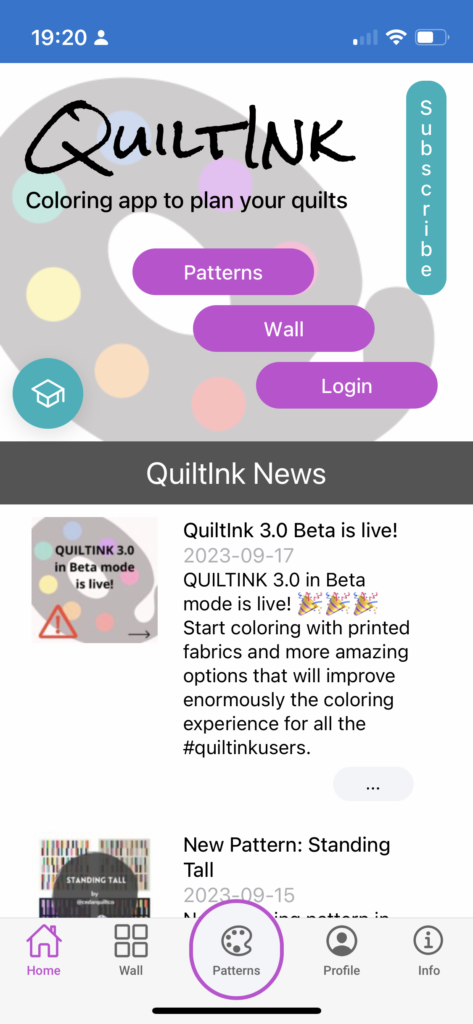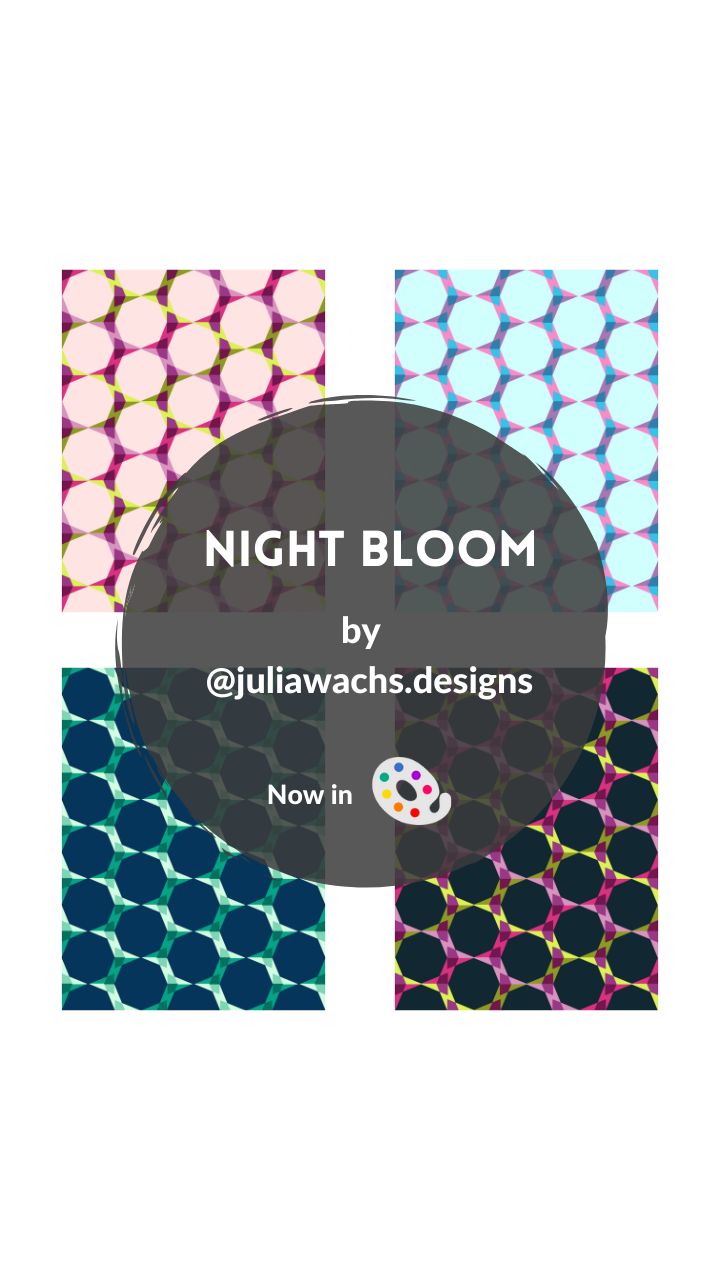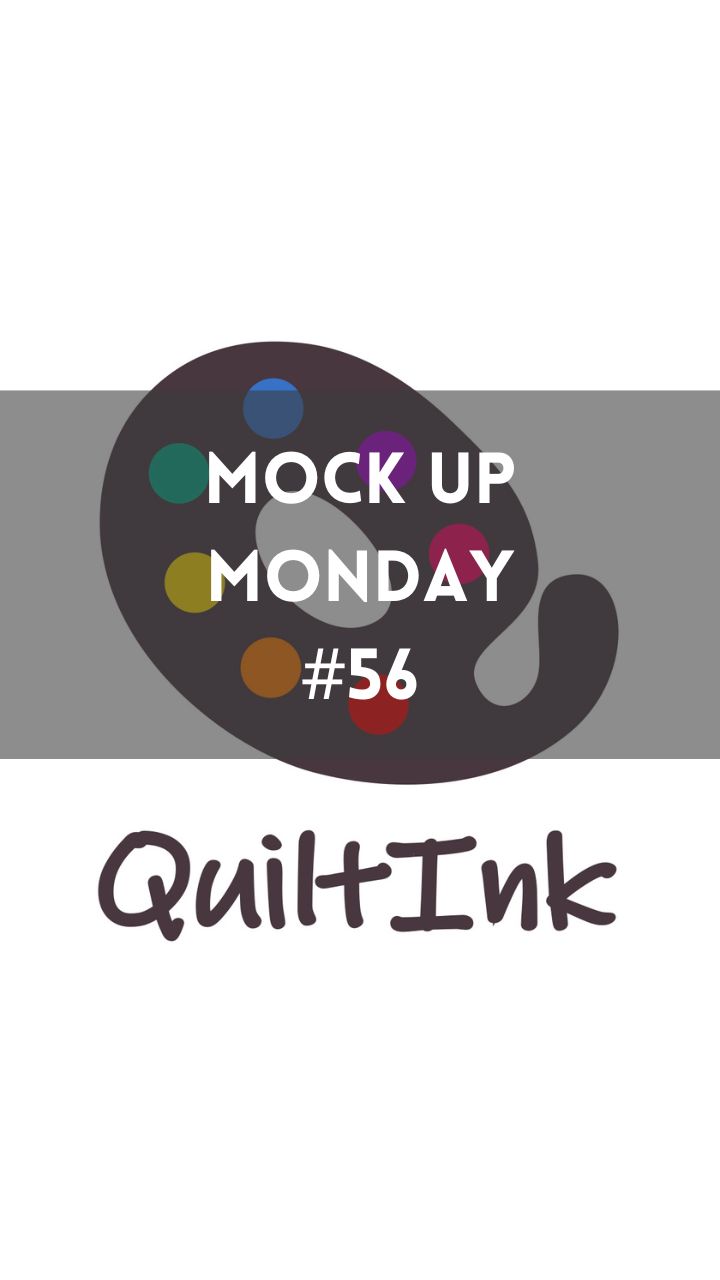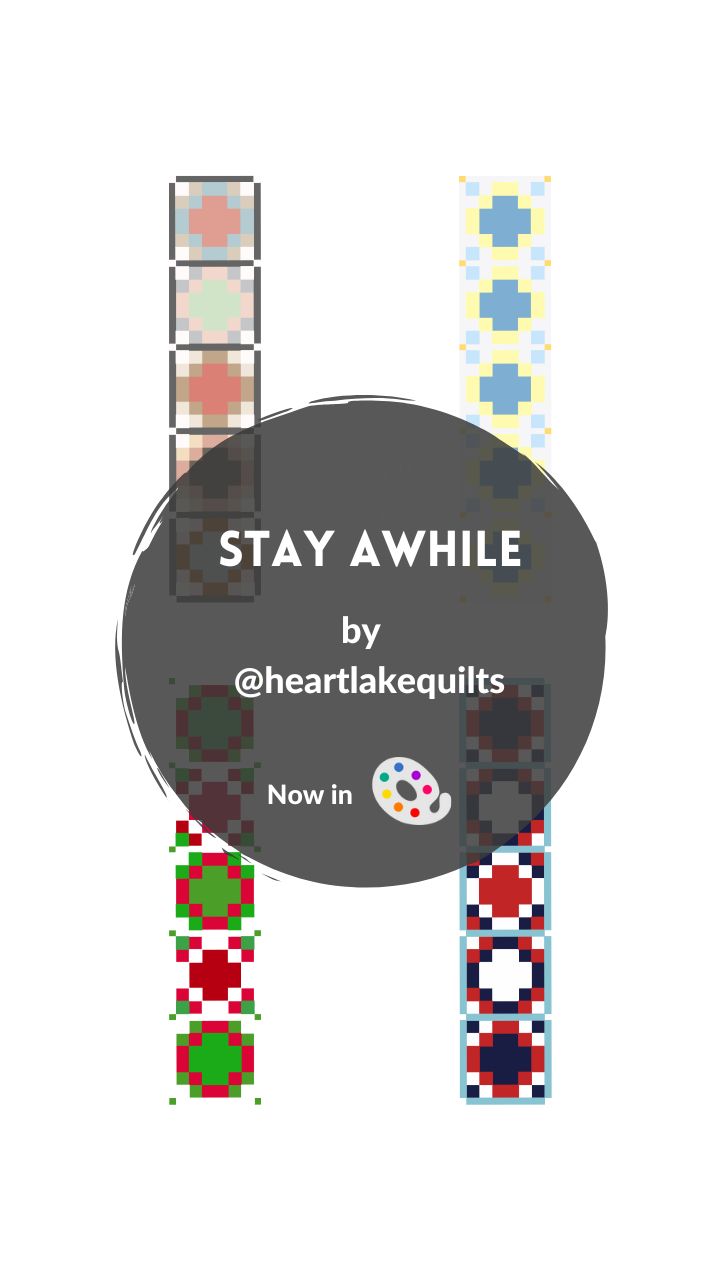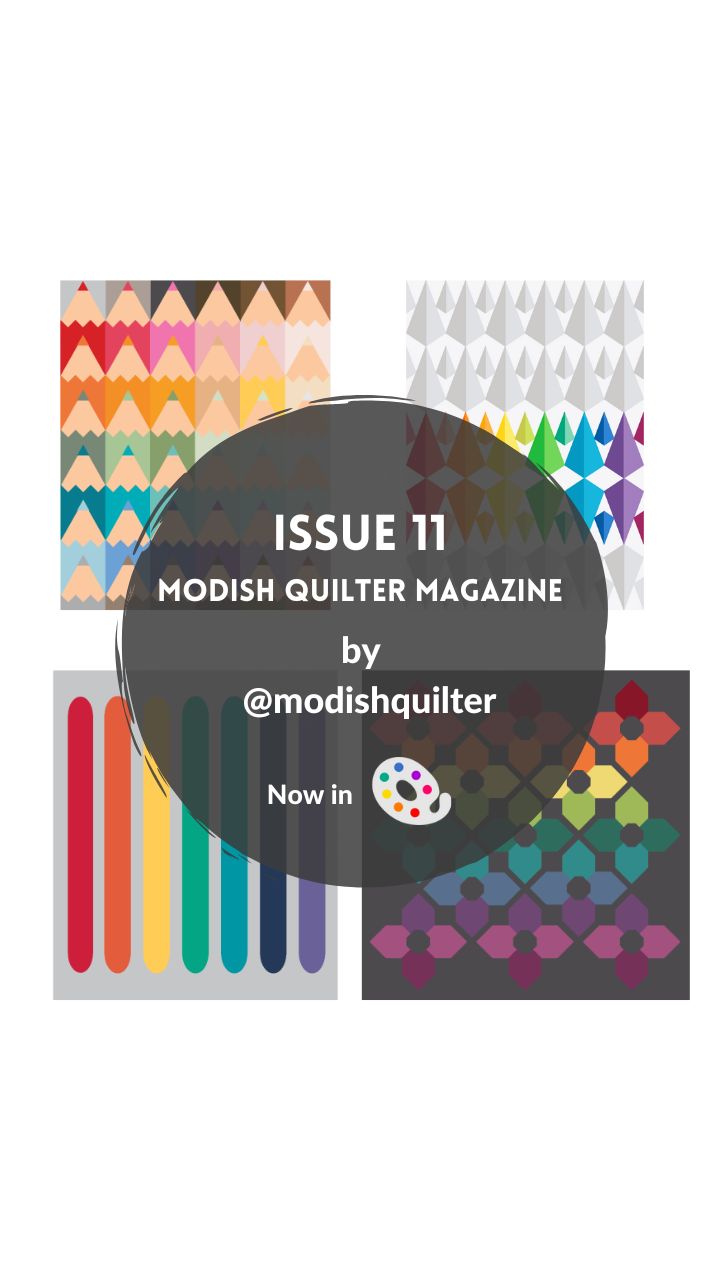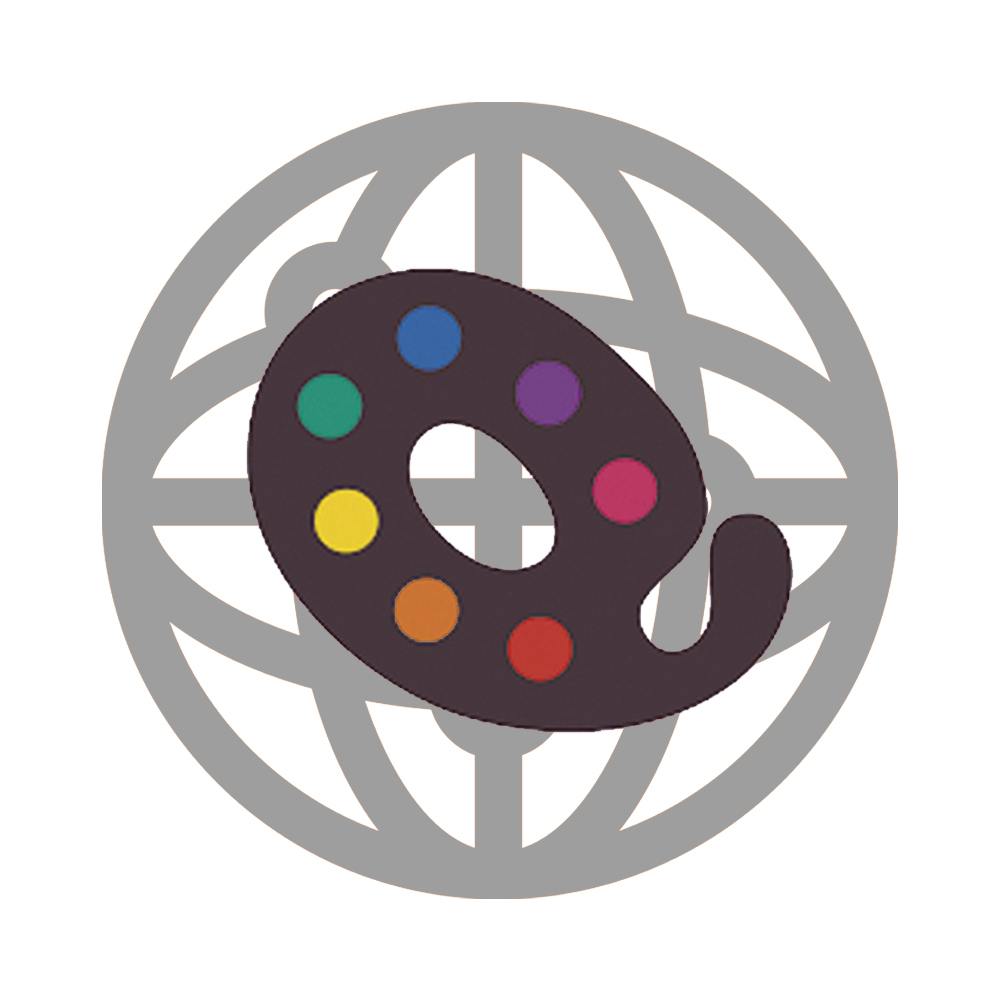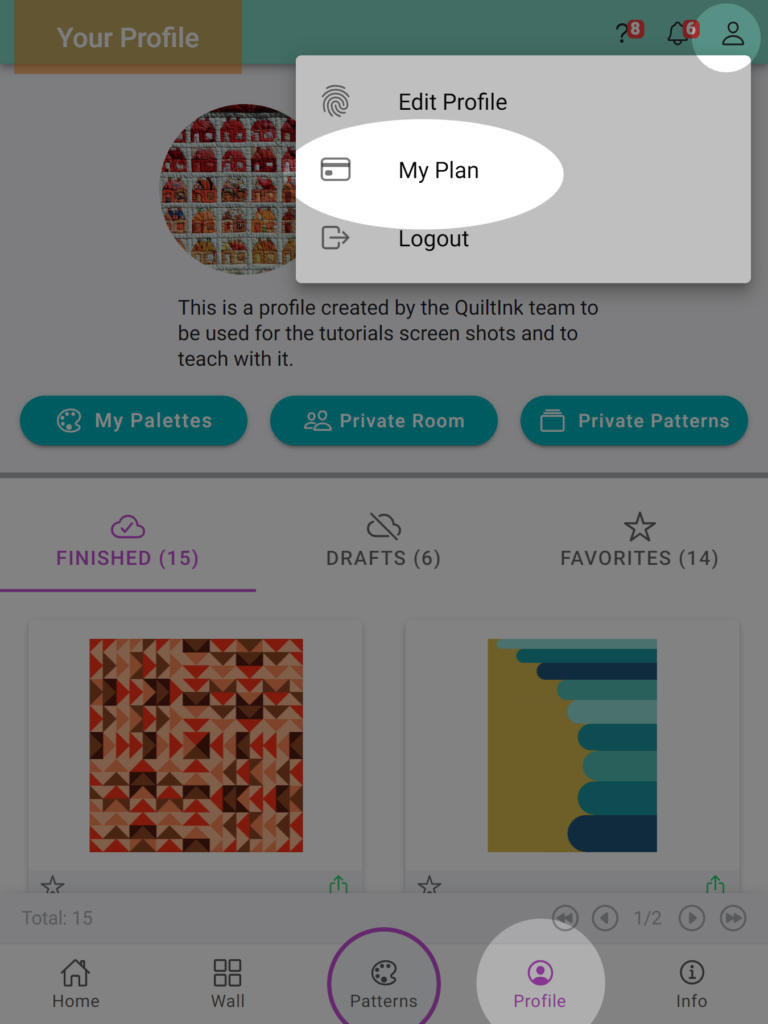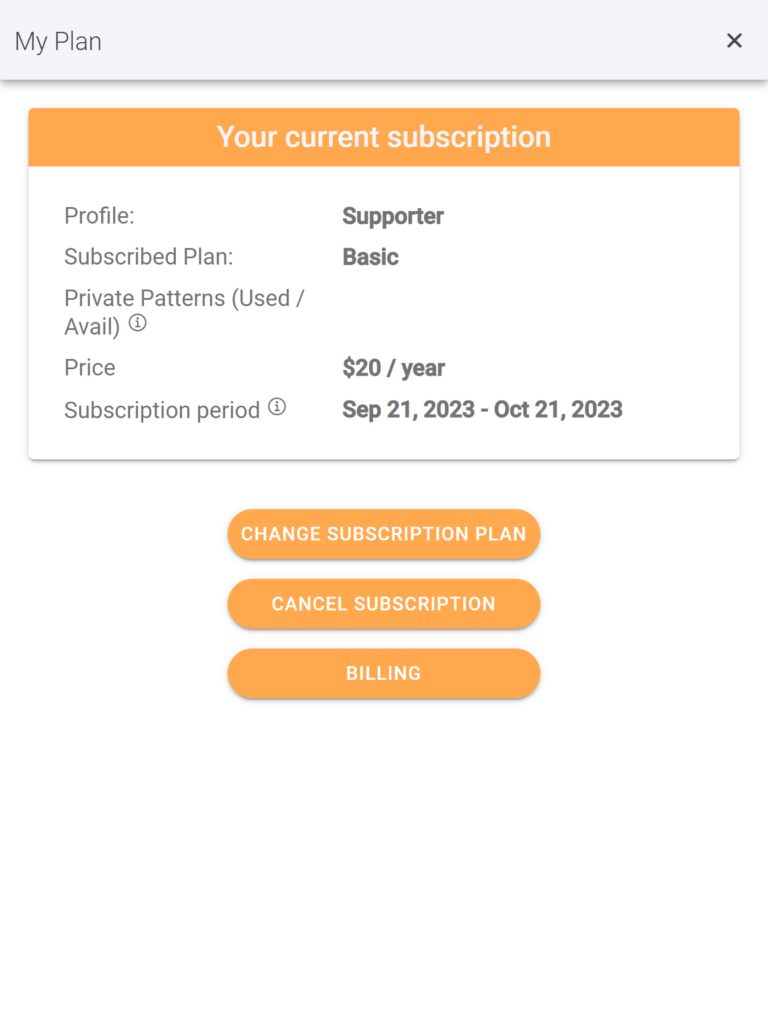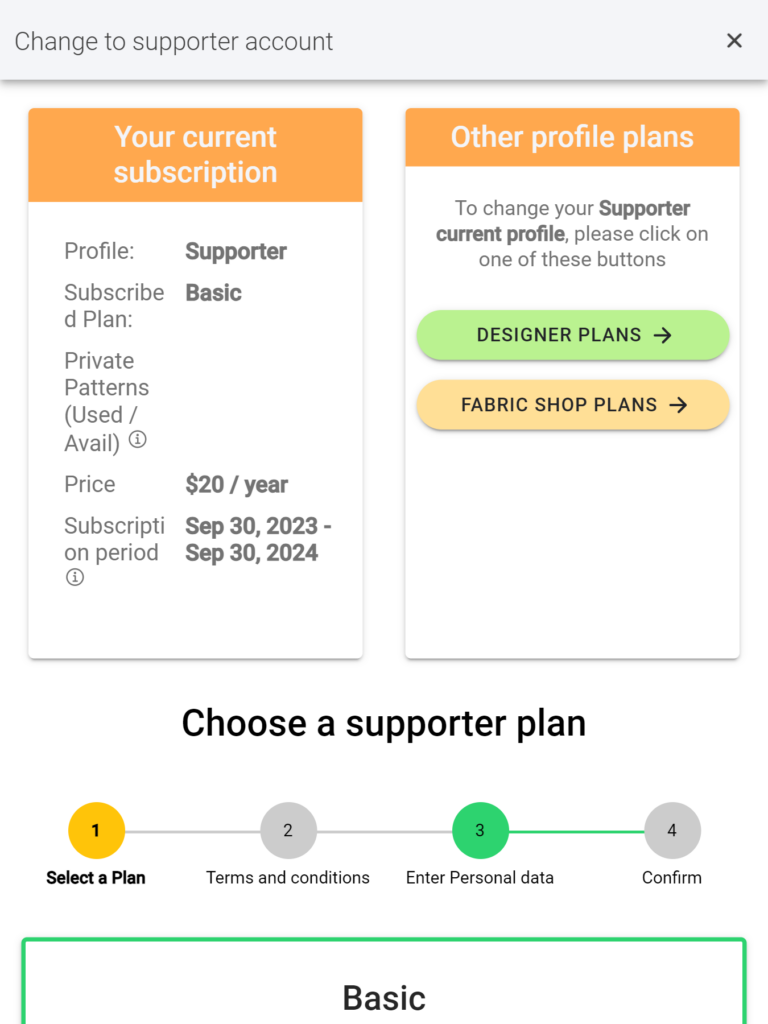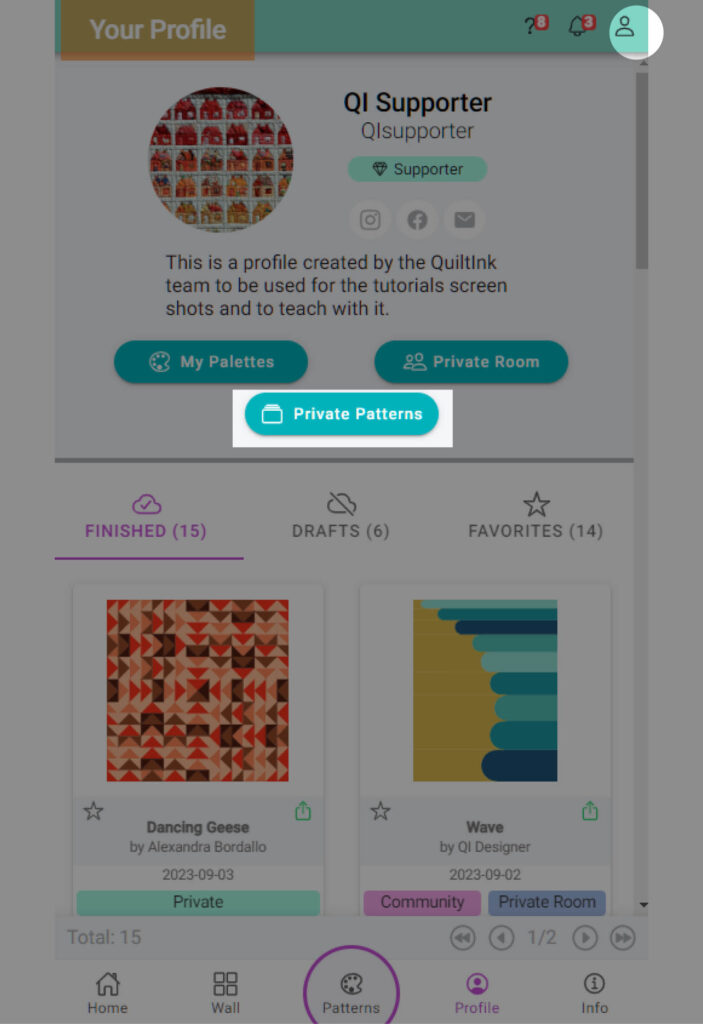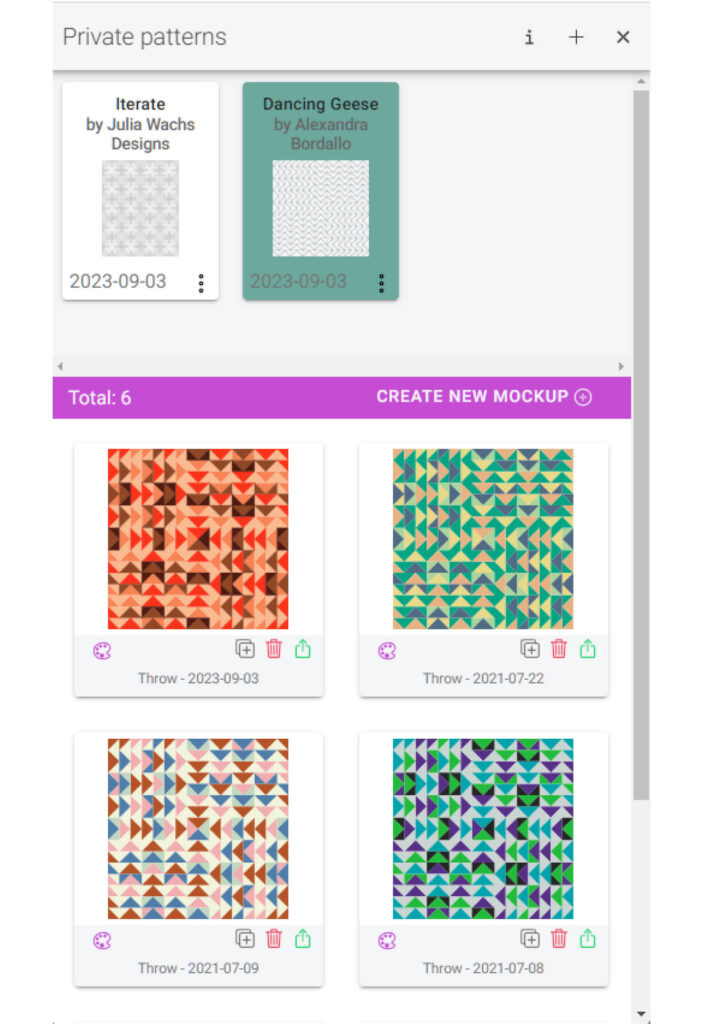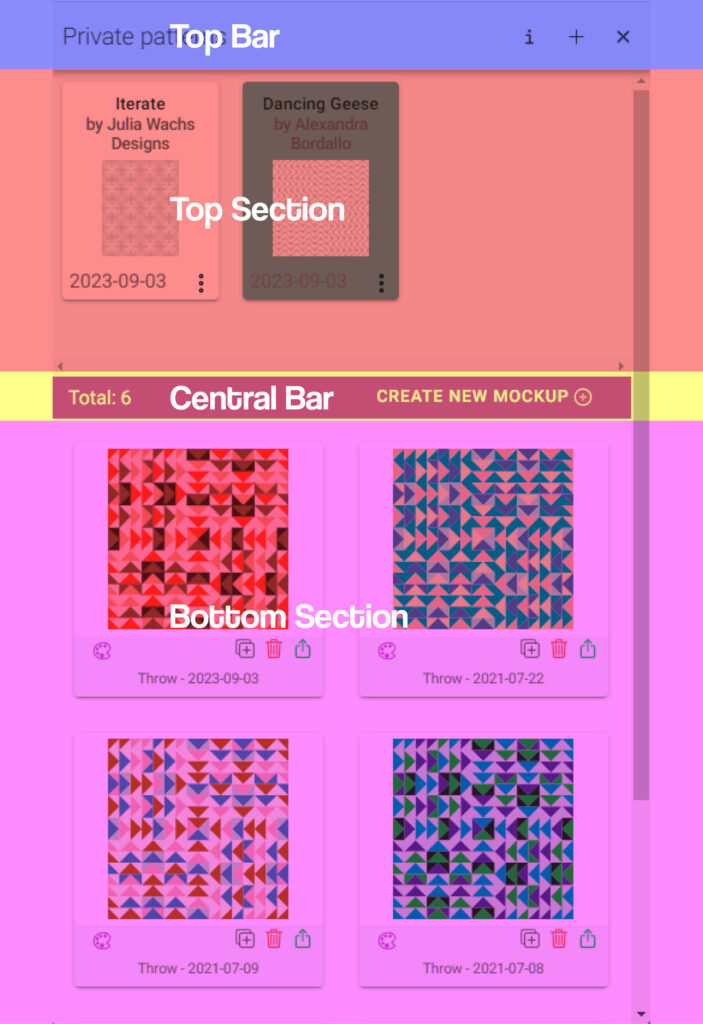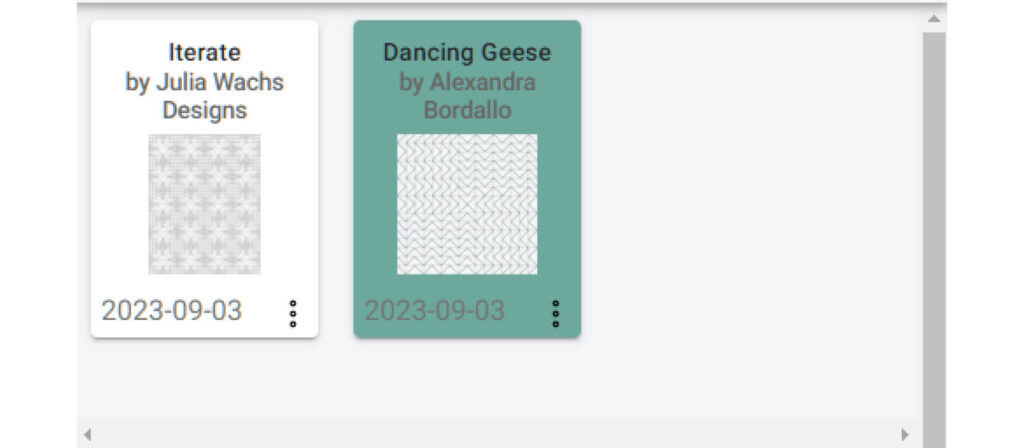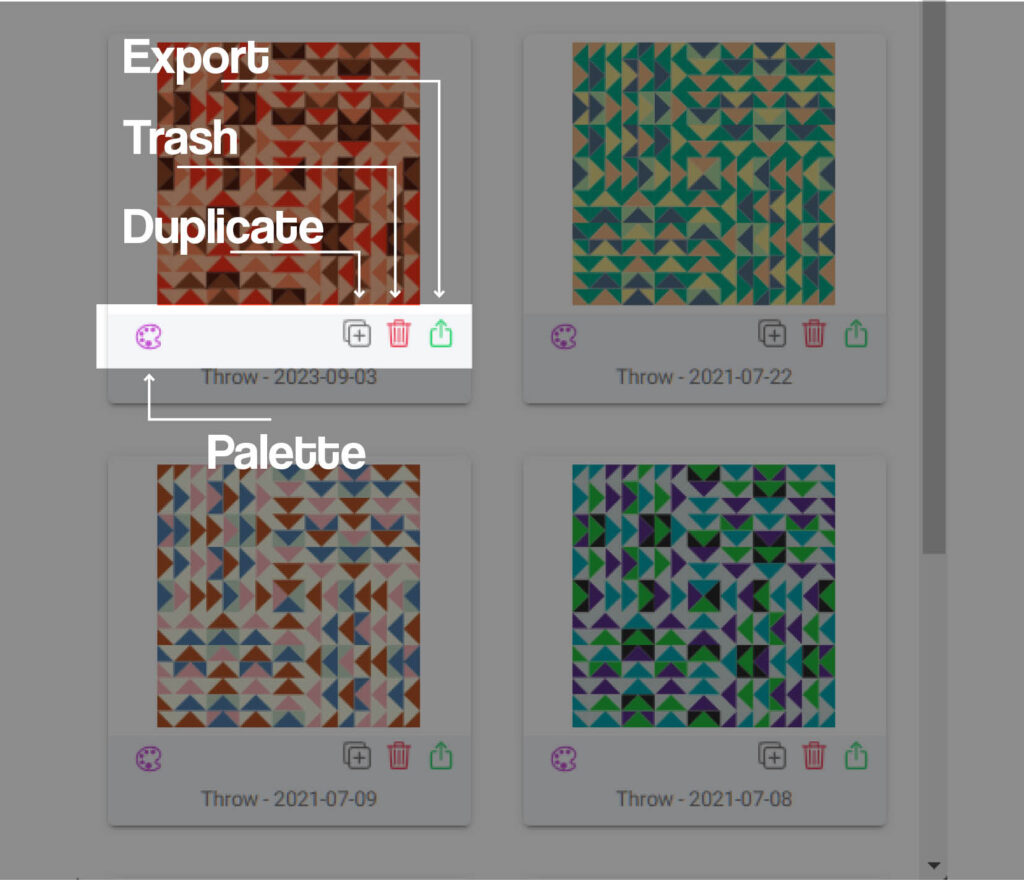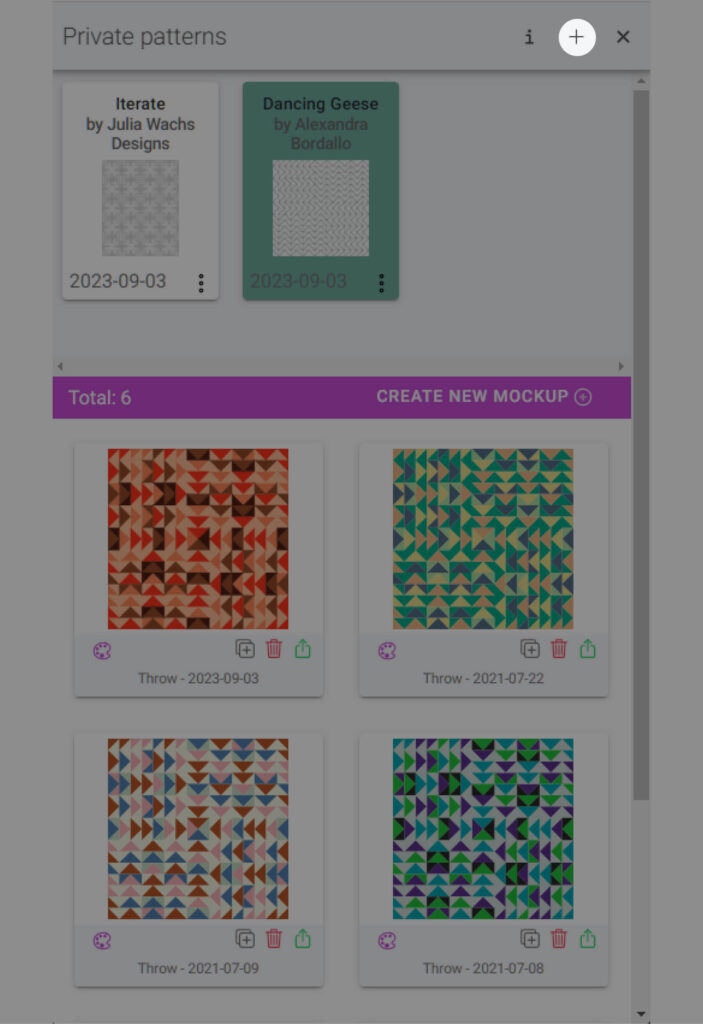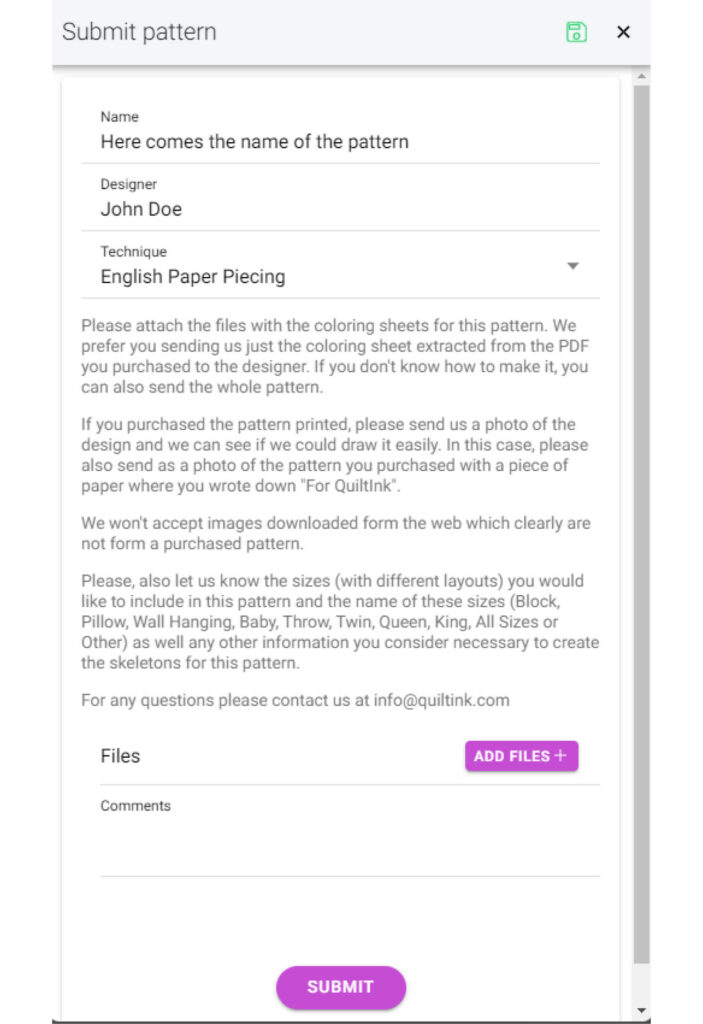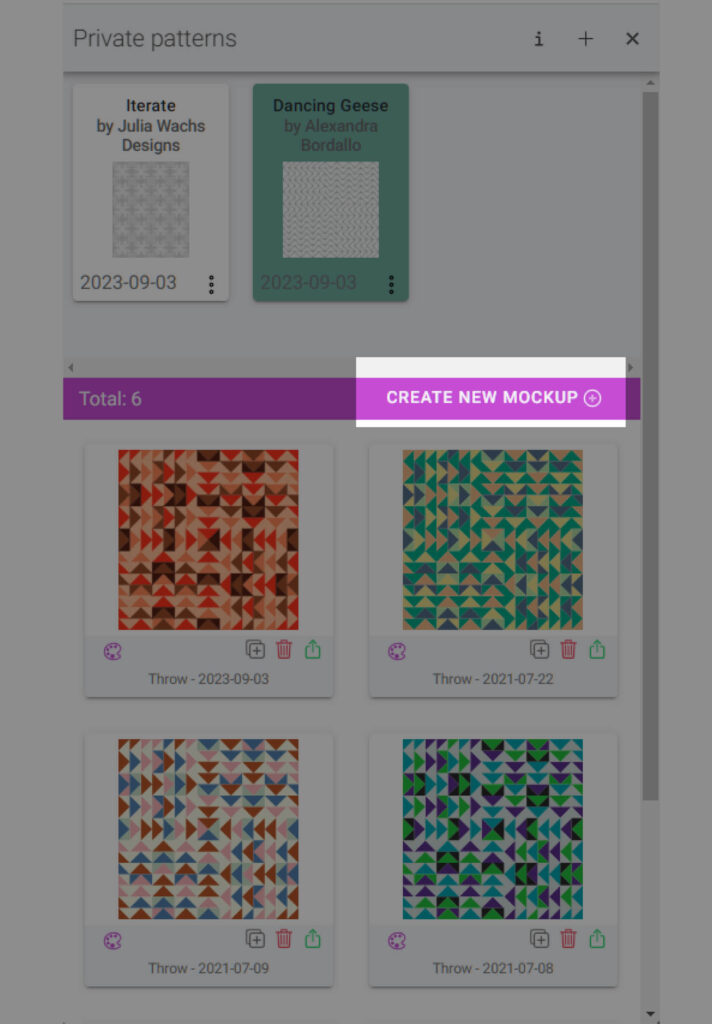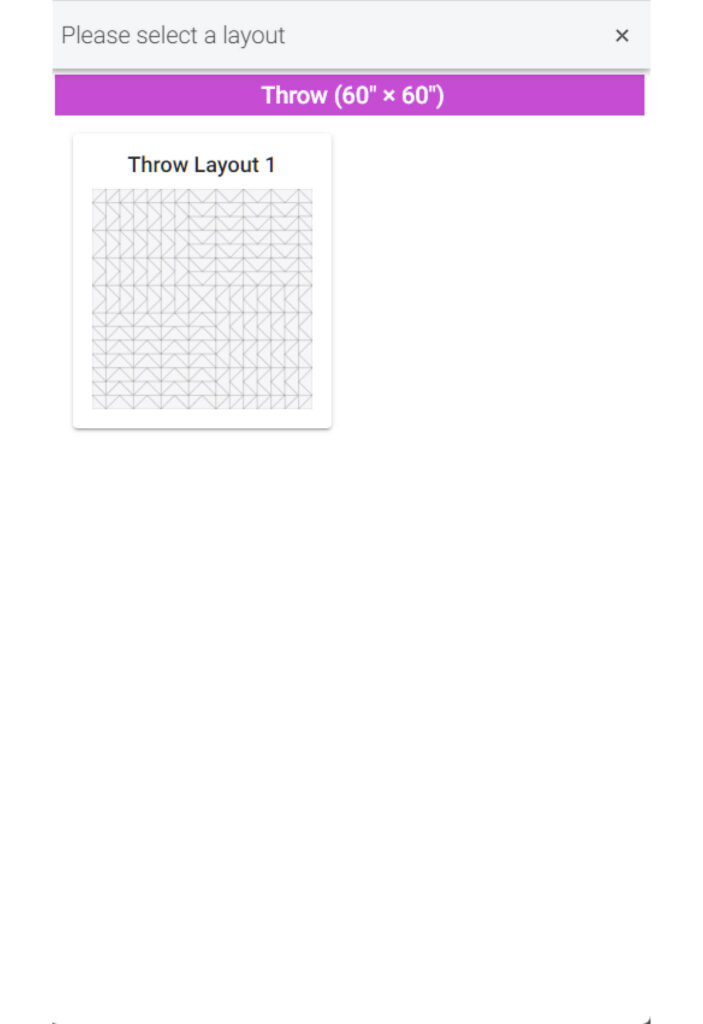Title: Ethereal
Designer: Sew Joyful Studio
Technique: Traditional piecing and curve piecing
Sizes: 3
The Ethereal #quiltpattern is the new pattern by Rachel from Sew Joyful Studio that will be released on August 4th. It’s ready in QuitlInk for you to start planning your unique version. Don’t miss it and share all your #mockups with us, we can’t wait to see them all!
The #etherealquilt was inspired by the beauty in a kaleidoscope or stained glass, allowing for playfulness with different color combinations, bursts of color and light! Ethereal is a block based quilt pattern and includes 3 standard sizes: Baby (48″x48″), Large Throw (72″x72″), Bed (72″x96″). Traditional construction techniques such as half square triangles are used, while also giving you the chance to try out sewing with curves!