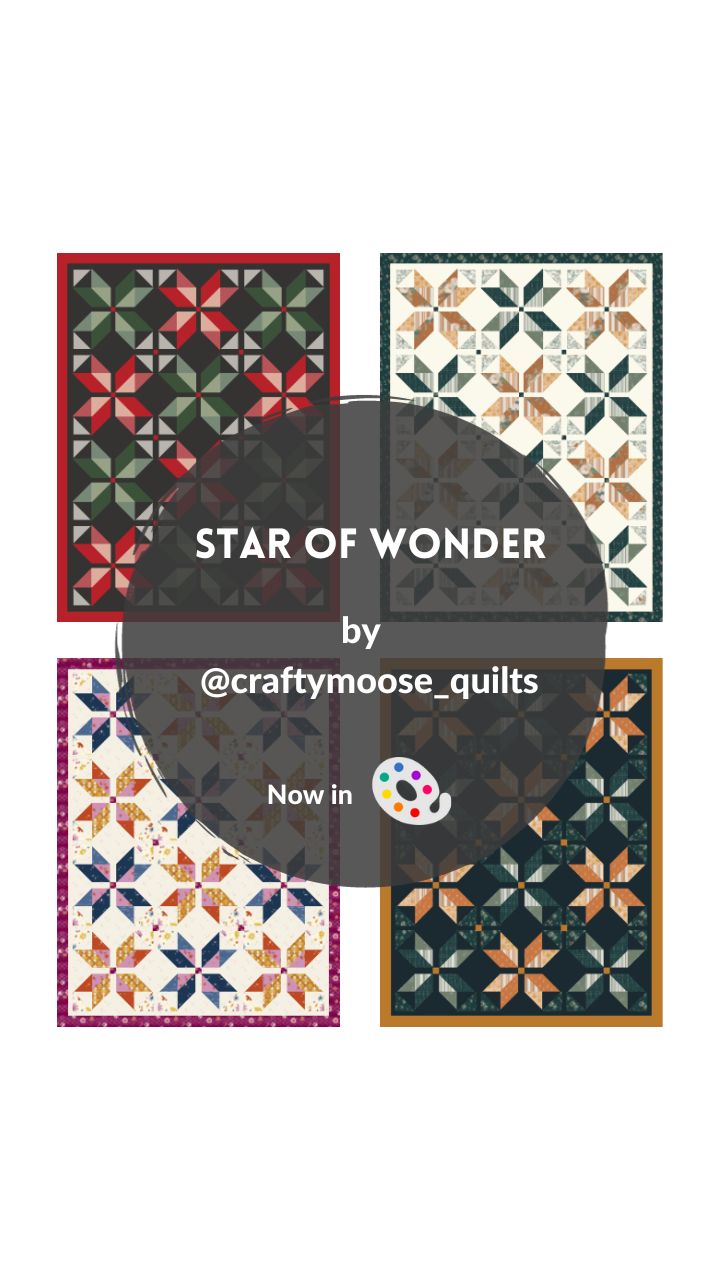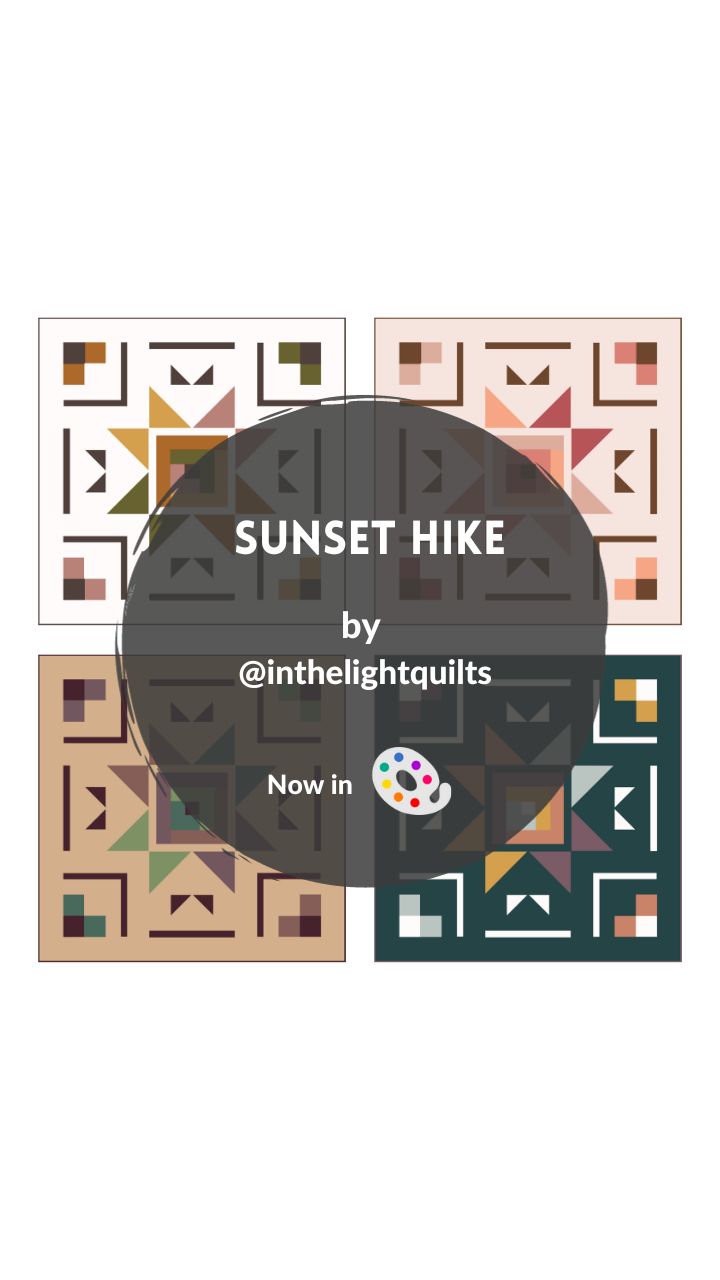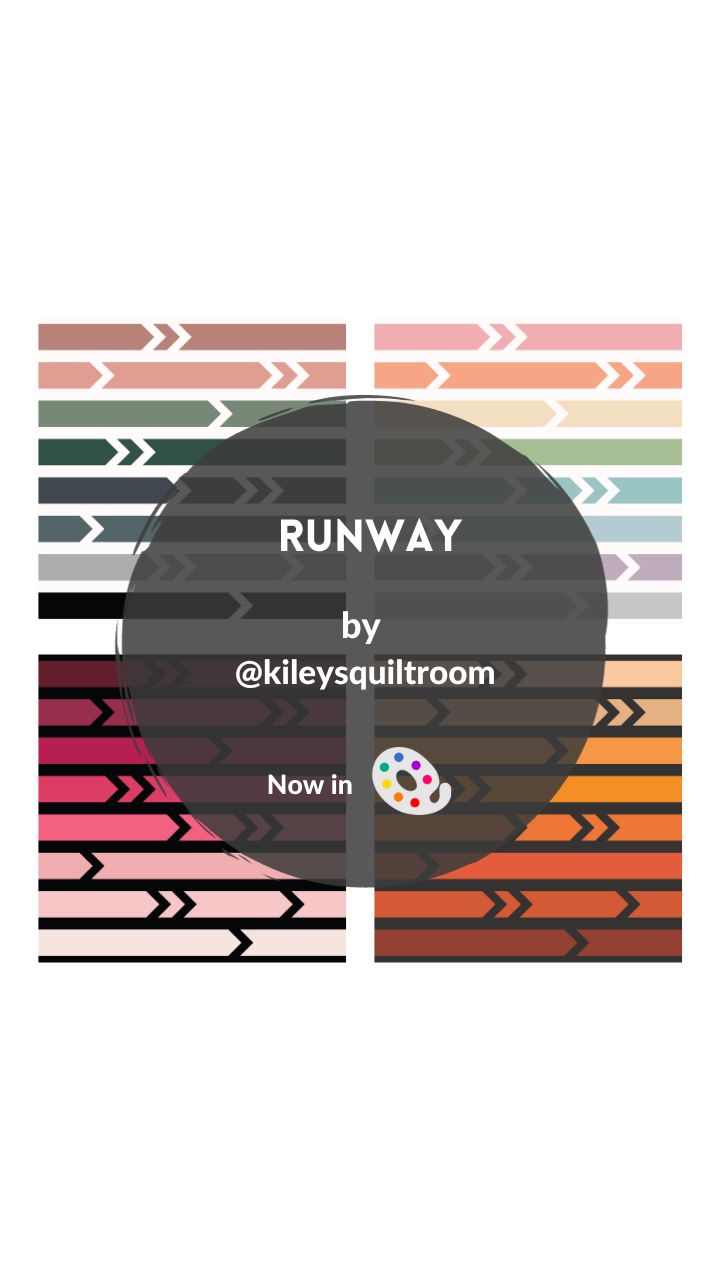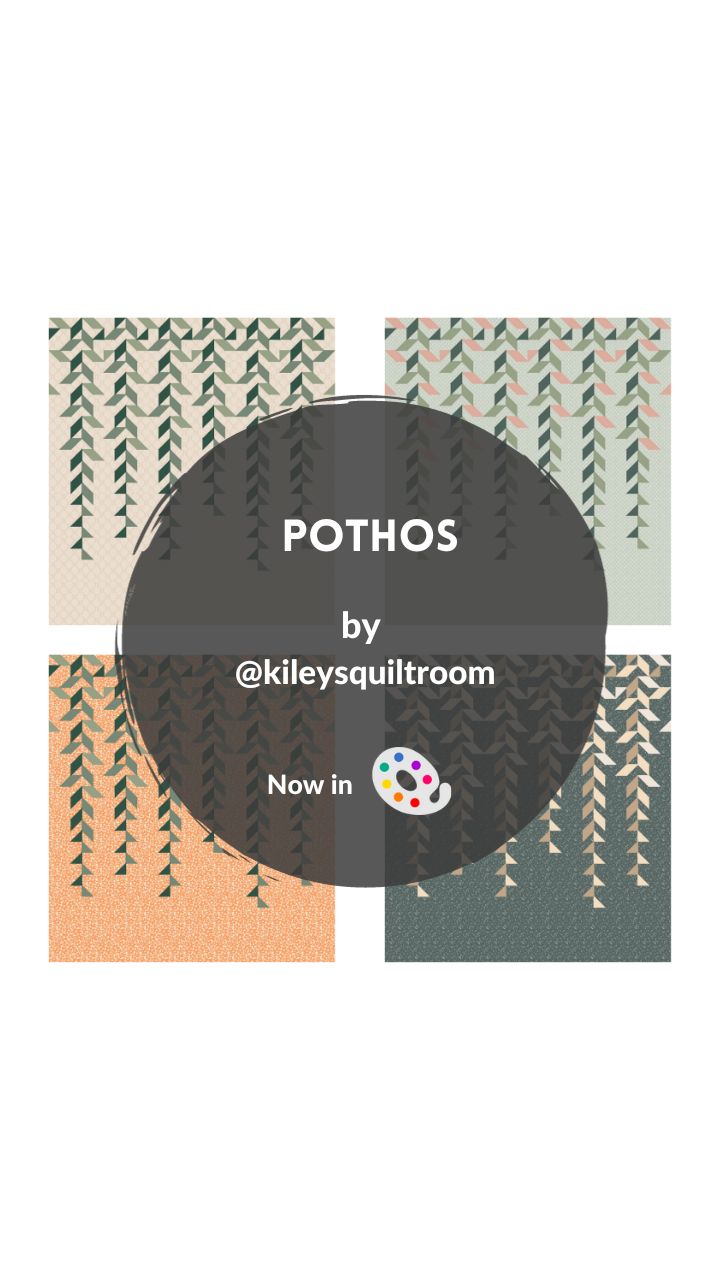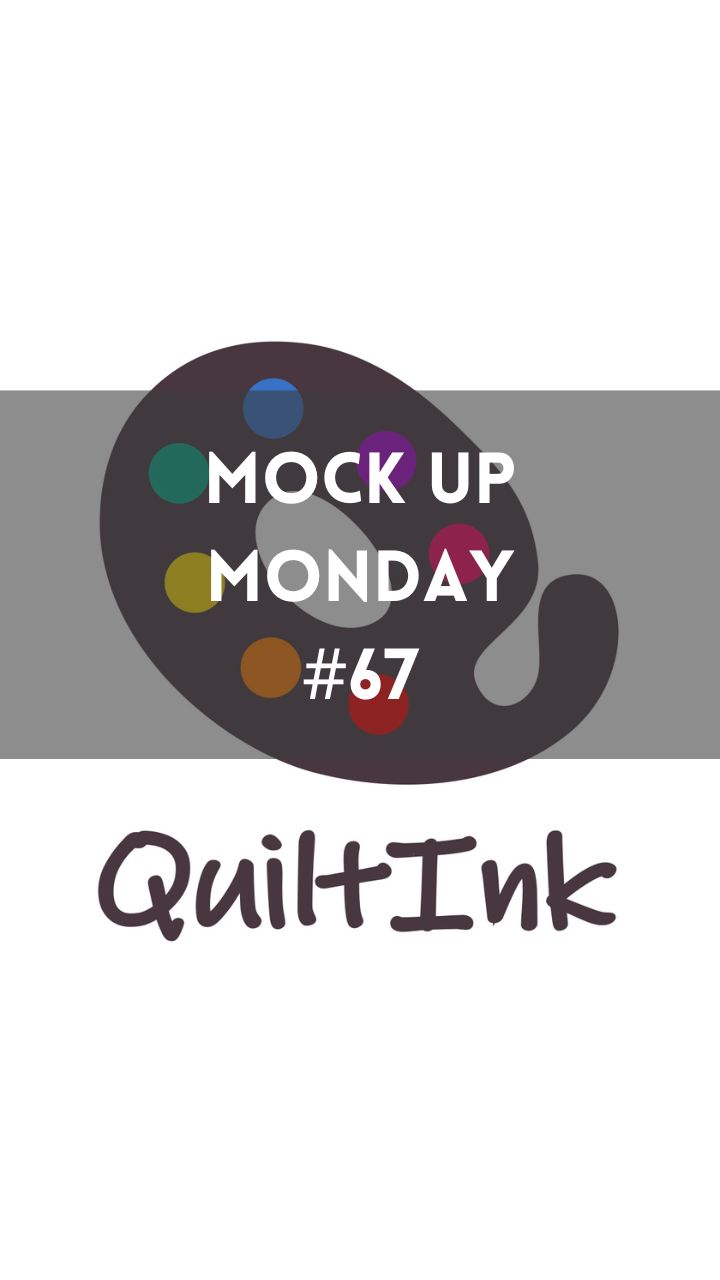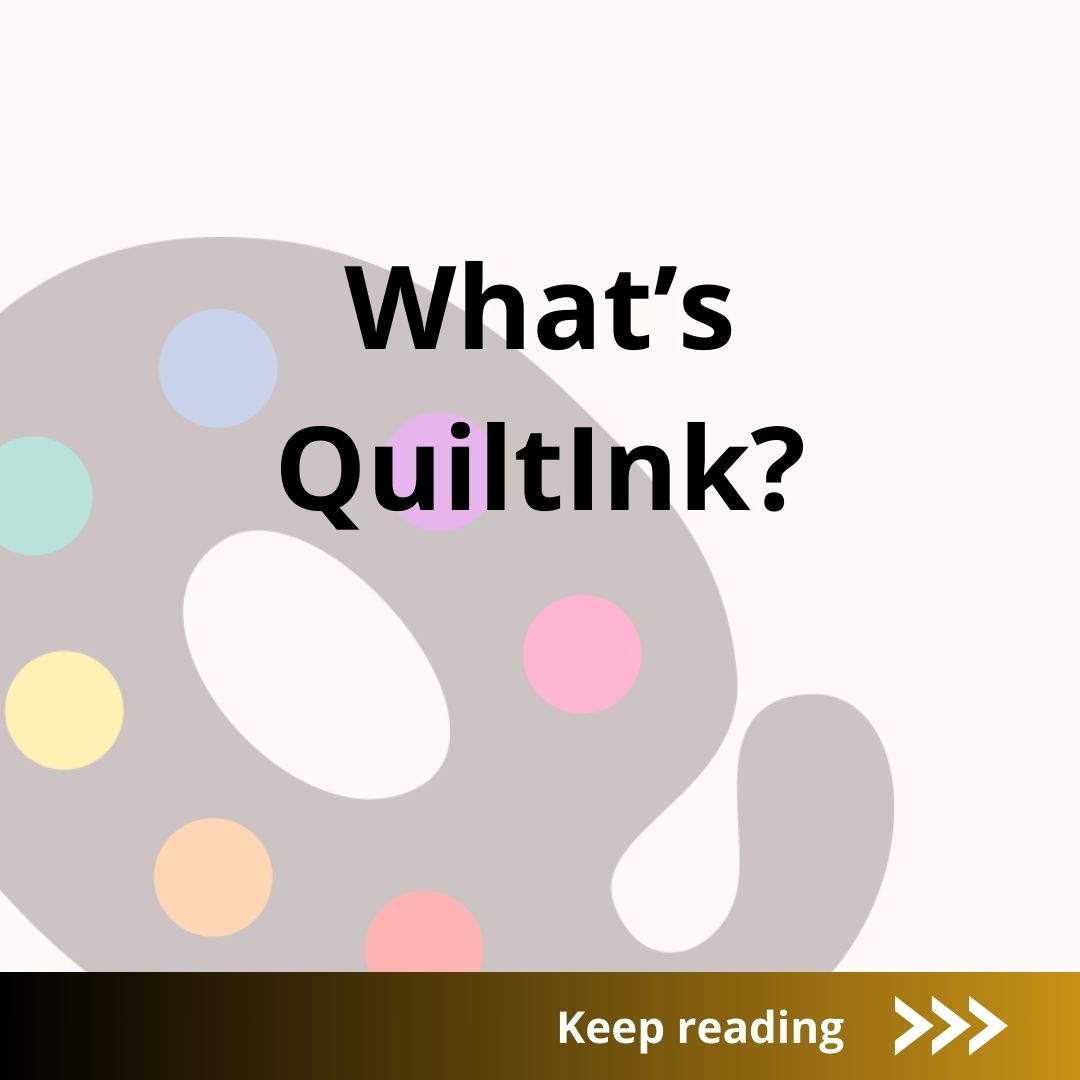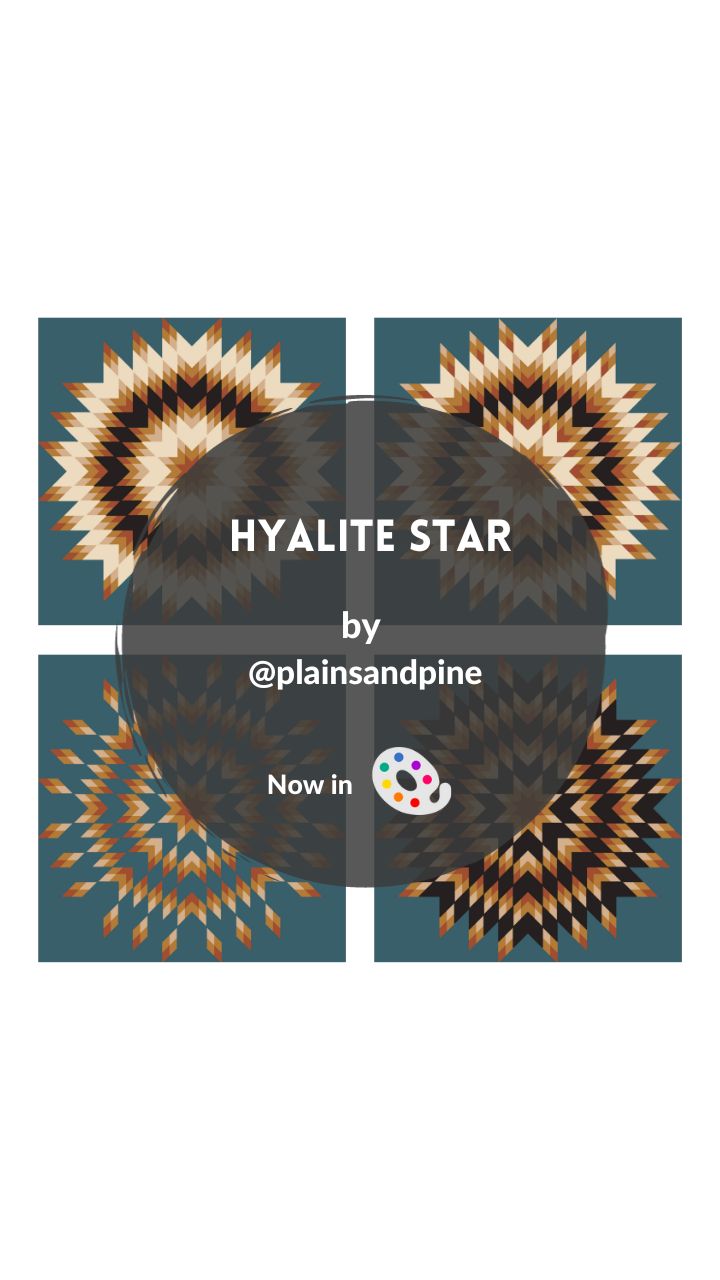Title: Star of Wonder
Designer: Crafty Moose Quilts
Technique: Traditional Piecing
Sizes: 1
The Star of Wonder #quiltpattern was released 2 weeks ago by Ann from the Crafty Moose Quilts and now you can color it on QuiltInk creating as many mock-ups as you can imagine to make the perfect choice of color and fabrics. We want to see them all, so share them with us!
The #starofwomderquilt is a fun and easy quilt pattern, perfect for #Christmas! It is suited for beginner quilters and comes in one size, throw 53″ x 69″. Perfect pattern for Fat Quarter Bundles or scraps.
Visit Ann’s website for more info about the pattern and to get your copy.