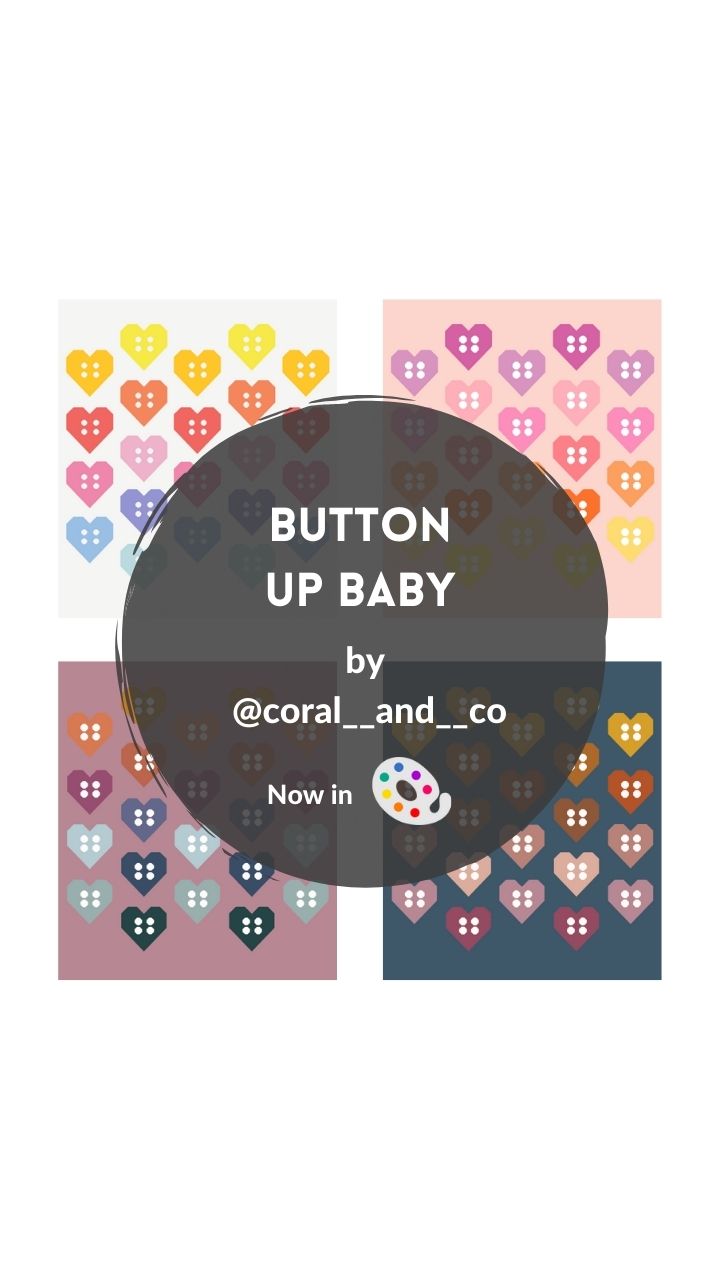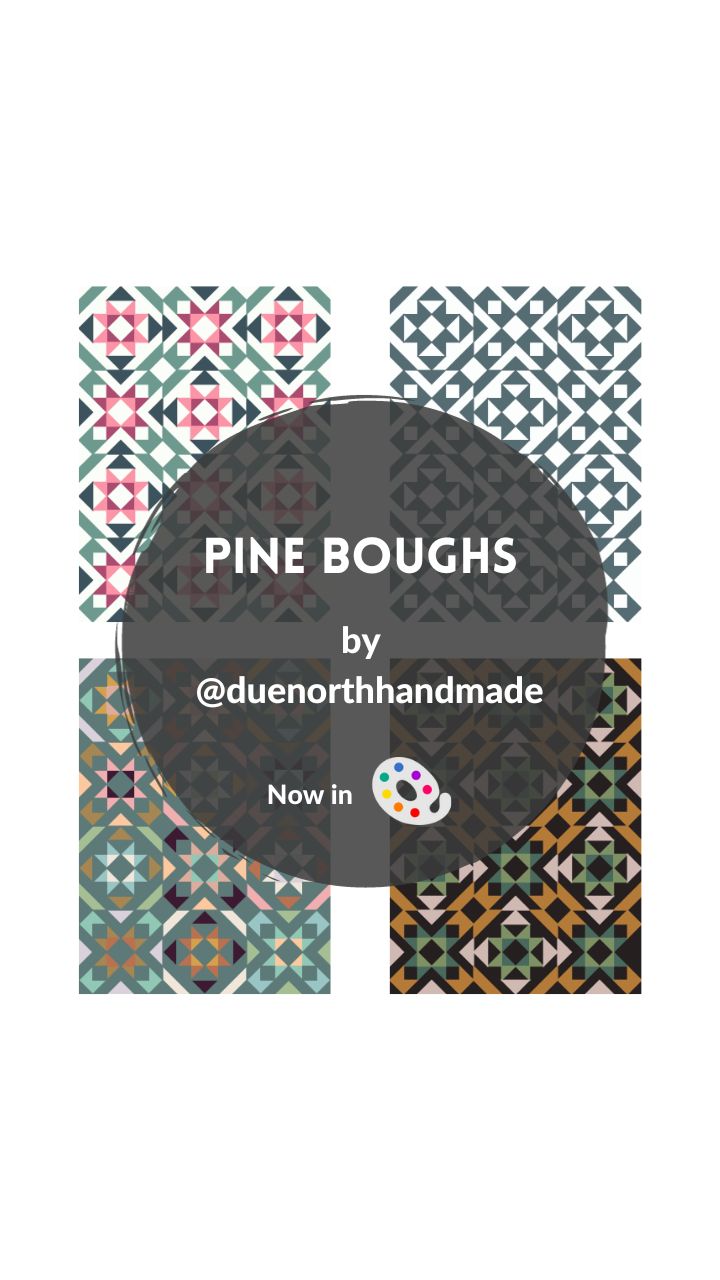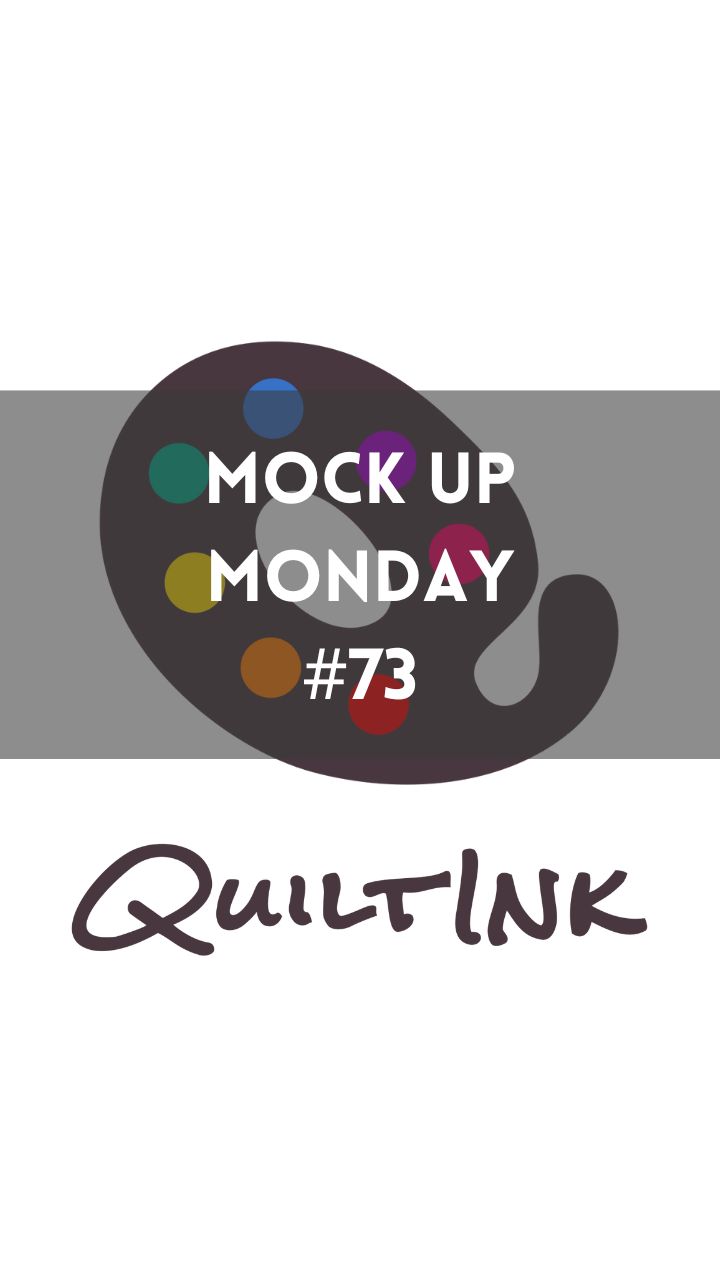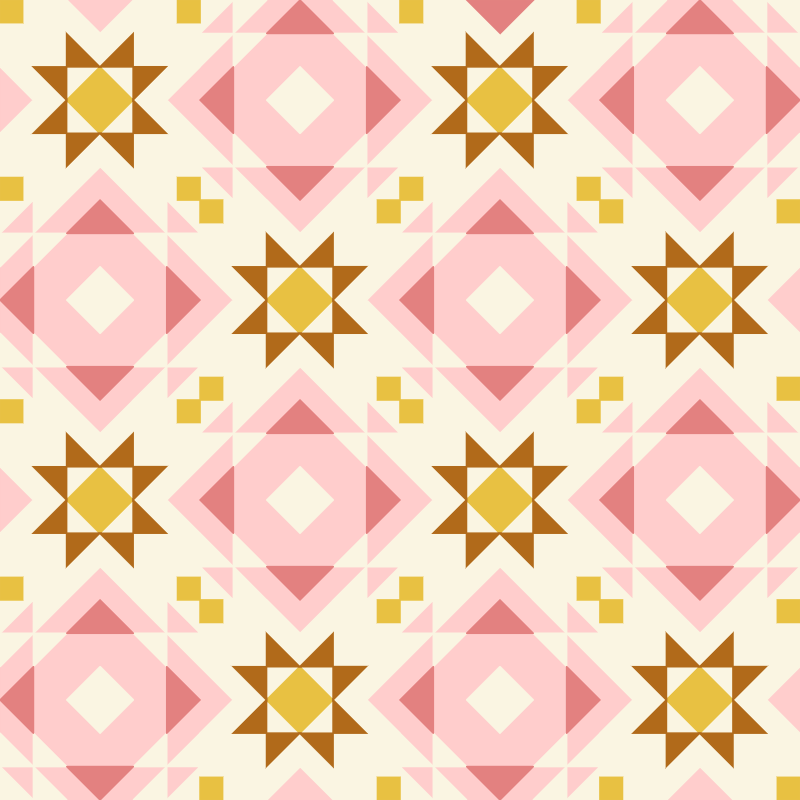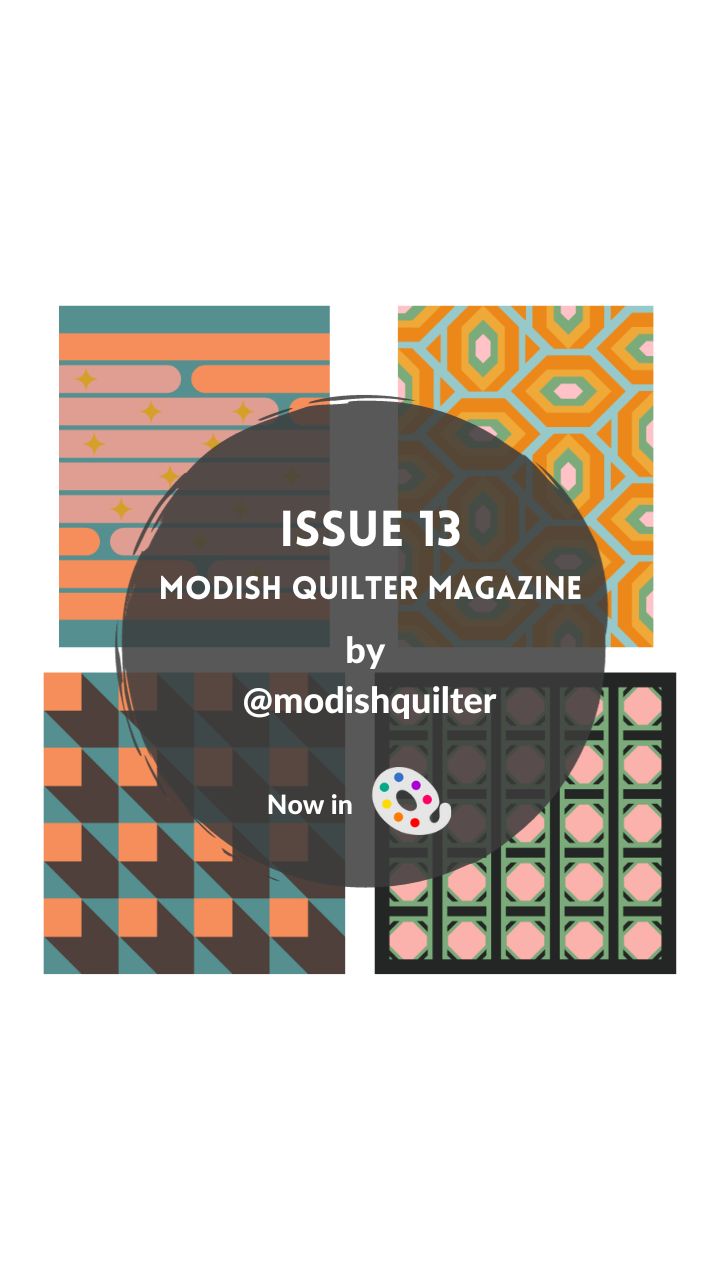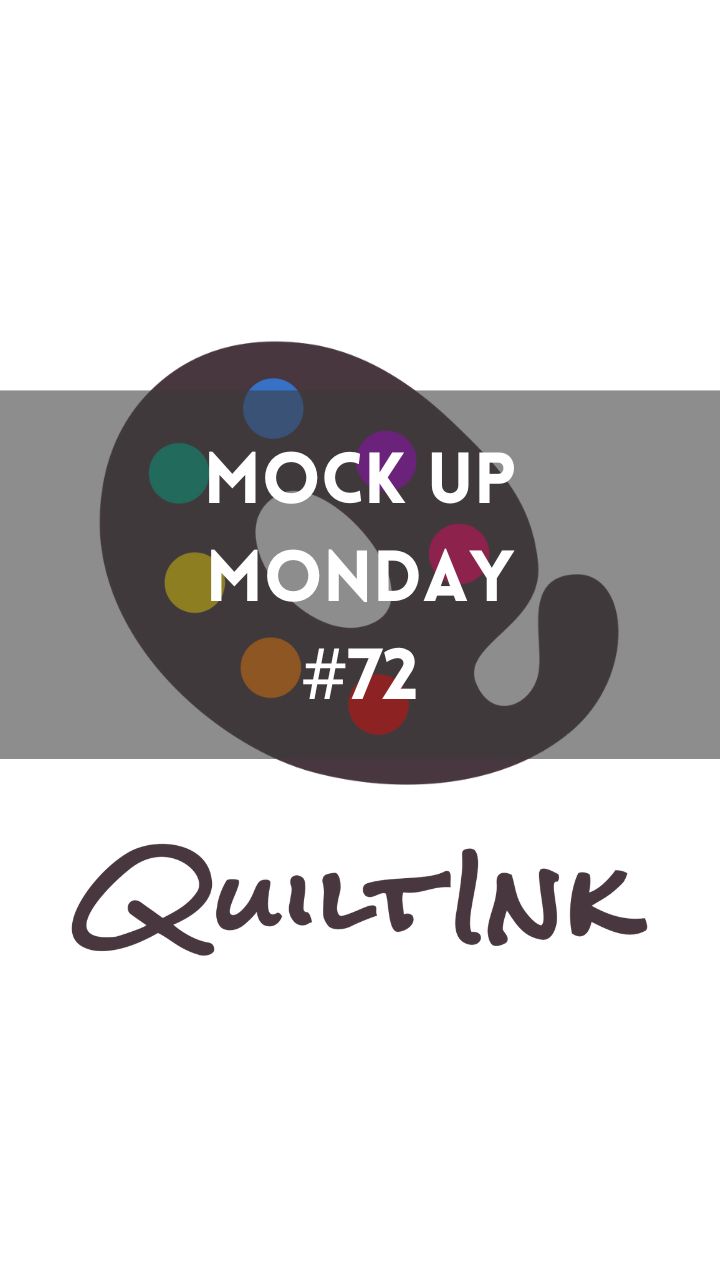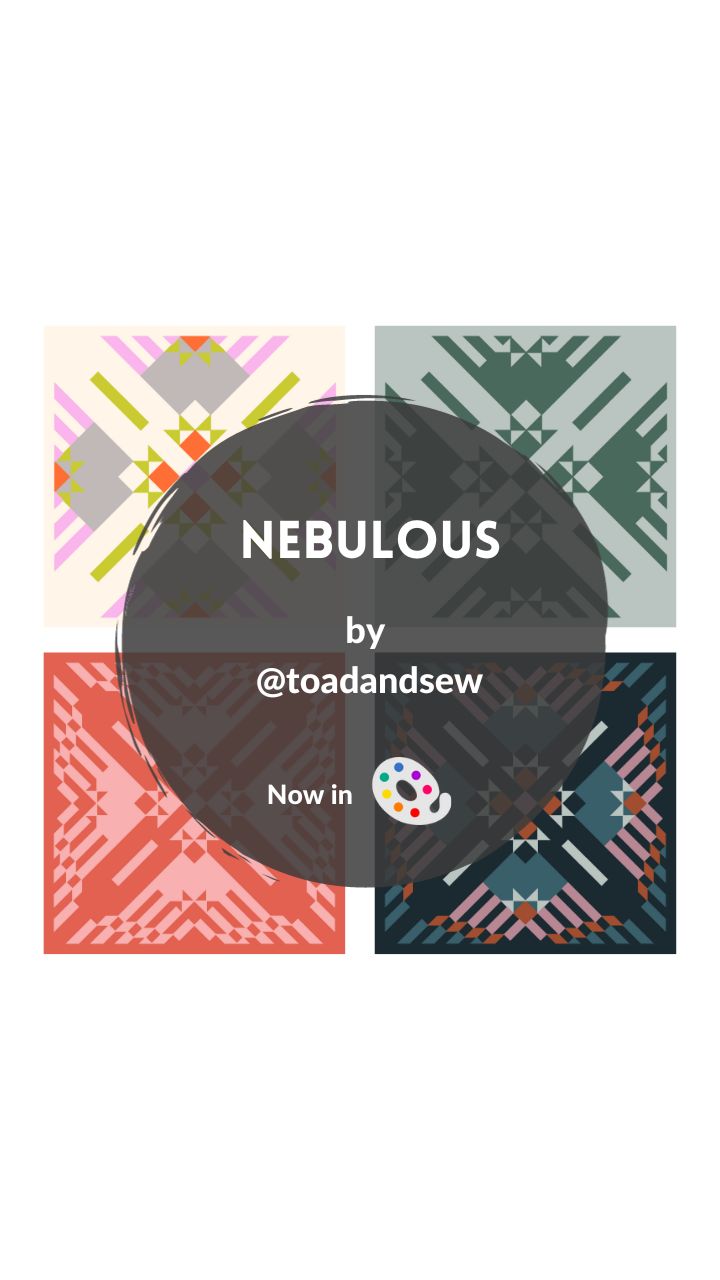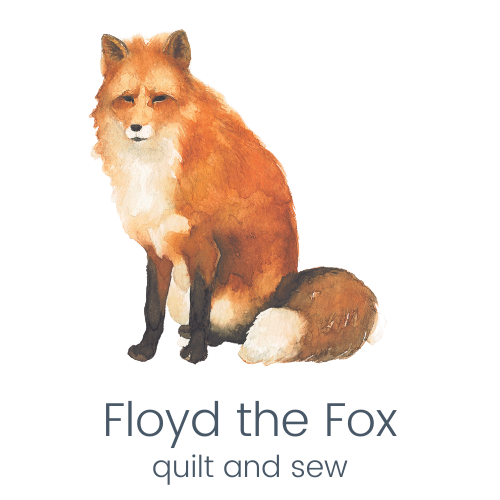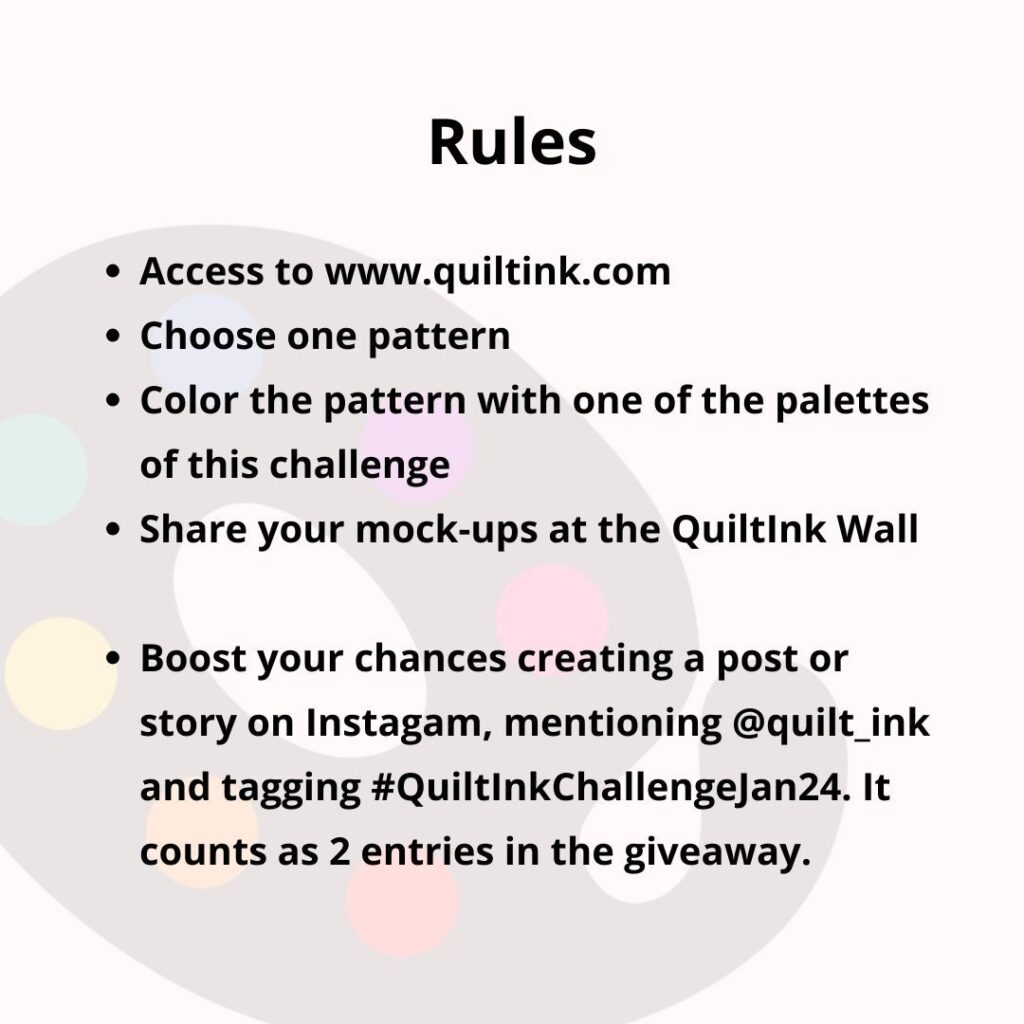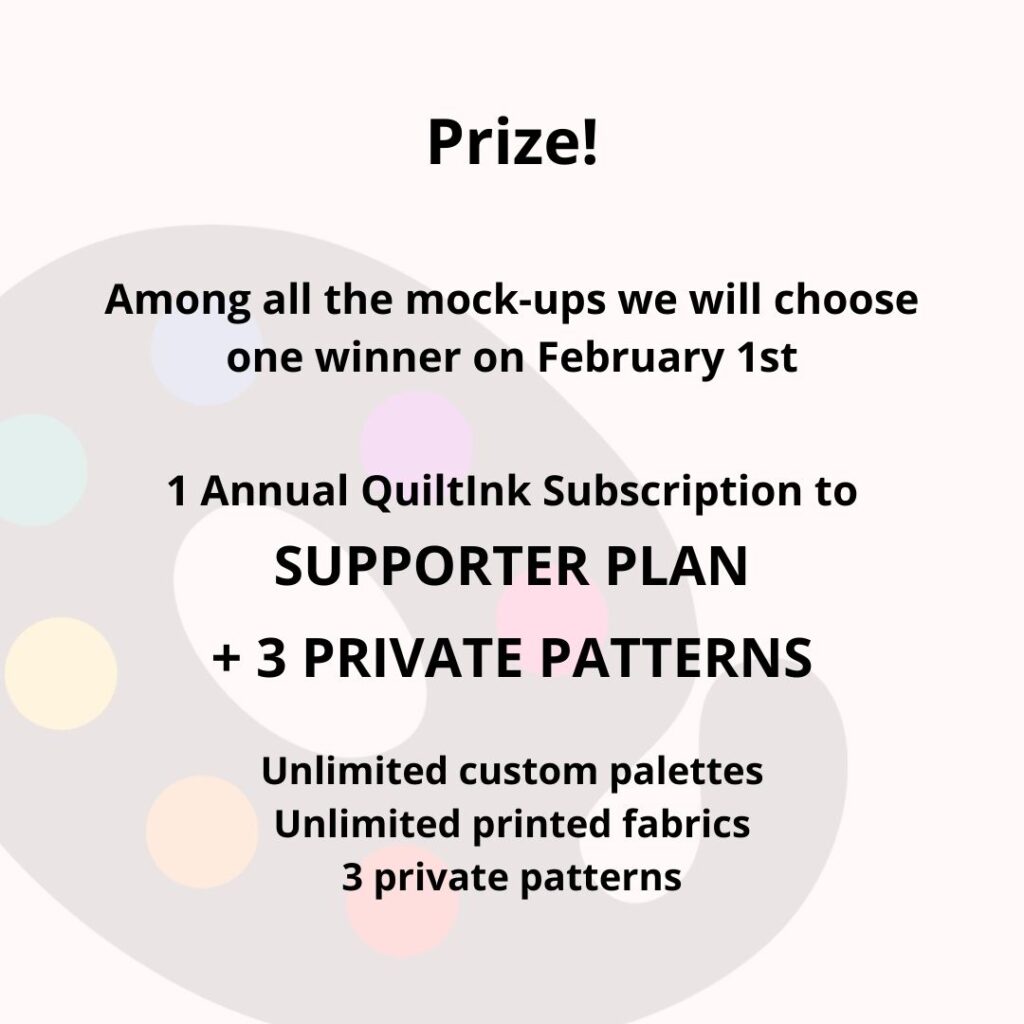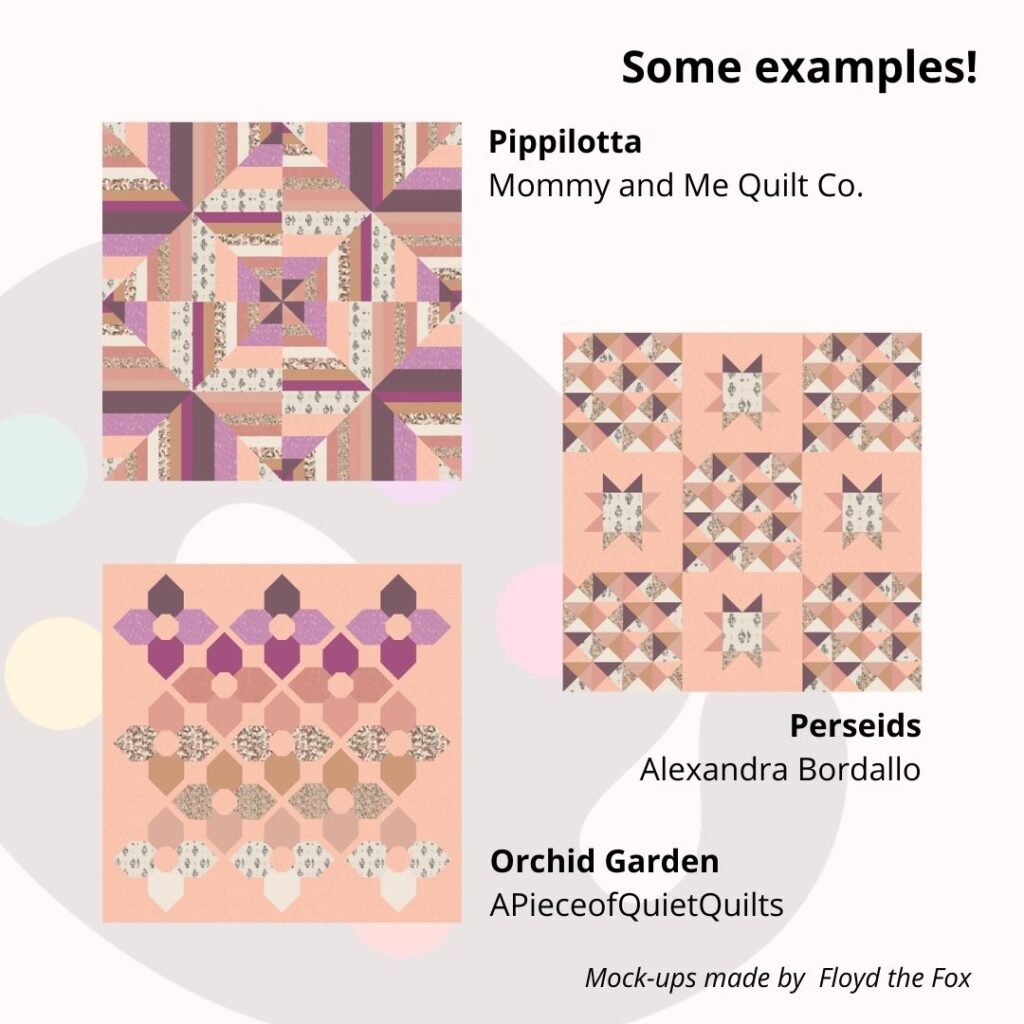Title: Button up Baby
Designer: Coral + Co
Technique: Traditional Piecing
Sizes: 1
Valentine’s day is coming and if you are looking for a quilt pattern totally new to make an amazing gift or you are a hearts lover, don’t miss the just released Button up Baby Quilt pattern by Shelly from Coral + Co.
The #buttonupbabyquilt is a design where modern meets playful. It’s a traditional pieced #quiltpattern perfect an advanced beginner #quilter. It comes in throw size 62” x 70”.
Check the Shelly’s profile for more info and get a copy of the pattern, and don’t miss sharing all your #mockups with us!!