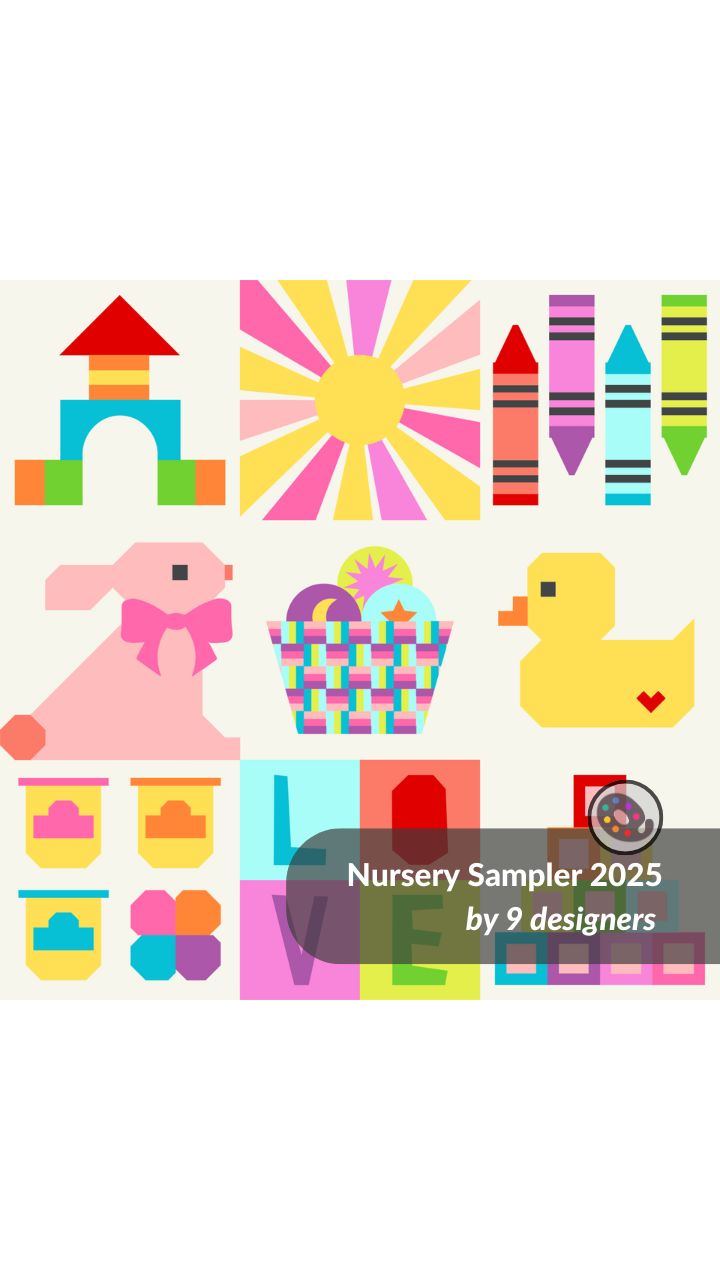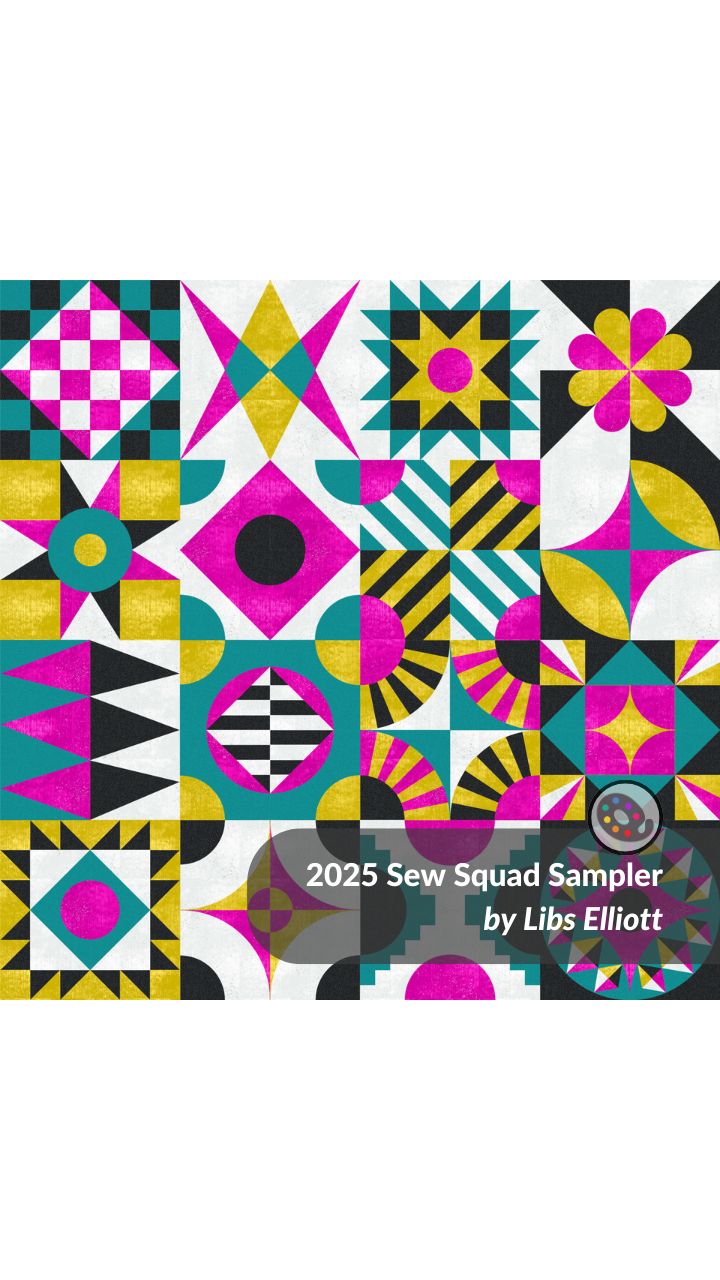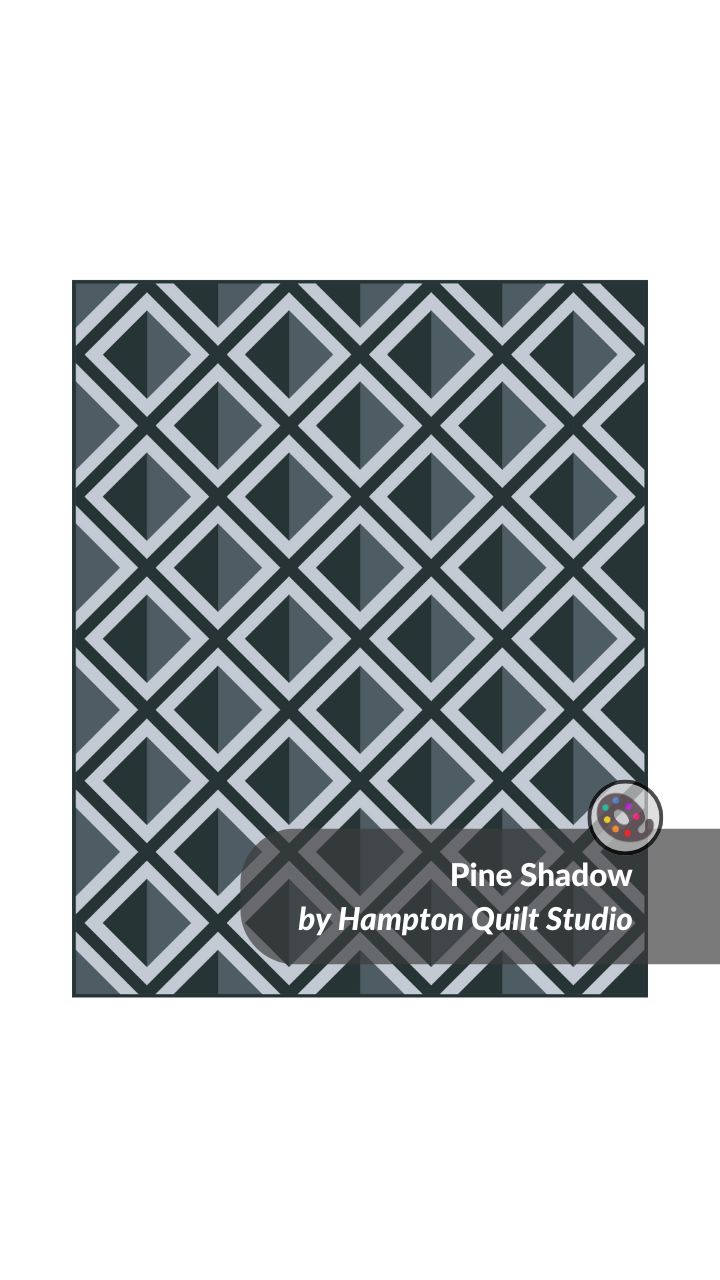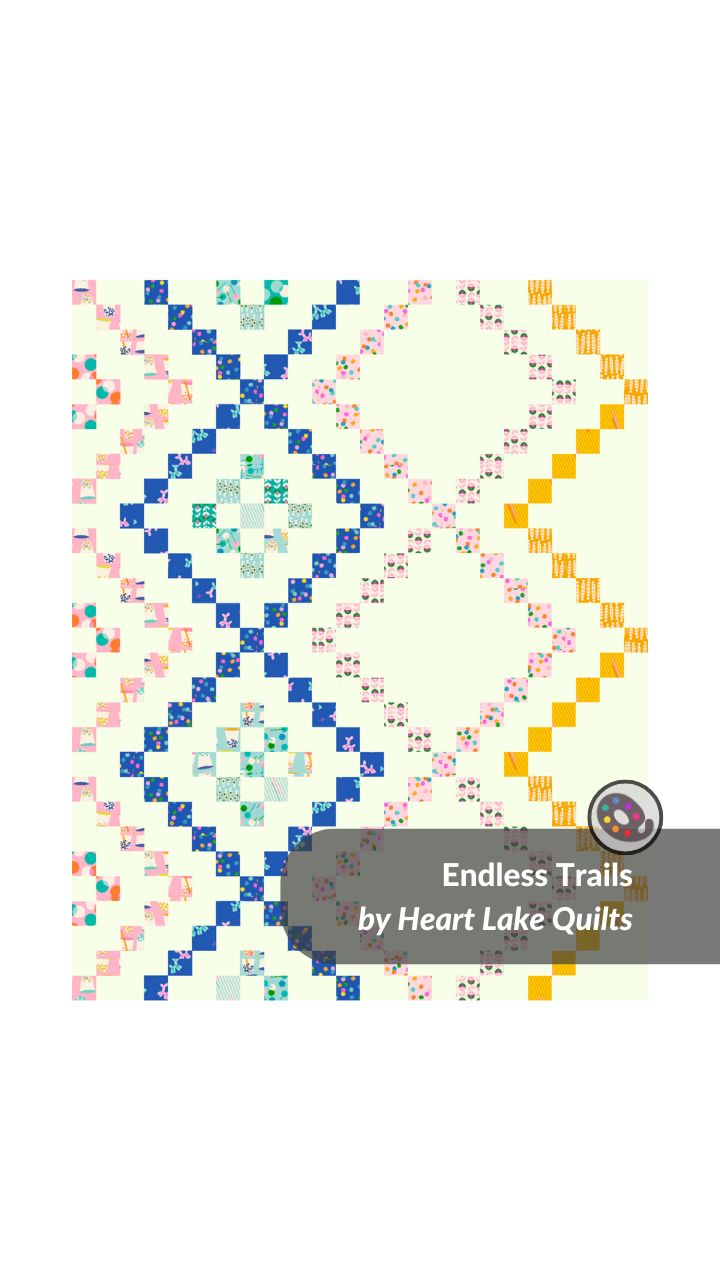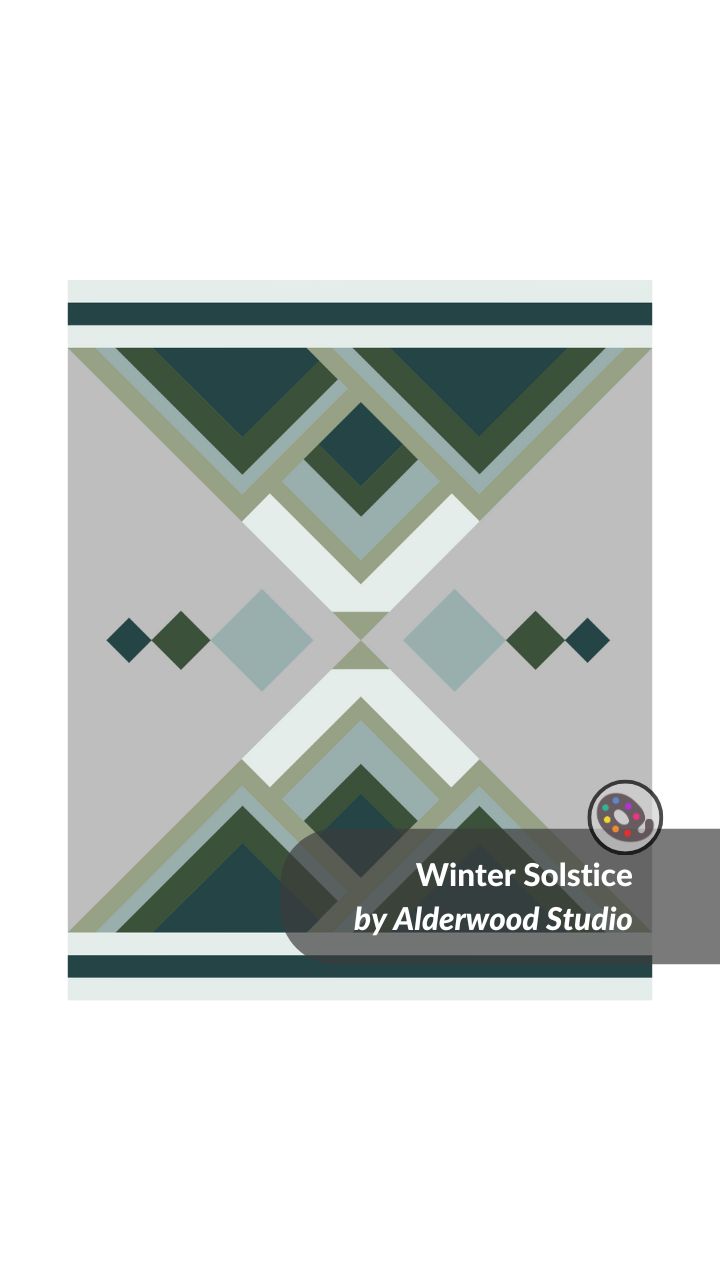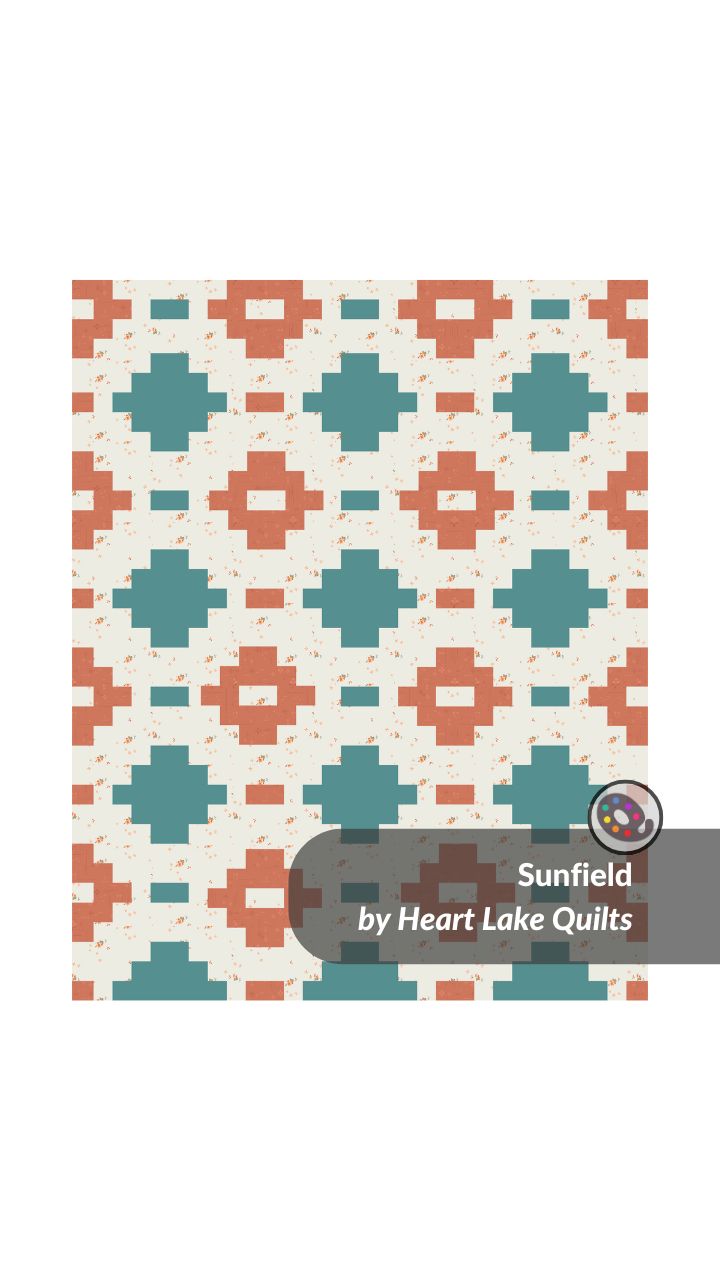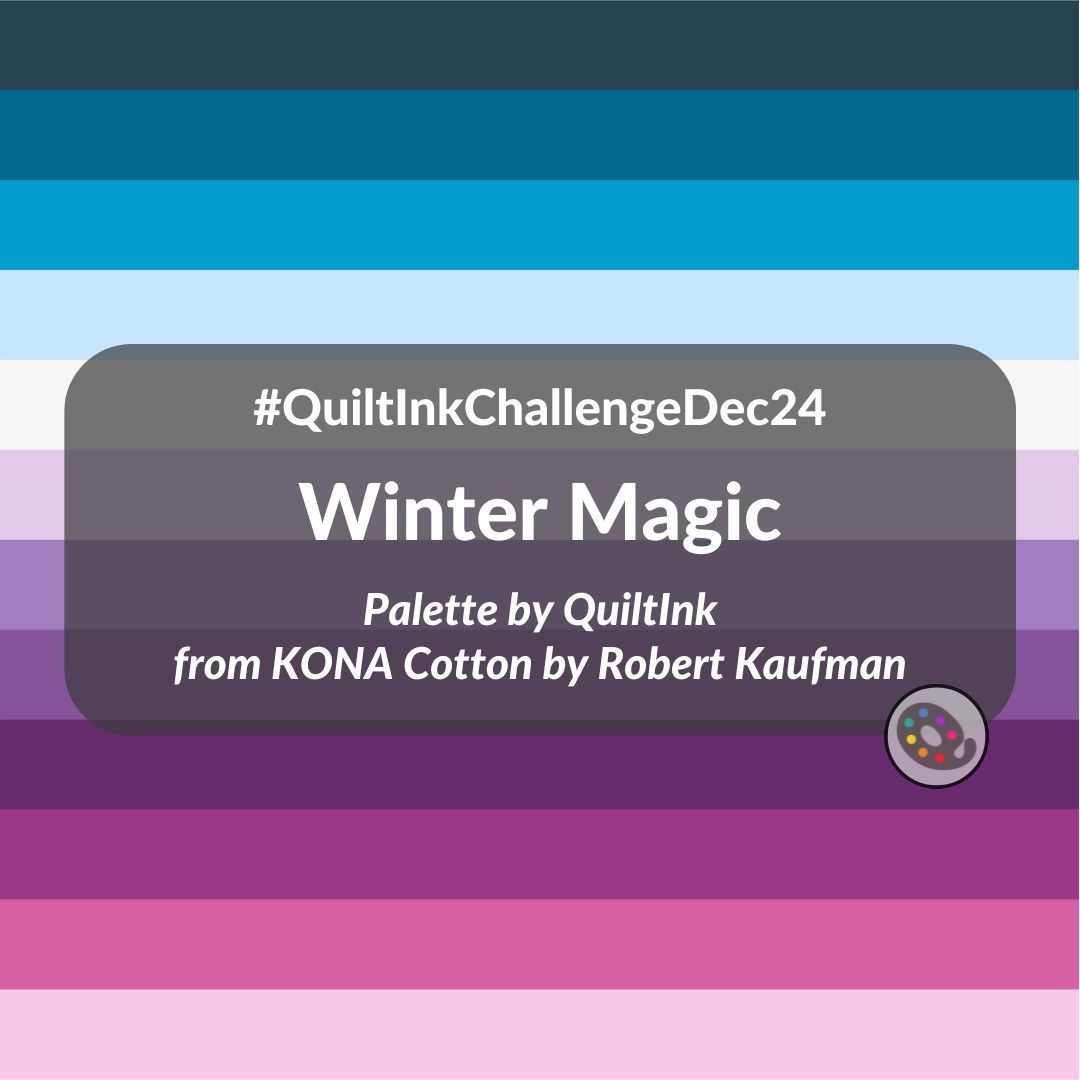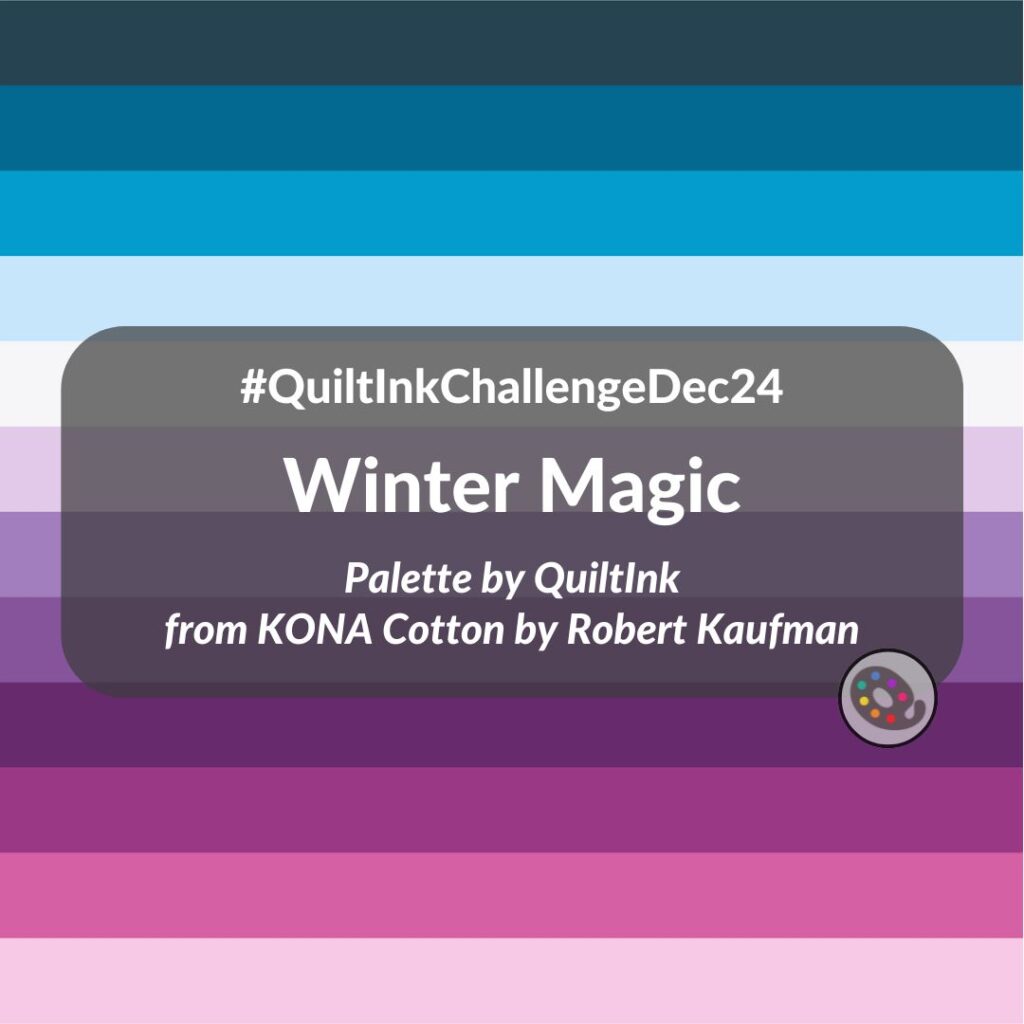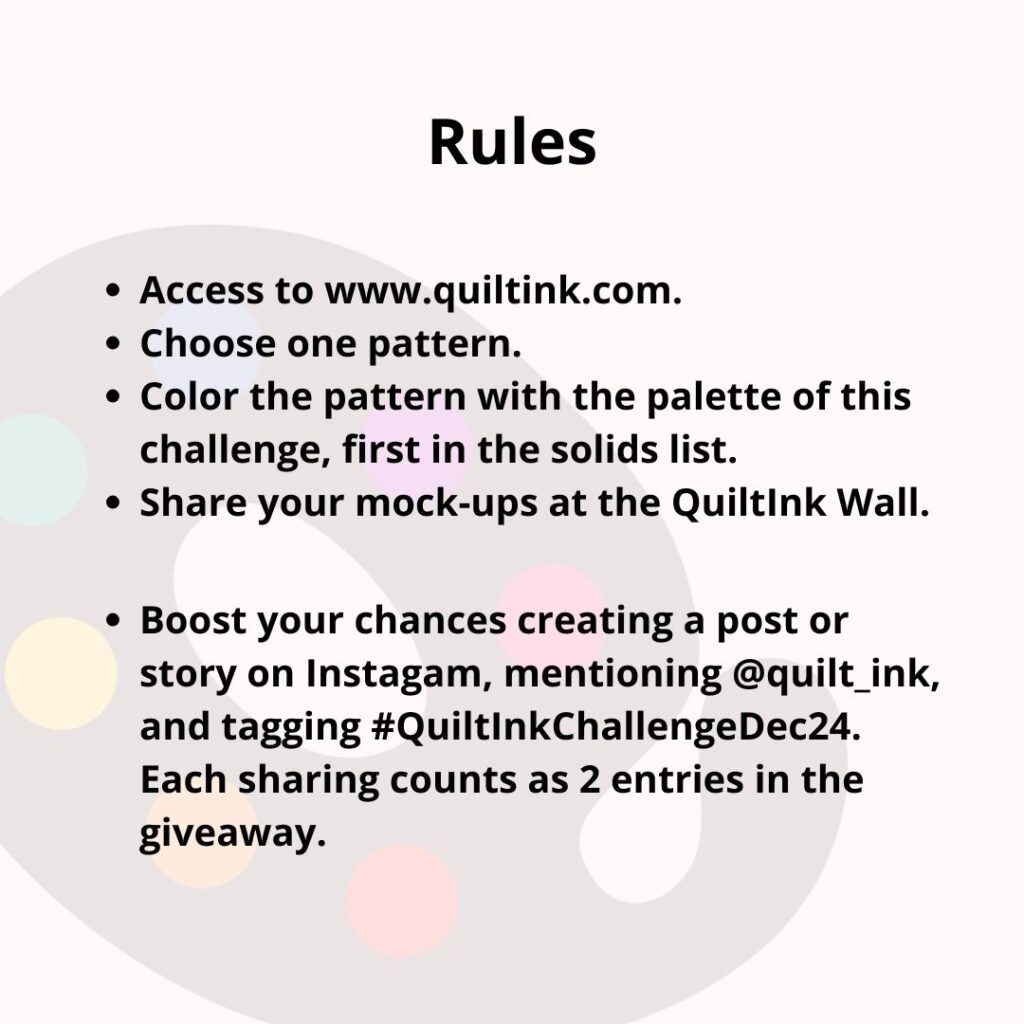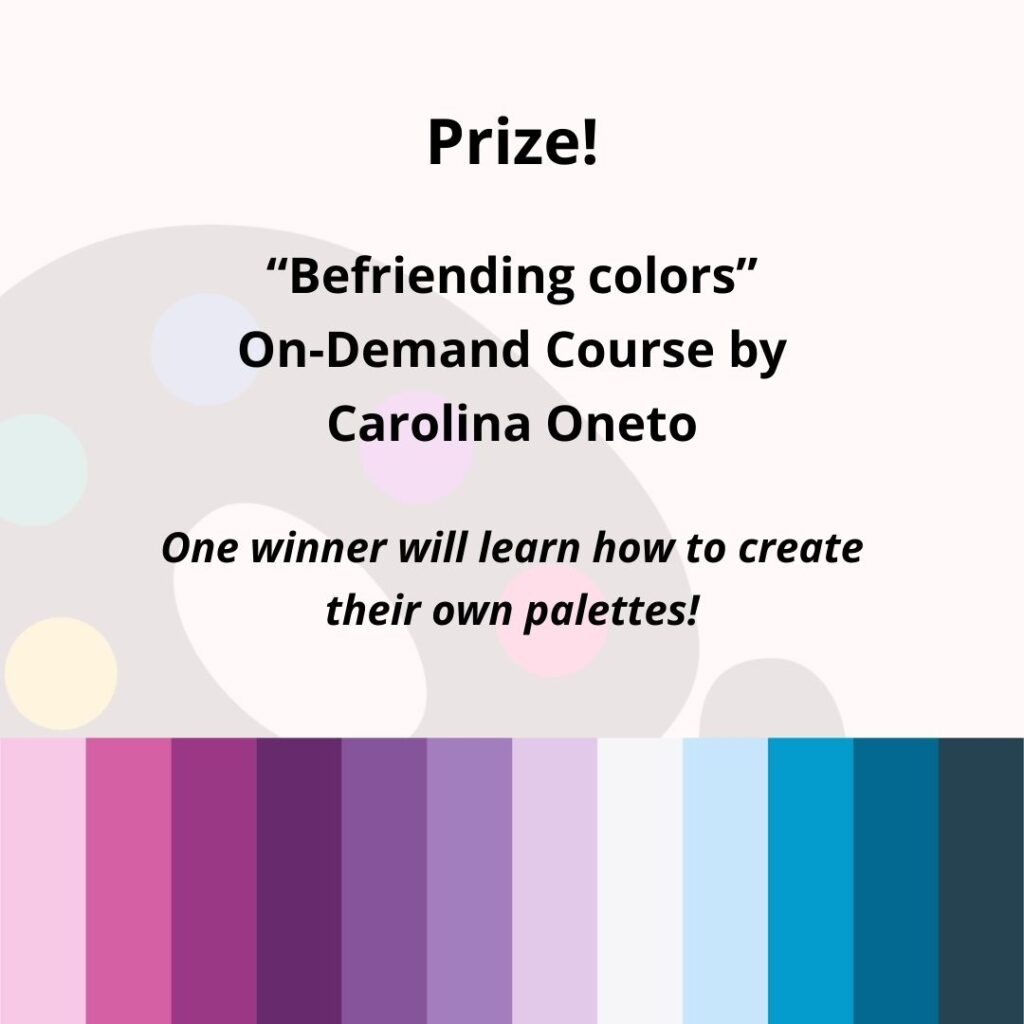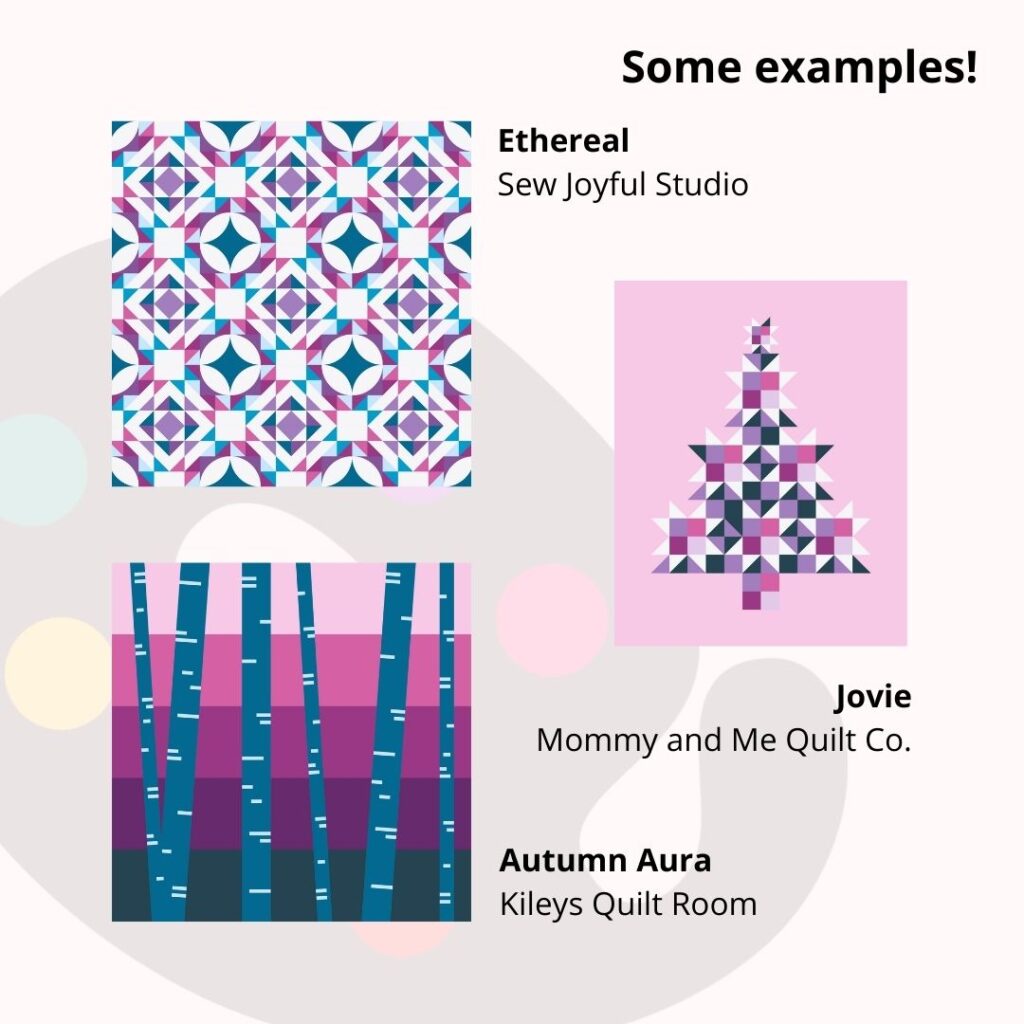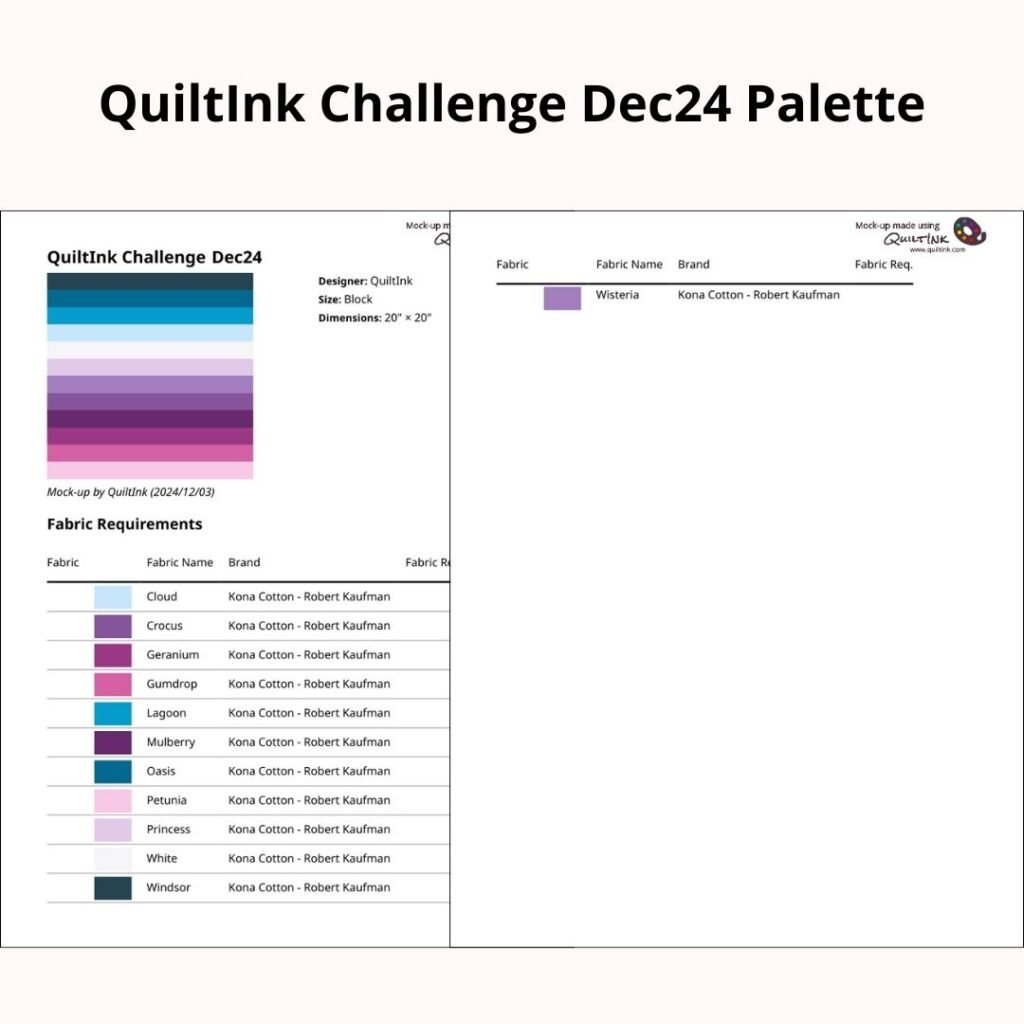Title: Nursery Sampler 2025
Designer: 9 designers
Techniques: Multiple techniques
Sizes: 1
🎉 Introducing the Nursery Sampler 2025! 🎉
A charming 9-block sampler celebrating babyhood and childhood, designed by 9 incredible creators. Each block is filled with sweet nursery-inspired designs, making it a must-sew for little ones. 🍼✨
💡 Dive into QuiltInk to color your own version and explore stunning mock-ups on the QuiltInk Wall. Fabric requirements are included, making it simple to plan and start sewing today!
✨ Designers:
@mommyandmequiltco
@the.quilting.corner
@moderncharmstitchery
@sewspicious
@stuff.sydney.sews
@jessicasteeledesign
@lynsavenue
@the.weekendquilter
@lovesewmodern
🎁 Sign up for FREE patterns! Open until December 31—don’t miss out! Visit the link in bio at @mommyandmequiltco or @the.quilting.corner to join!