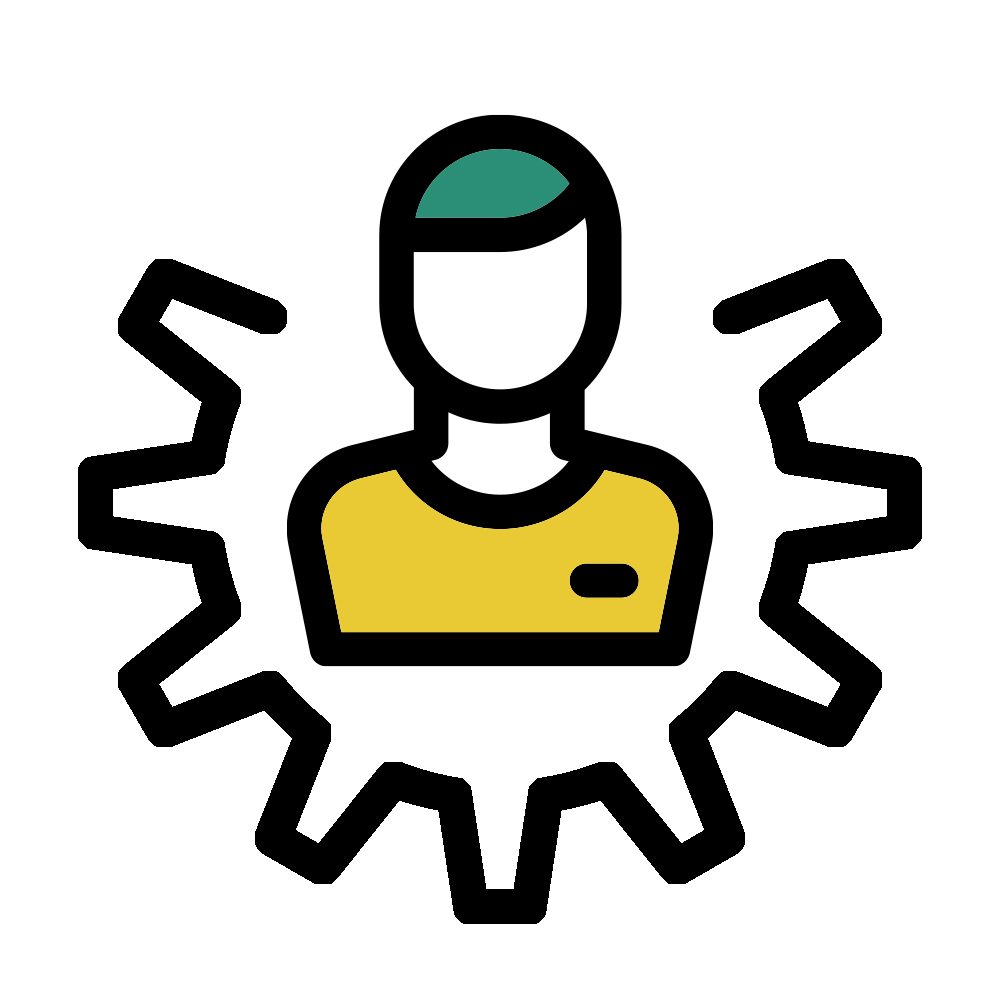
Your Account
When you register on QuiltInk you’ll get an account and a personal page.
In your Account you’ll be able to:
- Save your colour versions as finished versions or as drafts to resume or change them later.
- Share your finished colour versions on the QuiltInk Wall.
- Save colour versions from other users as Favorites, and create your versions based on those.
- Show your love (clicking the heart icon) for color versions by other users in the Wall.
- Be able to be included in a Private Room for one pattern that hasn’t made public yet.
- Share your photo, personal info and contact info with other users.
- Allow other users to see all your finished colour versions in your account.
- Visit the other users’ personal pages and know more about them, see their colour versions and contact info.
Your Account Structure
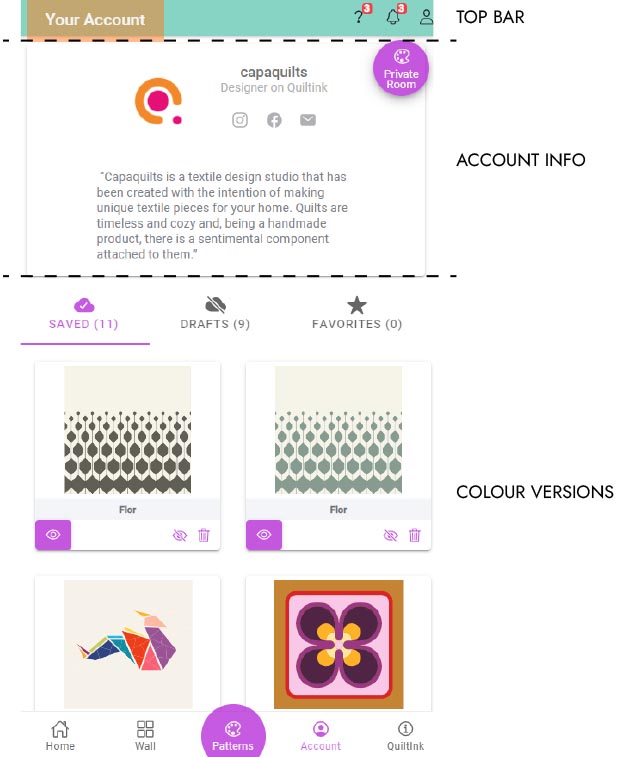
You personal Page has 3 main parts:
- Top Bar.
- Your Info
- Your Colour Versions.
Top Bar

At the top bar you can see:
- Notifications (“Bell” icon): When QuiltInk publish a new you will see a small red button over the Bell and you can click to see a list of all the last new published and read the ones you haven’t yet.
- Tutorial (“?” icon): Here you will access to a Tutorials page and see which of them are new or unread, and check all the info you need to know to use QuiltInk in its full potential. Do you miss any tutorial? Let us know!
- Manage your Account (“Person” icon): Here you will see a list of actions to do in your account:
- Edit your Account: set up a photo and description about you to be seen by other users.
Fill your contact / social media info, and share it with others if you want. If you don’t share it, it will be for QuiltInk admin contact with you if necessary.
The button to allow sharing your colour versions by other users has been removed. Now, other users and designers can share your colour versions. What you can restric is if other users can export or not your colour versions.
One external link is allowed. Use it if you want and how you want. - Private Rooms: if you are included in a private room by a designer you will see here. Check the Private Rooms Tutorial to learn how they work.
- Edit your Account: set up a photo and description about you to be seen by other users.
- Designer Page: Designers can access from here to her personal designer page. Do you want to become a Designer on quiltInk? Check the Designers Info Tutorial.
- Log out.
Your Profile
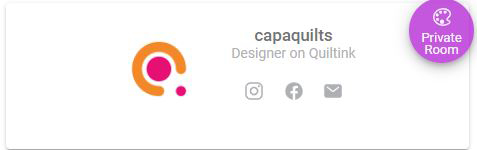
In the main box of your personal page appears all your profile info: username, photo, description, social media and email info, and external link.
If you are a Desginer on QuiltInk it will be indicated with “Designer on QuiltInk” below your username.
Your Colour Versions

In the section below your profile you can see 3 tabs:
- Saved (n.): Those are your finished Colour Versions. It’s indicated with a “Cloud” icon and you can see the number you have of them near the label.
These Colour Versions can be shared in the Wall (“Eye” icon) and they can’t be modified directly, for that you need to create a Draft from it (“+” icon). - Draft (n.): Those are your unfinished Colour Versions. It’s indicated with a “Crossed Cloud” icon and you can see the number you have of them near the label.
These Colour Versions can’t be shared in the Wall and they can be modified directly (“palette” icon).
They can be duplicated to create another Draft and a new Colour Version. - Favorites (n.): Those are the Colour Versions from other users you saved as favorite. These Colour Versions can’t be modified directly, for that, you need to create a Draft from it (“+” icon).