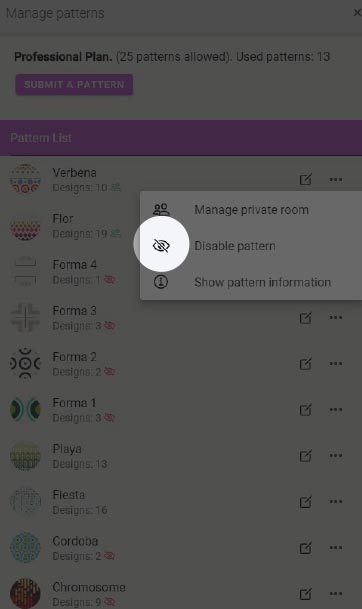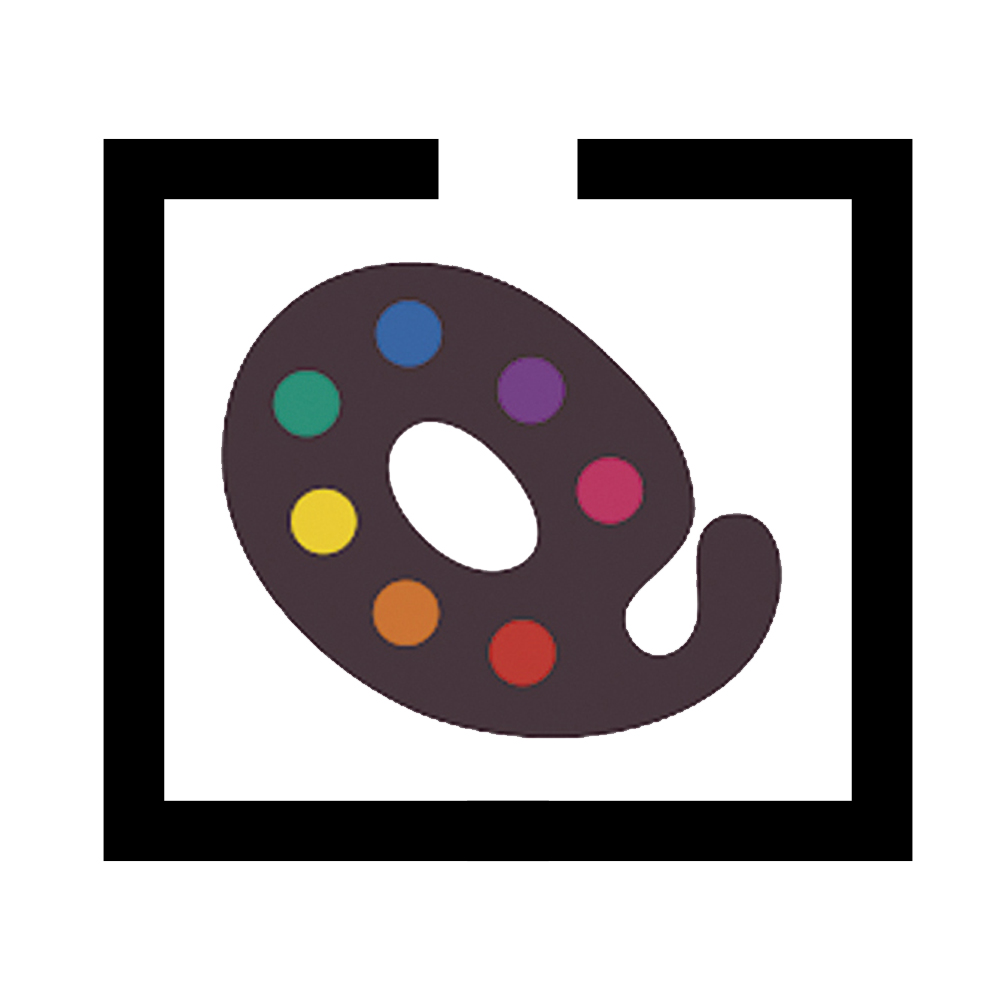
Private Rooms allow you to offer the possibility to colour a pattern to a selected group of QuiltInk users.
This option is thought to be used by Designers when:
- You are still working a pattern and want to make colouring layouts tests.
- For coworkers in a pattern designing.
- To offer to your testers the possibility to colour the pattern on QuiltInk in a private way, before making it public.
- For fabrics shops that have to prepare kits for your pattern before it’s released.
- Or just for quilting friends you want to give you colour layout suggestions about a new design you are working on.
Creating a Private Room
You can create one Private Room per pattern. For that:
- Go to Manage Patterns on your QuiltInk Designer Page.
- Click on the “…” icon near the name of the pattern you want to create the private room.
- From the drop down list click the “People” icon.
- Add the users you want to include in the Private Room:
- Tape their usernames in the field.
- Click the “Person +” icon to add them.
- Click the “Stick” icon, at the top right, to create the Private Room with the users included in.
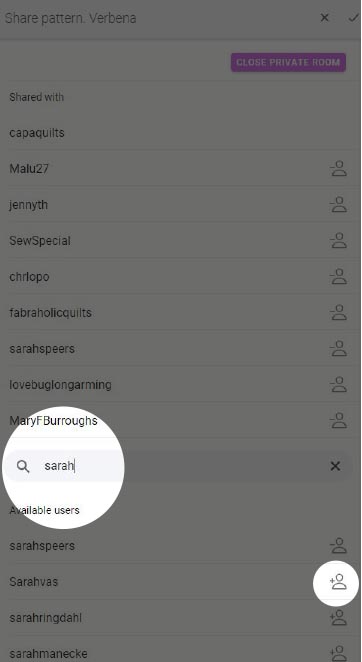
When you finish using the Private Room you can close it by clicking the “CLOSE THE PRIVATE ROOM” button.
When a Private Room is closed, the Colour Versions made in that private room will turn into Colour Versions made from an active pattern in the main page.
There is no possibility to reopen a Private Room closed. If you close a Private Room and open it again with the same users included, it will look as if it was new.
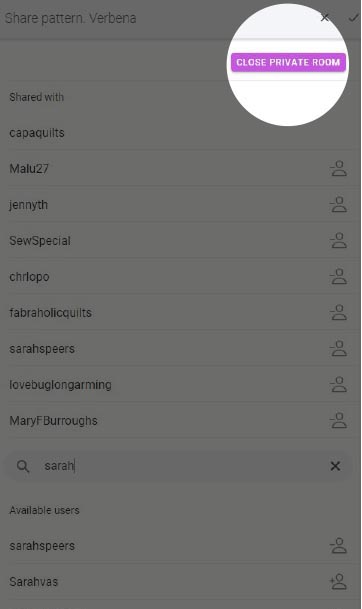
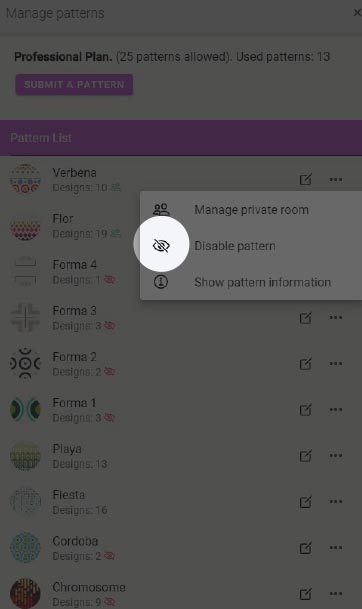
Notes:
- One pattern with a Private Room can be activated in the main page or not. The fact it has a Private Room doesn’t mean it can’t be activated. So, be aware to not activate the pattern (“Eye” icon near the pattern list) if you don’t want it to be public.
Using the Private Rooms
To access the Private Room you, and all the users invited, will see a purple floating button in the top right of your account profile box. Click it and you will access to the Private Rooms page.
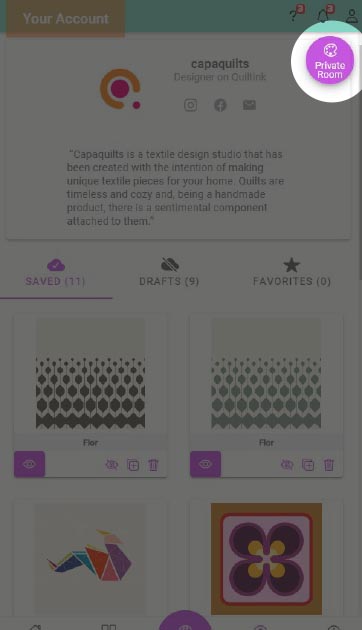
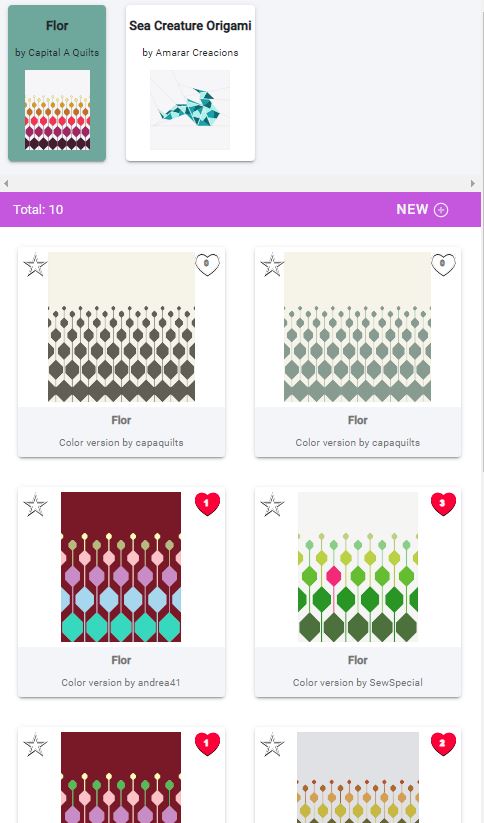
The Private Rooms page is a mix between the QuiltInk Wall and a “Colour Layouts” main page for a pattern. So:
- At the top, you will see all the patterns with a Private Room you have access to.
- By clicking over one of the patterns on top, you will have access to the Private Room of this pattern, and you will see below all the Color Versions of this pattern made by you or the users included in
this private room, which you can “love”, save in your favorites, export, etc. (all you can do in the public Wall). - To create a new Color Version of the pattern, click the “NEW +” button, over the second bar. The Colour Layouts page will be opened in the same way it does in the QuiltInk main patterns page. Click the Colour Layout you want to use as a basis and the colouring page will open, in the same way as in the public mode.
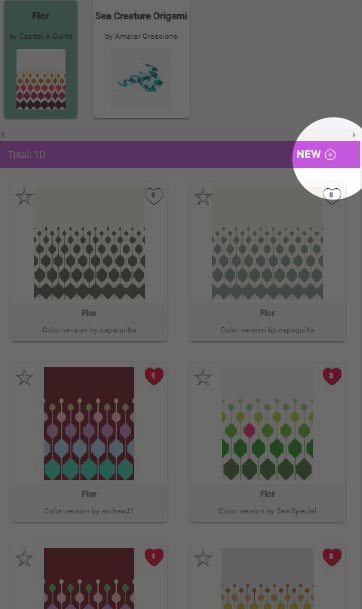
- Make your colour versions and save them as finished versions or as Drafts, in the same way than in the public mode.
- In your account, for your colour versions made in a private room, you will see an extra “Eye” and “Cloud” icons in a purple box. They are the icon you can use to make that Colour Versions visible or not in the private room Wall, “Eye” icon in the Saved versions, and to turn a Draft from a Private Room into a Saved from a Private Room, “Cloud” icon in the Draft versions.
IMPORTANT: When you create a Colour version in a Private Room it won’t be published in the public Wall regardless the pattern is activated or not, and the “Eye” icon to share in the public Wall will be crossed. So, REMEMBER when the designer activates the pattern to appear as a public pattern in the main QuiltInk page, to click the “Eye” icon for your Colour Version appears in the public Wall (The “Eye” icon which is not in a purple box).
When a Private Room is closed, the Colour Versions made in that private room will turn into Colour Versions made from an active pattern in the main page.
There is no possibility to reopen a Private Room closed. If you close a Private Room and open it again with the same users included, it will look as it was new.