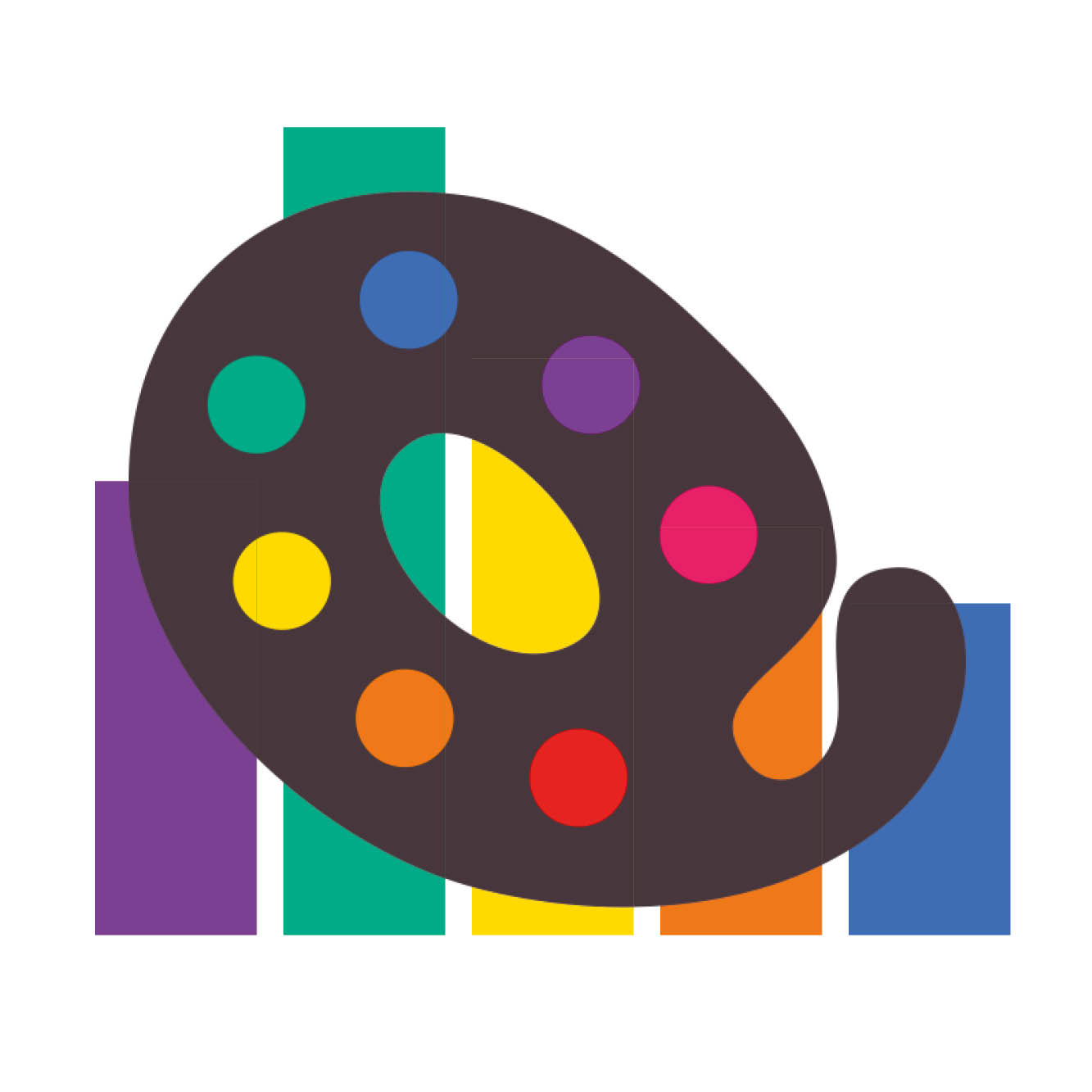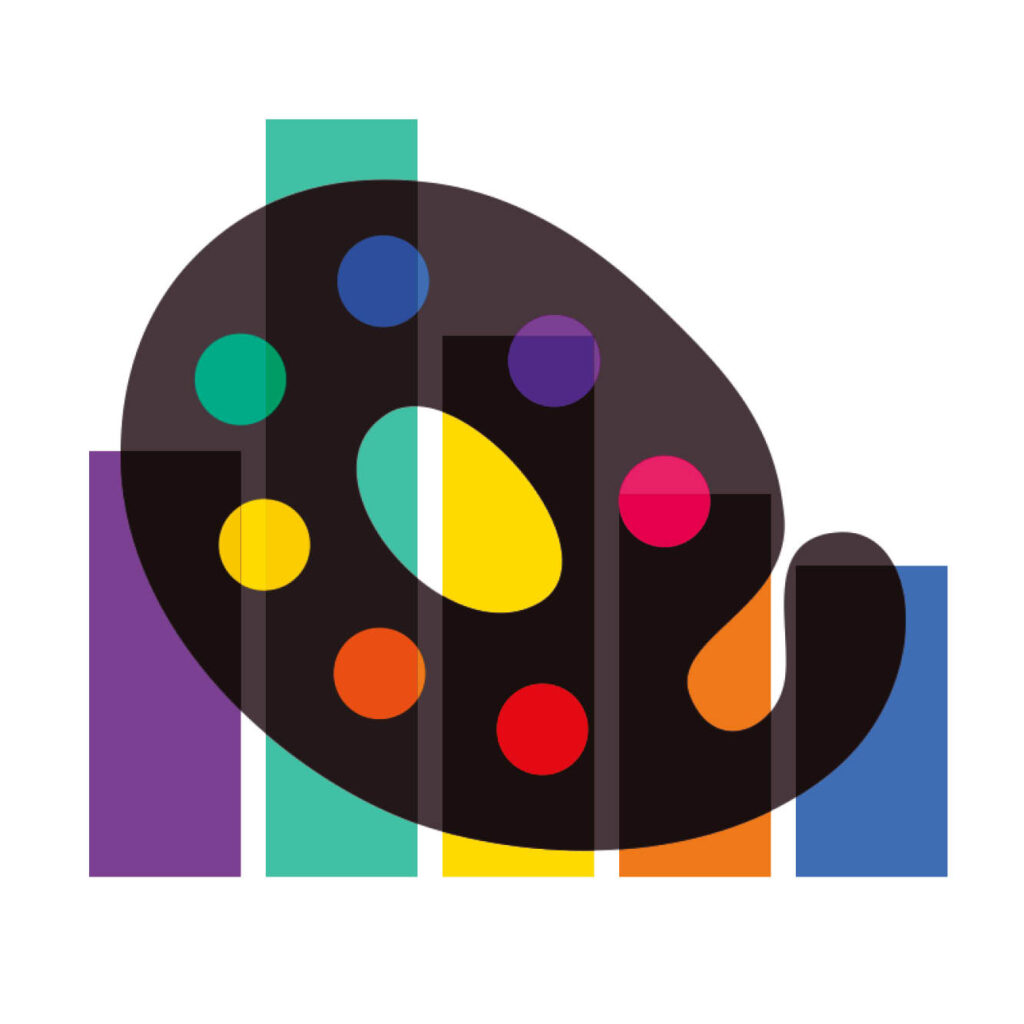
QuitInk offers the following sections for managing your information and monitoring your QuitlInk activity:
- Profile information
- Supporter information
- Your plan details and management
- Private Patterns general statistics
General info and statisctics
Profile information
To manage the information displayed on your profile page, please follow these steps:
- Go to your QuiltInk Profile Page.
- Locate the “person” icon at the top bar and click on it.
- From the drop-down list, select the “Edit Profile” option.
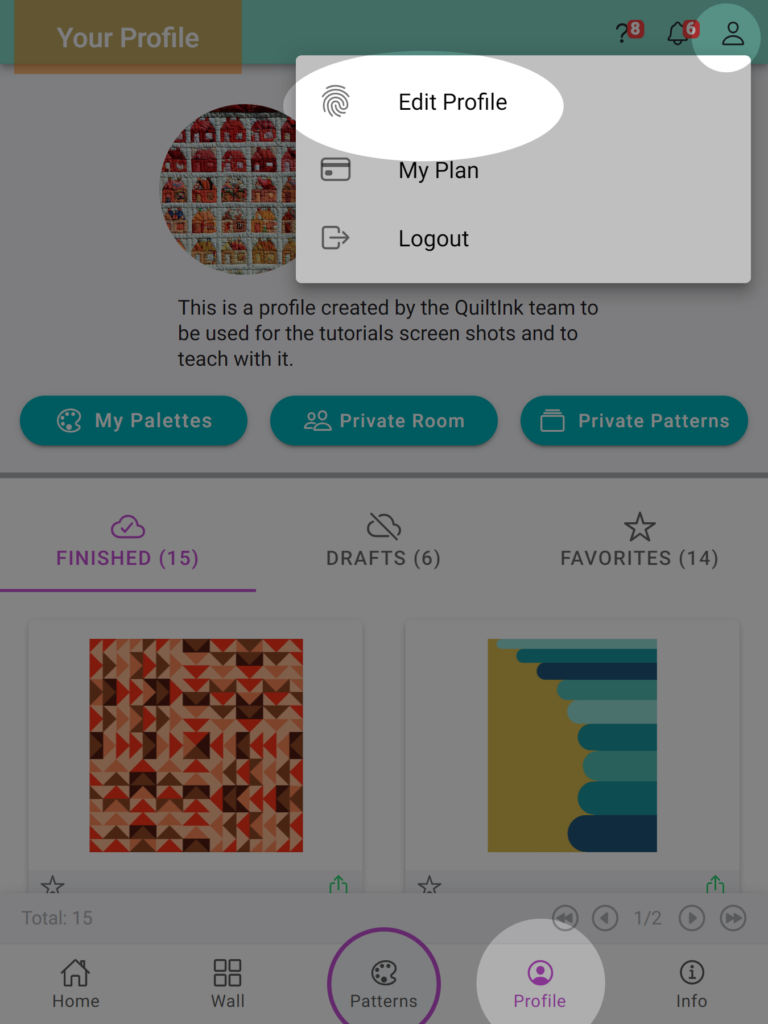
In the Profile Information section, you can perform the following actions:
- Check and change your profile image by clicking on it.
- Review your username in QuitlInk (Note: Username changes require contacting the QuiltInk team at info@quiltink.com).
- Verify the email associated with your QuiltInk account (Note: Email changes require contacting the QuiltInk team at info@quiltink.com).
- Change your password by clicking the “Change Password” button.
- Add external links such as your website, Facebook, and Instagram profiles to display on your profile page.
- Toggle the option to show the email icon on your profile, allowing other users to contact you via email.
- Check and modify your profile description.
- “Allow other users to export your mock-ups” is an option that is selected by default when you register on QuiltInk. If you don’t want other users to be able to export your mock-ups published in QuiltInk, please unselect this option.
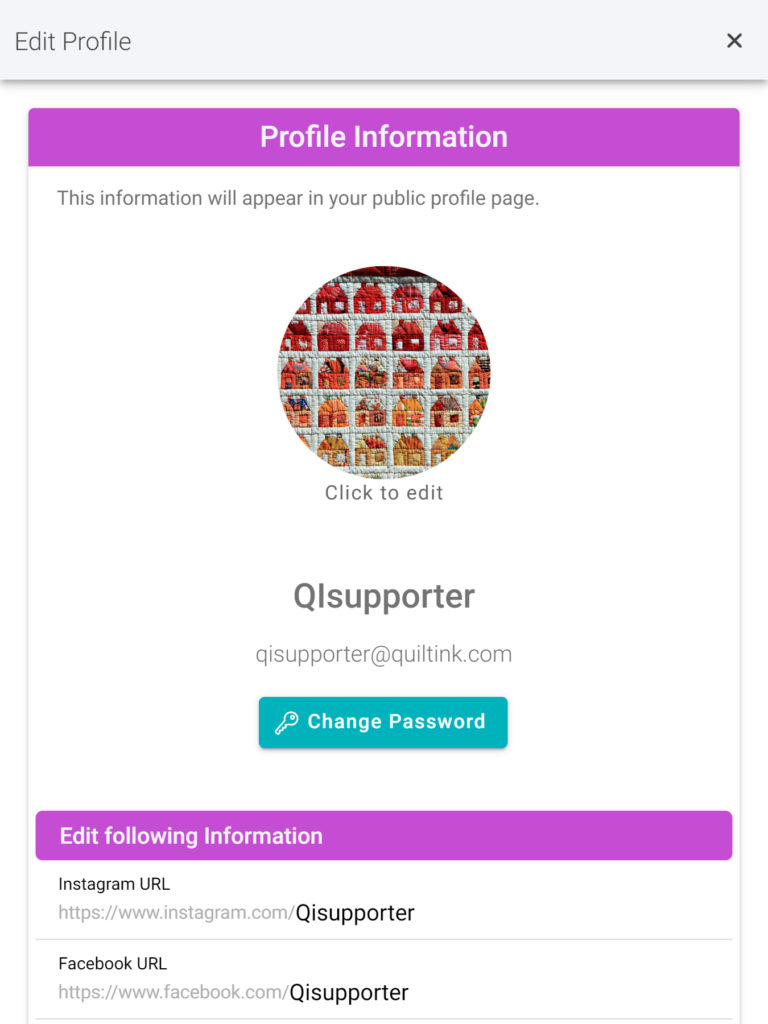
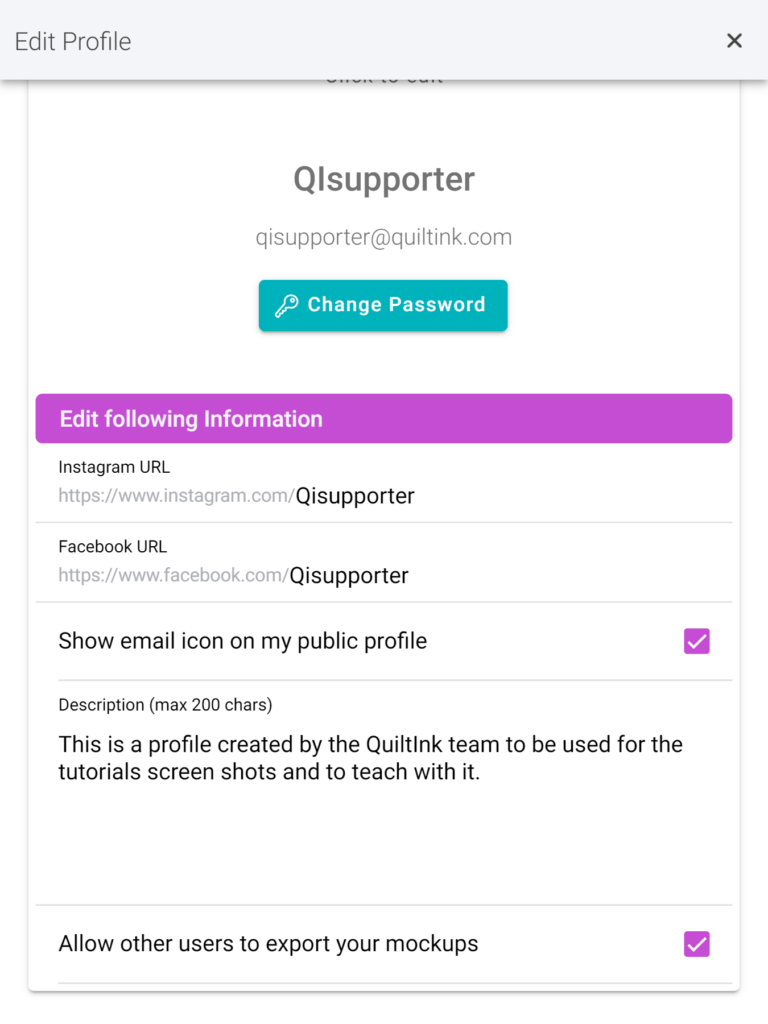
Supporter information
To manage your information displayed in QuiltInk, found on the 2th tab of your profile page, follow these steps::
- Go to your QuiltInk Profile Page.
- Locate the “person” icon at the top bar and click on it.
- From the drop-down list, select the “Edit Profile” option.
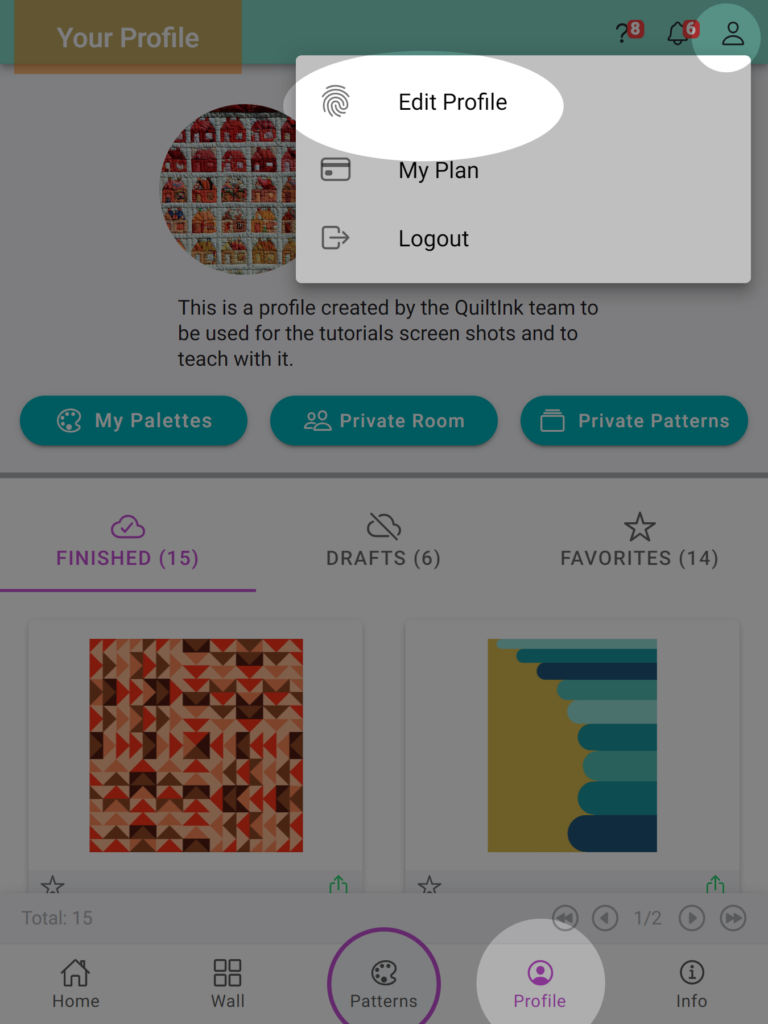
In the Fabric Shop Information section, you can perform the following actions:
- Main Image: This image is visible in the supporters’ list on the general Info page of QuiltInk, as well as in the “i” tab in your profile.
- Link to your public profile page: Here, you can copy the URL that redirects people to your profile page. This is where they can view your profile information, mock-ups, and your Supporter information. This link is suitable to share with friends or your social media accounts.
- Name and surnames: This information is for QuiltInk’s reference when contacting you.
- Name on Quiltink as Supporter: This is the name by which you’ll be known in QuiltInk instead of your username. You can utilize spaces and symbols, allowing you to present your name as you prefer, with no format constraints.
- Your description: This description is displayed with all your other Supporter information.
- Contact information: Alongside the description, you can choose to display your contact information, such as your website, contact email, telephone number, and address. If you prefer not to display them, simply leave the fields blank.
Note: This email address will be the one displayed throughout QuiltInk as your contact email. If you don’t provide it, the email address used during registration will be shown. Remember, you can hide the email button in your profile info section. - Additional image: You can upload up to 3 additional images to QuiltInk, which will be displayed alongside your business information.
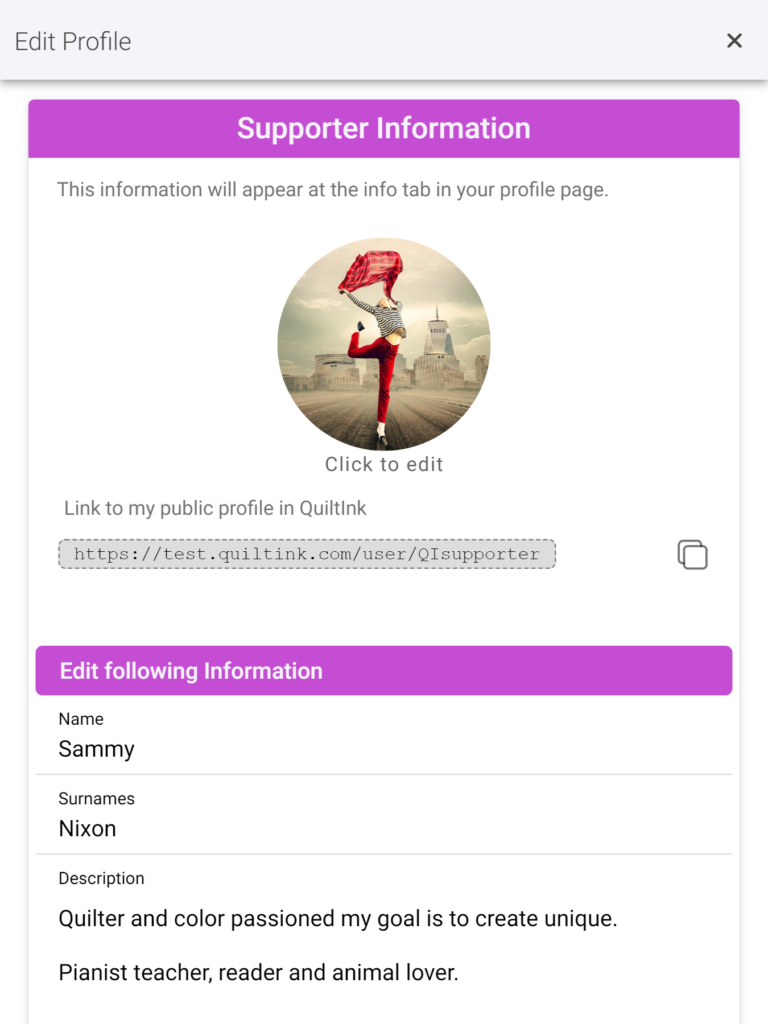
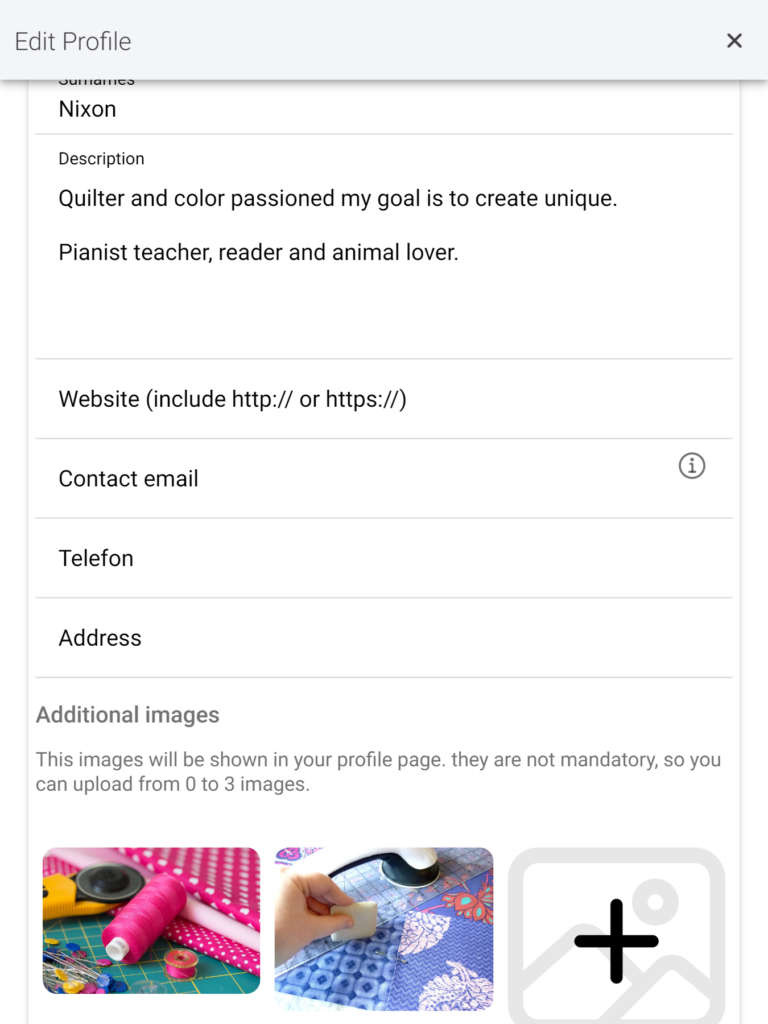
Your Plan
If you want to check the plan you have now active and its renewation period, you can do it at:
- Go to your QuiltInk Profile Page.
- Locate the “person” icon at the top bar and click it.
- From the drop-down list, select the “My Plan” option.
We suggest you check the Terms and Conditions regardless of your subscription if you want to change it.
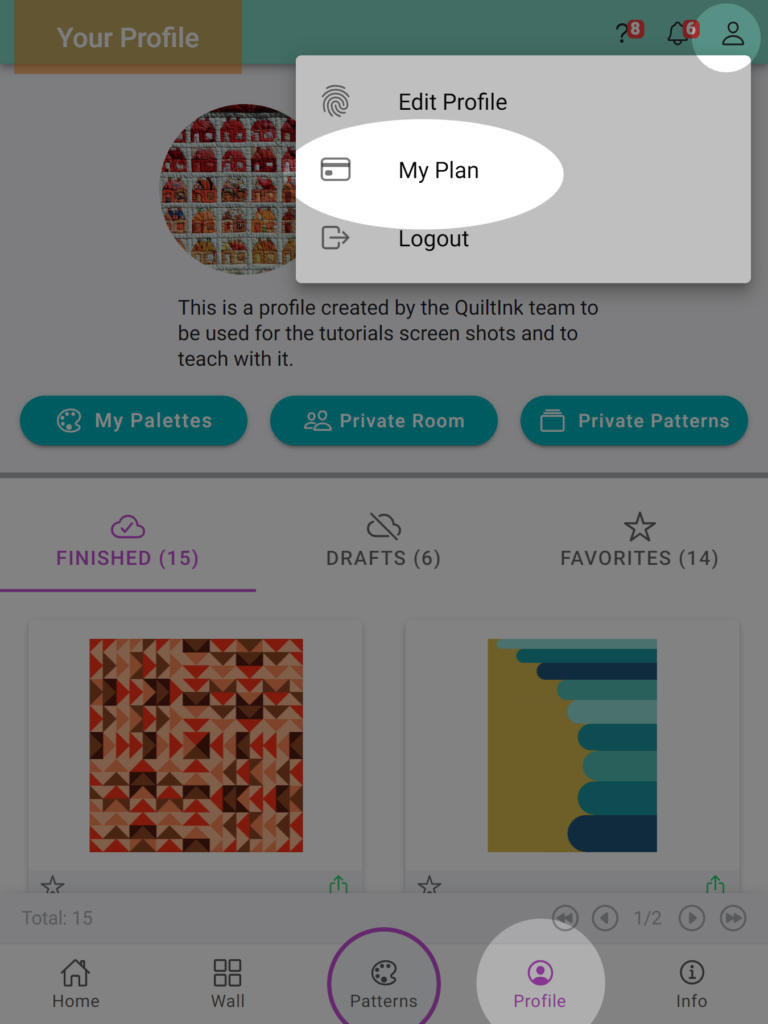
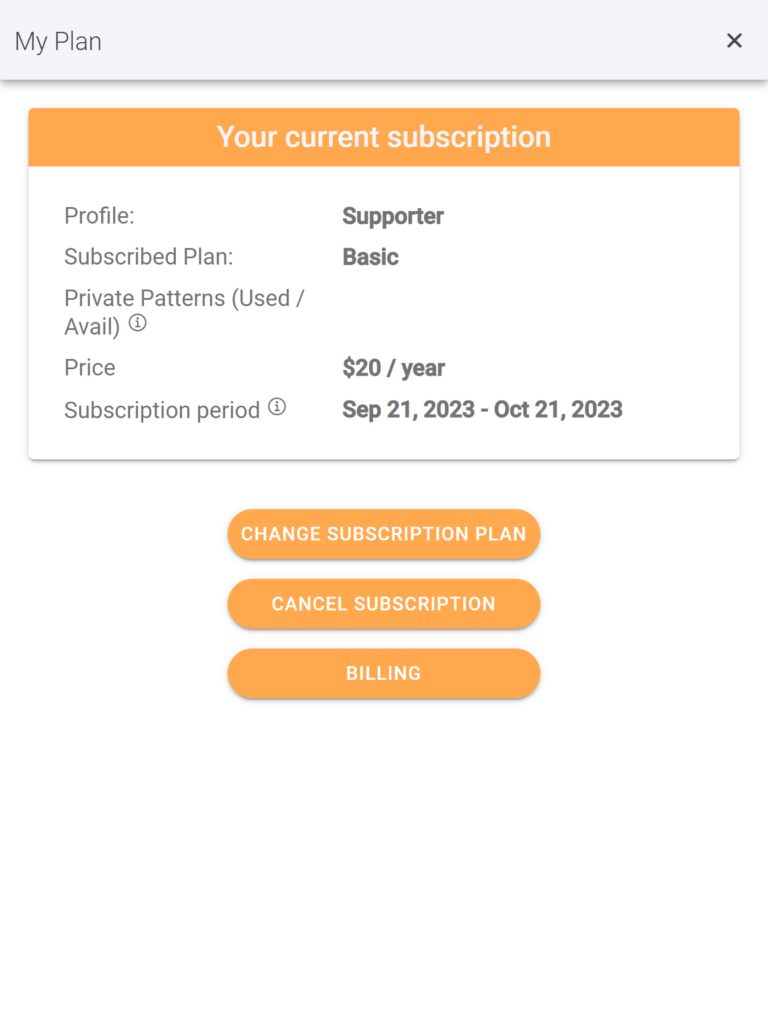
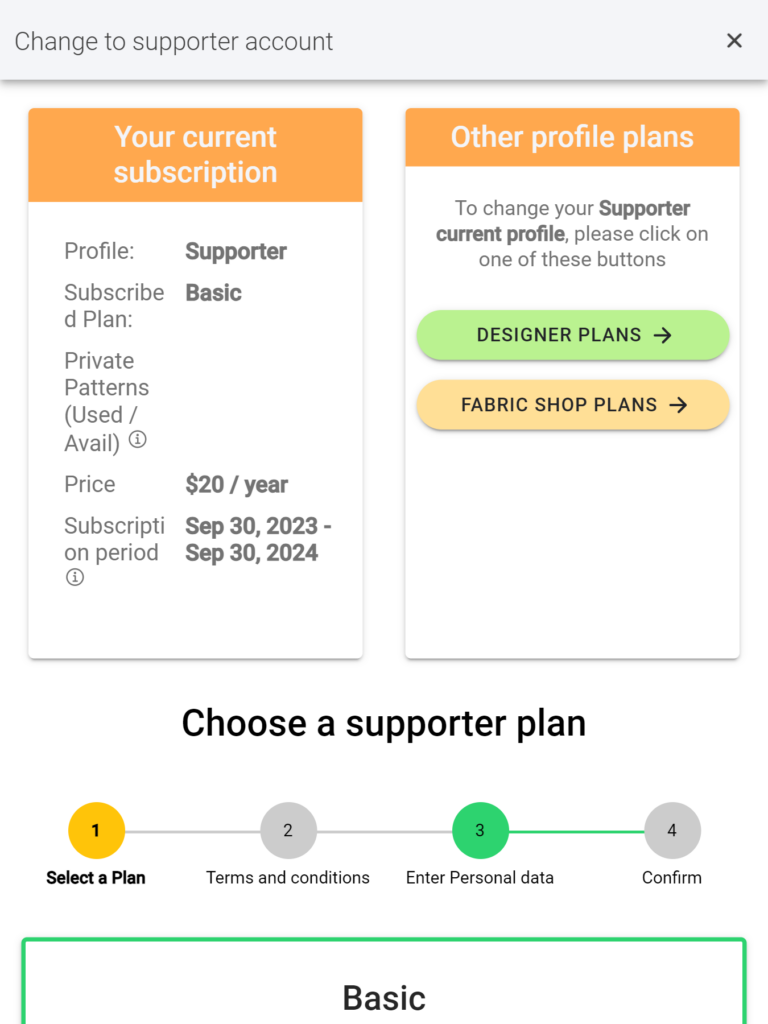
Private Patterns general statistics
Concerning your private patterns, you can access general statistics that will assist you in managing the patterns you want to upload or replace.
Remember that you can replace a pattern that has been on QuiltInk for more than one year with a new one.
To acces the general pattern statistics:
- Visit your QuiltInk Profile Page.
- Click on the “Private Patterns” button.
- Locate the “i” icon at the top bar bar and click on it.
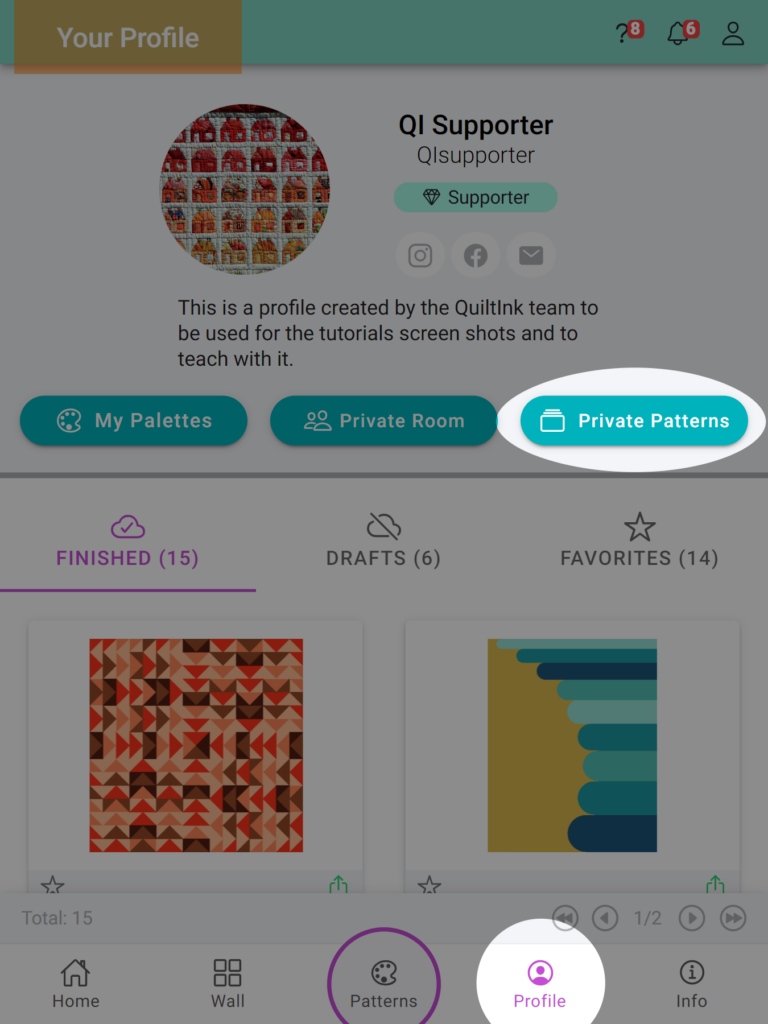
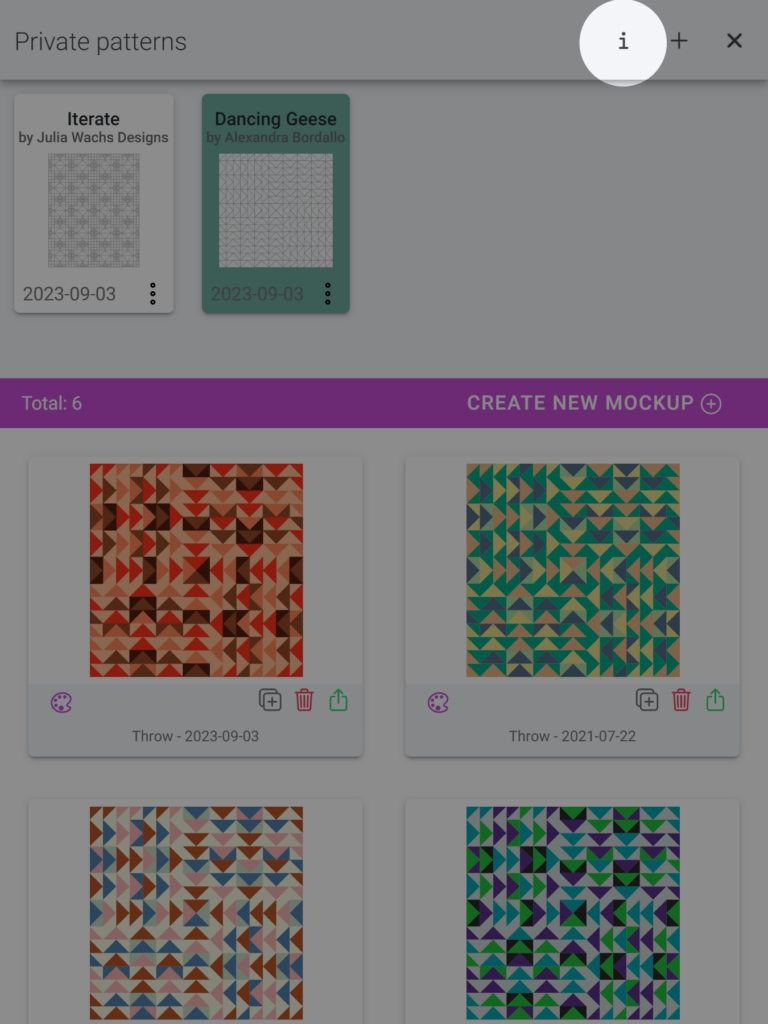
In the pop-up window, you can find about your patterns:
- Your subscribed plan is displayed in the top bar.
- The total number of patterns you have submitted to QuiltInk, which are sorted by:
- The enabled pattern: These are the patterns currently counting toward your plan limit. This number helps you gauge whether you are utilizing all your available pattern slots or if you can still upload new patterns.
- Disabled patterns: These are patterns that you have disabled after being on QuiltInk for more than one year. This allows you to replace them with new ones.
- Available to disable patterns: This is the number of the enabled patterns that have been on QuitlInk for more than one year and you can disable to be replaced by new ones.
- Total number of mockups you created within your private patterns.
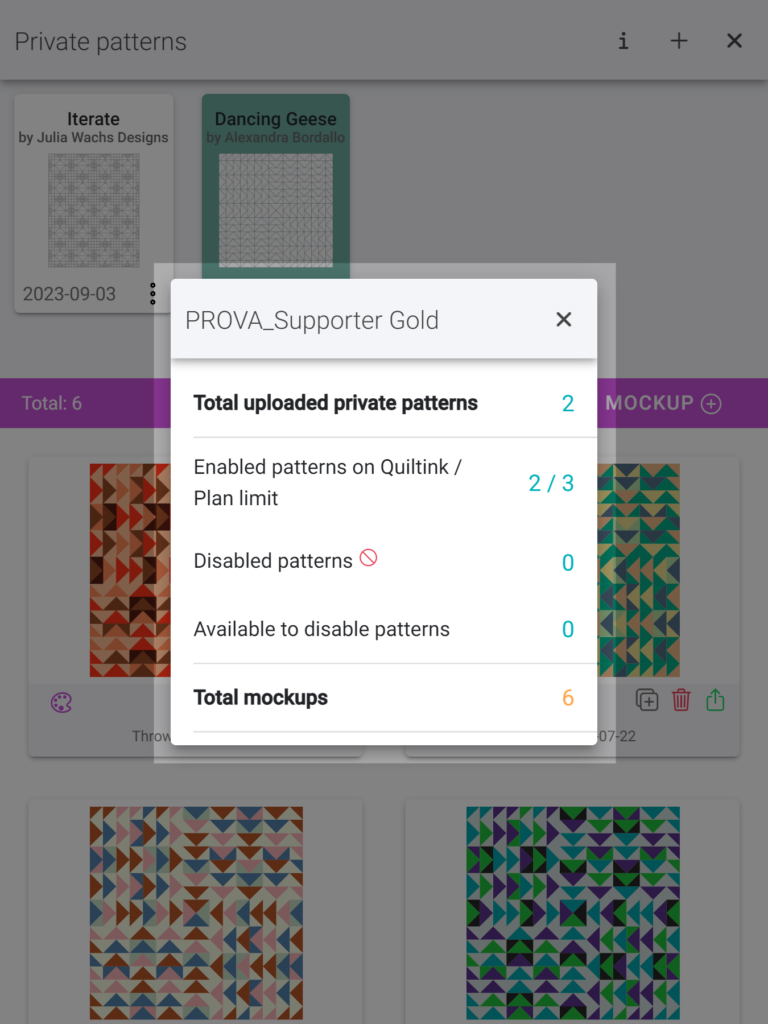
If you have any questions or concerns related to the info and statistics in QuiltInk or any aspect of using QuiltInk, we are here to help. You can reach out to us via email at info@quiltink.com or through the chat on our Instagram platform (@quilt_ink).