
Fabric Requirements option
The fabric requirements feature in QuiltInk is a powerful tool that enhances the overall quilting experience. This option allows designers, fabric shops, and users to easily keep track of how much fabric is needed for any project. Instead of manually check the fabric needed from the pattern, users can view accurate fabric amounts directly from the platform, making the quilting process more streamlined and efficient.
As with all subscribers in QuiltInk, supporters have the ability to add fabric requirements to any mock-up they create. This feature provides several benefits and adds value to your experience on the platform. Here’s why it’s important for supporters to add fabric requirements to their mock-ups:
Simplifies Project Planning: By adding fabric requirements, you can easily track the exact amounts of fabric needed for each project. Users can quickly see how much fabric they need for each choice without manually checking the pattern. This ensures you won’t have to recheck the pattern or calculate fabric amounts manually.
Enhances Mock-Up Flexibility: Once the fabric requirements are added, you can create as many mock-ups as you want from that pattern without needing to re-enter the information each time. This saves time and allows you to experiment with different color schemes or fabric options more efficiently.
Improves Project Organization: With fabric requirements in place, you’ll have all the necessary information in one place, making your projects more organized and reducing the risk of errors when selecting fabrics for your quilt.
By adding fabric requirements to your mock-ups, you ensure that your quilting projects are better planned and ready to execute, all while enjoying more flexibility in your creative process.
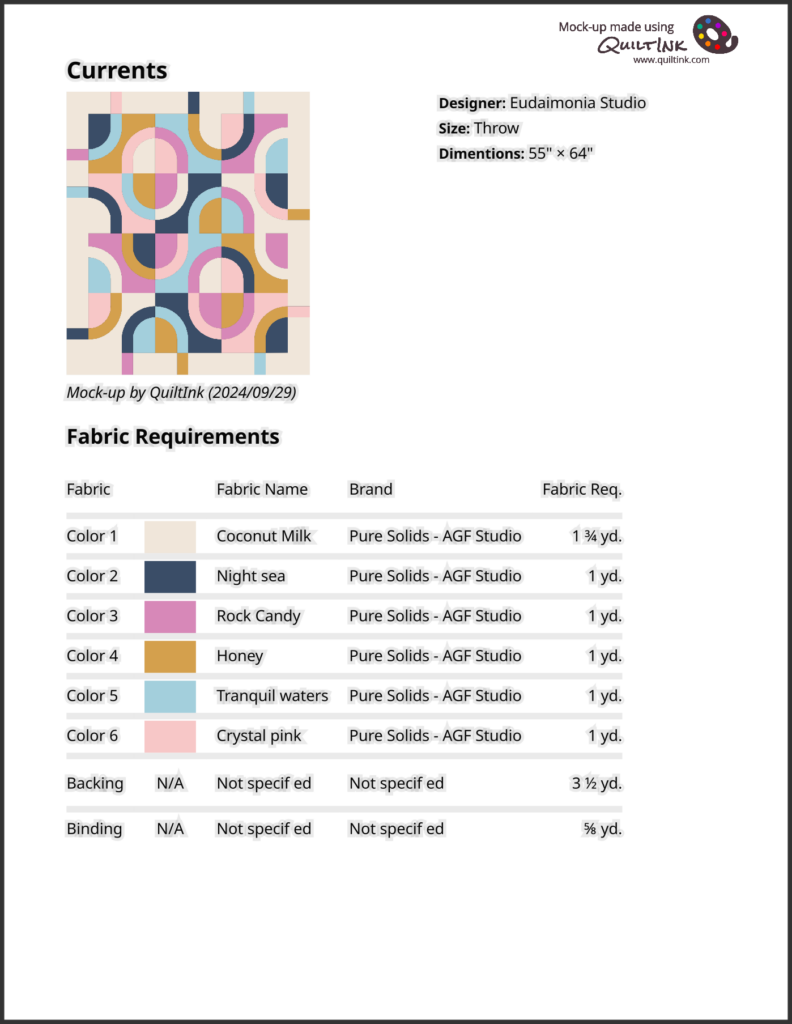
Currents Quilt by Eudaimonia Studios
Where to check the Fabric Requirements
All the patterns in QuiltInk have the ability to display the fabric requirements. Since this is a new option on the platform, designers are still in the process of adding them to previous patterns, although most new patterns are being activated with the fabric requirements included.
To know the fabric requirements of a mock-up, you have two options:
Check the Colors Used in the Coloring Page: By simply opening a coloring page, you can check the fabric requirements of the color layout displayed. Click the drop-picker icon, and a list of the fabrics used along with their amounts will pop up.
When you change the colors or fabrics, you can see how the list will adjust accordingly.
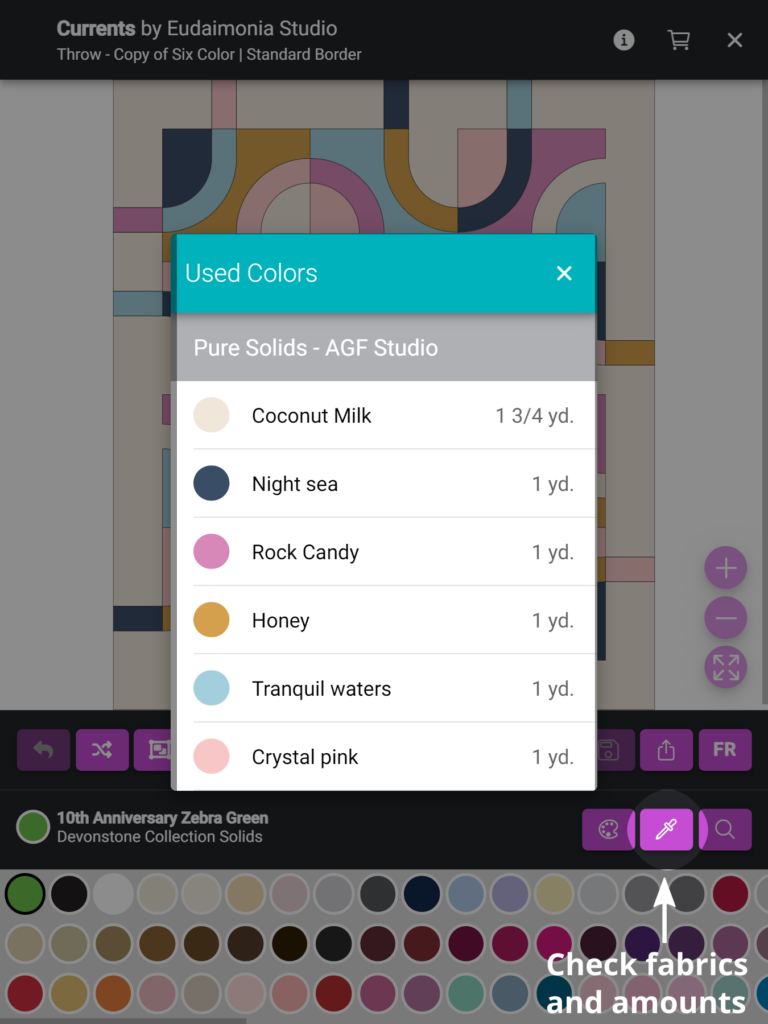
The Exporting Sheet: By clicking the Export icon in the coloring page or at any mock-up in the Wall, you can view a page with the mock-up, all the pattern information, and a list of the fabrics used to color this mock-up, including the required amounts for each fabric.
The backing and binding requirements are also included, with no selected fabric at this stage, and you can see if the designer has added any special fabric requirements or comments.
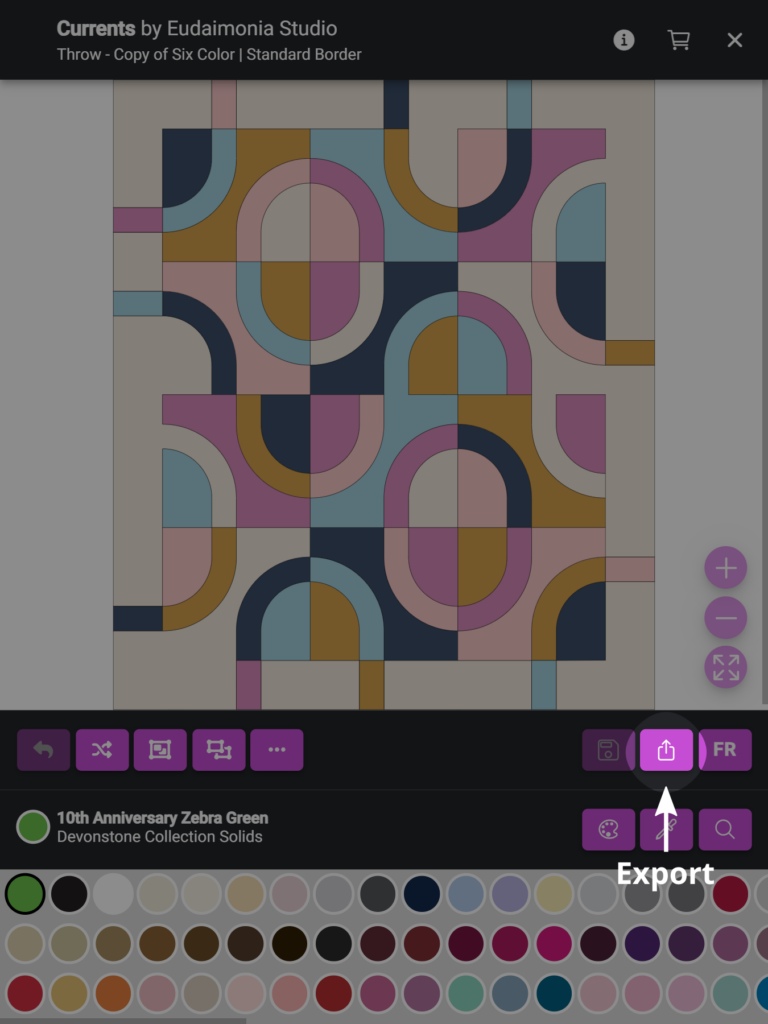
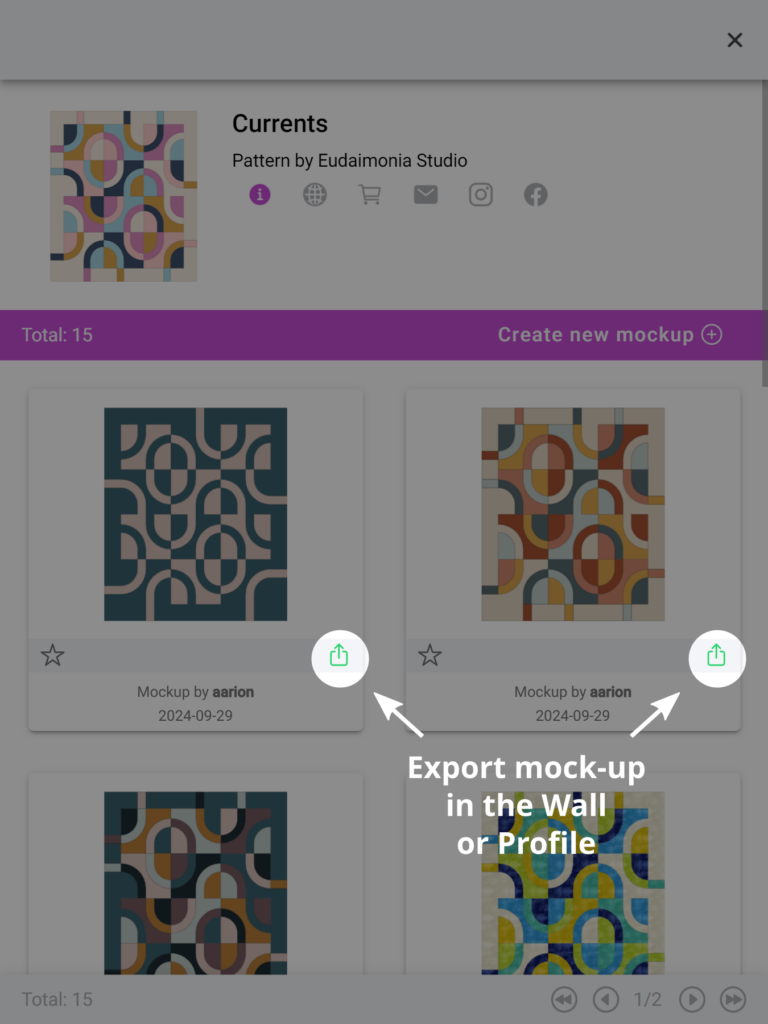
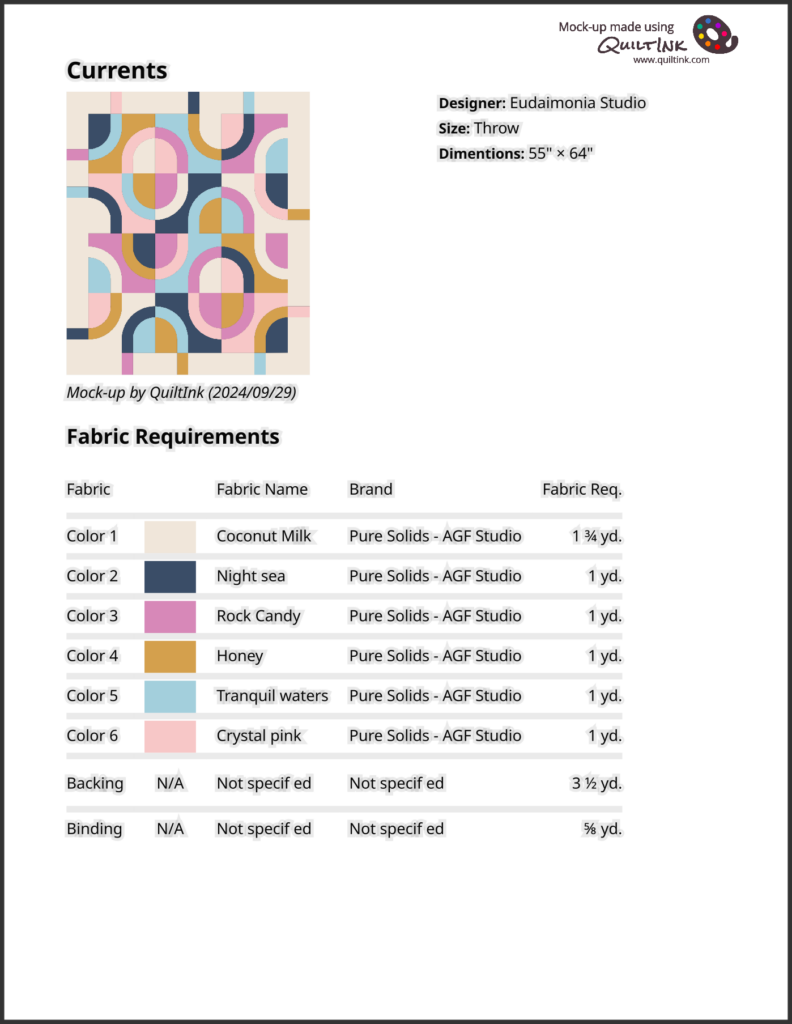
How to add the Fabric Requirements
Adding fabric requirements to your mock-ups is an easy process at the color page.
The process below starts from the designer’s color layout, but it can be made on any mock-up on QuitlInk.
1. Create a new mock-up from the designer color layout: Go to the pattern page in the QuitlInk main page, and click “Create a new mock-up”. Choose the color layout with the colors from the fabric requirements table you can check int he pattern or designer website.
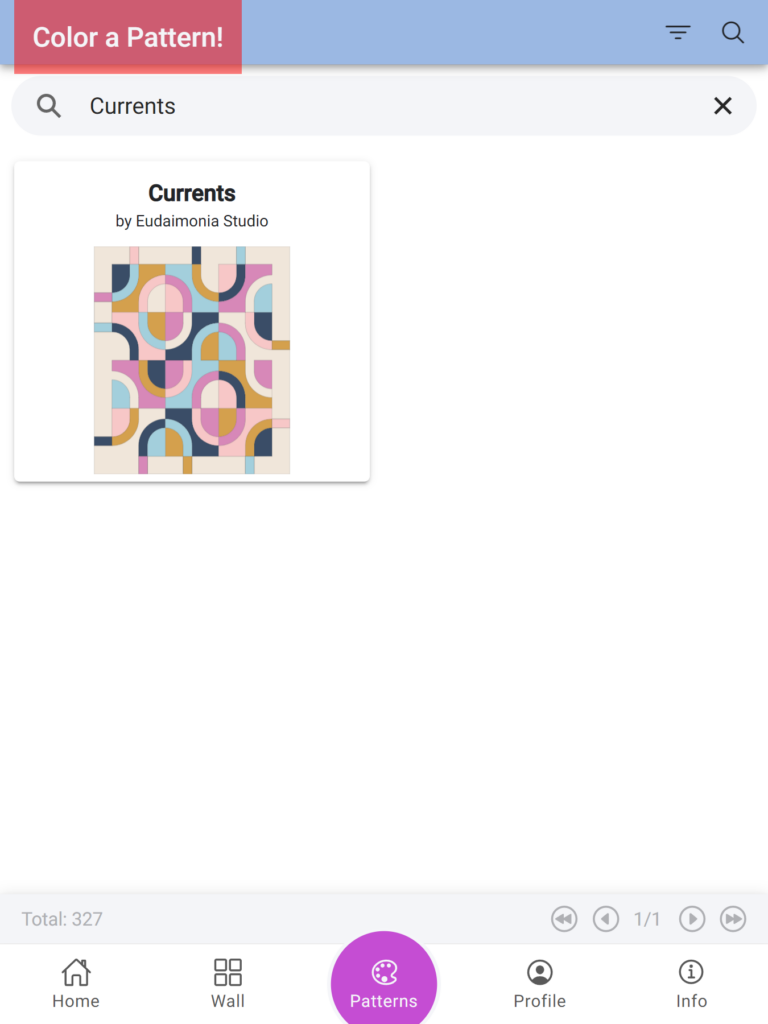
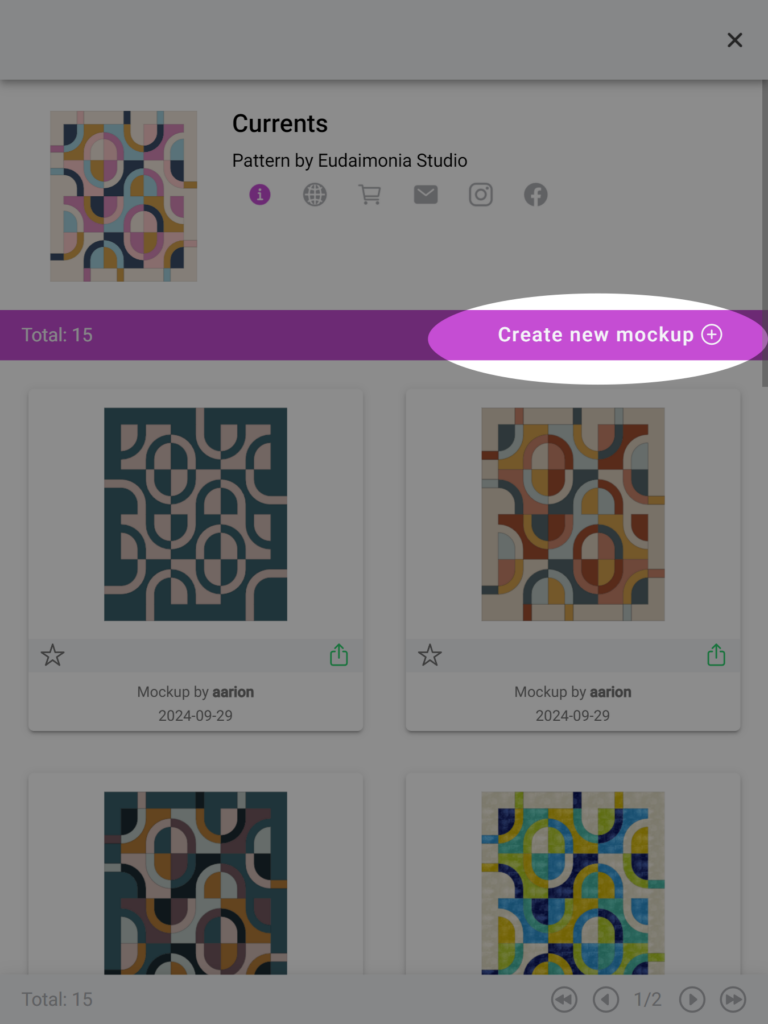
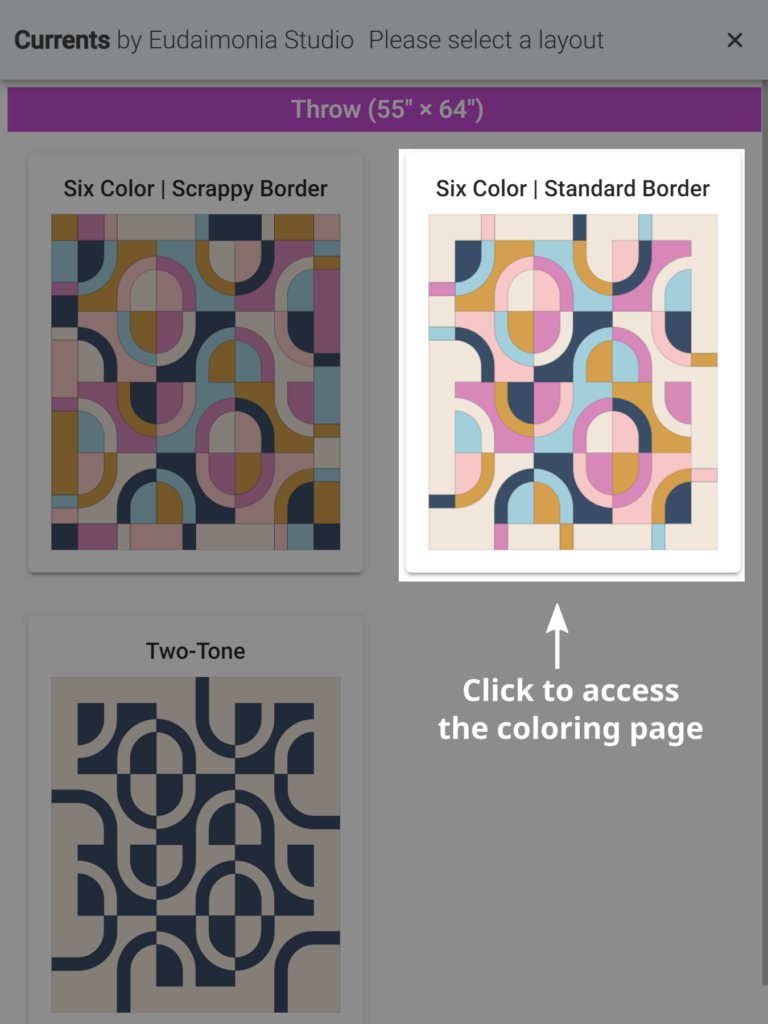
2. Check the colors used in the color layouts are the same than in the fabric requirements table you have.
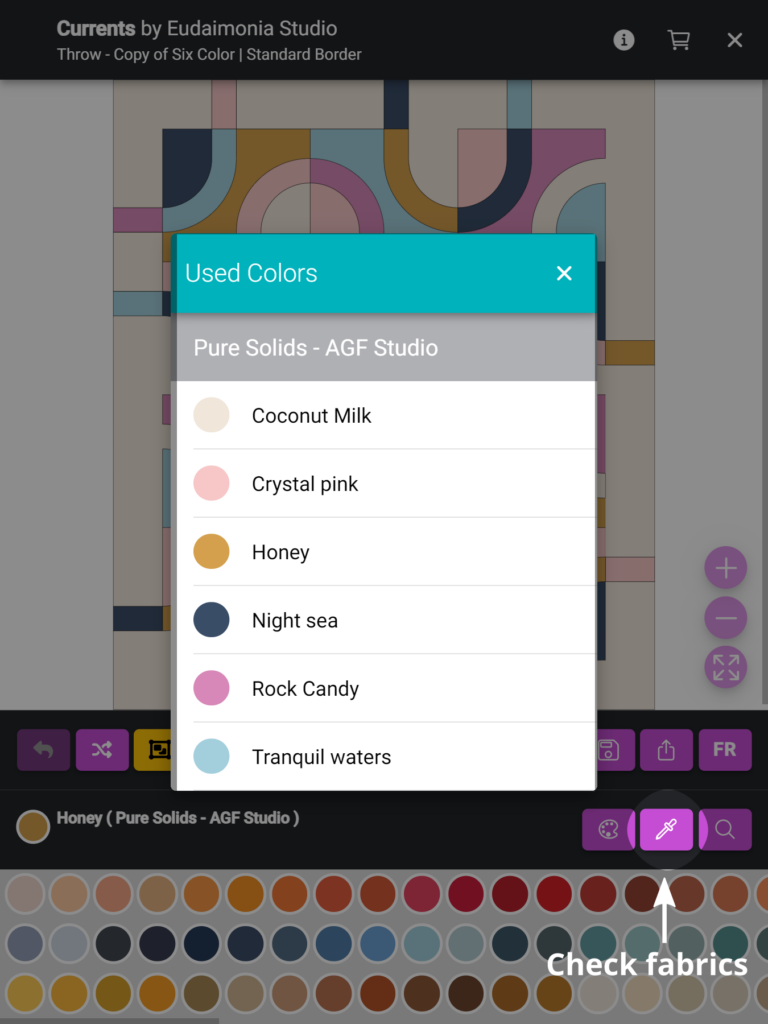
3. Merge the Pieces by Color: Click the icon to merge the pieces by color.
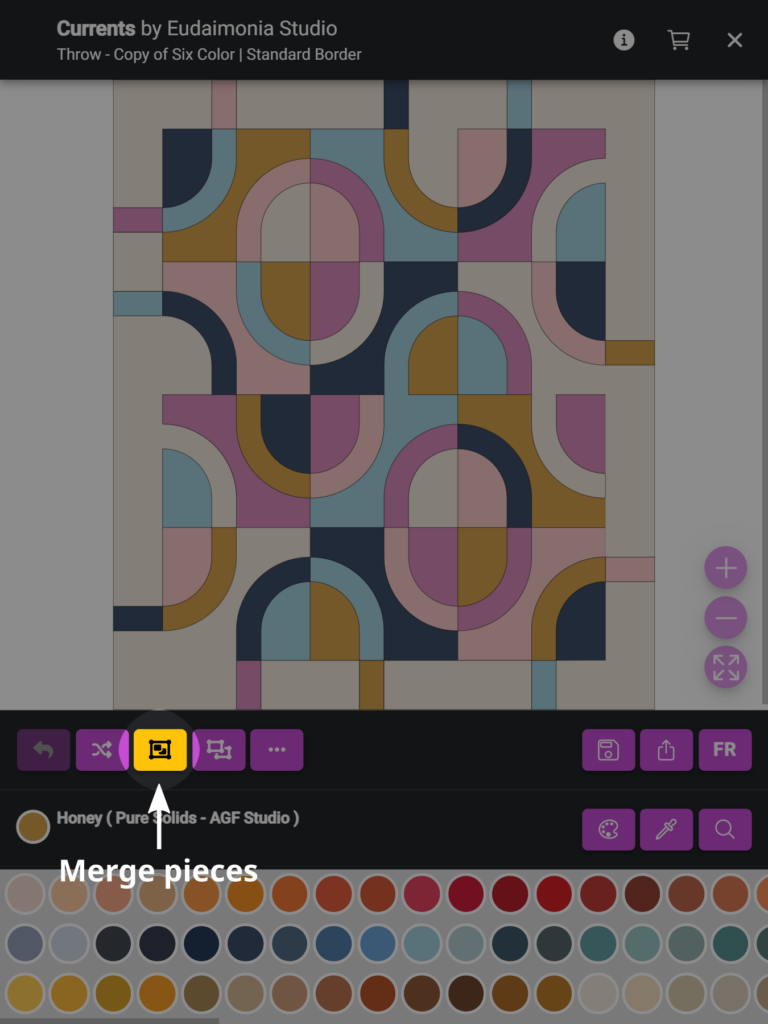
4. Click the “FQ” icon: This icon allows you to input fabric requirements for each color/fabric.
5. Add Labels and Amounts: For each color/fabric, add the appropriate labels and the amount of fabric needed.
NOTE: The fabric requirements should be added in the following format:
Number + space + Fraction (X/X)
For amounts less than one yard, use this format:
0 + space + Fraction
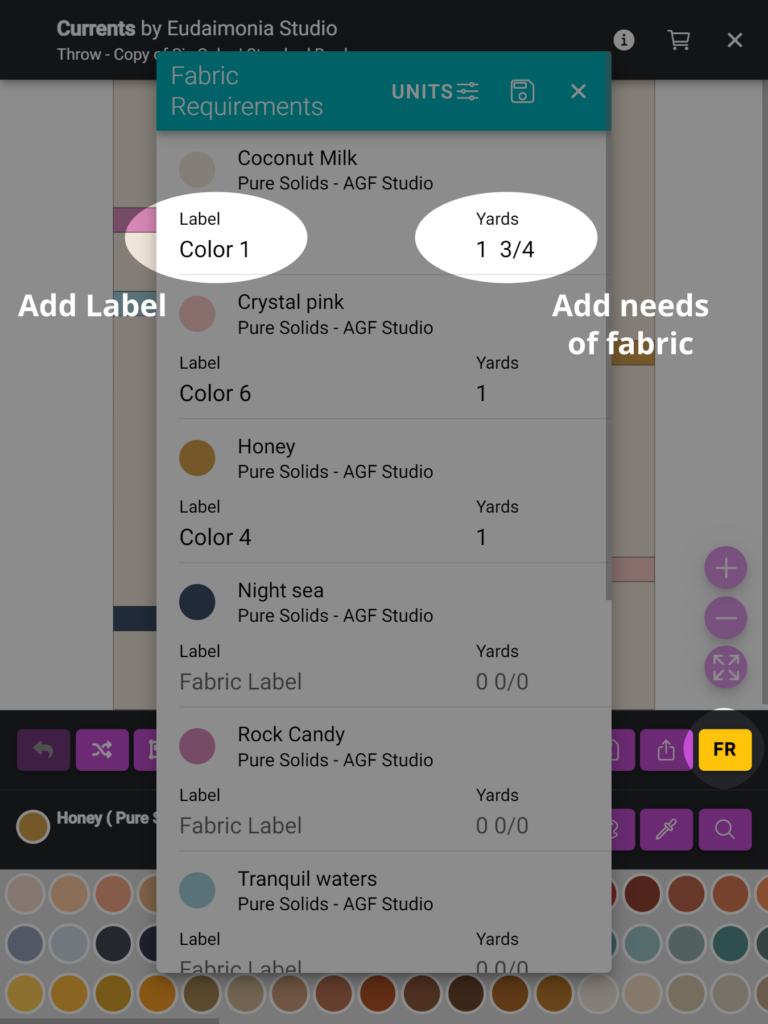
6. Add Specific Requirements: In the field below the fabrics, you can add specific requirements, such as the total number of Fat Quarters needed, for example.
7. Include Backing and Binding Needs: Don’t forget to specify any backing and binding fabric requirements for this size of the patten.
8. Add Important Comments: In the fields at the bottom, include any relevant comments about the fabric requirements, such as: Width of Fabric (WOF); whether it’s for directional fabrics; if the fabric requirements are adjusted or have a little room, etc.
By following these steps, you can ensure that your patterns in QuiltInk provide clear and accurate fabric requirements, enhancing the experience for users!
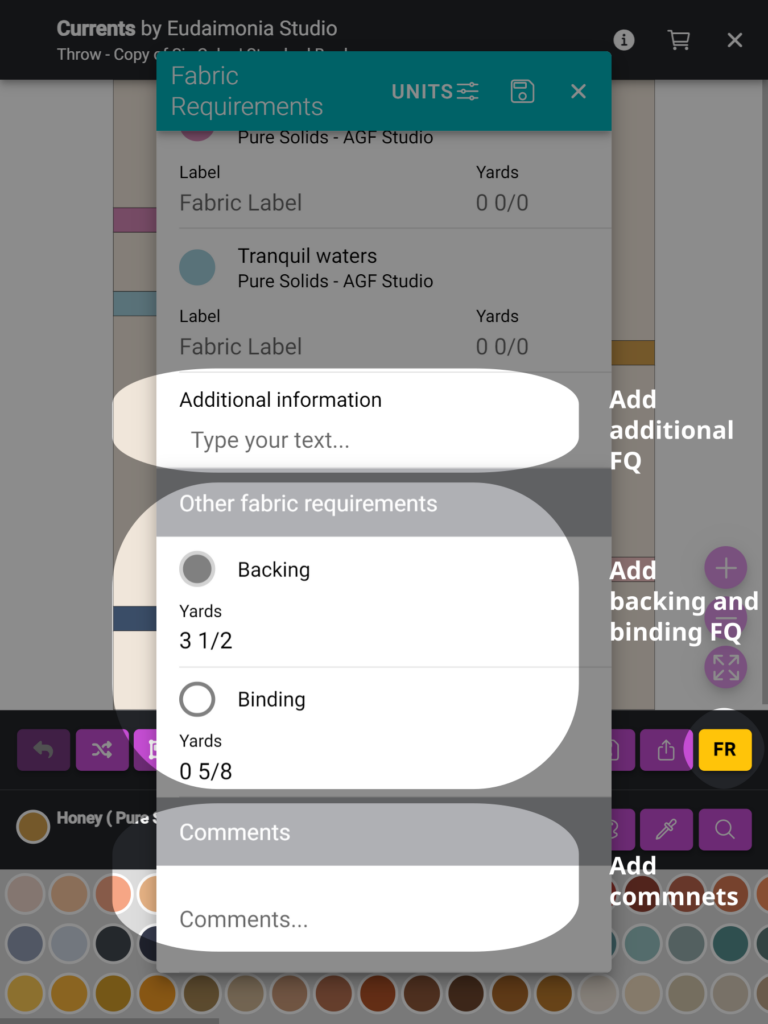
9. QuiltInk allows you to add fabric requirements not only in yards but also using precuts. To do this:
- Select the UNITS Icon: At the top bar, click the UNITS button to switch from yards to precuts.
- Choose Precuts: From the list, select the precuts you want to use. Available options include: Fat Quarter (FQ); Fat Eighth (F8); Layer Cake (LC); Jelly Roll (JR); and more
- Select Multiple: You can choose several yards and precut options at the same time.
Add Amounts: For each selected yards/precut, add the appropriate amount required for the pattern.
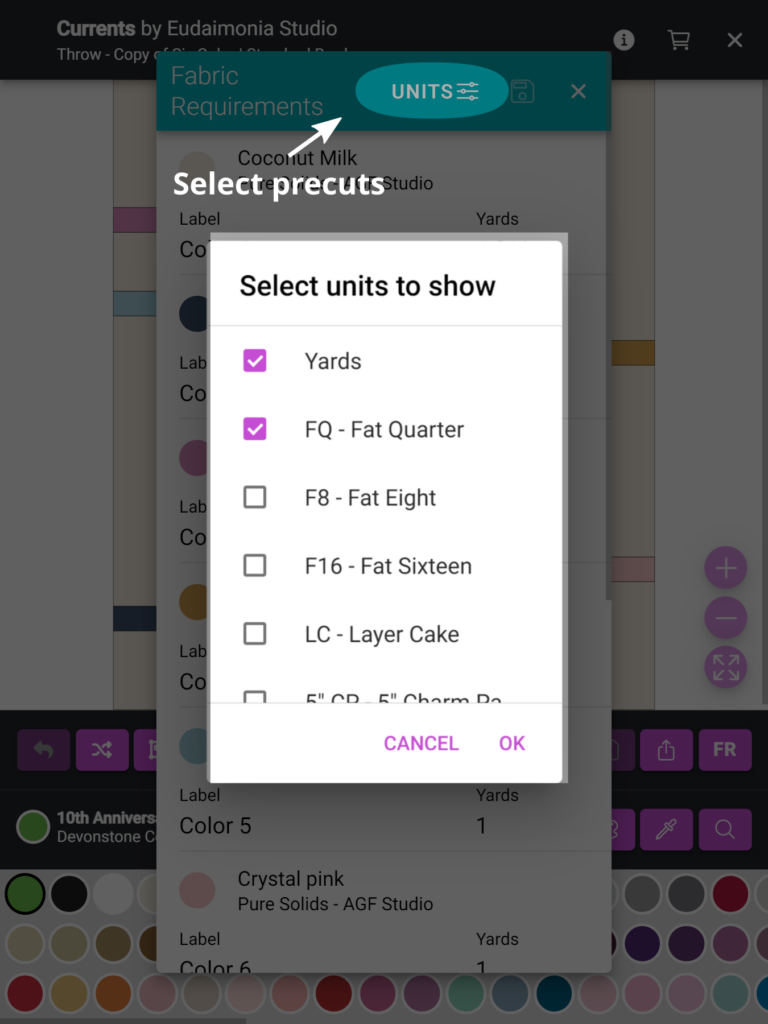
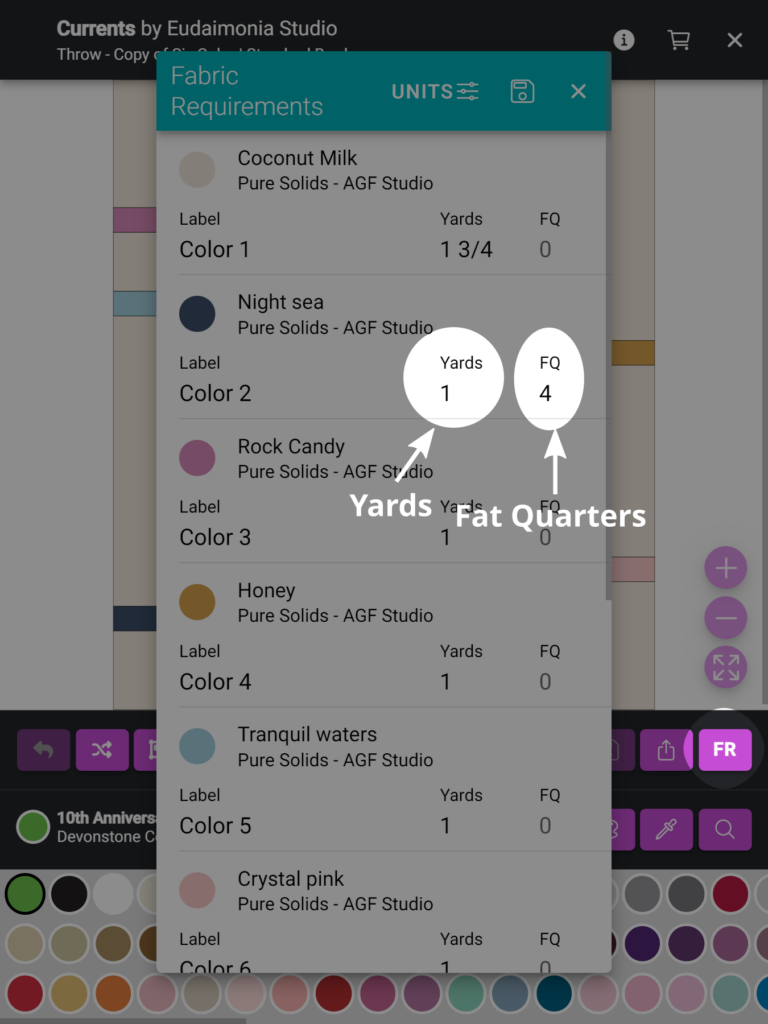
10. Save. Click the disk icon to save the fabric requirements added.
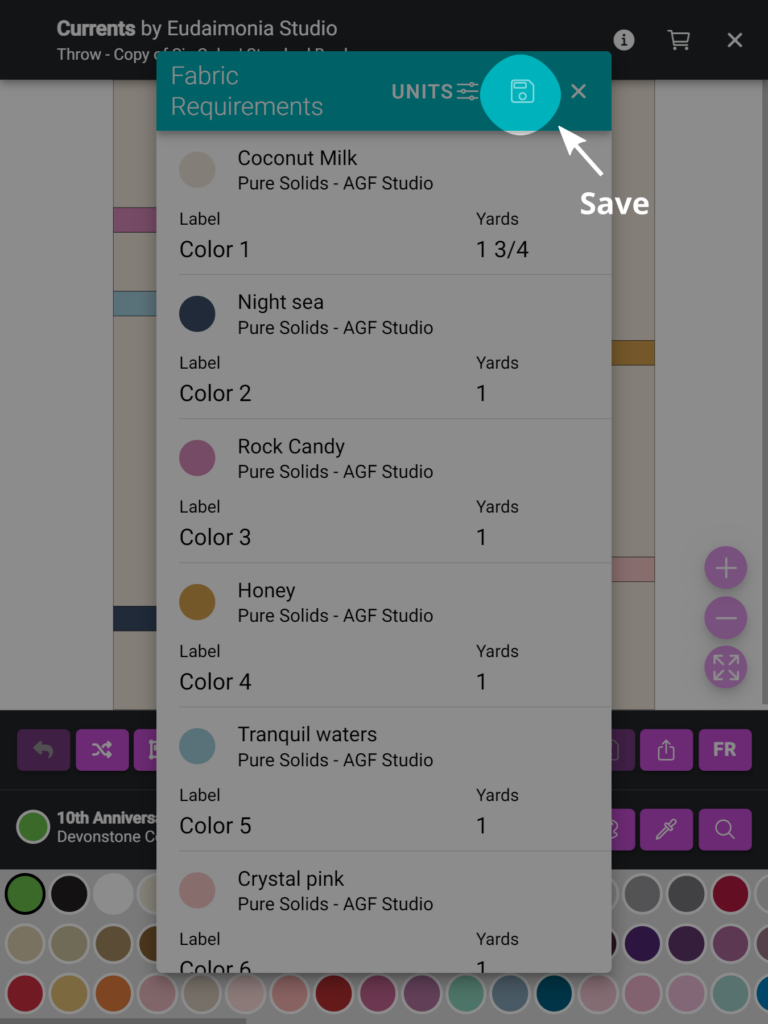
CHECK THE FABRIC REQUIREMENTS
After adding the fabric requirements, it’s important to verify that everything is displayed correctly. Follow these steps:
1. Check the Drop-Picker Icon:
- Open the drop-picker icon on the coloring page.
- Ensure that all fabrics, labels, and amounts are displayed correctly.
- Confirm that the colors and labels match the fabrics you intended to use.
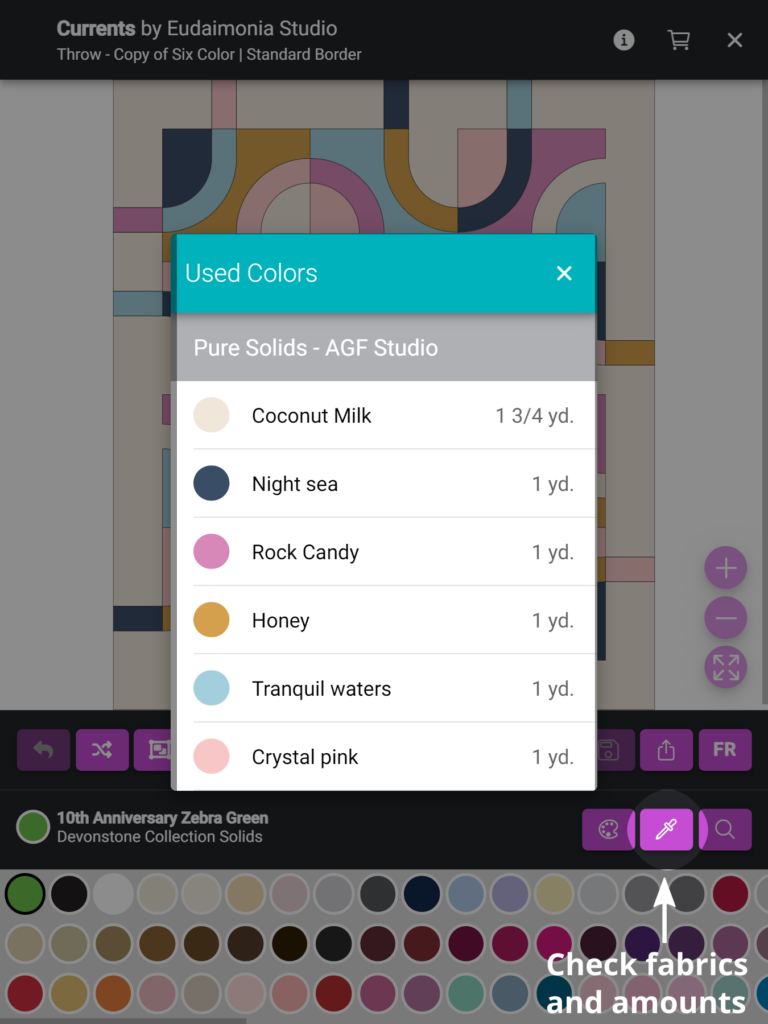
2. Verify the Exporting Sheet:
- Open the exporting sheet for the pattern.
- Check the list of all fabrics to ensure accuracy.
- Confirm that the backing and binding fabric requirements are correctly displayed.
- Review any comments you added (e.g., WOF, directional fabrics, etc.) to make sure they appear as intended.
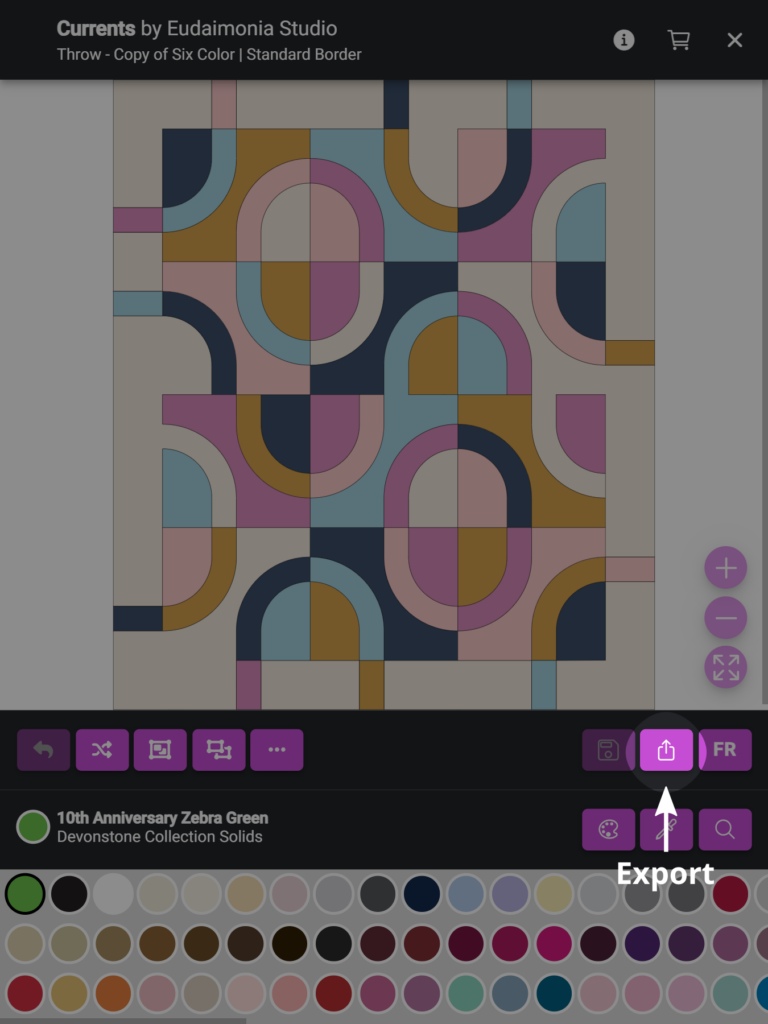
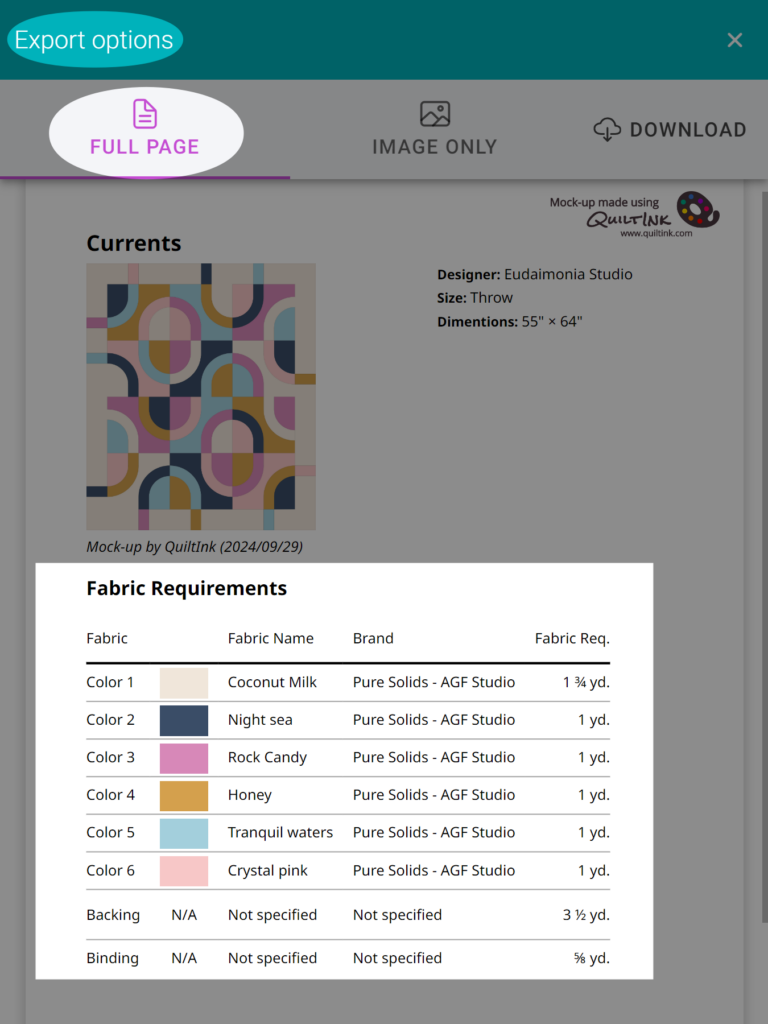
By reviewing these areas and reaching out if needed, you can ensure that the fabric requirements have been properly added to your pattern.
Multiple mock-ups with FQ
This process will allow you to create as many mock-ups as needed for a pattern where the designer hasn’t added fabric requirements, without having to add them to each mock-up individually.
1. Create a new mock-up as described in the previous section.
2. After finishing coloring all the pieces, add the fabric requirements as explained int he previous section.
3. Save the mock-up as a finished one or as draft.
4. Go to your profile page and locate the mock-up, at the Finished or Drafts tabs.
5. Duplicate the mock-up by clicking the “+” icon.
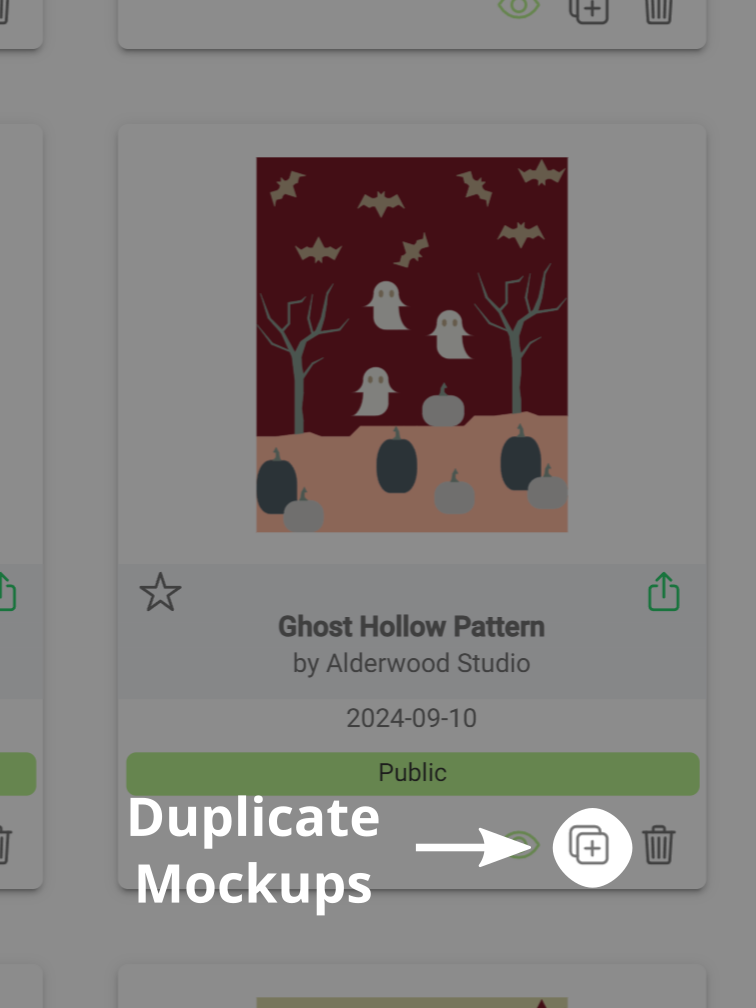
6. Locate the duplicated mock/up in the Drafts tap.
7. Click the Palette icon to color it and create a different version..
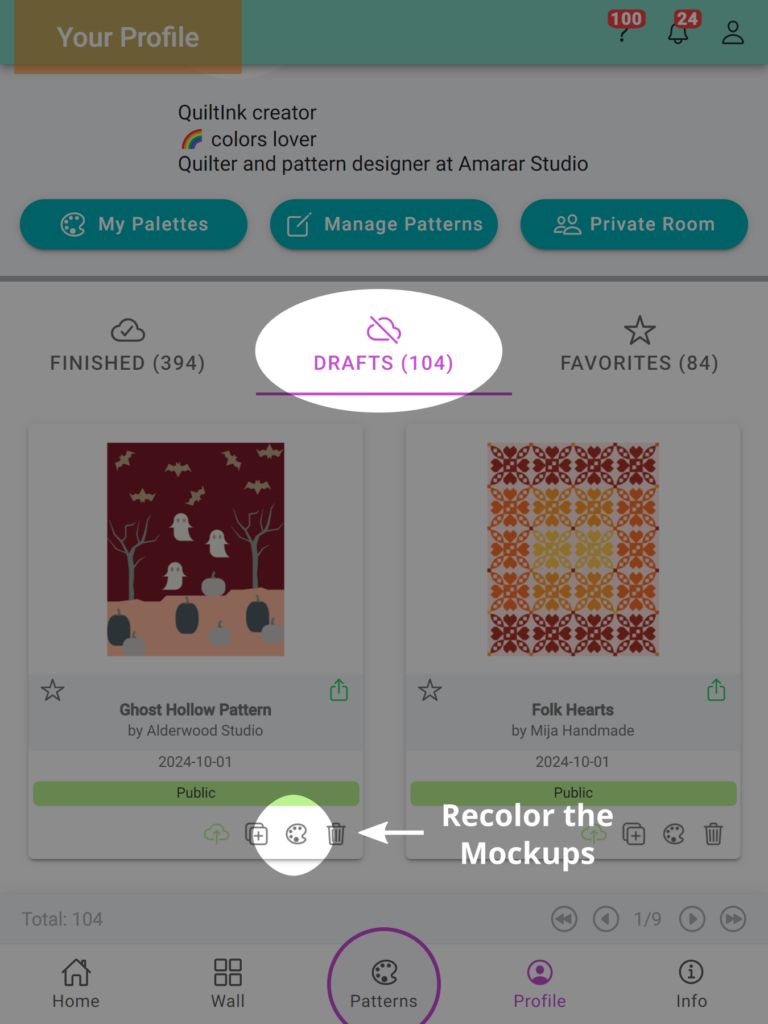
8. Check the FQ are there.
9. Download the sheet with the list of fabrics and fabric requirements and save!
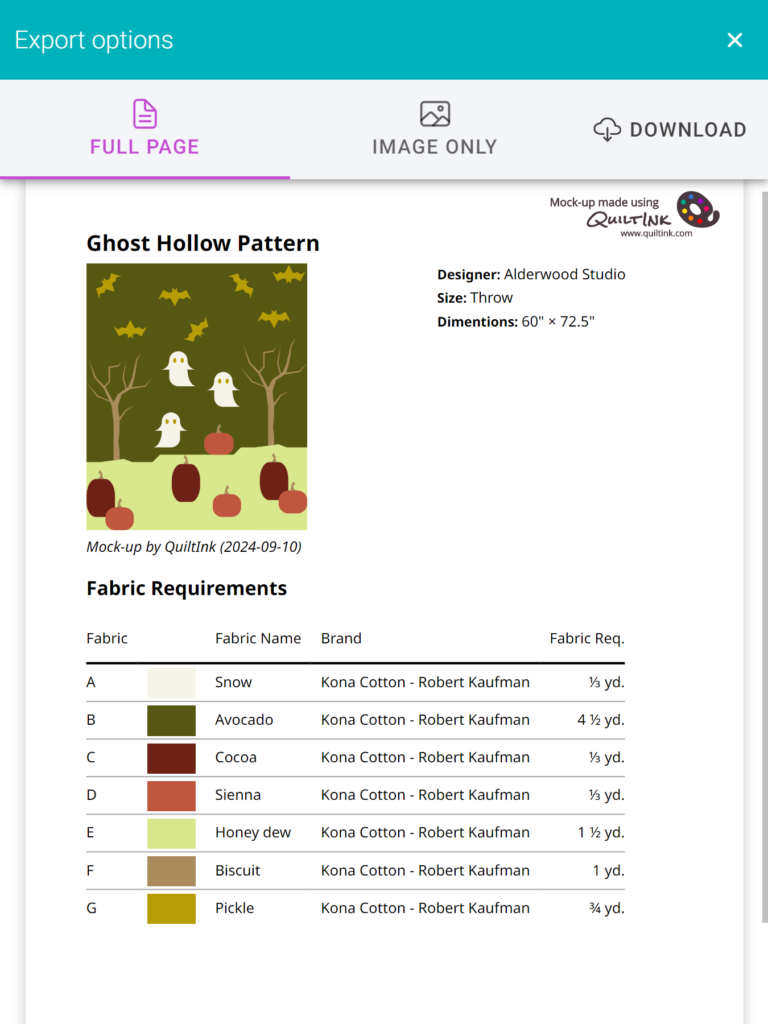
If you have any questions or concerns about the fabric requirements or any other aspect of using QuiltInk, we’re here to assist you. Feel free to reach out to us via email at info@quiltink.com or through the chat on our Instagram platform (@quilt_ink). We’re always happy to help ensure your experience with QuiltInk is smooth and productive.
